Do you experience lags on your iPhone 14 Pro Max when closing applications?
Apple’s latest generation iPhones should deliver the best possible mobile performance. However, this is not the case for some frustrated iPhone 14 Pro Max owners.
If you are reading this, you’re probably among the owners who encounter lags when closing applications.
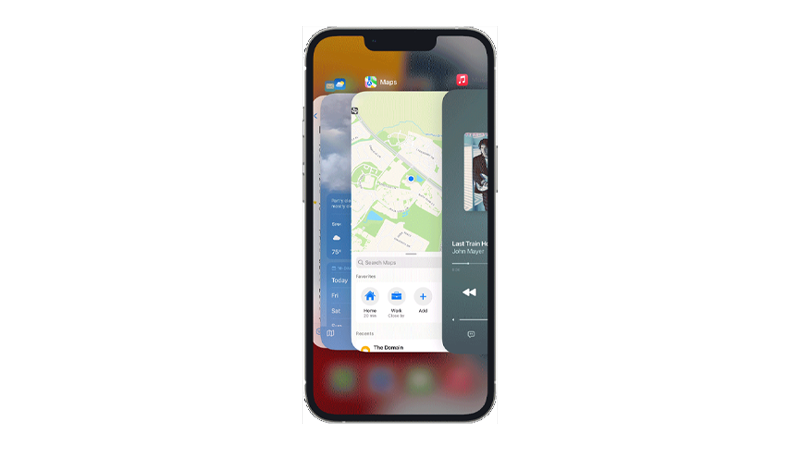
iOS’ transition effects are buttery smooth, so a small stutter is very noticeable and can ruin your experience.
Today, we’ll show you how to resolve performance issues on your iPhone 14 Pro Max.
Let’s begin!
1. Restart Your iPhone.
Most performance issues on your iPhone can be resolved with a simple restart.
Temporary errors may have occurred on your system during use, causing your iPhone to run slower than usual.
Restarting your device should clear its memory, flushing out any corrupted data from apps.
Follow the guide below to restart your iPhone:
- Hold down the Volume Down button and Side button until the ‘Slide to Power Off’ prompt appears.
- Now, drag the slider to the right and wait for 30 seconds.
- Press the Side button afterward to turn on your device.

Once done, observe if you’ll still encounter lags or stutters when accessing the app switcher.
2. Close Unused Applications.
Despite having excellent memory management, iPhones are still limited when it comes to system memory.
With only 6GB of RAM, your iPhone 14 Pro Max can slow down if too many applications are running in the background.
To avoid issues, make sure to close unused applications from the app switcher.
- Swipe upwards from the bottom of your screen until the application switcher appears.
- Check the applications running on your iPhone and identify the ones you’re not using.
- Drag or flick an application upwards to remove it from the list.
- After closing unused applications, restart your device again.

Use your iPhone normally and observe if you’ll still encounter lags when closing or switching between apps.
3. Check Your Storage.
Apple suggests checking your phone’s storage if it’s running slow. As it turns out, Apple recommends leaving at least 1GB of free space to keep your iPhone running optimal.
Here’s how you can check your storage:
- Open Settings on your iPhone.
- Go to General > iPhone Storage.
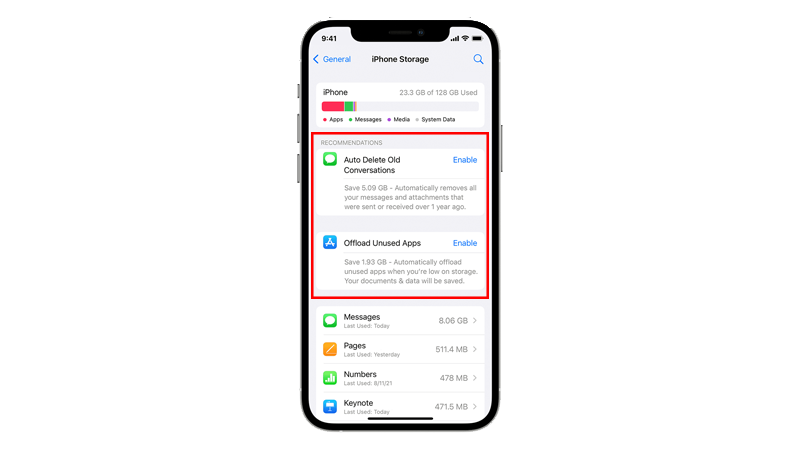
From here, you’ll see a list of recommendations to optimize your storage. You’ll also see the applications installed on your iPhone and the amount of storage they use.
Follow the recommendations to free up storage on your iPhone 14 Pro Max.
4. Manage Apps.
Another way to free up storage on your iPhone 14 Pro Max is to manage your applications. You can either uninstall the ones you’re not using or offload them to keep your data.
Check out the steps below to manage your apps:
- Launch Settings on your iPhone.
- Go to General > iPhone Storage.
- Scroll down and tap on an app you want to manage.
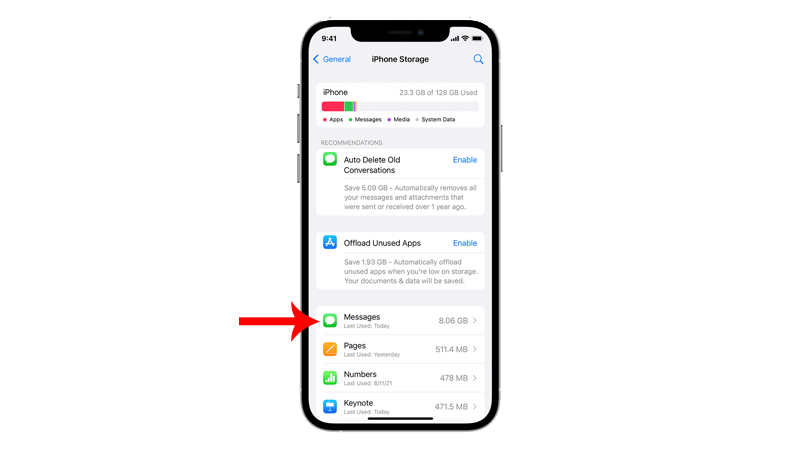
- Now, choose from the options available:
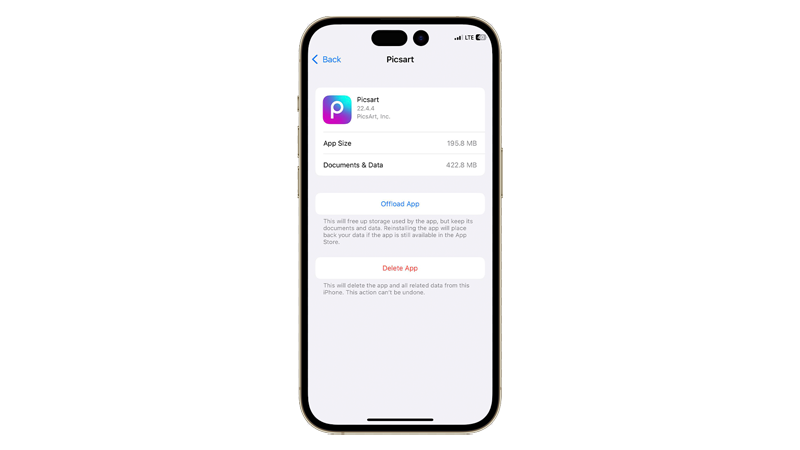
- Offload App – frees up storage used by the application but keeps your documents and data.
- Delete App – uninstalls the app from your device and all related data.
Note
Depending on the app, you might be able to delete specific documents and data.
5. Turn Off Background App Refresh.
Some apps on your iPhone constantly fetch data to give you real-time updates. However, this can cause performance and battery issues if you have a lot of apps installed on your iPhone.
To avoid problems, disable background app refresh for applications that don’t need constant updates or notifications.
Here’s how you can manage background app refresh on your iPhone 14 Pro Max:
- Access the Settings app on your iPhone.
- Now, open the General tab.
- Tap on Background App Refresh.
- Scroll through the apps and identify the ones you don’t need constant notifications.
- Lastly, tap the toggle switch beside an app to disable background app refresh.
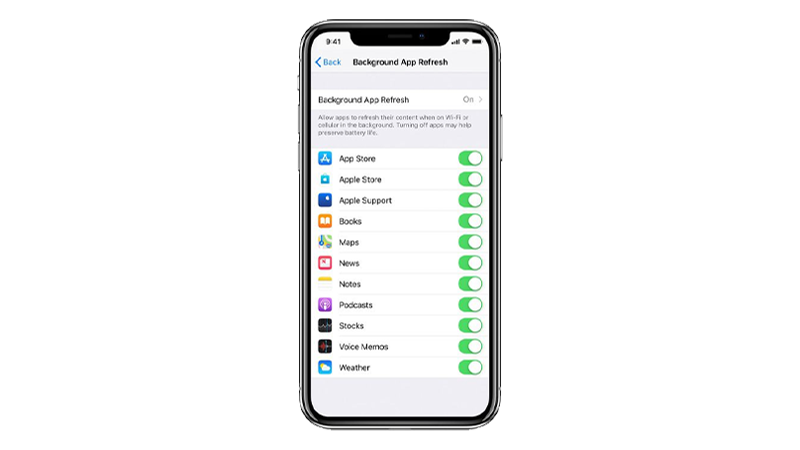
Use your phone normally and you should notice improved performance and battery life.
6. Enable Reduce Motion.
The lag on your iPhone 14 Pro Max when closing applications could be due to a bug with iOS animations.
To smooth out transitions while waiting for Apple to release an update, you can enable reduce motion to limit the animations on your iPhone.
Follow the steps below to enable the feature:
- On Settings, tap on Accessibility.
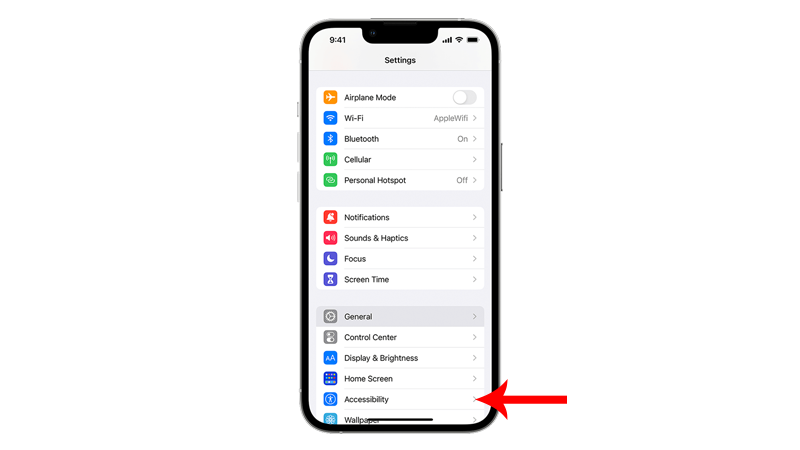
- Now, access the Motion tab.
- Find Reduce Motion and enable the feature.
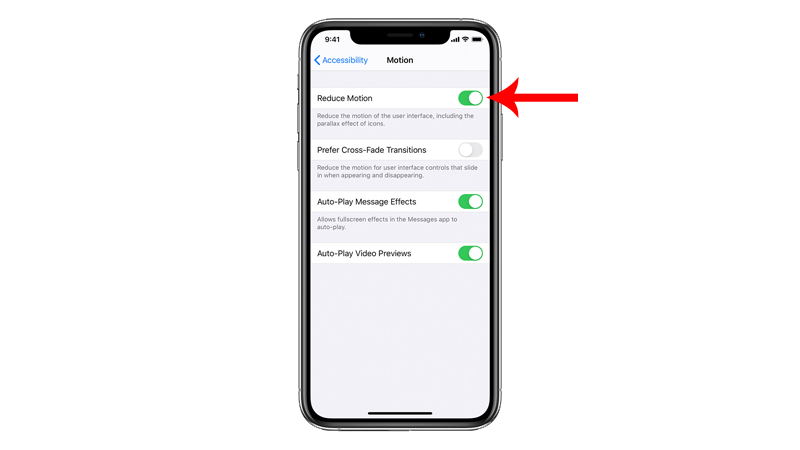
Try switching between applications to see if you’ll still encounter lags when accessing the application switcher.
7. Update Your iPhone.
As mentioned above, a bug or error within iOS can be the culprit for the performance issue on your iPhone 14 Pro Max.
To rule this out, install any pending updates for your device to patch bugs and errors.
Here’s how you can update your iPhone:
- Launch Settings on your device.
- Now, tap on General > Software Update.
- If there’s an available update, tap on Download and Install.

Note
- Your device can restart several times while installing the update.
- Make sure that your iPhone has at least 50% battery before installing updates. It’s best to keep your device plugged into the wall charger to avoid interruptions.
- Allow at least 15 minutes for the update to install, especially if it’s a major update (iOS 14 to iOS 15).
Run several apps on your iPhone and try accessing the app switcher to check if the problem is solved.
8. Reset Settings.
If you still encounter lags when closing applications on your iPhone 14 Pro Max, we suggest resetting your configurations.
There might be a conflict with your system settings that causes poor system performance.
Instead of figuring out which settings are the culprit, simply reset your settings to roll back any changes.
Here’s what you need to do:
- On your iPhone, go to the main menu and open Settings.
- Now, tap on General.
- Look for Transfer or Reset iPhone and tap on it.
- Tap the Reset option and select Reset All Settings.
- Follow the prompts to continue.

Note
- Your iPhone will immediately restart upon resetting your network configurations.
- It may appear to be stuck in the Apple logo. Wait for the process to complete which usually takes around 5 to 10 minutes.
Set up your device afterward and check if the problem is solved.
9. Contact Apple Support.
At this point, the last thing you can do is seek help from the experts. Head to Apple’s support page and look up the problem you’re experiencing.
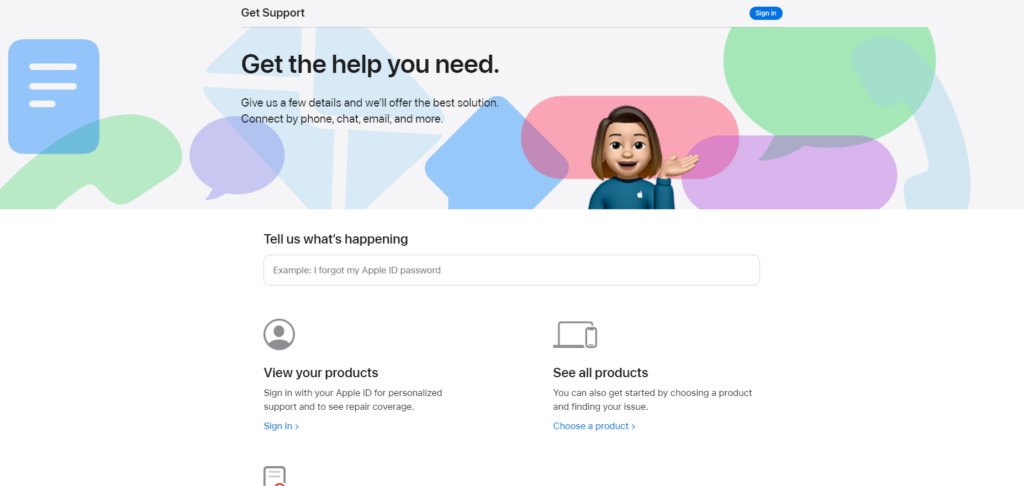
If there are known fixes for the issue, they’ll come up in your search query along with some articles related to the matter.
You can also reach out to their team through chat or phone if you can’t find any solution from the results.
That ends our guide on how to fix lag on your iPhone 14 Pro max when closing applications. If you have questions, leave a comment below, and we’ll do our best to help.





