Do you encounter the black screen of death issue on your iPhone 14 series?
Apple’s iPhone 14 series has a serious black screen problem that impacted thousands of users.
Based on the reports, their iPhones randomly enter a black screen state and won’t start or boot normally.
This has been acknowledged by Apple as a known bug. However, the issue is still being experienced by users several updates later.
To help out, we will give you some tips on addressing the black screen of death issue on your iPhone 14 series.
Let’s get started!
1. Force Restart Your iPhone.
When you encounter the black screen of death on your iPhone 14 series, you can get out of it by performing a force restart.
This resets your device on a hardware level, disconnecting power from the battery.
Performing this clears corrupted data from the system memory, ensuring there are no temporary errors in your system.
Here’s what you need to do:
- Press and release the Volume Up button.
- Now, press the Volume Down button once.
- Hold the Side button until the Apple logo appears.
- Release the Side button.

Use your iPhone 14 as usual and observe if you still encounter black screens.
2. Avoid Using Third-Party Chargers.
The black screen issue can occur while charging your iPhone. When this occurs, it’s likely due to the use of unofficial Apple chargers.
iPhones have tons of accessories available. However, not all of them passed Apple’s standards.
Some third-party chargers might push abnormal wattage into your iPhone, which can cause system errors.
If you notice your iPhone going into a black screen state while charging, check the charger and ensure it’s a genuine Apple product.
3. Clear Unused Applications.
Another way to prevent black screens on your iPhone 14 series is to leave as few apps as possible in the background.
Too many apps running can put a lot of load on your system, which can cause performance issues and black screens.
Given that iOS for the iPhone 14 series is unstable due to a known bug, putting less load on your device should lessen the occurrence of black screens.
- Swipe upwards from the bottom of your screen to access the app switcher.
- Scroll through your apps and identify the ones you don’t need.
- Drag or flick an app upwards to remove it from the list and stop it from running.

Repeat the process until you’ve closed unnecessary applications on your iPhone.
4. Avoid Using Wireless Chargers.
Most reports on different forums suggest that wireless charging contributes to the black screen issue on the iPhone 14 series.
Users observed that leaving their phones charging wirelessly causes them to enter a black screen state and become unresponsive for hours.
In the meantime, it’s best that you avoid using wireless chargers until a confirmed fix is released by Apple.
5. Update Your iPhone.
The black screen of death issue on the iPhone 14 series is a confirmed bug within iOS. Apple is already working on a fix, and it should be delivered through software updates.
Follow the steps below to manually check for updates on your iPhone 14 series:
- Open Settings on your iPhone.
- Navigate to General > Software Update.
- If there’s a new iOS version available, tap Download and Install.
- Once the new software is ready, follow the prompts to install the update.

Note
- Your device can restart several times while installing the update.
- Make sure that your iPhone has at least 50% battery before installing updates. It’s best to keep your device plugged into the wall charger to avoid interruptions.
- Allow at least 15 minutes for the update to install, especially if it’s a major update (iOS 14 to iOS 15).
You can also enable automatic updates to ensure that you receive the latest software updates from Apple.
- Go to Settings on your iPhone.
- Now, navigate to General > Software Update > Automatic Updates.
- Enable Download iOS Updates and Install iOS Updates.

Use your phone normally and see if it will still run into the black screen of death issue.
6. Contact Apple.
If none of the solutions above worked, we recommend contacting Apple’s team for further assistance.
There’s strength in numbers, and the more users complain about this issue, the faster the fix should get rolled out. Contact Apple through phone or chat to submit a report.
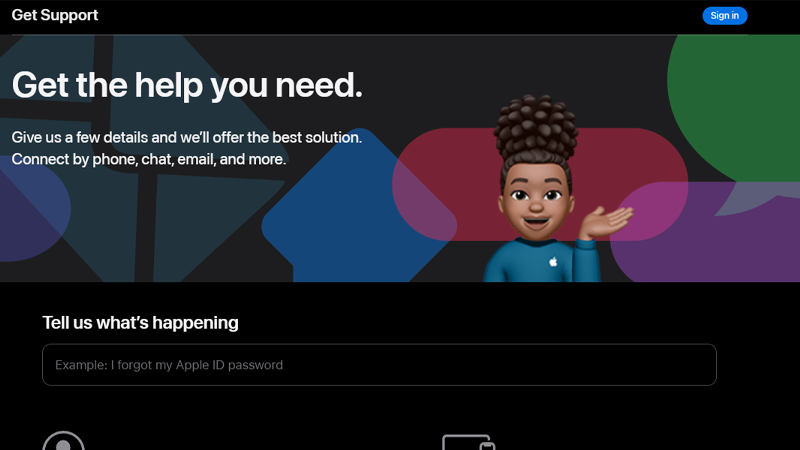
In case a fix has already been released, and you still encounter black screens, schedule a store visit to have a professional check your iPhone for possible hardware problems.
That ends our guide for fixing your iPhone 14 series if you encounter black screen of death issues.
If you have questions or clarifications, drop a comment below, and we’ll be glad to respond.





