Want to know how you can fix your iPhone camera if it keeps on refocusing?
There’s no denying that iPhones are one of the top when it comes to cameras. However, this doesn’t mean it does not have its flaws.
Recently, many iPhone users are complaining about the continued refocusing of their cameras when in photo mode.
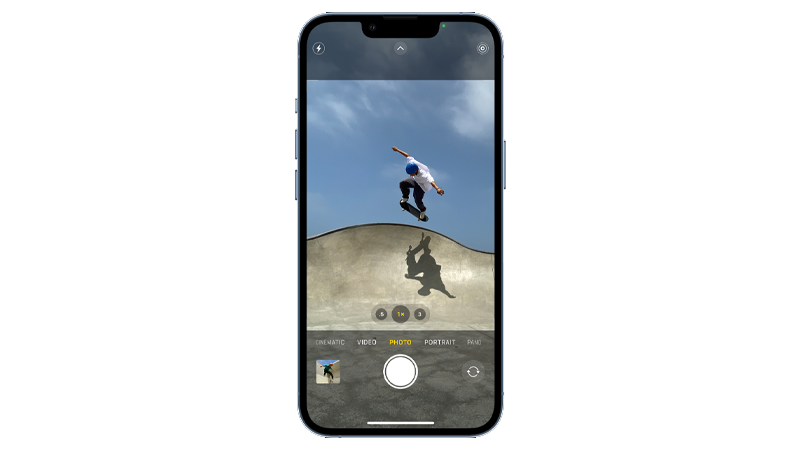
As a result, they end up with a blurry photo or a subject that is out of focus.
Today, we are going to show you what to do if your iPhone’s camera keeps refocusing when taking photos.
Let’s get started!
1. Restart Your iPhone.
Perform a system restart on your iPhone if something isn’t working right. This should allow your system to reload its resources, ensuring that there are no temporary bugs or errors.
Restarting your device should also clear corrupted data from its memory, resolving any issues that could be causing your camera to act strange.
If you are using an iPhone X, 11, 12, 13, 14, or later, here’s what you need to do:
- Hold down the Volume Down button and Side button until the ‘Slide to Power Off’ prompt appears.
- Now, drag the slider to the right and wait for 30 seconds.
- Press the Side button afterward to turn on your device.

For older models, follow the steps below:
- Locate the Power button on your device.
- Now, hold the button until the ‘Slide to Power Off’ prompt shows up.
- Drag the slider to the right and wait for 30 seconds before turning on your device.

Once done, go back to the Camera app to check if the problem is solved.
2. Check for Obstructions.
Smudges, dirt, and accessories can obstruct your iPhone’s cameras and affect its focus.
Before changing your settings, make sure that the camera lenses are clean. Grab a soft microfiber cloth and gently wipe the camera lens to remove oils and smudges.

Some cases also come with protective films that obstruct the lens or magnets that mess up the lens’ position, causing it to become out of focus.
To verify this, remove any protective case from your iPhone and see if autofocus will function properly.
If there’s debris inside the lens or your iPhone’s cameras appear out of place, head to the last step to have it checked by a professional.
If there’s none, try using the camera and check if the issue is fixed.
3. Update Your iPhone.
Software-related problems can also be the reason your iPhone camera keeps refocusing.
Possibly, a recent software update contains a bug or glitch that is related to the camera app and how it controls the lenses.
To verify this, follow the steps below to check if there are updates for your iPhone:
- First, go to the main menu and open Settings.
- Navigate to General > Software Update.
- If there’s a new iOS version available, tap Download and Install.

- Once the new software is ready, follow the prompts to install the update.
Note
- Your device can restart several times while installing the update.
- Make sure that your iPhone has at least 50% battery before installing updates. It’s best to keep your device plugged into the wall charger to avoid interruptions.
- Allow at least 15 minutes for the update to install, especially if it’s a major update (iOS 14 to iOS 15).
Go back to the camera app afterward to check if the problem is solved.
4. Try Other Camera Apps.
When you experience this problem on your iPhone, the reasons can be two things. It is caused by a bug within the camera app or an issue with the camera itself.
One way to check if it’s a software or hardware-related issue is to use another camera app on your iPhone.
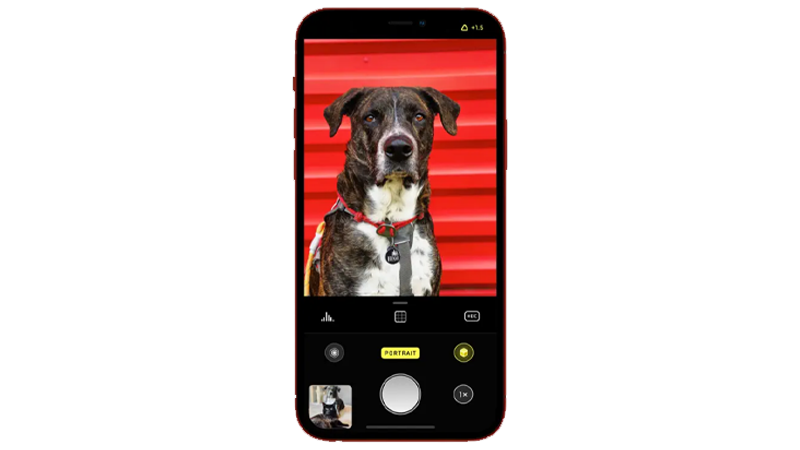
If the same refocusing loop occurs on other camera apps, the problem could be hardware-related.
If the other camera works fine, it can be due to a software issue. Head to the next step for a possible solution.
5. Reset Your iPhone Settings.
Resetting your iPhone’s settings might also help resolve the issue with the cameras.
This should roll back any changes within your system configurations that could be causing conflict with the camera app.
Here’s what you need to do:
- On your iPhone, go to the main menu and open Settings.
- Now, tap on General.
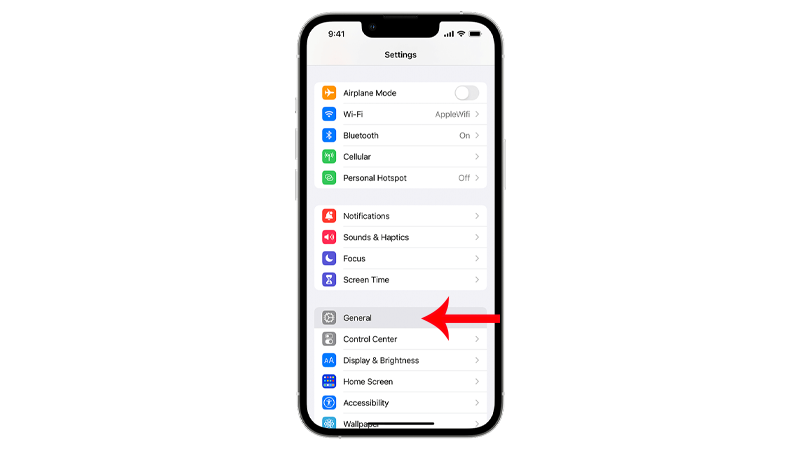
- Look for Transfer or Reset iPhone and tap on it.
- Tap the Reset option and select Reset All Settings.

- Follow the prompts to continue.
Note
- Your iPhone will immediately restart upon resetting your network configurations.
- It may appear to be stuck in the Apple logo. Wait for the process to complete which usually takes around 5 to 10 minutes.
Once done, try taking some photos to check if the problem is solved.
6. Factory Reset Your iPhone.
If you still encounter the refocusing problem, we suggest performing a factory reset.
This should clear all your data and reset any changes to your system that may have caused the cameras to refocus endlessly.
Make sure to perform a backup before proceeding with this process since this will erase everything from your iPhone.
Here’s what you need to do:
- Open Settings on your iPhone.
- Now, tap on General.
- Look for Transfer or Reset iPhone and tap on it.
- Choose Erase All Content and Settings and follow the instructions.
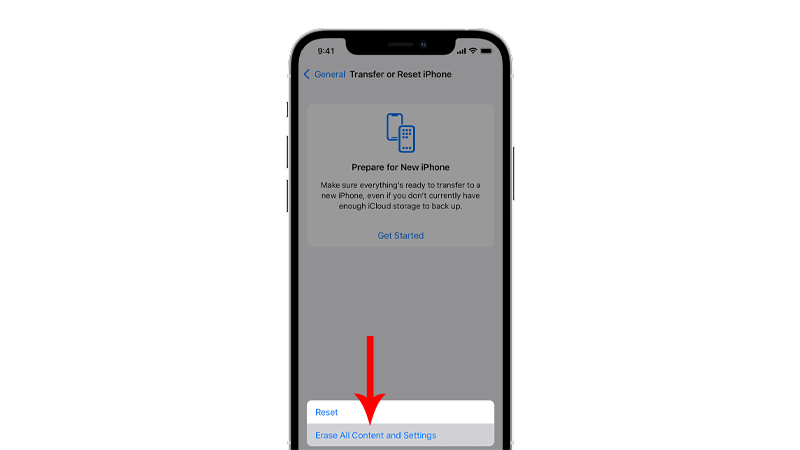
Note
- Your iPhone may restart several times during the process.
- Make sure you have at least 50% battery before performing a factory reset or simply leave your iPhone plugged in.
- Factory reset can take around 5 to 15 minutes or more depending on the situation.
Once done, set up your device like it’s new and see if the issue with the camera is solved.
7. Visit the Apple Store.
If none of the solutions above worked, we recommend that you let the professionals handle the situation.
Head to the nearest Apple Store in your area and have your iPhone checked by an Apple-certified technician.

Depending on the findings, your device might need a new set of cameras. If it’s still covered by warranty, Apple will replace the cameras for free.
You can check on Apple’s website if your device is still covered before visiting the store so you know your options.
That sums up our guide on how to fix your iPhone camera if it keeps refocusing on other subjects.
If you have questions, please let us know in the comment section, and we’ll do our best to respond.





