Getting annoyed with your iPhone stuck on headphones mode despite disconnecting your AirPods or headphones?
When your iPhone is in headphone mode, it won’t output sound using the primary speakers. Instead, it will try to send signals to an external device like earphones, headsets, and Bluetooth speakers.
If your iPhone is stuck in headphones mode, it means that it is detecting the presence of headphones or any external audio device, even if it’s not connected.
This is very frustrating since it can prevent you from doing day-to-day tasks. You can’t watch videos and shows, make or answer calls, or even hear prompts for app notifications, messages, and emails.
What Causes Your iPhone to Get Stuck in Headphones Mode?
Most of the time, your iPhone can get stuck in headphones mode if there’s a problem with the audio jack or Type-C port. It’s also possible that your device’s software is malfunctioning or has a bug or glitch related to external audio devices.
This problem can usually be resolved by cleaning the port on your device, restarting your iPhone, or updating the software.
Device compatibility, hardware failure, and unstable Bluetooth connection could cause this issue on your iPhone.
How to Fix iPhone Stuck in Headphones Mode
1. Remove Phone Cases/Accessories.
Before anything else, we recommend removing your iPhone’s protective case and other accessories installed. Once you’ve removed your external accessories, try plugging and unplugging your headphones and see if it fixes the issue.

As reported by many iPhone users, this solution fixed the issue of their iPhone being stuck in headphones mode.
Based on what we’ve found out, some iPhone cases block the pathway of the audio jack or Type-C port, causing the device to get stuck in headphones mode.
2. Restart Your iPhone.
Restarting your iPhone is one of the most effective ways to solve common issues. This should allow your device to reload its system and eliminate temporary bugs and glitches that occur during runtime.
For iPhone X, 11, 12, or later:
- Hold down the Volume Down button and Side button until the ‘Slide to Power Off’ prompt appears.
- Now, drag the slider to the right and wait for 30 seconds.
- Press the Side button afterward to turn on your device.

For iPhone 6, 7, 8, or SE:
- Locate the Power button on your device.
- Now, hold the button until the ‘Slide to Power Off’ prompt shows up.
- Drag the slider to the right and wait for 30 seconds before turning on your device.

Try playing some audio to check if your iPhone is still stuck in headphones mode.
3. Plugin and Plugout Your Headphones.
Yes, we understand that you’ve already performed this step multiple times. However, just to be sure, please follow the exact steps we’ve provided below on how you should do it.
- First, try plugging in and out your headphones a few more times. While plugging in your headphones, make sure that you can hear audio from them. If not, try another pair of headphones.
- Once you are sure that there’s audio playing on your headphones, stop the audio on the app you’re using. Then, close all applications that could be using audio on your iPhone.
- Now, ensure that your iPhone is unlocked and firmly plug out your headphones.
Give it another restart and see if your device is still stuck in headphones mode.
4. Try Different Headphones.
Headphones have different configurations. Even if it’s the same model or brand, no device is the exact copy of another. Due to this, we suggest using a different headphone on your iPhone if it’s still stuck on headphones mode.
Regardless of the brand of headphones you were using before your iPhone got stuck, it is possible that the one you’ve used is not compatible.
Now, we don’t want you to go out of your way to buy expensive headphones that are made specifically for iPhones. What we suggest is that you grab another pair of headphones from your relatives or friends and try using them on your device.
You can perform the steps mentioned in Solution 3 and see if it will work this time.
5. Check The Ring/Silent Switch.
iPhones have a dedicated ringer switch that allows users to mute or unmute their devices instantly. Some users forgot that they’ve turned on the ringer switch, causing their iPhone not to produce any sound.

To ensure that your device is not in silent mode, the ringer switch should not show an orange color.
6. Check Sound Settings.
Now, your iPhone can also be muted from the settings. The ringer switch can be bypassed from the settings, allowing you to mute or unmute your device without touching the Ring/Silent switch.
Follow the steps below to ensure your iPhone isn’t muted:
- First, open the Settings app on your iPhone.
- After that, go to Sound & Haptics.
- Lastly, make sure that Ringtone and Alert Volume is turned up.
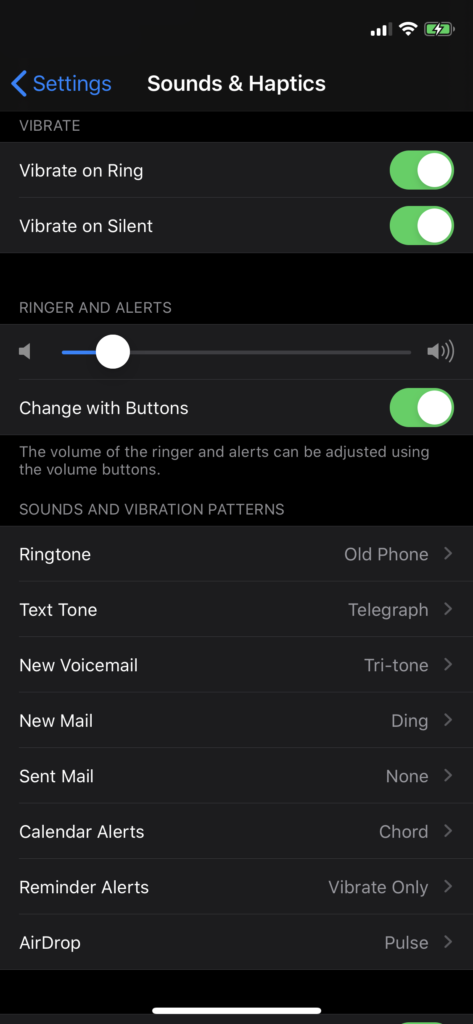
Once done, try using your iPhone and see if you can hear sound coming out of the speakers.
7. Disable Do Not Disturb.
Another reason why you can’t hear anything on your iPhone is if ‘Do Not Disturb’ is enabled. This is a feature that allows you to silence calls, alerts, and notifications when your device is locked.
It’s possible that your iPhone is not stuck in headphones mode and the reason you can’t hear calls and alerts is the ‘Do Not Disturb’ feature.
Here’s how you can disable the feature:
- On your iPhone, access the home screen and tap on Settings.
- Now, go to the Focus tab.
- Finally, tap on Do Not Disturb and ensure that the feature is turned off.
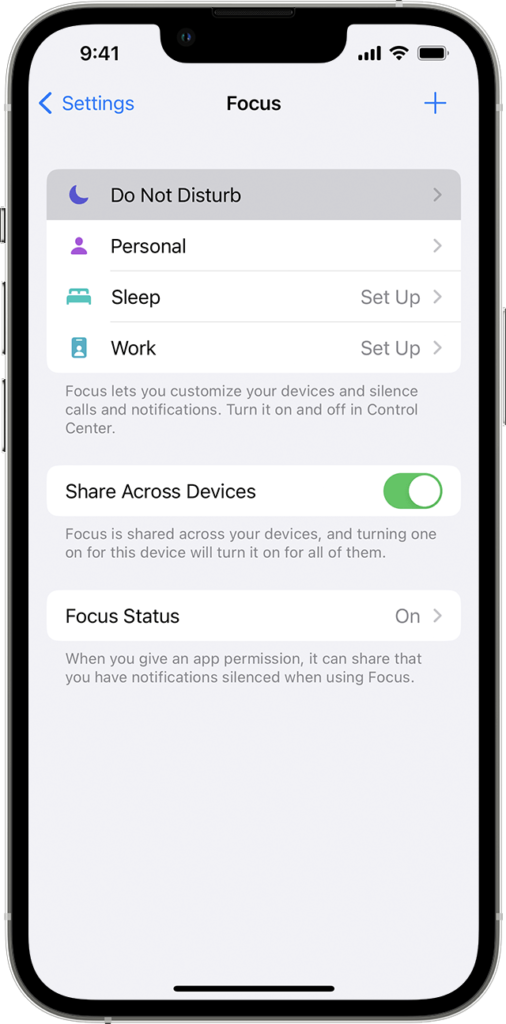
Restart your phone afterward and see if you can now hear notification sounds for calls, messages, and other alerts.
8. Toggle Airplane Mode.
Airplane mode is a feature that allows users to disable all wireless connections on their iPhones. If you were using wireless headphones before the issue occurred, you could try toggling Airplane mode on and off.
See the steps below to toggle Airplane mode:
- First, go to your app drawer and access Settings.
- Locate Airplane Mode from the list.
- Tap on the toggle switch to enable it, then tap it once more to disable the feature.
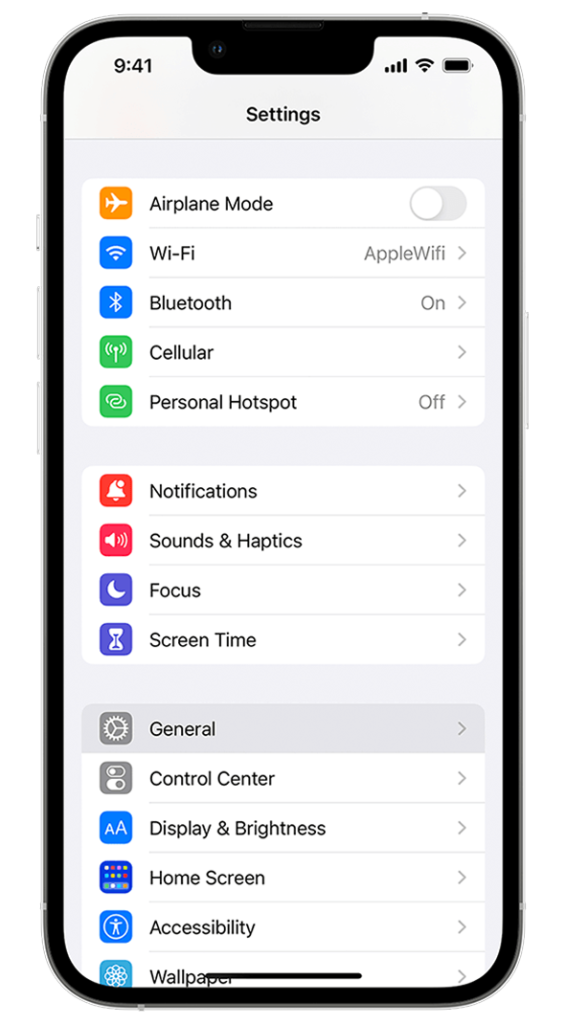
Try playing anything with sounds to check if the problem is solved.
9. Disable Bluetooth.
If you’re using AirPods or other wireless earbuds for your iPhone, you can try turning off your Bluetooth if your device is still stuck in headphones mode. It is possible that your iPhone is still detecting your earbuds even if you’re not wearing them.
To avoid issues, we recommend turning off your Bluetooth if you’re not using any wireless audio device. This should also help you save some battery.
Here’s how you can disable Bluetooth on your iPhone:
- On your iPhone, go to the home screen and tap on Settings.
- Now, locate the Bluetooth tab and open it.
- Finally, tap on the toggle switch to turn it off.
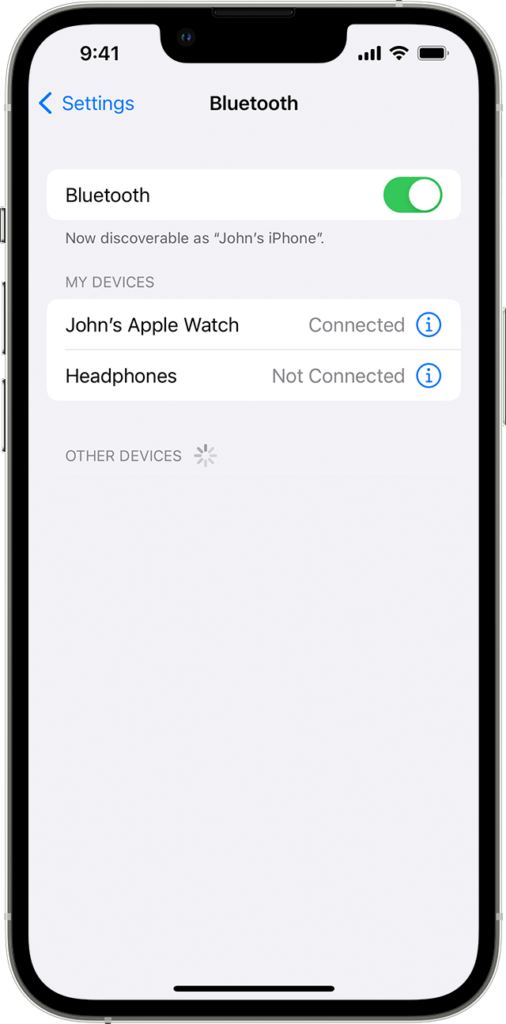
Once done, restart your device and see if it’s still stuck in headphones mode.
10. Force Restart Your iPhone.
You can also try force restarting your iPhone if it’s still stuck in headphones mode. This should clear temporary data from your system and ensure that there are no errors or bugs on your device.
Here’s how you can force restart your iPhone:
- First, press the Volume Up button on your iPhone once.
- Now, quickly press the Volume Down button.
- Hold down the Side button afterward and release it once the Apple logo appears.

Wait for your device to initialize and see if it’s still stuck in headphones mode.
11. Let Your iPhone Go Into Standby Mode.
Some users reported that letting your iPhone enter standby mode is an effective way of solving this problem. While there’s no direct explanation for why this solution works, it is worth the shot.
See the steps below to guide you through the process:
- First, go to Settings > Display & Brightness > Auto Lock and change the option to 30 Seconds.
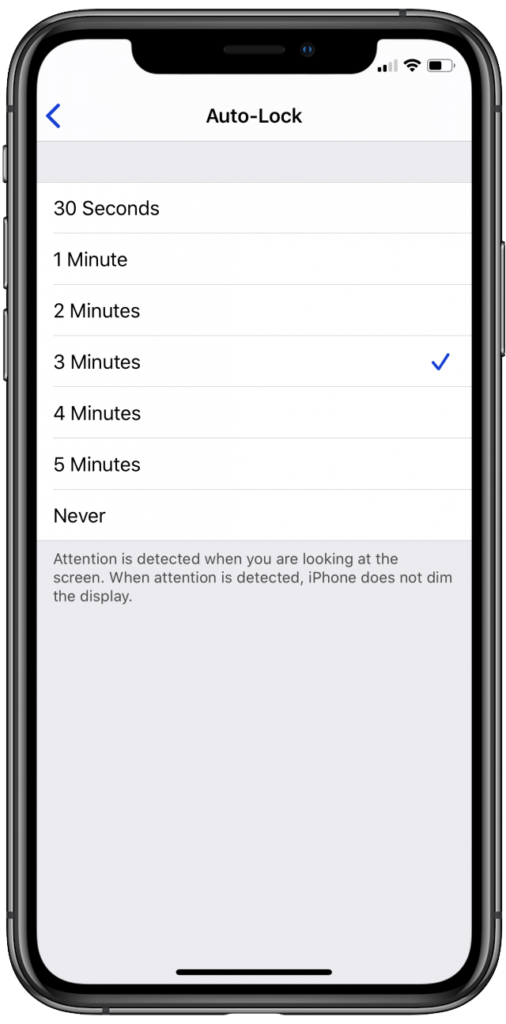
- Now, plug in or connect your headphones and play music using Spotify or similar applications.
- After that, go to your home screen and wait for your device to enter standby mode. For our case, it should take 30 seconds since that’s what we set earlier.
- Once your iPhone is in standby mode, touch it to wake it up and pause the song you’re playing. Unlock your device and stop Spotify from running in the background.
- Disconnect or unplug your headphones afterward and restart your device.
Once your device has restarted, try playing another song and see if the music is now coming out from the speakers.
12. Clean Your iPhone’s Port.
After some time, dirt and debris will start accumulating on your iPhone’s port. This can cause some contact points on your device to short, causing your iPhone to get stuck in headphones mode.
To rule this out, we suggest cleaning the 3.5mm port or Type-C port on your device. Here are some effective ways to clean your ports:
Q-Tip
One of the safest ways to clean your headphones jack is to use a Q-tip. Simply grab one and use it to clean inside your headphone jack gently.

Since they’re soft, you don’t have to worry about them being harmful. This isn’t the case if you’re thinking of using a toothpick or a brush because the sharp edges can cause damage.
Also, when you use your q-tip, do not push it in but rather swipe the debris outwards.
Interdental Brushes
You can also use interdental brushes that are commonly used to clean braces. They are pretty effective as well because of their small size, which can be inserted into the headphone jack.

Again, it’s important to not push it too in but rather swipe the debris outwards.
Compressed Air
We recommend that if you’re able to get your hands on a compressed air can, then it can do wonders to remove any lint, debris, and gunk stuck between the headphone jack. You can obtain a can online or from most office supply/computer shops.
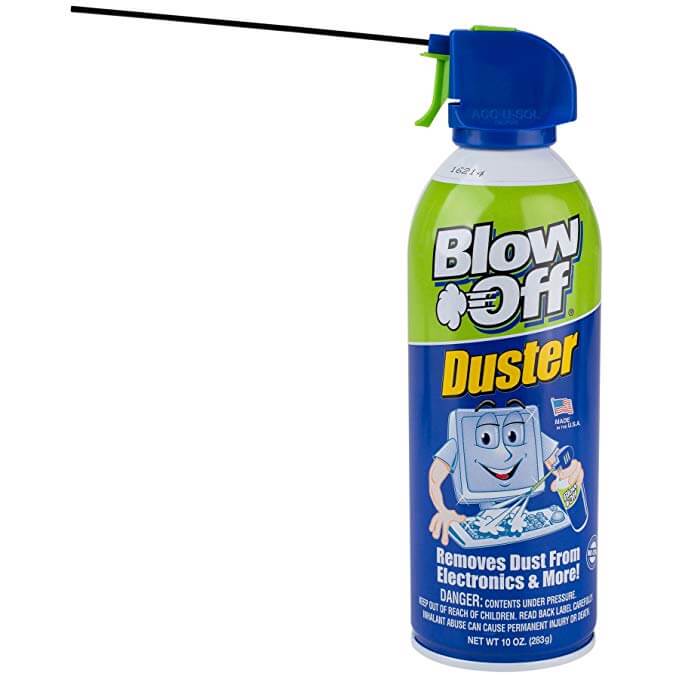
It’s important to take note that when using a compressed air can, you use the nozzle (the long straw-like thing). When using the compressed air can press it gently so that only a few bursts of air are blown.
You can take the flashlight and actually look into the headphone jack every time you blow air to see if it makes any difference.
13. Check For Water Damage.
If you have recently dropped your iPhone into water and it got stuck in headphones mode, it is likely that the audio port or Type-C port suffered from water damage. This is likely the case if you’re using an iPhone 6S, SE, and earlier models, which are not water-resistant.
However, dropping your device to water or any liquid doesn’t instantly mean that it’s damaged.
Fortunately, Apple placed a water damage indicator on iPhones, which helps their technicians identify a water-damaged device. You can also use this indicator to see if your device is damaged.
To check the LCI (Liquid Contact Indicator), simply remove the sim tray on your iPhone. You should see the indicator inside.
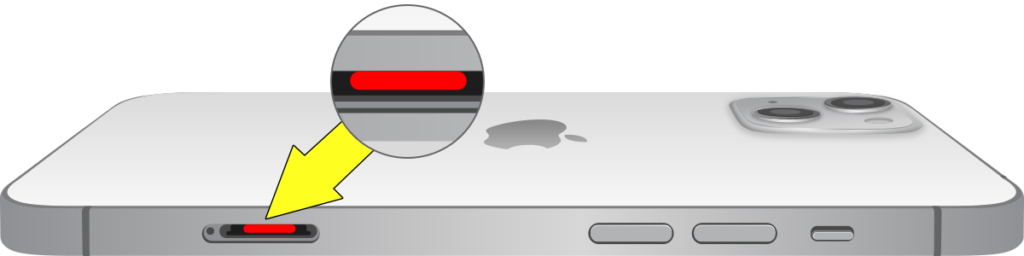
If the indicator has a red circle/line, then it means that your iPhone’s internals has been in contact with water and is likely damaged. In this case, we strongly advise that you turn off your device.
You can try drying it off with a hairdryer/blower, but we advise that you bring it immediately to the nearest Apple Store to have it checked.
14. Update Your iPhone.
It is also possible that the version of iOS you’re running has an issue related to external audio devices. If this is the case, you can try updating your device to the latest version to patch possible bugs and glitches.
Check out the steps below to update your device:
- Open the Settings app on your iOS device.
- After that, go to General > Software Update.
- Finally, go to Automatic Updates and enable all the options under it. Head back to the previous page and tap on Download and Install.

Try connecting and disconnecting your headphones to see if your iPhone would still get stuck in headphones mode.
15. Adjust Settings For Audio Routing.
iOS allows users to set where audio is heard during phone and video calls. If you can’t hear anything during a call, it’s likely that your audio routing configuration is set to Bluetooth or headphones.
To fix this, follow the steps below:
- First, open Settings on your iPhone.
- Now, go to General > Accessibility.
- Lastly, look for Call Audio Routing and choose Automatic or Speaker.
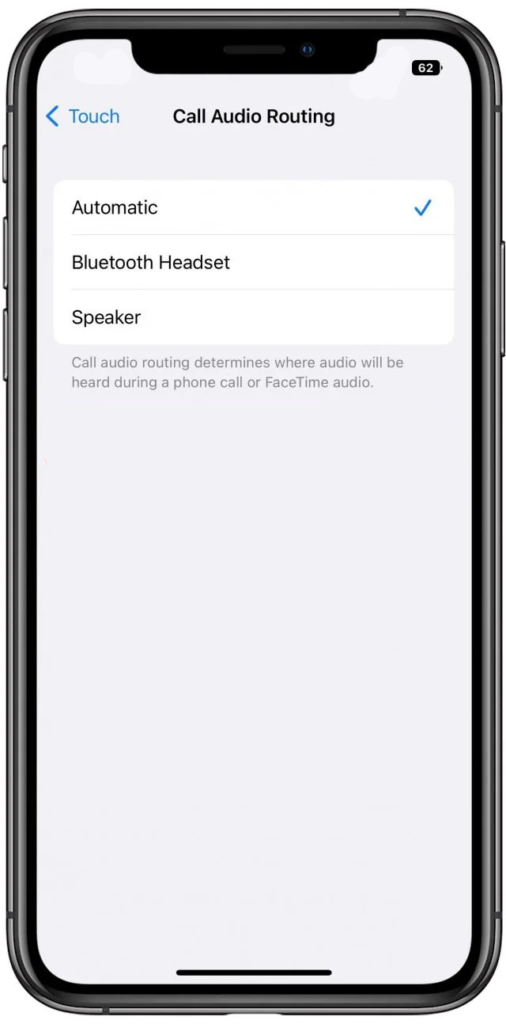
Once done, try entering a call to check if the problem is solved.
16. Reset iPhone Settings.
You can also try resetting your iPhone’s settings if it’s still stuck in headphones mode. This should roll back any changes to your iPhone’s configurations that could have caused the problem.
Follow the steps below to reset your settings:
- First, go to your home screen and launch the Settings app.
- After that, tap on General and access the Transfer or Reset iPhone tab.
- Now, choose Reset and tap on Reset All Settings.
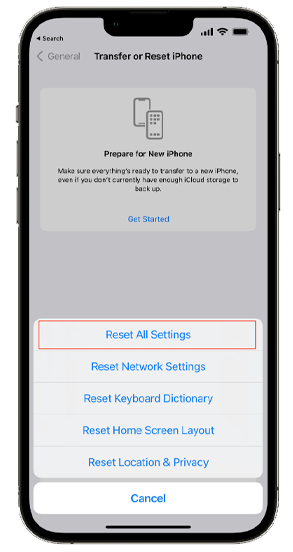
Wait for your device to complete the process. This should take 2-3 minutes, depending on the model of your iPhone.
Once done, set up your configurations and see if your device is still stuck in headphones mode.
17. Restore Your iPhone Using iTunes.
If your device is still stuck in headphones mode, we suggest restoring your iPhone using iTunes. This should clear your entire data and revert your iPhone back to factory defaults.
Here’s what you need to do:
- Connect your iPhone to your computer while iTunes is opened.
- Now, select your device from the options.
- Hit the Restore button and follow the prompts.
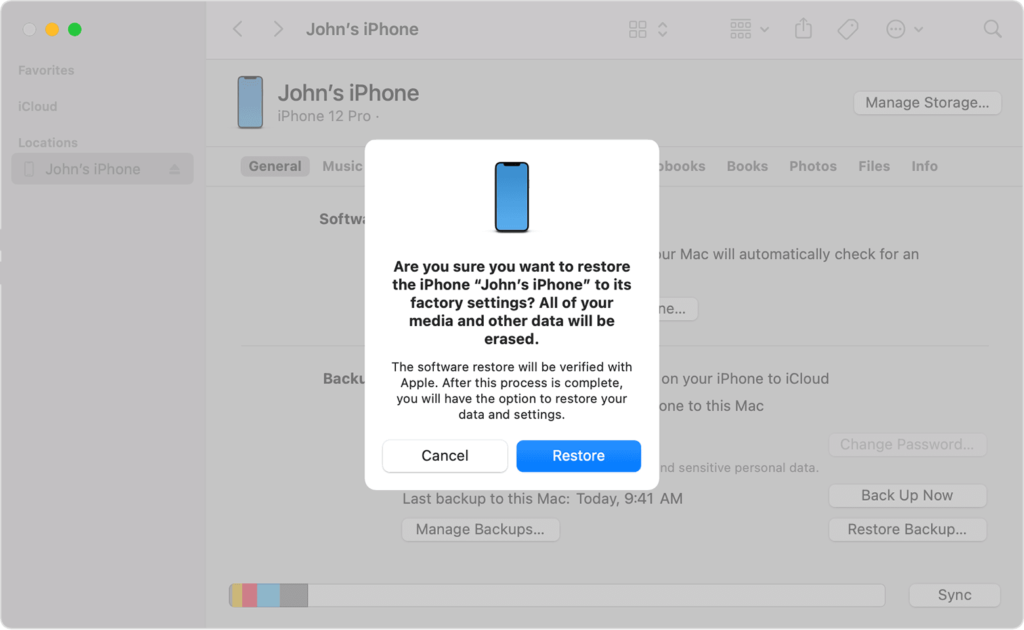
Try plugging in your headphones again after resetting your iPhone to confirm if it will still get stuck in headphones mode.
18. Check Reader Suggested Solutions.
Since this post was published back in 2017, we’ve received tons of helpful suggestions from readers on some creative and effective ways to fix the ‘iPhone stuck on headphones mode’ issue. Our thanks go to all of you. 🙂
Below are a few of the many tips we’ve received, and we hope if you’re encountering such an issue right now, that it helps your situation.
- By doing a backup via iTunes on Mac or Windows PC — A few users have found that by connecting their iPhone to their PC or Mac and trying to do an iTunes backup, it managed to get the iPhone unstuck from headphones mode.
- Test using a FaceTime call — instead of trying to phone call, someone, try to test by using a FaceTime call. Allow for 10-20 seconds for the speaker to work and leave headphones mode.
- Accept a call with headphones plugged in — a few users have also found that accepting a call with the headphones plugged in and then plugging it out during the call helps to get the iPhone unstuck.
- Press the ‘Speaker’ button during a call — by selecting to use the Speaker instead of your headphones, you’re effectively forcing the iPhone to come to the senses and use the speaker to output any audio. If the ‘Speaker’ button is greyed out, you can check out our guide here on how to fix it.
- Try setting the Alarm Clock, and Ring Tone (Settings app > Sounds & Haptics > play any ringtone) to play — you can also try to set your alarm clock or ring tone to go off on your iPhone to see if it forces the iPhone to play the sound out of the speakers.
- Accessibility > VoiceOver > enable VoiceOver — by trying this, it will ask you to press your Home button. Press the Home button, and you should be brought back to speaker mode (removing you out of headphones mode)
- Use Q-tips, hairdryer and sucking in combination — most of the readers have said that using the combination of the Q-tips, hairdryer, and sucking repeatedly helped get the iPhone unstuck.
- Backup using iCloud — a few have also tried to backup using their iCloud, which also allowed the iPhone to be unstuck from headphones mode.
19. Test Using a Bluetooth Speaker.
You see, if the iPhone is stuck on headphones mode because you used your plug-in headphones or earphones, then you can easily undo it by reconnecting the iPhone to a Bluetooth speaker or a pair of Bluetooth headphones.
In fact, this is the very method that managed to fix the issue personally for me. It also has proven to have worked for a lot of our readers, so it is certainly worth trying. 🙂

When you connect your iPhone to a Bluetooth speaker or a pair of Bluetooth headphones, your iPhone will recognize the Bluetooth device and will also know when you disconnect it; since you’re not unplugging it manually, which can sometimes be confusing to your iPhone.
This is a pretty neat trick that you can do, and all you’ll need is either a Bluetooth speaker or a pair of Bluetooth headphones that you have lying around.
Once you have that, all you have to do is connect your iPhone to your Bluetooth speaker or the Bluetooth headphones, give it a good 5 minutes or so and then disconnect it back to see if it has fixed your iPhone.
20. Contact Apple Support.
If none of the solutions above worked, the last thing you can do is report the problem to Apple’s team. As mentioned earlier, the port on your device could be damaged and needs to be replaced.
Head to the nearest Apple Store in your location and ask their service technicians to check your iPhone. However, we recommend backing up your device before bringing it in to avoid losing data.
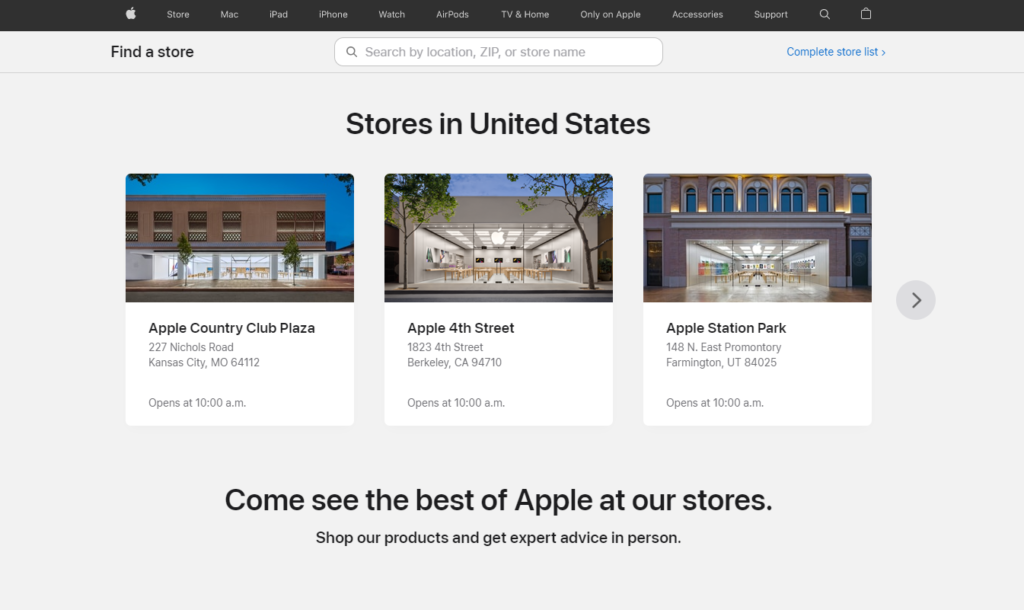
On the other hand, you can also report the issue by visiting Apple’s support page if you don’t have time to visit a physical store.

That ends our guide on how to fix your iPhone if it’s stuck in headphones mode. For your questions and other concerns, please let us know in the comment section, and we’ll do our best to respond.
If this guide helped you, please share it. 🙂





AMAZING!!! Thank you! I put it in airplane mode and tested the button on the side which puts the phone on silent; and I noticed it no longer said headphones. I was preparing myself mentally for a new phone but you saved me some money lol
I tried it all and nothing worked, till I saw Samantha’s comment. Went back to airplane mode and slid the silent button and now it works. Thanks Samantha.
OMG it’s working now!!!!!! It was driving me nuts. Thank you so much. All I had to do was pkug in earphones and then take it out!!! Thank you sooo much!
Thanks, the airplane mode did the trick for me..was really frustrated…thank you for your advice.
i cant
This one worked for me, as well! I thought I was going to have to go shell out some money for a new phone, and right before Christmas. By the way, I am on a 6S plus.
Guys, guys i found the way!! You have to go to Settings -> Sounds -> Ringtones -> Try and put any of them. And I heard sound from my speakers as I pushed volume buttons to check. It also was written as “Sound effects”, then i went to my music and I tried playing it and YES it worked! Good luck!!!!
omg you just saved me. it actually worked thank you so much!!!
I dropped my phone in a bucket of water and this actually did the trick for me went to setting sounds ringtones and while the ringtone played I turned the button on the side off and back on and it switched outta headphone !! Thank you!!!!
Dude you’re a life saver , thanks bro!
Thank you so much. It worked.
That worked!!! Thank you!!!!’
Thank you! I tried everything else and this worked!!!!
Holy Cow! Going to Settings -> Sounds -> Ringtone and selecting a new tone worked. I was at my wits end. Emir, I consider you an honorary Apple Genius! 🙂
I spoke a little too soon. While on the ‘Sounds’ screen, the ringtones and other sounds come out the speakers, but once I leave that screen the phone still thinks headphones are connected. 🙁 I’ll try out the q-tip solution later tonight.
Y’all are all lying cause this did not work for me
Omg this worked thank you soooooooo much! My new favorite person ever! Literally a life saver!
I had tried everything and was on the Verizon site pricing new phones. But I tried your trick and it worked for me too! I had to power off and on again one more time after I used your trick but it worked! Thanks again.
Nothing is working for me on a iPhone 6s plus
Yes! Same here. The tip on putting my phone in an airplane mode was great! It helped a lot. God bless you!
I tried this it took it out of the headphone mode but as soon as I got off of ringtones it out it back into headphone mode somebody please help me none of this worked
Same for me, have you gotten it to work or did you just get another phone? Did you drop yours in water? I did.
It took it off headphones mode ? Cause mines wouldn’t do it
Bluetooth trick worked at last! None of the other ones were working and I almost gave up
You just saved me so much trouble
Thanks!
‘and then firmly plug out your headphones.’
did it for me
I’ve tried everything and it didn’t work
Thank you very much for saving my iPad. 🙂
Yooo. Thank you so much. The air plane mode worked.
Thanks I followed all the steps now my phone is back to working❤️❤️❤️
4. Try another pair of headphones
This helped me. I just plugged the other headphones, plugged in and plugged out, problem solved.
Thanks.
Thank you so much! I tried everything else and this was the only thing that worked. You are a life saver!
Had the same problem just now and I thought for sure that I had to phone Apple to have it fixed. I’m using iPhone 6S Plus. I tried everything on this list. There is one step though that worked for me but isn’t on this list. I went to Settings>General>Accessibility>Voiceover and turned it on. After that I went back to Home screen and told Siri to turn off Voiceover. Then everything was back to normal. That trick worked like a charm.
Thank you Marie. 🙂
Wow, Turning off and on Airplane mode worked for me ….. Thanks Marie
Genius!
Yes!! This is the only thing that worked. I tried everything else! Glad I decided to read the comments.
Thank dear Marie,
I tried all these ways none of them worked, but when I tried what you said it solved the problem! Thanks a bunch!
Thank you, Marie! This was finally the thing that worked for my phone!
Same here!!! This worked for me!
This WORKED!!!! Wow, I can’t believe it. I tried every step above and nothing worked. I did this and then powered off my phone then back on and it was working again. I am SO thankful. Thank you Marie and all who helped!
Marie I’m so so so much thankful to you. Your comment did a great help to me. Thankyou. I was really scared what would i do of my phone and then you saved me.
Thank you so much!
This was the only thing that’s worked! Thank you!
You just saved my life ✊
Can you help me please my phone wouldn’t go off headphones mode I had a 6s plus
This worked!!
Thank you so muchhhhh! Nothing else worked until I saw this comment!
Thanks you that Airplane mode did it!! The other 4 didn’t. But thanks so much!!
Oh my god I tried everything, I was for certain the cotton swab trick was going to work because I had accidently gotten water inside the headphone jack. I cleaned it until it was no longer damp but it still said headphones. I tried trick #10 and it works perfectly now. I just had to switch it from automatic>speaker and then back to automatic. THANK YOU SO MUCH <3
After trying #1 thru #5, the #8 push a cotton swab in, was the only thing that worked for my fone.
That’s good
After I did step 8 and 9! Step 10 finally did it! Thank you so much this is so helpful and awesome!
You rock! I was on hold for several minutes with Sprint waiting for help in the Chat Room since my iPhone SE was stuck on headphones mode. I searched the web for help and saw your page. What worked for me was setting it on Airplane mode for several minutes, then i turned off Airplane mode and now it’s good to go. (Powering down did not work or plugging in and out the headphones). I am so happy now. 🙂
Thank you so so so much! I turned on and off airplane mode and it worked! You saved my life lol
Thank u so much. You are great. I turned on airplane mode for 15 minutes after solved my issue
Thanks a ton for this guide man!! You’re a saviour..water spilled on my phone and since then it had no sound..i changed the settings to speaker and rhen back to automatic!! N it worked..thankyou once again
Tried all your 13 tricks and nah didn’t work . So I tried my own just pop ya SIM card slide out no need to remove sim and yep it worked
Turning the airplane mode on released the headphone mode. Thanks a lot
Funny, that does work.
I dropped my phone in water and I tried all these tricks plus the ones in the comment and nothing worked. Someone please help me.
Dear Aude: I had a phone dropped in water and it was stuck on headphones. I used the end of an unfolded paperclip to push pretty hard on the three tiny little “ball” buttons on the inside surface of the headphone jack. There is one right near the opening, and two more farther down on the opposite wall.These buttons sense whether a jack is plugged in, and they can get stuck when it gets wet. It was hard to tell if it was working or not but all of a sudden the sound came out of the speakers again, so whatever was stuck must have worked free.
Thankyou so much … I tried some other techniques except Airplane mode but bluetooth headphone technique worked really well for me .
I was trying so many things from last 2-3 hours . Finally I found some of the new techniques from you. Thanks once again
I put is in airplane mode AND updated the iOS. It worked but I don’t know which action was responsible
Thank you so much, I used a plastic tooth floss and broke up some debri towards the sides of my charging port aka lightning headphone jack.. works like a charm.. thanks
#5 works! U d mvp today!
You are AWESOME!!! Thanks man, #9 worked for me after several failed attempts from #1-5, 7 and 8.
Thanks Thanks and Infinite Thanks
Point number 10 shoot the enemy, otherwise i almost gave up with using suggestions from various sites, u r a star ⭐️
Q tip worked for me! Thanks!
You have blessed my life
hi there.none of these are working for me,and my phone just keeps switching back to headphone mode ,and i have never plugged headphones into my phone,
anybody got any other ideas.
Hey Shane,
Try one of these guides which me and a few others have found to have been useful in fixing this.
iPhone stuck in “headphones” mode | Official Apple Support Communities
My iphone 6 is stuck on headphones mode. | Official Apple Support Communities
Let us all know, Shane, on how it goes alright? 🙂
The Airplane mode fixed it for me! Thanks for your help.
#8 compressed air worked. Tried 1-7 first. Thanks,
I also had the same problem (Stuck in Headphone mode). I tried the connect with a Bluetooth speaker and magic! I’m back to normal and not stuck in the headphone mode! Thank you!!!!
The q-tip method worked for me but it only fit after I cut one of the ends off. I tried everything e is this because The Q-tip didn’t fit in my headphones I was scared to cut the end off because I thought it would damage the jack but I did it eventually and it didn’t damage it whatsoever!!
This info was a Godsend! Not sure if it was the airplane mode or the q-tip that did the trick but I’m so thrilled the expense of a new phone is not in my future.
The easiest way I did it was just going to my settings & playing a ringtone!
I have a 6plus and airplane mode worked for me! Apple and their quirks lol
Thanks , re switching worked
Thank you! Totally saved my ass I’d read like 5 other blogs and nothing was working, but the airplane mode did the trick! Cheers
Thank you so much for the airplane mode step. I thought my phone was broke and finished. You really saved me thank you so much!
my iphone 6s+ suffered this so i tried all this and nothing worked. So i offed the phone and kept it aside for 8 hours or so,i onned it and now its perfectly fine
If all the above didn’t works,u mat try this.
Turn on the Siri and say something and it’s worked like charm
I asked Siri the temperature in Lake Tahoe…she replied 44 degrees loud and clear. Problem solved!
Number 6 worked for me. Paired with a Bluetooth speaker then disconnected. All sorted. Thanks for this helpful guide.
Nothing works for mt at all. Went to apple store and they asked for $400 for replacement 🙁
Thank you so much for saving my phone!! I tried too clean the jack and it worked!!! I think it’s because i like to bring it to the bathroom! Hahahaha. Anyway, thanks again!
Thanks for the tips. Was freaking out cause my iPhone i had bought brand new outright this year. I managed to fix it by plugging in my headphones and then closing down all the apps running in the background and then unplugged the headphones. Hey presto iPhone speakers began working again! Huge life saver. Thankyou x
All I had to do was clean outta headphone jack and it was good
Turned on Aeroplane mode, turned the phone off and turned it back on again. You’re a genius, thank you!
Airplane mode worked for me. Thank you so much.
Number 10 worked for me. Got drenched in the rain tonight and I was guessing that had something to do with it. Thanks a lot.
I shoulda tried Airplane mode first but Bluetooth speaker did the trick. Thank you!
Thank you, connecting to a Bluetooth device worked for me
Well done………saved me a trip to Genius Bar
BerThe Cotton buds worked!!!!!!! I’m so happpy!!!!!!! Thank youuu!!!!!
I had the same problem with my brand new corporate issued iphone and blue tooth headset. The problem is that if you look really closely at the icon in the upper right corner, it is in headset & bluetooth mode. Simply turning off the bluetooth brought the phone back to normal. Is there anyway to tell iphone to only use bluetooth when on phone and leave other functions through internal speaker?
Thank god After a struggle I got my phone to Normal by Using another Headset thank you very much
Thank you so much … connecting to a Bluetooth speaker and then disconnecting it did the trick for me … god bless
Nothing worked until I switched off and put in the sun with jack facing the sun. 5 minutes later it worked. Phew.
Thank you so much! The Bluetooth speaker method worked for me. You are a genius! THANK YOU, THANK YOU, THANK YOU!
Short of opening the phone up, I tried pretty much everything on the list to no avail last night. Woke up this morning and guess what, working 100% now! Not sure which step did the trick in the end but thanks
It worked props to you….. I already called someone to fix my phone…. You saved my money. The airplane mode did it for me
Thank you!.. “Plug in and out” worked
The Q-Til WORKED!!!!!!!!! Thank u thank u . You are the best!!!!!
Airplane mode method saved the day. Thank u
OMG!!! I absolutely tried every method on different websites and nothing worked on me, until i saw one saying update your IOS so i tried to do this but my phone only had few mb left so there were not enough storage to do this, so i stated to delete some apps and half way through it, headphone mode just suddenly turned off!!!!!!!!! Wtf!!!!!! This is so stangr and weird!!!!!!
Wow I honestly thought nothing would work it was so random with my phone not working but the call audio routing thing worked! Thank you for writing all this so smart!
Thanks my dear friend! Your airplane mode gift me iPhone back !
Tried the airplane mode method and it worked! Thank you for saving me a lot of trouble!
THE AIRPLANE MODE WORK OMG I LOVE YOU SO MUCH I WAS FREAKED OUT BECAUSE I JUST USE THIS PHONE FOR FEW DAYS AND THIS HAPPENED THANK GOD I FOUND YOU SAVIOUR
NO .8 Cotton Buds did my mobile work.
NO. 8. Cotton Buds removes headphone symbol from my QMobile
The accessibility, automatic thingy worked like a charm my brother. You, my friend, are the real MVP!!
Dropped my phone in a bucket of water today, thought I reacted quickly enough to prevent destruction. Everything functioned fine and I didn’t notice the headphones only issue until I tried to show a kid “Mr Bojangles” on YouTube 12 hours later. Just as I was melting down, I begged to Siri to help me fix my headphones problem and she sent me here. Qtip, you, and some loud prayers to God saved the day (and my phone)! Now we’re rocking out to the jingle jangle on my phone!!
Apparently none of them worked for me. My solution was that I went to ringtones and started changing the tones and The speakers started working and it fixed it.
Oh my god! Nothing worked for me and I was about to completely give up and spend a fortune on getting it repaired when I read Samantha’s comments, well Emery’s comments about Samantha’s comments and it worked for me too! I hade a feeling it’s still a little broken, as when I use the silent mode switch it goes back to headphones but so far so good! THANK YOU THANK YOU, THANK YOU, ALL SO MUCH!
Thank you so so so so much,it’s so amazing I just switch to airplane mode 15 minuets and then have voice for anything. I tried many ways but just this worked! You are so smart,hope more people know this so nice way to help them.
None of these were working for me but i left my phone over night and in the morning everything went back to normal !!! i was so stressed but thankfully it healed itself lol
Great! The airplane mode for 5 minutes fixed it. Thanks!
Thank you so much. I had my doubts but it worked after your first tip of removing the case. I thought it was damaged after being in heavy rain, hail and snow last night and noticed my phone was poking out of my pocket. Not sure how removing the case fixed it but it did. You just saved me making an insurance claim
Thanks I tried everything. Took off the case turned off then on and it worked. Crazy.
Its still not working i tried all of the steps and still its not working
Thank you so much for the great “Airplane Mode” tip! I tried everything else like plugging in and unplugging headphones, restarting the phone, etc. and nothing worked until I tried “Airplane Mode” for 15 minutes and it worked great! Thank you!
10. Change your iPhone’s Settings
I tried all the methods bur they didn’t work for me…. however method 10 worked for me. Thanks a MILLION!!!
Deep appreciation.
Thanks, saved my iphone!
Wow thank you I put it in air plane mode nd it’s work
I was about to give up and give Apple Support a call, I cleaned it out with a cotton swab, plugging headphones in and out, resetting, airplane mode, different headphones, all that and nothing…. then i finally tried changing the call audio from automatic to speaker, back to automatic and it works!!!!! Thank you!!!!!!
Nothing on this list help me fix my phone. But the thing that worked to get the Headphone on to come off was I got a hair dryer and blew hot air Into my head jack and my charging port. I blew it in there while my phone was off and when I turned my phone on it said I had to wait until my phone cool down because the temperature was too hot. As soon as I was able to use my phone though it was fixed.
I tried a lot of the suggested things mentioned here. Finally, I plugged and unplugged a couple of different earbud sets in and out of my phone jack and that finally worked. This was driving me crazy all day today and so glad it is
working now 🙂
This needs to be the number one search on Google, because everyone else says to turn it on and off and then get a new phone if its not fixed. But the airplane mode fix works! I turned airplane mode on for ten minutes and suddenly the volume changed from headphones to ringer. You are a lifesaver! I had literally just paid off my phone and switched carriers, so there was no way to upgrade or get the phone fixed without paying a ton of money. Thank you!
Thank you! I tried #10 and it worked like a charm! Really simple.
This literally saved my life! Thank you so much. I turned my phone off and on again… then I put on airplane mode for 10 minutes and turned it back off. THEN I went onto my settings- selected General- pressed accessibility and changed my ft to speaker… AMAZINGGGFF
Thank you thank you, I got really discouraged when the airplane mode didn’t work for me. I tried almost all of your suggestions and thought I was doomed. Then I connected to something via blue tooth and it switched right out of headphone mode. Hopefully, it is fixed for good. Thank you again!
Thanks for the tips. Connecting to Bluetooth and disconnecting did the trick.
I just experienced my first snow in japan. And the stupid me, played and took pictures forgetting that i dont have the waterproof iphone. When i got home i tried watching the videos, but no audio. Na-da! Alarm bells started ringing and i immediately turned it on and off, plug and unplug… na-da. What i did next, i turned my airplane mode on, played music, connected with my wireless speakers then abruptly turn it off. Then when i heard the music playing from my phone, i swear i could hear the alleluia chorus, thank you so much for the tips! Lifesaver!
Hi guys, I too tried all of the above methods but nothing worked for me. Even after cleaning or resetting your device you might continue to have the same prob. What I did was, I took a bud reduced it so that it would fit in the jack, dipped it into petrol ( gas/lighter fluid/deodorant) and cleaned the inside of my jack. Such method would erase any grease/solid particles which prevent the bearings in the jack to work. Once those balls/bearings move accordingly, it would make the jack functional again.
Cheers 🙂
THANKS A LOT. It worked well. I mean that earbuds trick worked well. Actually the problem was I keep my cell in my pocket so some of the cotton material of my pocket have made an entry to the headphones jack so I was troubling my cell and now by using earbuds I tried it and I got success. Thanks for the idea.
The article is awesome because it is somewhat in a regular language and even it gave me a humor to read and thus solved my problem. Thanks.!
Cheers✌
Thank you so much! The Bluetooth connection helped me!!!! Thank you thank you thank you!!!
I was about to give up but I tried one more thing & it fixed my phone in maybe 1,4 secs. The only thing u have to do is slide up to your control center and slide the volume button hella fast upndown, it worked like a charm
THANK YOU SO MUCH!!! You saved my phone. Airplane mode for 15 mins did the trick. If my phone falls in water again I know what to do.
#10 worked for me.
Thanks for the great post.
Many thanks for help.. I used cotton buds and it worked.
Thanks god, I literally tried everything and I think the pan trick worked. Thank you so much !
Abosultey nothing worked for me does someone else have any ideas?
Mate I suck out the head phone jack with my mouth and played with the volume buttons and it work!! I tried absolutely everything I nearly gave up and this work
the comments are really helpful. I turned on the airplane mode, then swiped up the control center, and played with the volume up and down, until I saw that Volume icon on screen, instead of Headphones.
Thank you!
You’re my savior, my hero. The airplane mode worked for me! I left it on for about 10 minutes and it did the trick!
Airplane mode! I could kiss you.
Cotton Buds worked with me
Omg it worked! After I tried all the above like cotton bud, turning off my phone, using headphones and plug it out, and none of them worked, finally I simply tried airplane mode and was on for about 4 mins and it worked! So thankful and happy!
THIS METHOD IS CRAZY BUT ACTUALLY WORKS
I was trying these steps for over half an hour and nothing was working. I finally went into an Apple forum and some guy said to suck air from the headphone jack as hard as you could. I did it twice and it finally worked!!
I feel like this step should be included because it works great when you have a drop of water in your headphone jack (or snow in my case). Thanks!
Life saver !!!!
I tried all of these trick but none worked but this one did so for this you need to hold down the on/off button as well as the home button keep ahold of it until the scream goes black and still do not let go on the buttons on then let go when the screen goes to the Apple sigh and it should go back to the normal volume.
It’s 11:43pm now I up till this late is because I tried to fix this stupid thing and I finally got i thought I would tell you guys and you might get some help so happy this worked
Wew the Q-tip tip worked. Had some gunk inside. the quote by your mama was spot on!
none of these helped off I go to apple
Sorted mine by plugging in and unplugging another set of headphones. (Non apple ones worked first time, didn’t work using the originals although I did try them first, several times!) Thank you for being so helpful and saving me from upgrading early
Omg you saved my life! The bluetooth speaker trick worked for me! Thank you so so much.
Thank you! I tried everything, the cotton bud trick worked for me. I was already thinking of buying a new phone but you saved me!!!!!!
Thank you! Thank you! Your advice worked. Bless you for sharing your wisdom.
This site was a god send.I was starting to panic. lol
The Airplane Method Worked!!! Thanks!!
Thank you so much! Tried everything had to remove the cotton from the cotton bud but it fit perfectly and worked it’s back to ringer! Legend thanks
Thank you so much airplane mode working for me.
Thank you so much! Actually got to number 11 before I got sound back. So happy now
For me worked solution #5. Thank you so much!
Thank you thank you thank you thank you!!!
I was seriously beginning to panic! This has got to be one of the MOST helpful articles ever!
Thank you! I put it in airplane mode and it’s working.
Omg you are the best!!! A bug crawled into my headphone jack and being unaware I plugged in my headphones. Cleaned jack but couldnt get it off of headphone mode. You are a lifesaver. Restarting wasnt working. Neither was plugging in and unplugging headphones. I saw your tip about connecting to a bluetooth speaker. That was an awesome tip. I streamed to my chromecast and all the sudden it was no longer in headphone mode. Thank you so much!!!
I literally tried everything!!! From the steps to the comments and I am getting sooooo frustrated help me pleaseeeeeeeeeeeee
Things that didn’t work. 1. Restart 2. Airplane mode 3. Blue tooth sync 4. Plugging in headphone 5. Q tip
And the winner was …
THE BIC PEN
nothing has worked for me :””(
I can’t believe the airplane mode worked!!! I had hard reset, turned off/on, plugged in/out, qtip.
And in the end, blimey airplane mode did it.
Thanks!!!
None of the above worked. What did was deleting the last app I’d installed headphone mode be-gone!
Miguel you are a lifesaver. I have tried everything on this list and several other blog for the past 7hrs. Deleted an app and Volume appeared
Drea you are a life saver! Absolutely nothing worked for me but deleting an all did! Thank you Drea and Miguel. Thank you so so so much!
Airplane mode helped my phone thanks
Nothing has worked for me till now 🙁 Not even the airplane mode which has worked for many according to the comments. Any other idea?
Thanks! But I got the best idea!
Make a phone call
Switch to speaker phone
Steam music in the background
Hang up the call
Guess what’s playing through your speakers
Music
Kennus, I tried pretty much every other tip, and nothing was working, but this did the trick. Thanks so much!
Number 11 saved me!!! Thank you so much
Total life saver for my daughters phone.
Tried everything for last 2 hrs. Phoned different set of headsets (not apple) and problem fixed!!
thank you!!
July 2018 iPhone 6 regular version , after upgrade to new iOS ( 11. Something ) phone stuck in head phone mode !? Upset me . . Tried most of above , didn’t work, turned off for 5 minutes while in airplane mode … and phone off , I cleaned jack with a-dry Q-Tip 3 times ( had to trim tip to fit ) blew jack opening out with air , turned on and flipped the silent red button on the side , and no more head phone logo … so , it worked just fine !!! Weird things , I tried cleaning jack before , tired tiring off , tired settings, tied airplan mode , tried dang near everything … must have plugged in and out head phones dozen times , used blue tooth , nothing worked , until .. just stumbled across the lucky / correct order of events and it started working. Never had this issue until I did lastnight iOS update , maybe my head phone jack was dirty and the iOS update thought head phones in and that forced it ? Oh well . It’s good to go now. Thanks for the ideas .
Airplane mode. Good advice. Thnx Samantha!
Cotton bud did it for me, had some fluff in the hole from my pocket.
Bluetooth speakers worked for me!
Thank You so very much! Feeling ‘deafness’ drove me crazy!
Thank You- here I found the best advice!!!
I FUCKING LOVE YOU! 😀
Thanks the Bluetooth worked great bro thanks
Flight mode worked like a charm!
I dropped my phone in water then i realized my phone is stuck in headphones mode. I tried plugging in headphones and moving it then removing it and it worked. But only for 5 minuets. Now my phone keeps going back to headphones mode by itself all the time. I would unlock it from it so many times and just leave it for minutes then it’s back to it….. please HELP 🙁
None of these steps worked for me. But then I decided to keep my phone off over night (I slept like 10 hours lol), and rolled up a piece a tissue and stuck it in the headphone jack, and when I woke up, it was back to normal!
no.11 worked perfectly ( after tried no.1-10 but failed)
None of these worked for me. I rebooted the phone, tried cleaning the jack, airplane mode, hard reset it, audio routing. What worked for me was this: i turned off the phone, let it rest for a few minutes, and then turned it back on. While the phone was initialising and the apple logo was still on the screen i plugged in the headphones and let the phone finish initialising. After the phone had booted up and i inputted the passcode i unplugged the headphones and afterwards: voila!! The phone went back to normal functioning. I’m just saying, if none of these steps worked for you (as was my case) you can try this trick as well. Hope it works for you as it did for me
It is so simple if you used everything so try it this way. Make a pressure in your mouth and release in headphones jack with full power on unplged. This is not working when clean your headphone jack
The airplane mode trick really helps!
Thank you
None of those tricks are working for my iPhone 6s plus. Really tensed now.!
Thanks for your help. You save my phone. Step no. 10 works for me. Tried to install and update my phone and now it’s normal again.
Thank you – the airplane mode fixed mine. Much appreciated.
Thank you! I tried everything but the Bluetooth speaker method did the trick for me! I appreciate it~
Great!So glad I landed on this after tampering with my phone for over two days and almost throwing it out of the window lol!!After I pushed the cotton swab in the headphone port PAP my phone was back to normal!Plus I love the humour in the post.Kept me going from one trial to the next!Thanks
Messing with the settings fixed it. Thanks so much!
Thanks this is working!!!!
Thank you! cotton bud method worked for me. Bravo!!!
None of these worked. How am I going to fix this?
Thank you so much! You saved me a lot of trouble.
God Bless You!
airplane mode worked for me!!
Went through each of the steps until I got to the Q-Tip advice and that one worked for me! Not going to lie – I was starting to feel pretty dejected since the Q-Tip option is #9. I pulled a little bit of the fuzz off so that it would fit through the opening and carefully worked the q-tip into the headphone port. It didn’t work immediately but I left the q-tip in the opening for a length of time and then pulled it out and it worked!
Very grateful for the advice!
How long and which iphone do u have ?
I wish I could buy you a beer or something. THANK YOU!
#6 the Bluetooth speaker worked for me! Thanks for posting this.
When I did number 12 during the call the speaker worked but after the call it stopped
The blowing it out option worked for me! Thanks so much.
How long do you keep it on airplane mode ?
Wow!!! It’s amazing and very helpful! I went through upto 5th step ( airplane mode) and I got my phone ready. Thank you so much for this homemade remedy.
I tried your awesome tricks to no avail. Then I squirted wd40 in the headphone and lightning sockets and shook out the excess. Do not throw your slippery phone on the ground while doing this!!
It works great now.
Thank you the setting trick really worked for me 🙂
If nothing works, let the batery consume until the iphone turnoff, wait ten minutes then charge and the iphone turn on and the problem its fix.
OMG!! It finally works! Thank you so much!!!!
I tried all of the tricks multiple times, no luck. I almost gave up. I read through the comments, eventually your method brought my phone back to audio : “ let the phone consume its battery until turnoff, leave the phone for 2 hours, recharge the phone”. It works like a charm.
Thank you all, keep trying, don’t give up
OMG!! You’re amazing!! I spent probably 2 hours trying out all the other articles/YouTube videos that came up for this problem (of course having to at first have the AUX cord plugged in the phone while in my car, then finally finding a pair of headphones I could use so I didn’t have to sit in my car, so I could hear the stupid useless YouTube videos ), I came across YOUR article and tried 1 through 8 to no avail
Then once I tried #9 (performing any iOS updates, which I usually avoid doing cuz I hate most of their updates!)…..once it finished the update it’s been prompting me to do forever now….IT WORKED!!!!
Point # 10 worked for me. Thanks a ton!
hey guys! got water poured all over my phone today and it suddenly keep showing “HEADPHONE”.
i actually tried from 1-end step here, nothin work, airplane mode, this that, and i saw randomly somewhere by “SUCKING THE HEADPHONE WHOLE” i know it sounds silly, but guess what?
IT WORKS! IT DID WORK. haha. also the airplane mode on.
i swear this shit work, gosh, lucky. anyway, thanks for sharing all of the ways guys.
I realized reading your tips that it was quite likely that dirt had got into the headphone port (I have airpods so I don’t use it). I tried the Q tips, which didn’t work, but then blasted it with compressed air and it worked!
Thank you!
I tried several steps and was about to take it for repair when I did the Hard Reset – TOTALLY WORKED. Thanks so much!
I tried plug in and out and it work !! Really happy
Put it in airplane mode, power off and on charge and leave until it fully charges.
Turn back on and that’s worked everytime for me!
Your the man! Thanks so much.
AIRPLANE MODE, yaasss thank you so much
Go to Accessibility > VoiceOver > highlight the voiceover tab > then it will say press home button for canceling. Press home button. You will be back to Speaker Mode!!!
Thanks! Alarm Clock / Ring Tone adjustment did the trick after water damage!
Only thing that worked for me was sucking on the headphone port. I was out in the rain today so I guess some moisture got in there.
None of these steps are working
Thank you for this article.
Solution for me was to put my iphone in airplane mode.
I can’t believe after everything I check, updating the iOS is what fixed it. I’m just so happy it’s working that I’m not cheesed it was the iOS…
I’ve tried most things here including updating my IOS and nothing has worked. 🙁 the only thing I haven’t done is hard reset or DPU, I’ve never jailbroken my iPhone so don’t think I need to do that. I’ve looked through so many comments as well and none of them have worked either. I didn’t even have any headphones plugged into my phone either. I was sitting scrolling on my phone in the bath and next minute sound wasn’t working.
I was running in the rain with my phone and it got wet while the headphones were in. I tried a few things on the list but airplane mode on and off did the trick. Thank you!
Sounds dodgy but a little silica gel gets rid of water damage so fast it’s incredible. I put maybe 8 of the beads in and my phone was working within less than a minute after not working for hours and having tried everything. Hope this helps!