Can’t update your iPhone since it’s stuck on the verifying security response prompt?
Apple recently released iOS 16.5 which included security updates. Unfortunately, some users are getting a ‘verifying security response’ prompt while updating their iPhones.
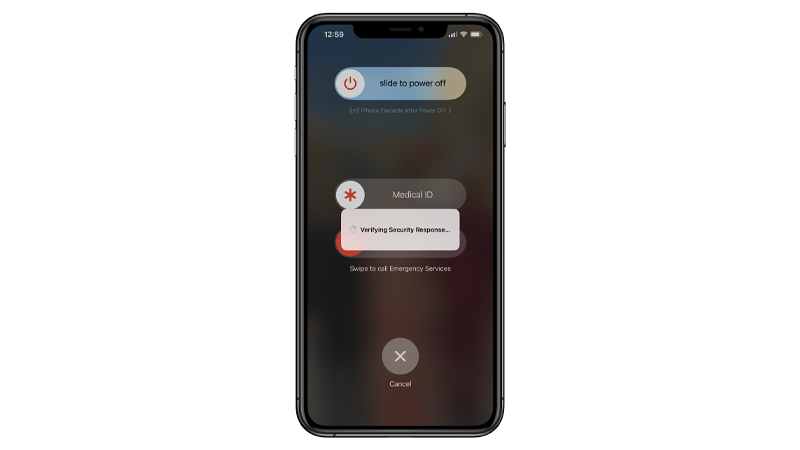
This issue prevents you from doing anything on your device causing frustration to many iPhone users.
To help out, we did some research and listed down the best solutions for fixing this update issue.
Let’s get started!
1. Force Restart.
Since you can’t interact with your phone’s interface, we suggest performing a force restart.
Compared to a normal restart, a force restart reboots your iPhone at a hardware level. This cuts off the power from the battery, clearing corrupted data from your device’s memory.
Here’s how you can force restart your iPhone:
- Press and release the Volume Up button.
- Next, press and release the Volume Down button.
- Hold the Side button until the Apple logo appears.
- Release the Side button and wait for your device to initialize.
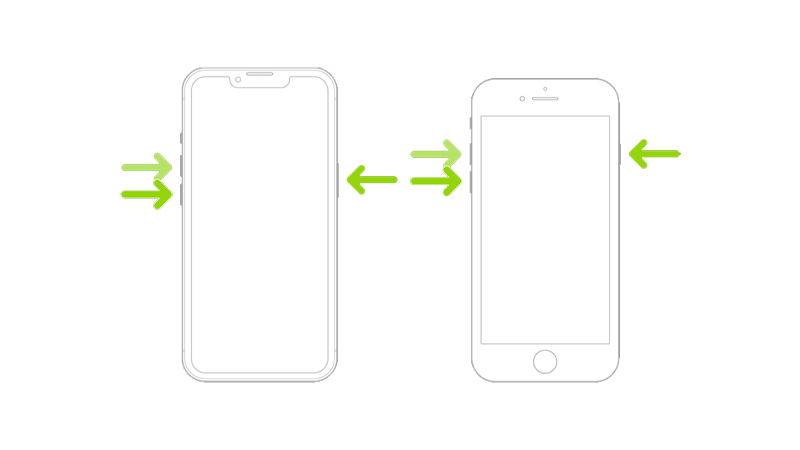
Go back to Settings > General > Software Update and see if your iPhone will still get stuck on the ‘verifying security response’ prompt.
2. Force Restart in SOS Mode.
There are occasions when a force restart won’t work. For some users, performing the steps above takes them to emergency calls.
If this happens on your end, here’s what you need to do:
- Perform the steps above to force restart your iPhone.
- When it enters emergency mode, let it call emergency services.
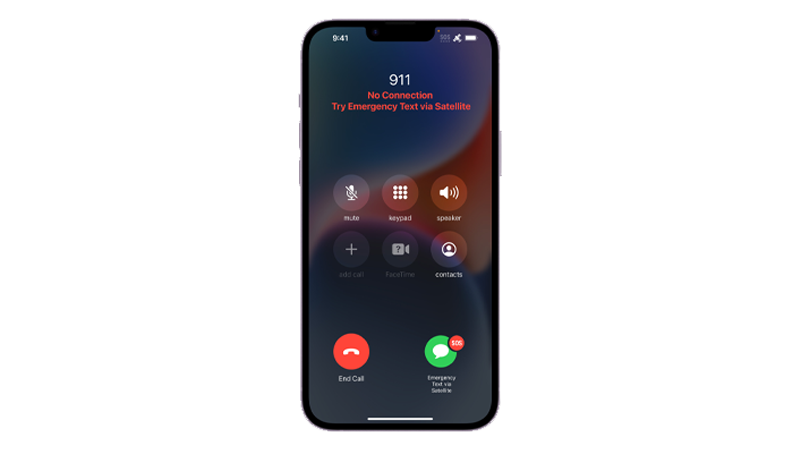
- Now, perform a force restart during the call.
See if you’ll still encounter the issue while updating your device.
3. Check Your Connection.
A slow internet connection can also cause your iPhone to get stuck in the verifying prompt.
Since your iPhone doesn’t have access to stable internet, it will try connecting with Apple’s servers, making it appear that it’s stuck in the verification process.
To confirm this, perform a speed test on your network to see if you’re getting the correct speeds indicated on your monthly plan.
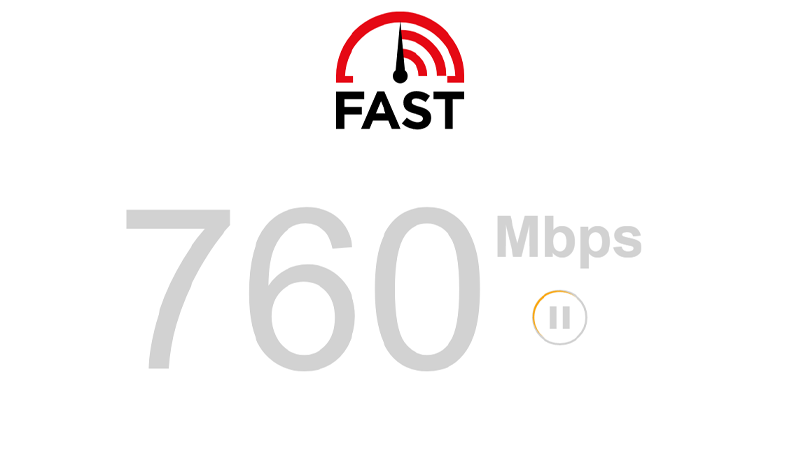
If not, restart your modem or router to refresh the connection with your service provider.
- Locate the power cable of your router.
- Unplug it from the outlet.
- Wait for 5 to 10 seconds.
- Reconnect your router’s power cable.

Once your router has initialized, re-run the test to check if the problem is solved. Contact your provider if you continue to encounter issues with your connection.
4. Toggle Airplane Mode.
Another way to refresh the connection on your iPhone is to toggle Airplane Mode. Enabling Airplane Mode turns off all wireless radios on your iPhone except for Bluetooth.
This should re-establish the connection with your network or carrier if you’re using cellular data.
Here’s what you need to do:
- Swipe downwards from the upper right corner of your screen. This should open the Control Center.
- Now, tap on the Airplane icon beside Cellular Data.
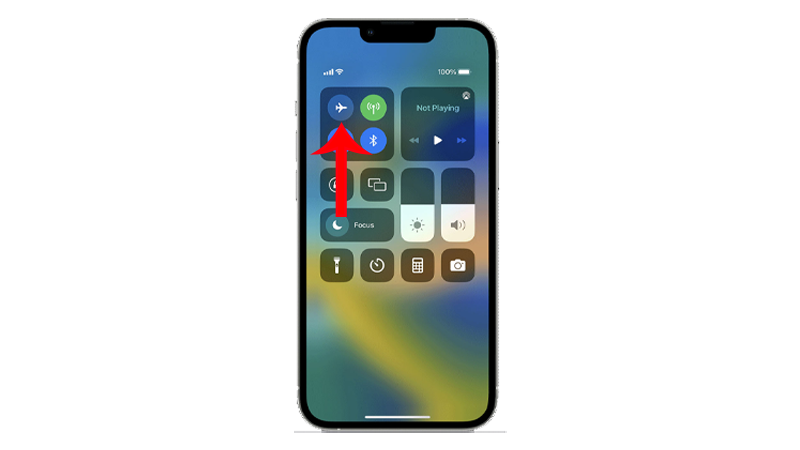
- Wait for 20 to 30 seconds.
- Tap on the Airplane icon again to disable Airplane Mode.
- Reconnect to your network or enable cellular data.
Try updating your iPhone again to check if the problem is solved.
5. Remove Security Response Update.
A problem may have occurred on your iPhone while downloading the security update, causing it to get corrupted.
To rule this out, remove the current security update on your iPhone and download it again.
See the steps below to guide you through the process:
- On your iPhone, tap on Settings to launch it.
- Now, go to General.
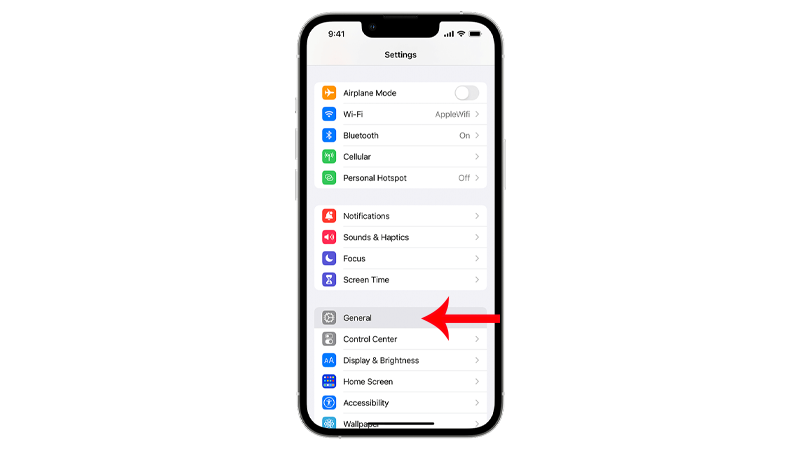
- Tap on About and access the iOS Version tab.
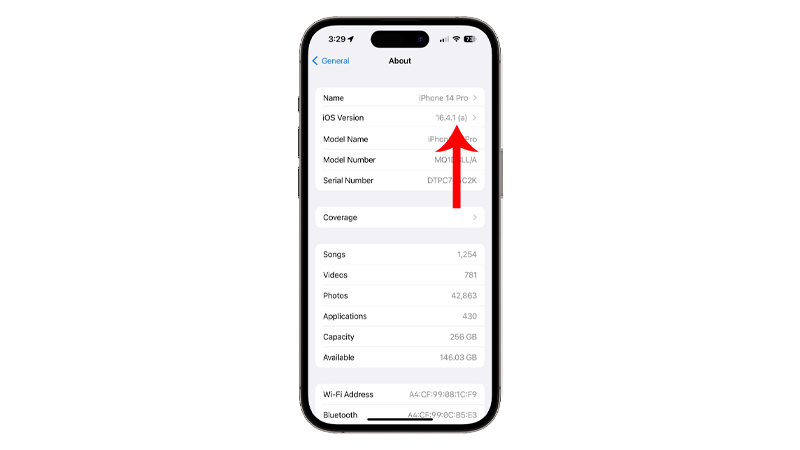
- Under Rapid Security Response, tap on Remove Security Response.
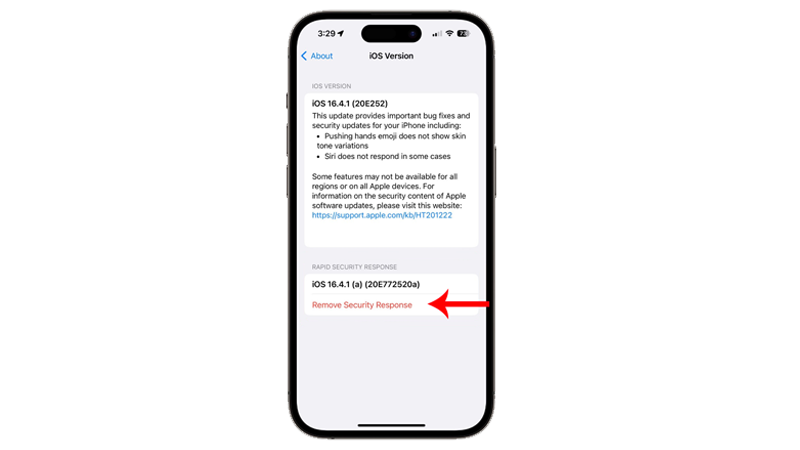
- Confirm your action by tapping Remove on the pop-up prompt.
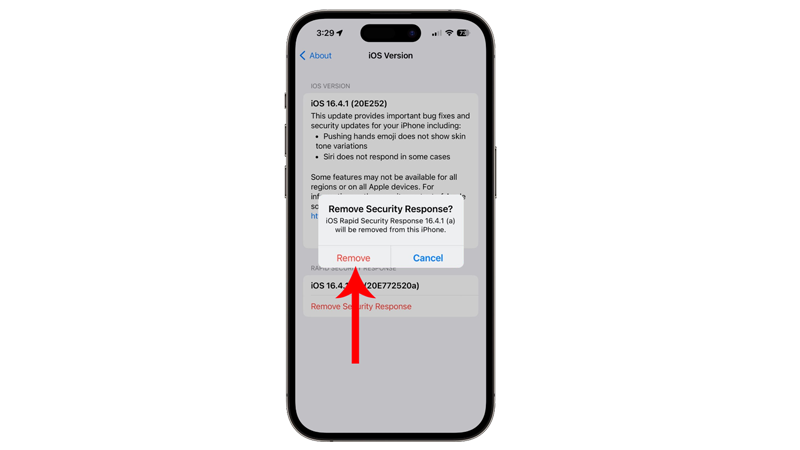
- Restart your iPhone.
Download the update again and see if you’ll still encounter problems installing it.
6. Temporarily Disable Security Response Updates.
If you continue to encounter problems with the security response update, we recommend disabling it in the meantime.
There might be something wrong with the current security update and Apple is still working on a possible fix.
Here’s how you can disable security response updates:
- First, open Settings on your iPhone.
- After that, go to General > Software Update.
- Tap on Automatic Updates.
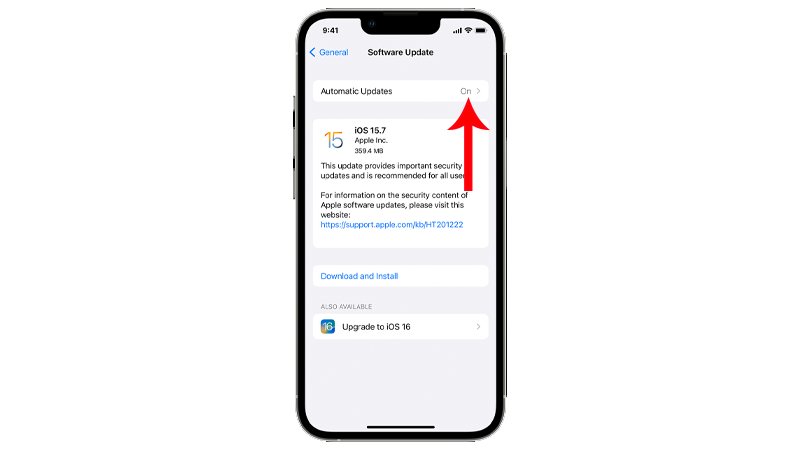
- Now, turn off Install iOS Updates and Security Response & System Files.
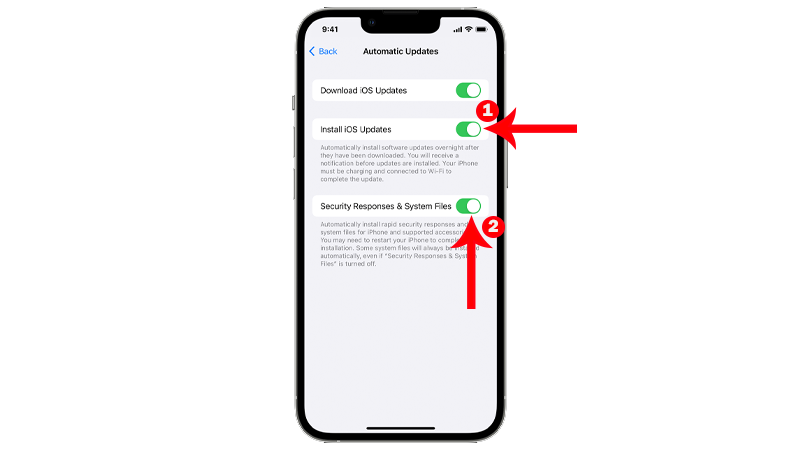
Wait for a few days before trying to install the update or check in with Apple to see if they have fixed the problem.
7. Contact Apple Support.
We recommend contacting Apple’s team for assistance if none of the solutions above work.
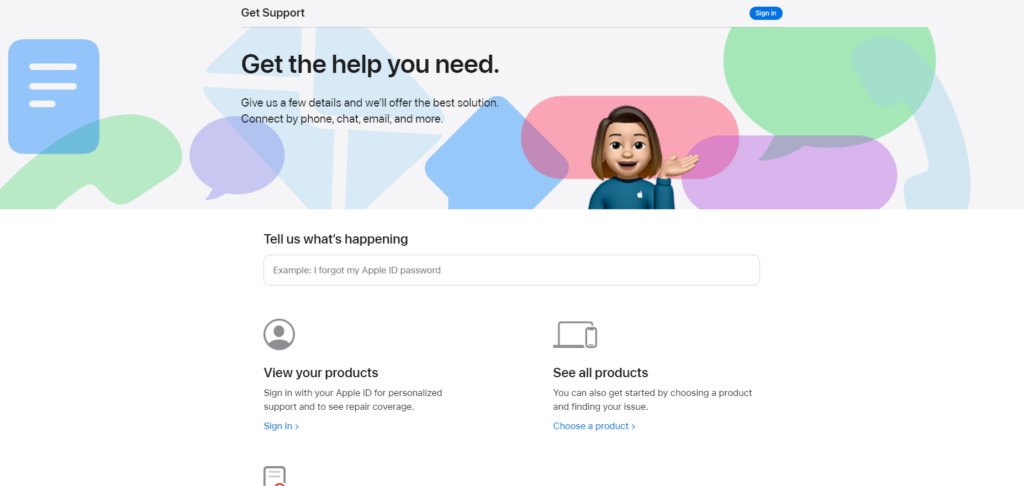
This way, you can confirm if there’s a problem with the current update and report the issue at the same time.
When asking for help, make sure to provide these information to speed up the troubleshooting process:
- Model of your iPhone (iPhone X, 11, 12 Pro, etc)
- Exact iOS version of the update (iOS 16.5 etc)
- Troubleshooting steps that you’ve already performed (force restart, checking the connection, toggling airplane mode)
That brings us to the end of our guide on how to fix your iPhone if it’s stuck in the verifying security response prompt.
For your questions and other concerns, please don’t hesitate to drop a comment below, and we’ll do our best to respond.





