Is League of Legends crashing on your computer?
League of Legends is one of the best MOBA games in the world, with over 200 million registered players. The game hosts various E-Sports competitions and monthly events to keep players entertained.
Given the game’s status, one might assume that League of Legends is flawless. Unfortunately, this is not the case.
Like any app or game, League of Legends can suffer from downtimes and errors. If you are here, we can assume that the game is randomly crashing on your computer.
Most of the time, this problem is caused by improper video settings. However, it can also be due to corrupted display drivers, faulty graphics cards, broken or missing game files, or third-party applications.
In this guide, we will show you how to fix League of Legends if it’s crashing on your computer.
Let’s get right into it!
1. Check System Requirements.
While League of Legends does not require powerful hardware to run, some systems can’t handle the game. If the game keeps crashing on your computer, there’s a chance that your system does not meet the minimum requirements.
To confirm this, refer to League of Legends’ minimum specifications page and see if your system can handle the game.
Do note that the game is still not stable with Windows 11. Consider downgrading if you want to play the game.
2. Restart Your Computer.
You can try restarting your computer if you encounter problems with League of Legends. A temporary bug or glitch may have occurred on your system, which caused the game to stop or crash.
See the steps below to restart your computer:
- On your keyboard, press the Windows key to open the Start Menu.
- After that, access the Power Options tab.
- Finally, choose Restart to reboot your system.

Once done, go back to League of Legends to check if the problem is solved.
3. Update Your Display Drivers.
Like any game, League of Legends uses your graphics card to render animations and other in-game resources. If your GPU is not working, expect issues to occur while playing League of Legends.
To avoid problems, update your display drivers to patch possible bugs and errors. See the steps below to update your drivers:
- First, open the Device Manager on your computer.
- After that, expand the Display Adapters tab.
- Lastly, right-click on your graphics card and choose Update Driver.

Restart your system after the update and check if the problem is solved.
4. Update Your System.
The version of Windows you are using might not be compatible with League of Legends, explaining why it keeps crashing. To avoid problems, update your operating system to the latest version.
Here’s what you need to do:
- On your computer, access the Start Menu and go to Windows Settings.
- After that, click on Update & Security and click on Windows Update.
- Finally, click on Check for Updates and follow the prompts.

Restart your computer and check if the game would still crash.
5. Run League of Legends As Admin.
Your system might be blocking League of Legends from accessing certain resources, causing the game to crash. To bypass any restrictions, we suggest running the game as an administrator.
Here’s what you need to do:
- On your desktop, locate League of Legends and right-click on it.
- Next, choose Properties and access the Compatibility tab.
- Finally, ensure that the ‘Run this Program as an Administrator’ option is marked checked.
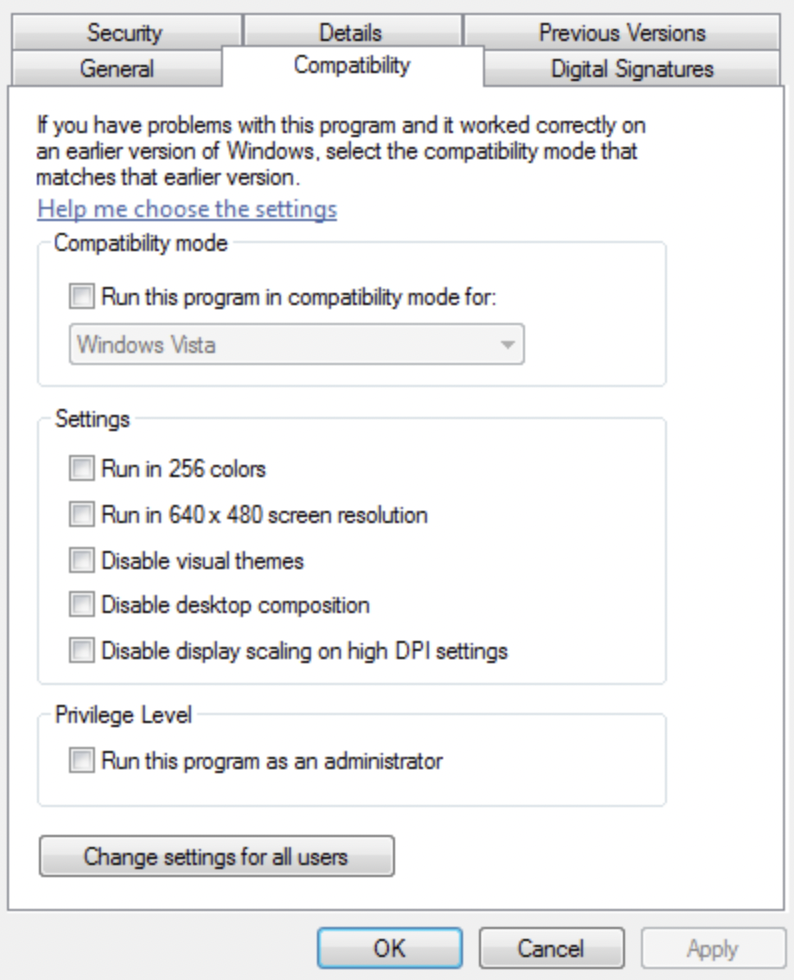
Relaunch League of Legends on your computer and check if the problem is solved.
6. Repair Game Files.
League of Legends has a built-in tool that scans your storage for corrupted and missing game files and automatically repairs them. If the game keeps on crashing, try using the repair tool to fix your game files.
See the steps below to repair your files:
- First, open League of Legends on your computer.
- After that, go to Settings and click on General.
- Scroll down and look for the Troubleshooting section.
- Click on Initiate Full Repair and follow the prompts.
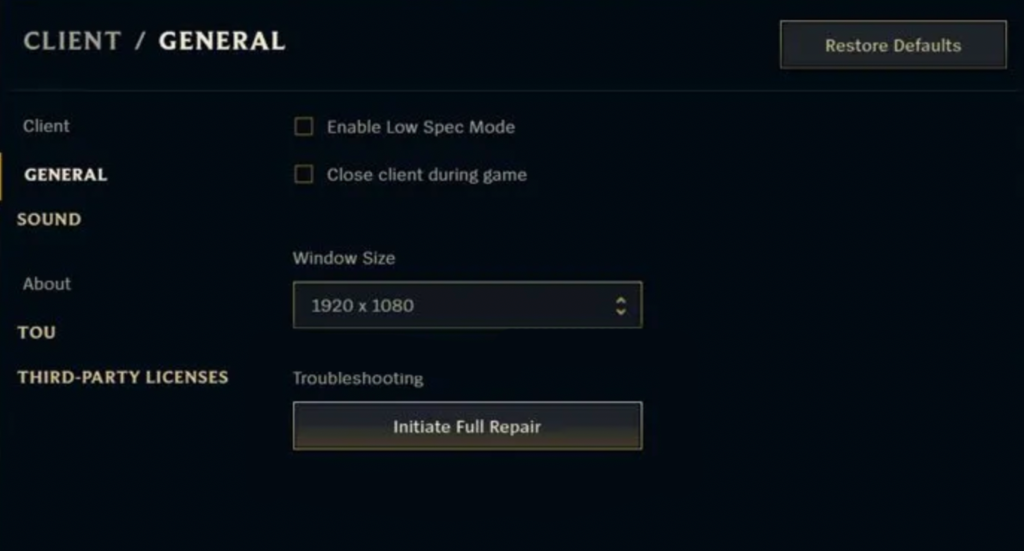
Try playing another game afterward to check if League of Legends would still crash.
7. Reinstall League of Legends.
If none of the solutions above worked, your last option is to reinstall the game on your system. This should ensure that League of Legends is installed correctly and there are no missing game files on your system.
Follow the guide below to delete League of Legends:
- Access the Control Panel on your computer.
- Next, click on Uninstall a Program and locate League of Legends.
- Finally, right-click on the game and select Uninstall. Follow the on-screen prompts to delete the game.
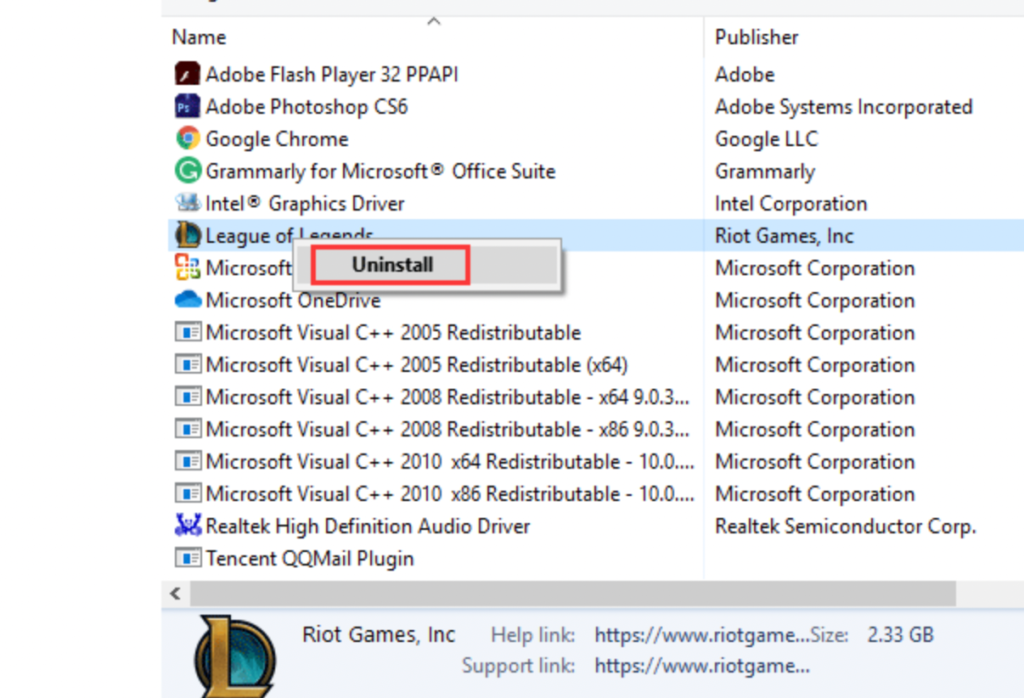
Once done, go to Riot’s website and download the latest version of the game.
That sums up our guide for fixing League of Legends if it’s crashing on your computer. If you have other concerns, voice them out in the comment section, and we’ll do our best to answer them.
If this guide helped you, please share it. 🙂





