Can’t figure out why your LG TV web browser is not working?
LG’s latest TVs have built-in web browsers. This allows you to surf the web, stream shows, and search for stuff on the internet. However, the built-in browser isn’t the best and can run into errors.
If you are reading this, we can assume that you are having a hard time connecting to the internet using your LG TV’s built-in browser.
Most of the time, this problem is caused by slow or unstable internet connections. However, it can also be due to improper configurations, temporary bugs, errors, or outdated operating systems.
To help you out, we’ve decided to make a guide on how to fix your LG TV web browser if it’s not working.
Let’s jump right in!
1. Restart Your TV.
When you encounter issues with your LG TV, the first thing you should always do is restart your TV. A temporary error may have occurred on your device during use, causing your web browser to fail.
To restart your TV, press the Power button on your remote and wait for the screen to turn off. Unplug your TV from the outlet afterward and wait for 5 to 10 seconds before plugging it back in.
Once done, try using your web browser to check if the problem is solved.
2. Restart Your Network.
A slow or unstable internet connection could also be the reason your LG TV web browser is not working. Since you are browsing the internet, you’ll need a stable connection to access sites without a problem.
To check if your network is the culprit, perform a speed test using Fast.com to measure your upload and download bandwidth.

If the result shows that your connection is the problem, power cycle your modem or router to re-establish the link with your ISP. Disconnect your router from the power source and wait for at least five seconds before plugging it back in.

Once done, re-run the test on your network to check if the problem is solved. If not, contact your provider and ask them to fix the issue.
3. Update Your LG TV.
LG releases timely updates to its TV software to ensure that its televisions are working correctly. If you are struggling to use the web browser on your TV, we suggest updating your software to patch possible bugs and issues.
Here’s how you can update your TV:
- On your TV, go to Settings > All Settings > Support.
- From there, choose Software Update and click on Check for Updates.
- Lastly, click Download and Install if there’s an available update.
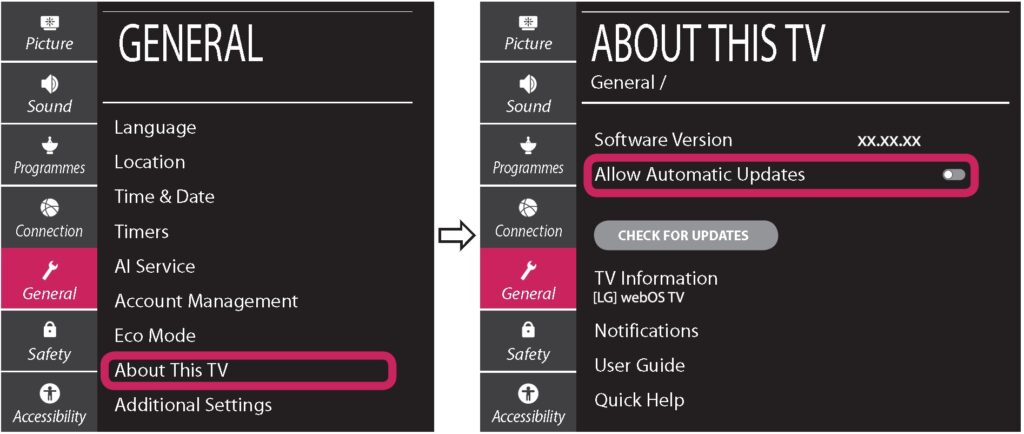
Restart your device to apply the changes and see if your browser works.
4. Contact LG Support.
If none of the solutions above worked, the last thing you can do is ask for assistance from LG’s team. Go to LG’s Help Center and report the issue you’ve been experiencing with your LG Smart TV.
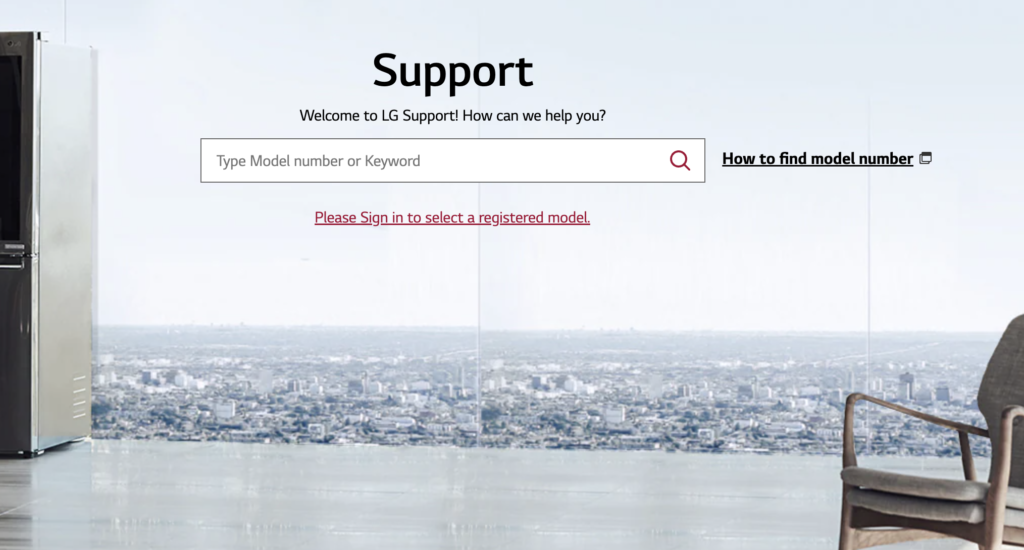
Provide the exact model of your device and the software version you are running to help their team asses the situation faster.
That ends our guide on how to fix your LG TV web browser if it’s not working. If you have other concerns, please let us know in the comment section, and we’ll do our best to answer them.





