Keep encountering the matchmaking list error on Apex Legends?
For Windows PCs, Apex Legends is available on two platforms. You can download the game either on Steam or Origin.
Both platforms have their issues, and sadly, you just have to pick your poison. One of the most common issues for the Steam version of the game is the matchmaking list error.
This problem on Apex Legends seems to be isolated on Steam and is usually caused by server-related issues. You cannot access the game when this error occurs, and you’ll be stuck on the login page.
Fortunately, this issue can be bypassed even if it’s on the server-side, so you don’t have to wait for Apex Legends to actually fix it.
If you’re experiencing this issue as well, keep reading.
Today, we’ve decided to make a guide for fixing the matchmaking list error on Apex Legends.
Let’s get started!
1. Check Apex Legends Servers.
The first thing you should check when you encounter the matchmaking list error on Apex Legends is the game’s status. This should help you identify if the problem is coming from your end or Apex Legends’ side.
To check the status of Apex Legends, visit their Help Center, where they give constant updates about the game’s servers.
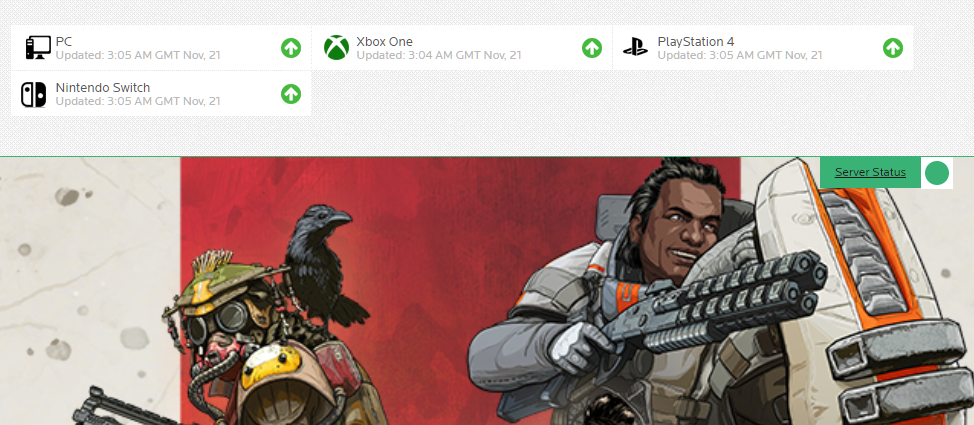
If there’s an issue with the servers, head to the next solution below to bypass the error.
2. Try Logging In Several Times.
Unlike other server-related issues, the matchmaking list error on Apex Legends can be fixed by being persistent. Most users were able to bypass the matchmaking error by continuously trying to log in to the game.
If you have the time, keep logging in to your Apex Legends account until you finally get into the game.
However, this doesn’t always work, so we suggest trying it out 10-15 times before heading to the next solution.
3. Verify Integrity of Game Files.
Steam has a built-in feature that allows you to scan for missing or broken game files if a game is not working correctly on your system. If you keep seeing the matchmaking list error on Apex Legends, verify your game files and see if the problem goes away.
Here’s how you can check the integrity of game files on Steam:
- First, go to your Steam Library and right-click on Apex Legends.
- After that, choose Properties and access the Local Files tab.
- Lastly, click on Verify Integrity of Game Files and follow the prompts to continue.
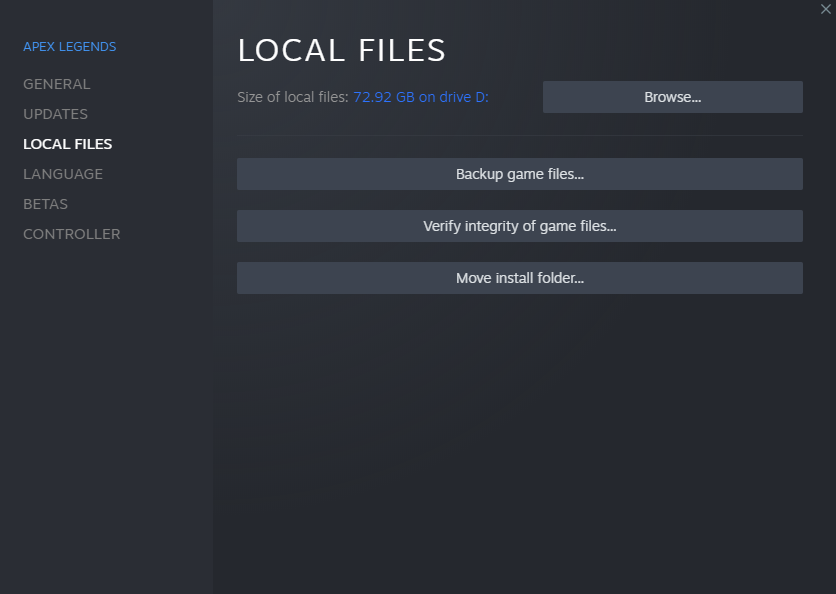
Once done, relaunch Apex Legends and see if you’d still get the matchmaking list error on the game.
4. Check Your Internet Connection.
While network-related issues don’t usually cause the matchmaking list error on Apex Legends, it’s still possible, especially if the game can’t connect to the servers. To confirm this, run a test using Fast.com to measure your network’s current speed.

If there’s an issue with your network, reboot your modem to refresh the link with your service provider’s servers. Unplug your router from the outlet and wait for a few seconds before reconnecting it.

Once done, run another test to confirm if the problem is solved. Report the issue to your ISP if your network continues to run slow and ask them to fix their service.
5. Reinstall the Game.
For your last option, try reinstalling the game on Steam if you still encounter the matchmaking list error on Apex Legends. This should repair any broken or corrupted files from your system and ensure that you have the latest version of the game.
See the steps below to uninstall Apex Legends on Steam:
- First, open your Steam Library.
- Next, right-click on Apex Legends and hover your cursor to the Manage tab.
- Lastly, click on Uninstall to delete Apex Legends.
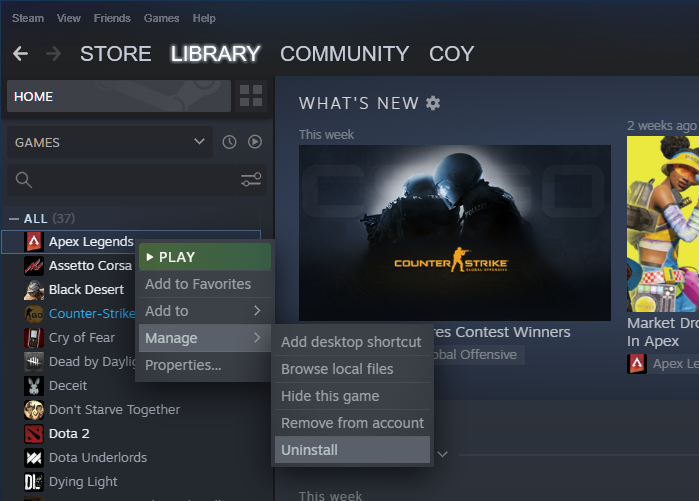
Go to the Steam Store afterward and reinstall Apex Legends from there.
If the issue still occurs, try downloading the game from Origin, which doesn’t have the matchmaking list error.
That ends our guide for fixing this issue on Apex Legends. If you have questions or any other concerns, please let us know in the comment section, and we’ll get back to you as soon as possible.
If this guide helped you, please share it. 🙂





