Trying to fix Messages shows a blank screen on Mac?
Took out your Mac to send a very urgent text to someone only to see a blank screen? While this issue is quite rare, the cause is pretty much the same as other Messages-related problems, i.e., an interruption between the app and Apple servers.
Upon launching, the Messages app might show you a blank template with no content to preview or read. Not only that, but you’ll also be unable to compose new messages. Other times, the messages may appear with only the sidebar appearing blank with no names or vice versa.
However, with the correct troubleshooting methods, you can resolve the Messages showing a blank screen on Mac issue in no time, and we’re here just with that. So read through this detailed guide and carefully follow the steps to fix this issue.
So let’s get started right away!
1. Restart the Messages app.
Often, Messages shows a blank screen on Mac due to a glitch in the application. Hopefully, it’s temporary, which can be easily eliminated by simply force quitting the app and restarting it. This method also works since all the background activity is erased, clearing up some RAM space.
Here’s how to do it:
- From the Messages app, click on Messages from the top-left corner.
- Next, select Quit Messages. You may also press Command + Q keys from the keyboard to force quit the app.
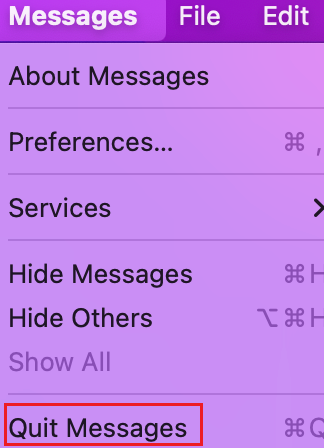
- Now, restart the app by clicking on it again.
2. Restart Your Mac.
If the first method was unhelpful, you should assume the glitch is not in the Messages app but in your Mac. In this case, we recommend rebooting your device to refresh all connections and services.
Restarting also removes all background processes and applications, enhancing the overall performance of the Mac. Alongside this, any temporary bug hiding in the software will be removed.
Follow the steps below to do it:
- Start by going to the Apple menu from the menu bar.
- Then, choose Restart from the menu options.
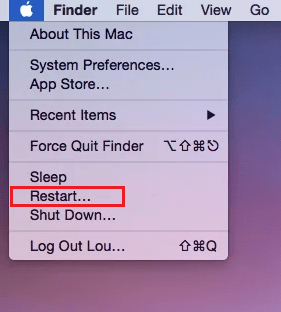
- Allow your Mac to shut down.
- Now, wait for a while and restart it by pressing the Power button from your Mac’s keyboard.
If that doesn’t work, don’t fret! We have more methods discussed below.
3. Update Your macOS.
Outdated software versions contain numerous bugs, which result in all kinds of errors in your system. A quick way to avoid this is to never leave an OS update pending. If your Messages shows a blank screen on Mac, immediately check for a macOS update and install it if available.
Use the instructions below to do it:
- Head to the Apple menu.
- After that, select About This Mac.
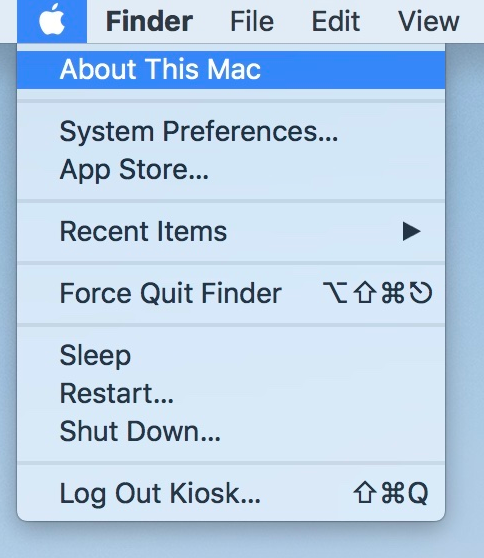
- Now, click on Software Update.
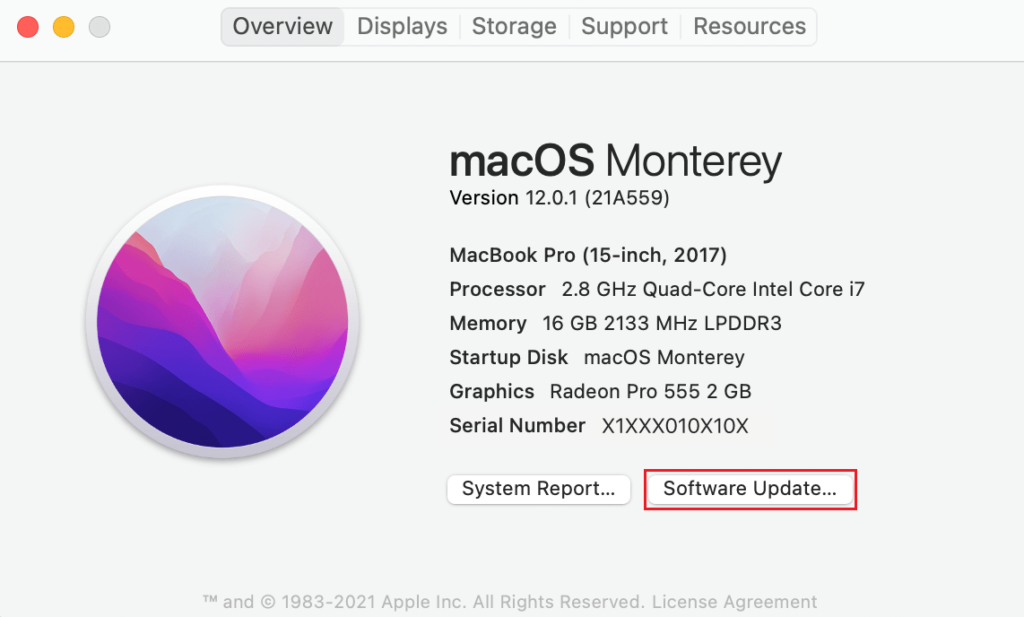
- Wait for Apple to fetch any pending updates.
- If there’s a macOS update available, click on Update Now and follow the on-screen instructions to update your Mac.
Once the new macOS is installed, check to see if the conversations are now appearing in the Messaged app.
4. Reboot into Safe Mode.
The Messages app could be interfering with several other programs, resulting in a blank screen with no content to show. If you believe that to be the reason, try rebooting your Mac into Safe Mode.
It allows your device to start with only the essential and necessary programs, which will help you analyze if any third-party application could be the potential reason behind the stated error.
Before going into the method, check what type of chip your Mac has by following the steps below:
- Go to the Apple menu and select About This Mac.
- Now, click on Overview and see your device’s type.
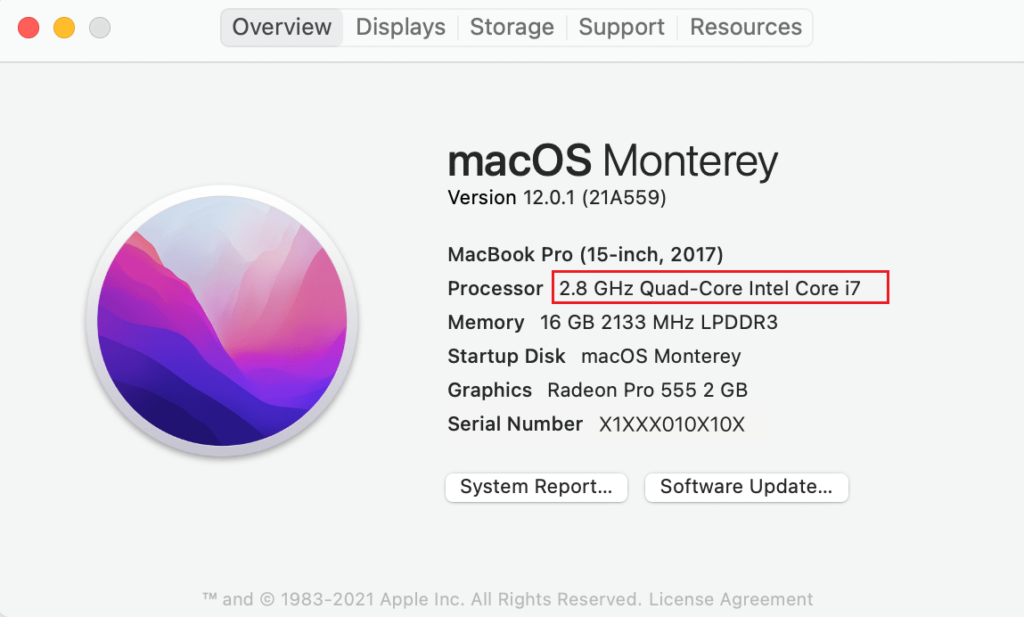
If your Mac has a Silicon chip, follow these steps below to boot into Safe Mode:
- Begin by pressing and holding the Power button.
- Release it once you see the Loading startup options screen.
- Now, choose your hard drive.
- Press and hold the Shift key and select Continue in Safe Mode.
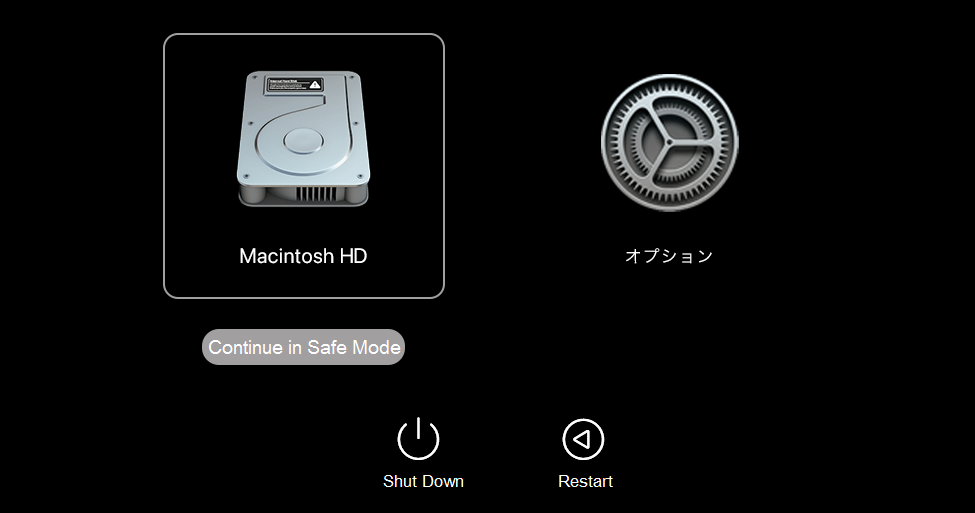
For Intel-based Macs, perform these steps:
- Turn on your Mac by pressing the Power button.
- Next, press and hold the Shift key as it turns on.
- Release the Shift key once you come across the login screen.
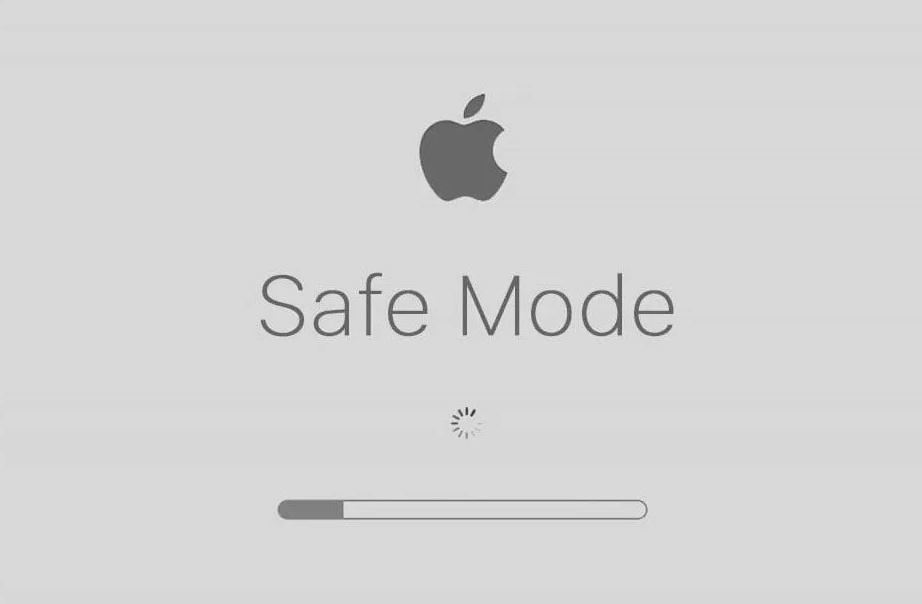
- Now, enter your login credentials to reboot into Safe Mode.
5. Re-Sign Into the Messages App.
When the Messages app shows a blank screen on Mac, consider logging out of your account and then back in to refresh the account and its related settings. Hopefully, this will help you resolve the issue.
Use the instructions below to follow this method:
- From the Messages app, choose Messages from the menu bar and click on Preferences.
- Select the iMessages tab from the top.
- Click on Sign Out next to the Apple ID.
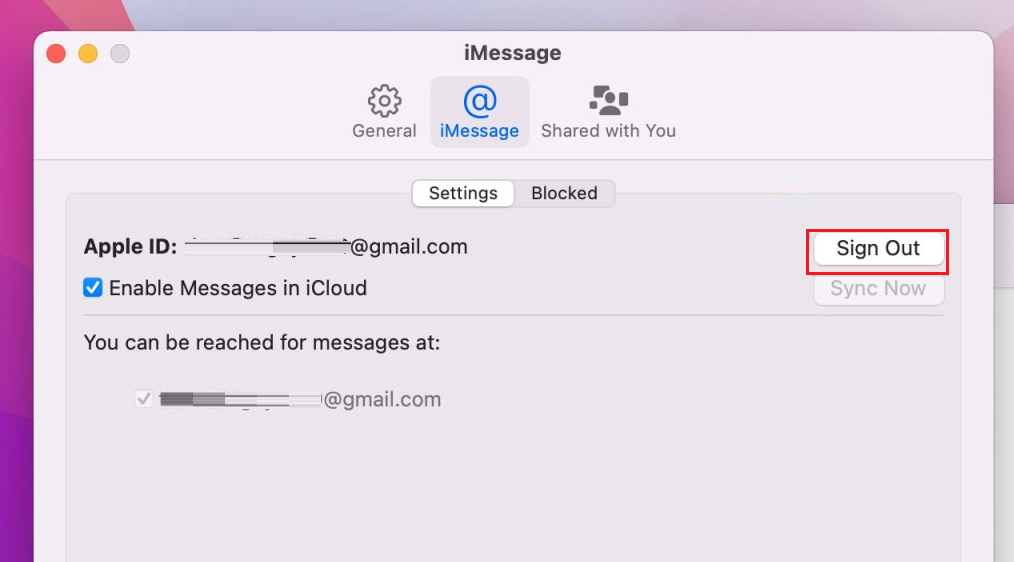
- After you’re signed out, sign back in by entering your credentials and check whether the Messages shows a blank screen on Mac is fixed or not.
This should fix the Messages showing a blank screen on Mac. If not, continue to the next method.
6. Delete Messages Plist Files.
The Plist files are short for Preference files which contain the configuration of attributes or properties of an application or a process. It may occasionally become corrupt, resulting in a problem with the associated program.
In case the Messages Plist files are damaged, you should remove them to fix the Messages shows a blank screen on Mac issue. Though this method is completely harmless, keep in mind that you will lose some of the application settings or customization.
Here’s what you need to do to follow this method:
- Go to the Spotlight Search by pressing Command + Spacebar keys.
- Type in ‘terminal’ in the search bar and press the Return key to launch Terminal.
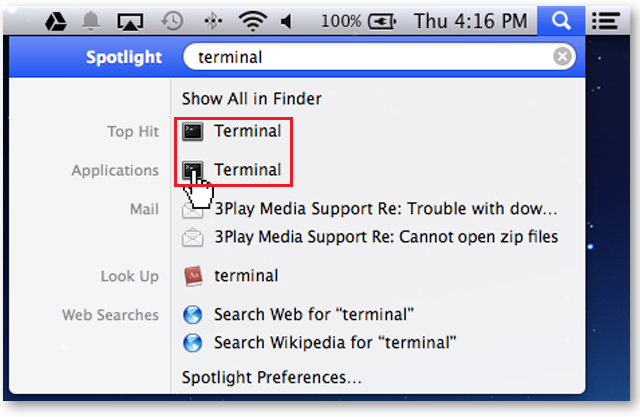
- Now, copy and paste the following command:
defaults delete com.apple.iChatOnce you’re done, go to the Messages app and check if you can see the chats.
This sums up our guide on how to fix Messages shows a blank screen on Mac. In case of any queries regarding this topic, utilize the comments section below. We’ll be more than happy to assist you further.
If this guide helped you, please share it. 😊





