Wondering why your mic is not working on Apex Legends?
Apex Legends is the latest free-to-play battle royale game offered by Electronic Arts and developed by Respawn Entertainment. The game was released in 2019 and has gathered more than 50 million registered users.
While the game indeed gives players a good time, it’s not perfect, and issues can occur from time to time.
One issue that many users are facing is that their microphone is not working on the game. What makes this problem weird is that the same mic works flawlessly on other applications like Discord or Zoom.
However, this makes our job easier as this problem is isolated on Apex Legends.
Depending on the situation, this issue can be caused by faulty servers, third-party applications, improper device configurations, or outdated game versions.
Today, we’ve decided to make a guide for fixing your mic if it’s not working on Apex Legends.
Let’s jump right in!
1. Restart Your PC.
When your mic is not working on the game, the first thing you should do is restart your system. There might be hardware or software-related issues on your computer, which causes the microphone to malfunction.
Check out the steps below to restart your PC:
- First, open the Start Menu on your computer.
- After that, click on the Power Options tab.
- Lastly, choose Restart to begin rebooting your system.

Once done, go back to Apex Legends and check if the microphone is working.
2. Close Other Applications.
Another reason your mic is not working on Apex Legends is if another program or app is using it. To fix this, close down other applications on your system that might be using the microphone.
Here’s how you can close unnecessary applications on your system:
- First, open the Quick Menu on your computer by pressing the Windows + X keys.
- Next, click on Task Manager and go to the Processes tab.
- Lastly, identify the apps you’re not using and close them.
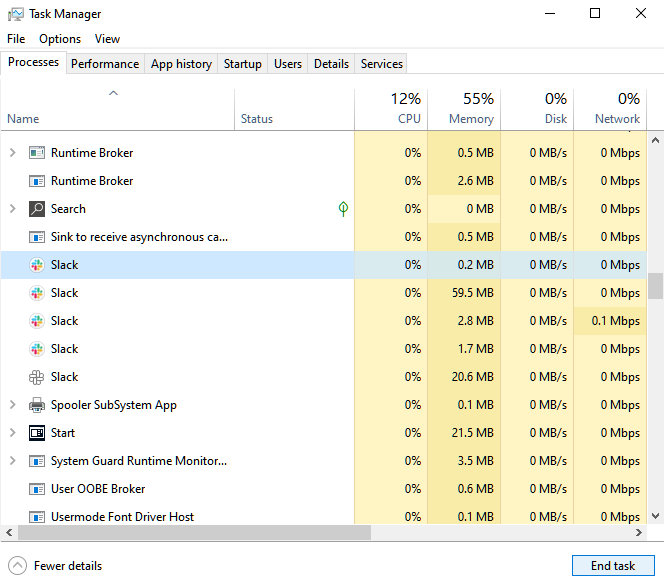
Restart Apex Legends afterward and see if the problem is solved.
3. Run Apex Legends As Admin.
Apex Legends may not have the proper permissions to access your microphone, explaining why it’s not working in-game. To rule this out, run the game as an administrator to bypass any restrictions set by Windows.
See the steps below to run Apex Legends as an administrator:
- First, locate Apex Legends on your desktop.
- After that, right-click on the game and choose Properties.
- Lastly, go to the Compatibility tab and enable ‘Run this Program as an Administrator’.
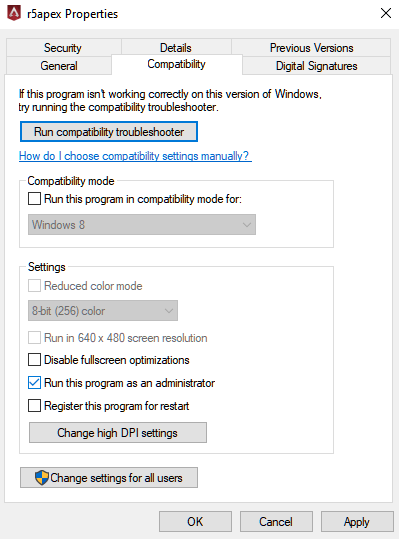
Relaunch the game and see if your mic is now working on Apex Legends.
4. Check Your Privacy Settings.
Another way to allow Apex Legends to access your microphone is through the privacy settings. Windows has a security feature that lets you choose if third-party applications can use your microphone or not.
Follow the steps below to access your privacy settings:
- On your keyboard, hit the Windows + I keys to open Windows Settings.
- After that, go to the Privacy tab and click on Microphone.
- FInally, scroll to the bottom and enable the ‘Allow Desktop Apps to Access Your Microphone’ feature.
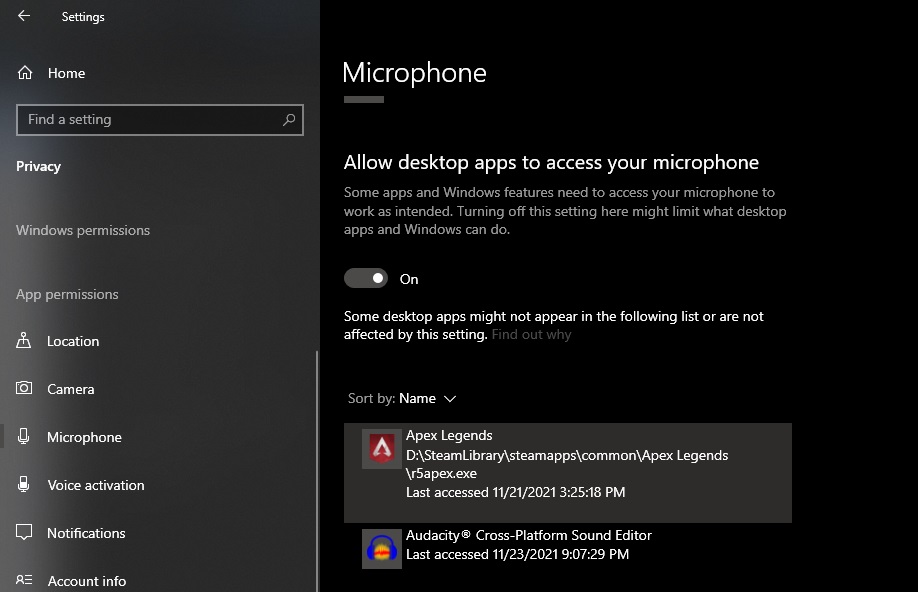
Once done, restart your system and join another match to check if your mic is still not working on Apex Legends.
5. Switch Between Push to Talk and Open Mic.
In Apex Legends, users have two ways to use the microphone. They can either leave it open all the time or use push to talk. Now, either of these options works, but there are times when one of them is not functioning correctly.
To check which one works for you, switch between push to talk or open mic a couple of times.
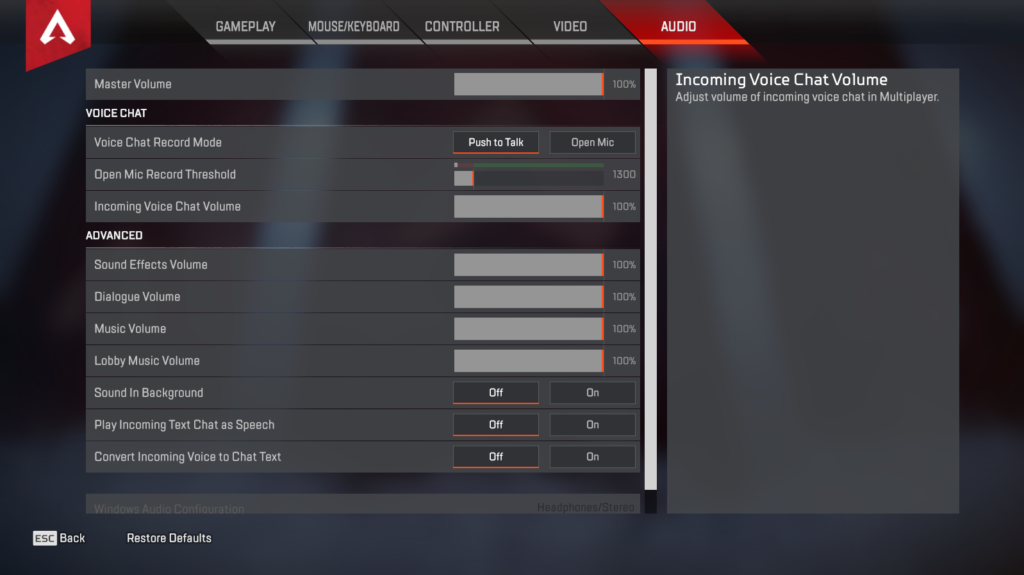
While this is not a permanent fix, it allows you to still communicate with your team while Apex Legends work on getting things sorted out.
6. Update Your Audio Drivers.
Drivers are one of the most vital components of Windows. It allows your system to communicate with your devices to tell them what to do or how to perform. However, if your mic is not working on Apex Legends, you might be using an outdated one, which causes compatibility issues.
To fix this, update your audio drivers to the latest version. Here’s what you need to do:
- First, open the Quick Menu by pressing the Windows + X keys.
- Next, click on Device Manager and expand the Audio Inputs and Outputs tab.
- Lastly, right-click on your microphone or audio device and choose Update Driver.
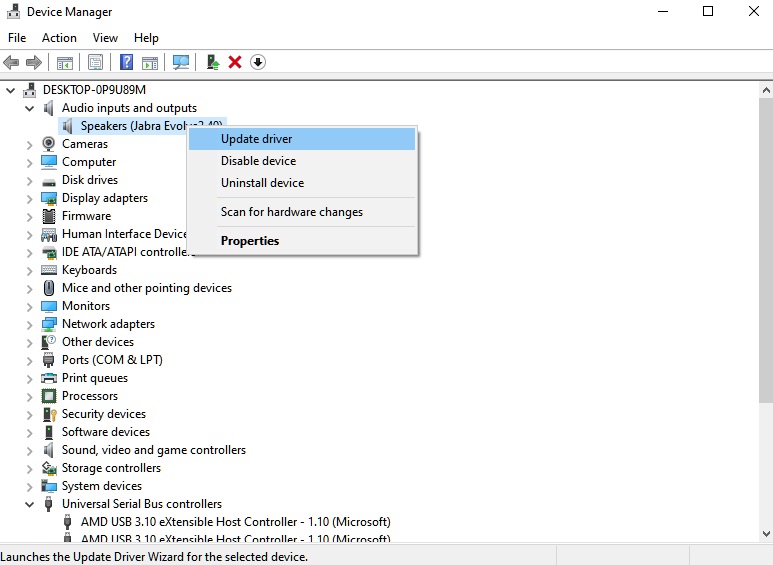
After updating your drivers, restart your system and check if your microphone is now working on Apex Legends.
7. Reinstall Apex Legends.
Apex Legends’ installation files may have gotten corrupted due to bugs and glitches. If this is the case, we suggest that you reinstall the game to ensure that there are no corrupted or missing game files.
Follow the steps below to delete Apex Legends on your computer:
- On your computer, go to the Control Panel and click on Uninstall a Program.
- After that, locate Apex Legends.
- Finally, right-click on the game and choose Uninstall.
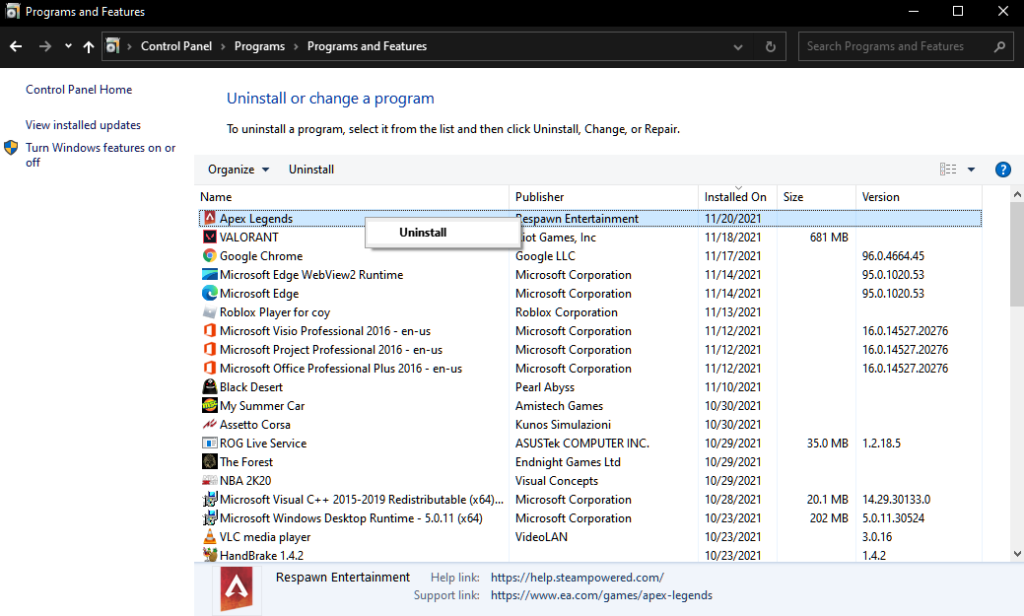
Once done, go to Steam or Origin and reinstall Apex Legends from there.
8. Report the Problem to Apex Legends.
If none of the solutions above worked for you, the last thing you can do is ask help from the experts.
Visit Apex Legends’ Help Center and get in touch with their team to report the issue you’re experiencing in-game. Make sure to provide all the necessary details on your report to help their team assess the situation faster.
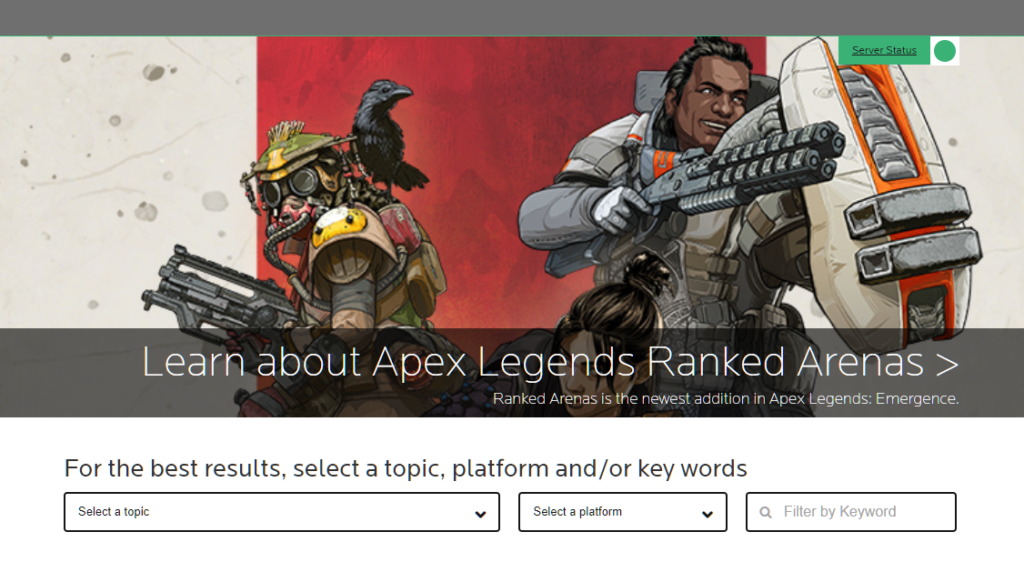
You can also browse the guides on their page and see if you can find other solutions.
We hope that this guide helped you fix the microphone issue on Apex Legends. If you have questions or other concerns, please leave a comment below, and we’ll do our best to help you out.
If this guide helped you, please share it. 🙂





