Can’t figure out why Microsoft Word won’t open on your Mac?
Microsoft Word is a powerful document processing tool that is widely used around the world. It has been around for decades and is part of Microsoft Office Suite. While the app is developed by Microsoft, it is also available on macOS.
While Microsoft Word is one of the best tools for word processing, it comes with its own flaws and issues.
If you are reading this, we can assume that Microsoft Word won’t open on your Mac.
Depending on the situation, this problem could be due to improper user configurations, corrupted data, or third-party apps.
In this guide, we will show you how to fix Microsoft Word if it won’t open on your Mac computer.
Let’s get right into it!
1. Restart Your Computer.
Before changing your configurations, we recommend restarting your computer first if you encounter issues with Microsoft Word. This should reload your system resources and eliminate temporary errors.
Here’s what you need to do:
- First, click on the Apple logo in the upper left corner of your display to access the Apple Menu.
- After that, choose Restart from the drop-down menu.
- Lastly, confirm your action by clicking Restart again.

Once done, go back to Microsoft Word to check if the problem is solved.
2. Reset Your Preferences.
As we’ve mentioned, faulty or improper user configurations could be the reason Microsoft Word is not opening on your Mac. To solve this, you’ll need to reset your preferences to roll back any changes on the software.
See the steps below to reset your configurations:
- On your Mac, press Command + Space to open Spotlight Search.
- Now, look for Finder and open it.
- After that, click on Go on the top navigation menu and choose Go to Folder.
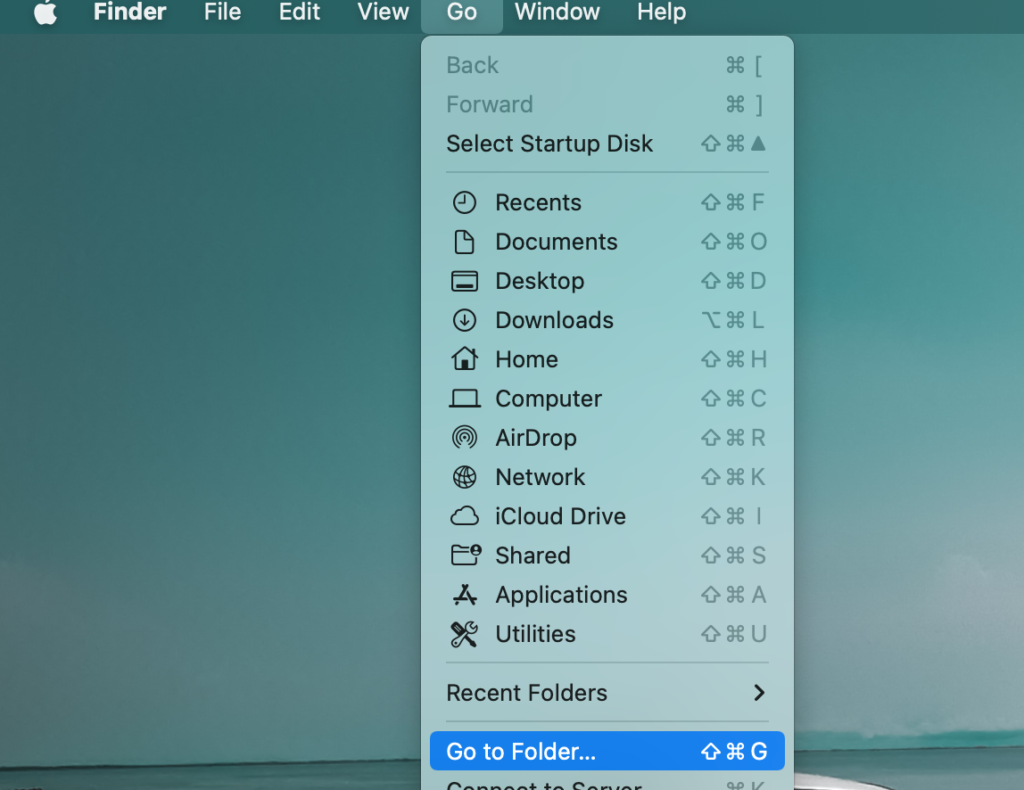
- Type, ‘~/library’ and hit Enter to open the Folder.
- Finally, open the Preferences folder, locate ‘com.microsoft.Word.plist.’ and move it to a different location.
Try launching Microsoft Word to check if the problem is solved.
3. Run First Aid.
If you still encounter issues with Microsoft Word, we recommend running First Aid on your Mac. This should allow you to repair broken system resources that might be affecting your computer’s performance.
Here’s what you need to do:
- Access the Finder and open the Applications folder.
- Now, go to Utilities and access First Aid.
- Finally, click Run and wait for the process to finish.
Once done, try launching the app to check if it will run.
That ends our guide on how to fix Microsoft Word if it won’t open on your Mac. If you have other concerns, please drop a comment below, and we’ll do our best to answer them.
If this guide helped you, please share it. 🙂





