Want to know how you can address missing notifications on Telegram mobile?
There’s no doubt that Telegram is one of the most used messaging platforms in the world. It is available on all major operating systems and has a dedicated web app as well. One of the most appealing features of the platform is its end-to-end encryption, which prevents third parties from accessing your messages.
Due to this, many businesses, offices, groups, and individuals prefer using Telegram to communicate.
Despite Telegram’s status, the service is not flawless, and issues could arise at any time.
If you are reading this, we can assume that you are dealing with missing notifications on Telegram. When this issue occurs, you might not see notifications from people or your groups, causing you to miss messages and important announcements.
Based on what we know, this problem occurs due to server-related issues. However, it can also be due to improper configurations, slow network connections, or outdated software.
To help you out, we’ve decided to make a guide for fixing missing notifications on Telegram mobile.
Let’s get started!
1. Check Telegram Servers.
Before tweaking Telegram or your device, we recommend checking the servers first if you encounter notification issues. Since Telegram is an online service, it relies on its servers to deliver content.
Unfortunately, Telegram doesn’t have an official status page, unlike other platforms. However, you can use third-party tools like Downdetector to check Telegram’s servers.
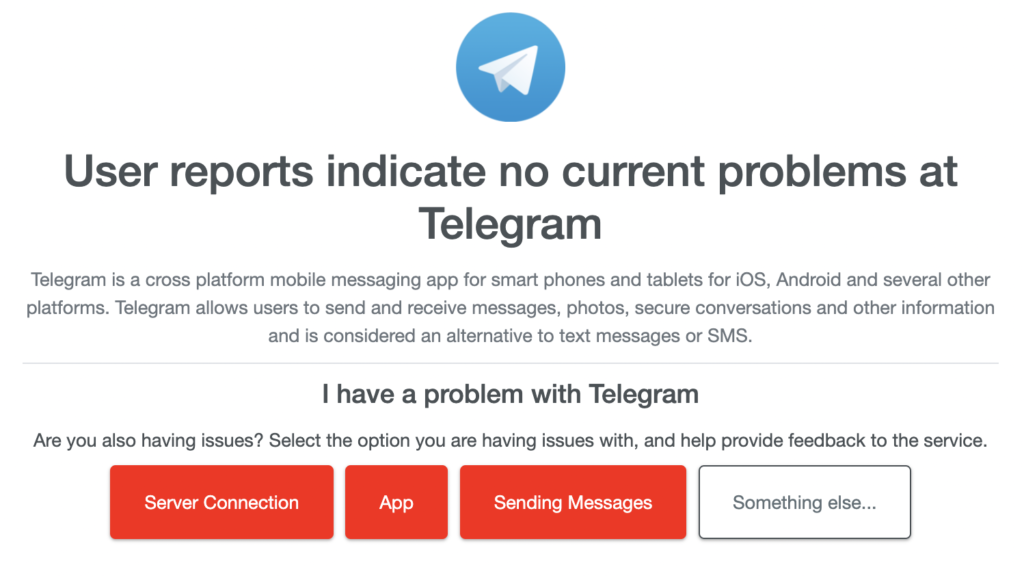
If the servers are offline, the only option you have is to wait since server-related issues can’t be resolved on your end. On the other hand, you can head to the next solution below if Telegram’s servers are up and running.
2. Restart Your Device.
Restarting your device is one of the quickest ways to fix most issues on Telegram or any other app. This reloads your system resources and eliminates temporary bugs and glitches that may have occurred during use.
For Android:
- Locate the Power button on your device.
- Hold it down until the selection menu shows up.
- Tap on Restart afterward to reboot your system.

For iOS:
- Access the Assistive Touch on your display.
- Next, navigate to the Device tab and tap on More.
- Finally, tap Restart.

Once done, ask one of your contacts to send you a message to check if the problem is solved.
3. Turn Off Power Saving Mode.
Most modern phones feature a power-saving mode, which restricts your device’s background usage and CPU frequencies to save battery. However, this prevents apps from fetching data while your phone is locked, which explains why you’re not receiving notifications for new messages.
If you want to keep receiving notifications from Telegram, you can add the app to your phone’s exemption list if it has that feature.
On the other hand, you can also turn off power-saving mode altogether.
4. Check Your Network Connection.
Slow or unstable networks could also be the reason for missing notifications on Telegram mobile. If you don’t have access to a decent internet, Telegram won’t be able to fetch new data from the servers, which explains the issue.
To address this, try running a test on your network using Fast.com to see if it causes the issue on your device.

If the result indicates that your network is slow or unstable, restart your modem or router to refresh the connection with the servers. Unplug your router’s power cable and wait for at least five seconds before plugging it back in.

Once done, re-run the test to check if the issue is solved. If not, get in touch with your ISP and ask them to fix their service.
5. Check Notification Settings for Individual Chats.
If you are not receiving notifications from a specific user or contact group, it’s possible that notifications for that conversation are disabled. You may have turned it off before and forgotten about it.
Here’s what you need to do:
- First, launch Telegram on your mobile device.
- Now, access the conversation you are having issues with.
- Lastly, tap on the More Options button in the upper-right corner of your screen and ensure that it is not muted.
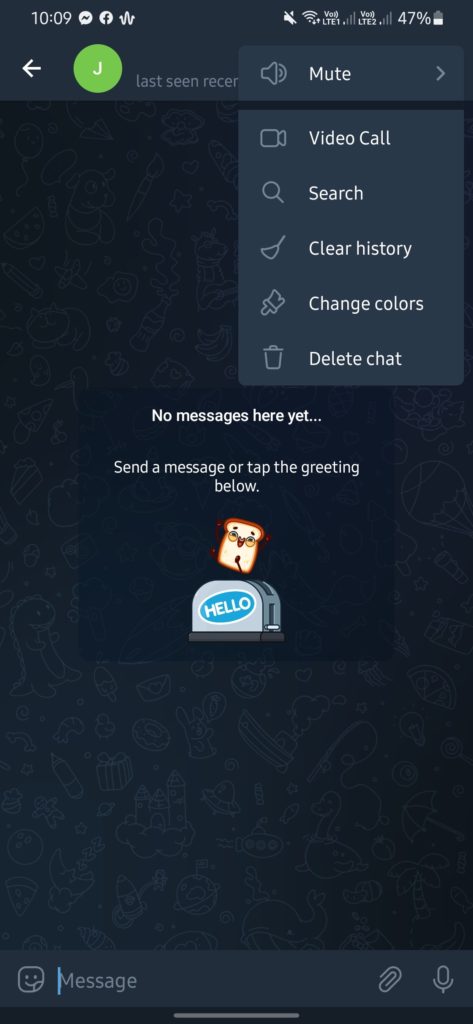
Once done, ask your contact to send you a message to see if notifications work.
6. Check Telegram’s Settings.
As mentioned above, improper user configurations could also be the reason for missing notifications on Telegram mobile. If you are not receiving notifications for groups or individuals, check your in-app settings.
Follow the steps below to guide you through the process:
- Launch Telegram on your device and go to the Settings.
- From there, tap on Notifications and Sounds.
- Finally, check the ‘Notifications for Chats’ section and ensure that all the options under it are enabled.
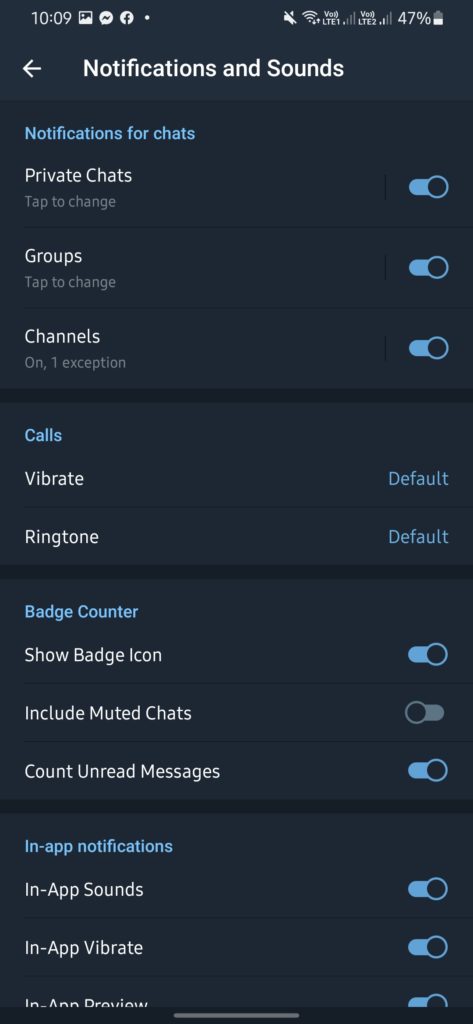
Restart your device afterward and check if the problem is solved.
7. Clear Telegram Cache (Android).
If you are using an Android device, try clearing Telegram’s cache if you encounter issues with the app. Like other applications, Telegram stores temporary data on your device, which could accumulate over time and become corrupted.
See the steps below to clear Telegram’s cache:
- First, locate Telegram in your app drawer.
- Now, hold down its app icon until the selection menu appears.
- Tap on App Info and access the Storage & Cache tab.
- Lastly, hit the Clear Cache button.
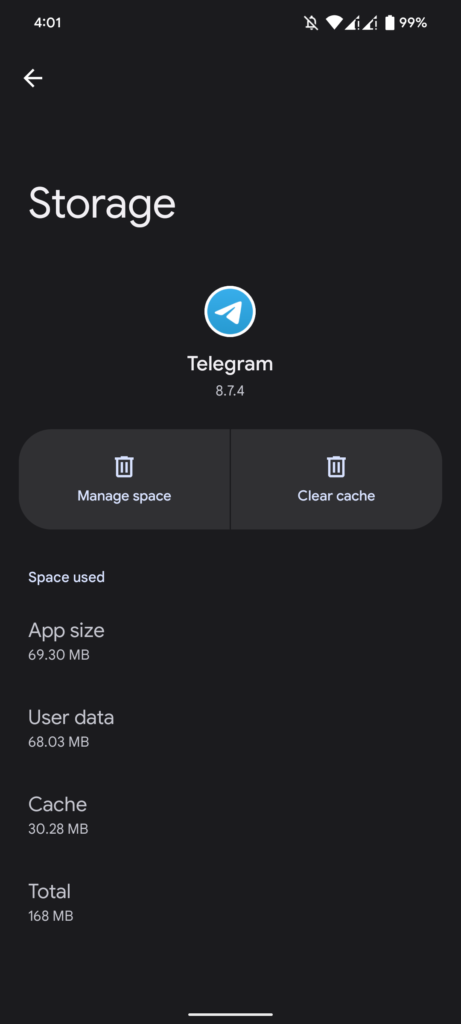
Go back to Telegram and check if notifications are working.
8. Update Telegram.
Outdated versions of Telegram could also be the reason for this problem on the app. The version you’re using might have an underlying issue related to notifications. To rule this out, we recommend updating Telegram to the latest version possible.
Head to the App Store (iOS) or Google Play Store (Android) and install all pending updates for Telegram.
While you’re there, update your other apps as well to avoid further issues.
9. Check Your Blocked List.
If you are not receiving messages from a specific user, it’s possible that you might have mistakenly blocked that contact on your account.
Here’s how you can confirm this:
- Open Telegram and go to the Settings.
- Next, tap on Privacy and Security.
- Under the Privacy section, tap on Blocked Users.
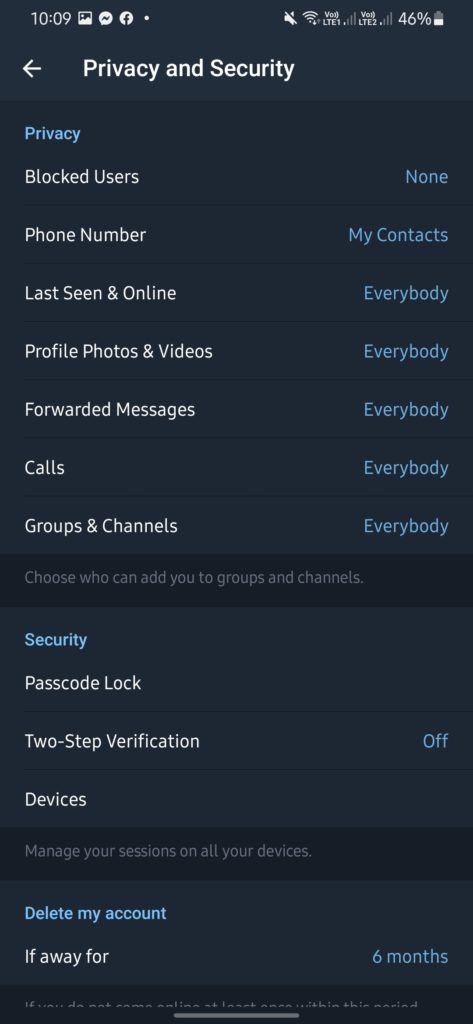
- Check the list to see if the user you are looking for is in the list.
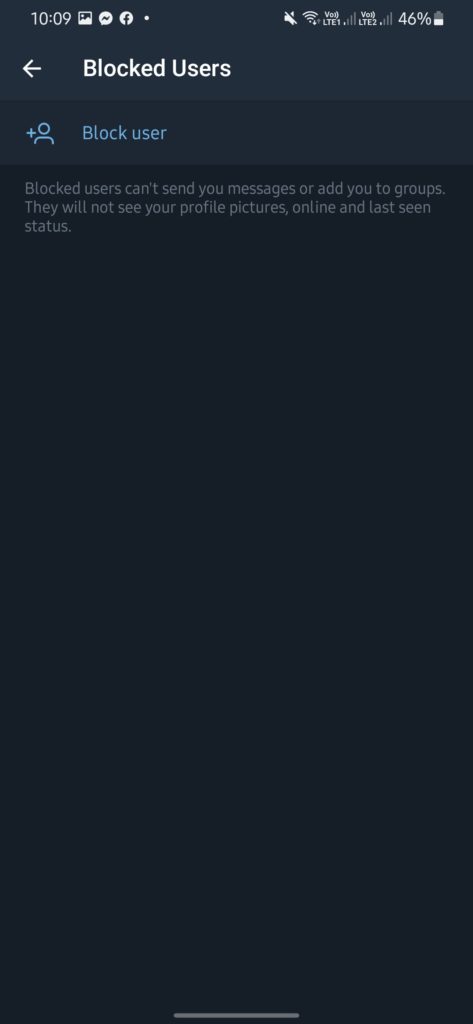
Unblock the contact, and you should be able to receive messages from that person.
10. Reinstall Telegram.
At this point, the last thing you can do is reinstall Telegram. Some of Telegram’s files may have gotten corrupted and caused some features like notifications to malfunction. Reinstalling the app should ensure that everything’s in order on your end.
Here’s what you need to do:
- Go to your home screen and locate Telegram.
- Now, hold down its app icon to access the options menu.
- Finally, tap on Uninstall (Android) or Remove App (iOS).
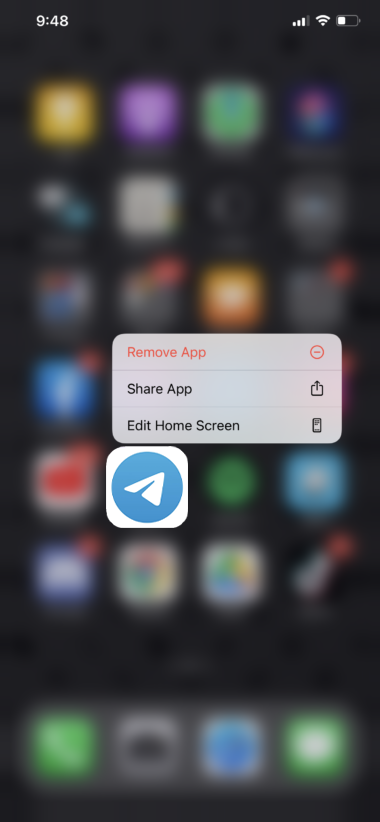
Go to the Play Store or App Store afterward and reinstall Telegram.
That ends our guide for fixing missing notifications on Telegram mobile. If you have questions, please drop a comment below, and we’ll do our best to answer them.
If this guide helped you, please share it. 🙂





