Are you wondering why there’s no sound on Kodi when playing movies or TV shows?
So you’ve downloaded a movie that you have been waiting for a while now. You fire up Kodi on your device and play the film. However, to your surprise, there’s no sound coming out on Kodi during video playback.
Now, you’re confused and stuck in your living room without any content to watch.
There are various reasons why you encounter this issue on Kodi. It can either be a hardware or software issue. Kodi’s installation files may have gotten corrupted, your sound drivers are outdated, or your speakers or headphones are not working.
Due to a handful of reasons why this problem occurs on Kodi, troubleshooting can be confusing.
Luckily, you’ve come to the right place.
Today, we will walk you through the steps on how you can troubleshoot Kodi if there’s no sound coming out from your device during playback.
Let’s get right into it!
1. Try Other Media Files.
Before changing your system settings, you need to identify first where the problem is coming from. You can do this by playing another video or movie on Kodi and see if the same issue occurs.
If other media files on Kodi play without issues, it means that the problem is with the movie or show you’ve downloaded. Try downloading it again from another source or opt for other content in the meantime.
On the other hand, if any media file has no sound on Kodi, the issue is likely with your media player.
Head to the following method below to address the problem.
2. Check Your Hardware.
If there’s no sound on Kodi while playing a movie or show, try to check your speakers and hardware for damage. Inspect the audio cables of your device and ensure that they are not damaged.
For bluetooth audio devices, make sure that they are properly connected to your device before playing a movie or TV show on Kodi.
You can also check the actual speakers for punctured voice coils, cones, and dust caps.
If there’s noticeable damage to your speakers, bring them to the nearest service center and have them checked.
3. Update Your Device.
Software-related issues could also be the reason why there’s no sound on Kodi. The version of your device’s operating system may have an underlying issue related to audio, which triggers the problem on Kodi.
To rule this out, update your device’s OS to the latest version possible to patch possible bugs and errors.
For Windows PCs, here’s how you can update your system:
- On your computer, click on the Windows icon on the Taskbar to open the Start Menu.
- Next, click the Gear icon to access Settings.
- Inside Windows Settings, click on Update & Security.
- Finally, go to Windows Update and click the Check for Updates button.
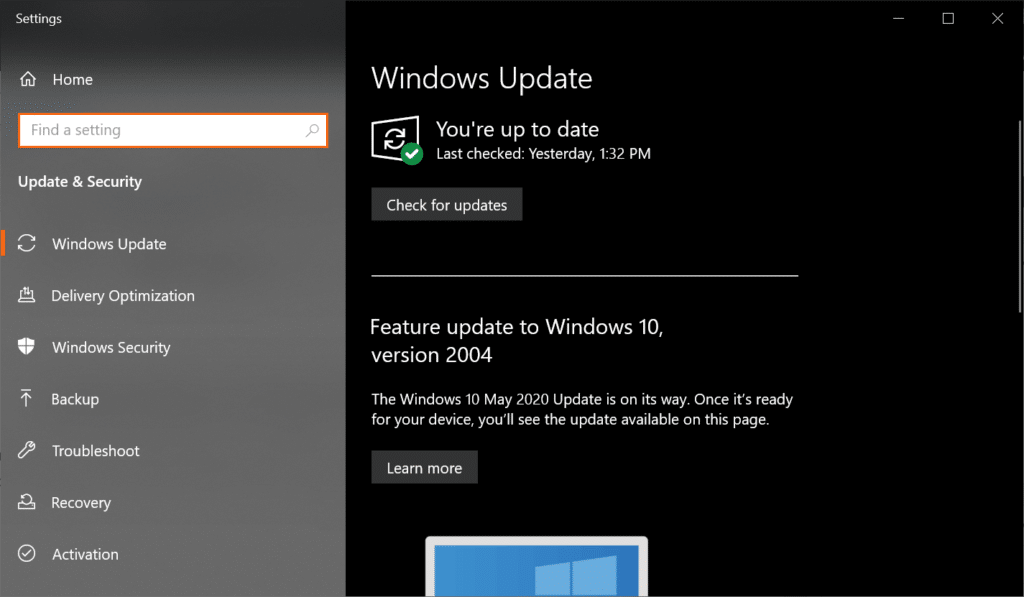
On macOS computers, follow the steps below to update its OS:
- First, access the Apple Menu and click on System Preferences.
- Now, go to the Software Update tab.
- Lastly, click on Update Now or Upgrade Now to install the latest macOS version on your device.
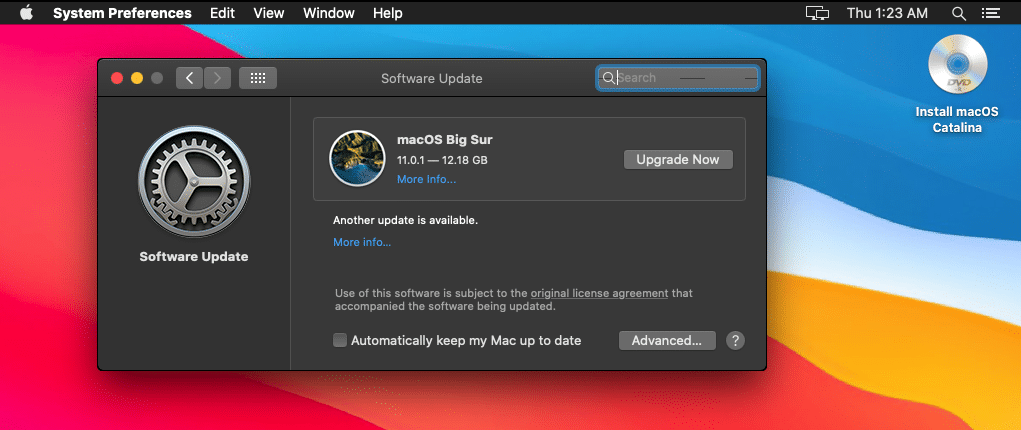
If you are using an Android device, check the steps below to update it:
- Access the Settings on your device and scroll down until you see About or About Phone.
- Next, access the About or About Phone tab and tap on Software Update.
- Finally, tap Download and Install if there’s an available update for your device.
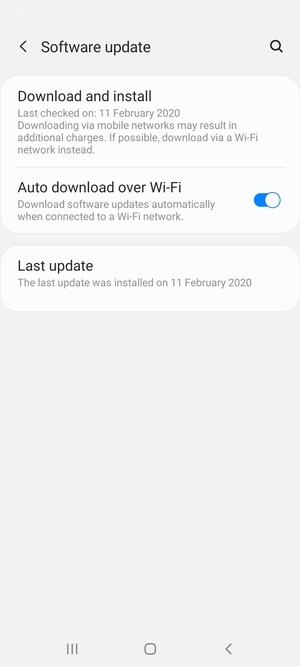
On iOS devices, here’s how you can update it:
- On your main screen, access the Settings and go to the General tab.
- After that, tap on Software Updates.
- Finally, tap Download and Install to update your operating system.

After updating your device, go back to Kodi and check if the problem is solved.
4. Update Your Audio Driver (Windows).
For Windows users, you can try updating your audio driver if there’s no sound coming out on Kodi while playing a video. Drivers are an integral part of Windows that is used to communicate with the various hardware on your system.
See the steps below to update your audio drivers on Windows:
- First, press the Windows + X keys on your keyboard to open the Quick Access Menu.
- Next, click on Device Manager to launch it.
- Inside the Device Manager, click on Audio Inputs and Outputs.
- Lastly, right-click on your audio device and choose Update Driver.
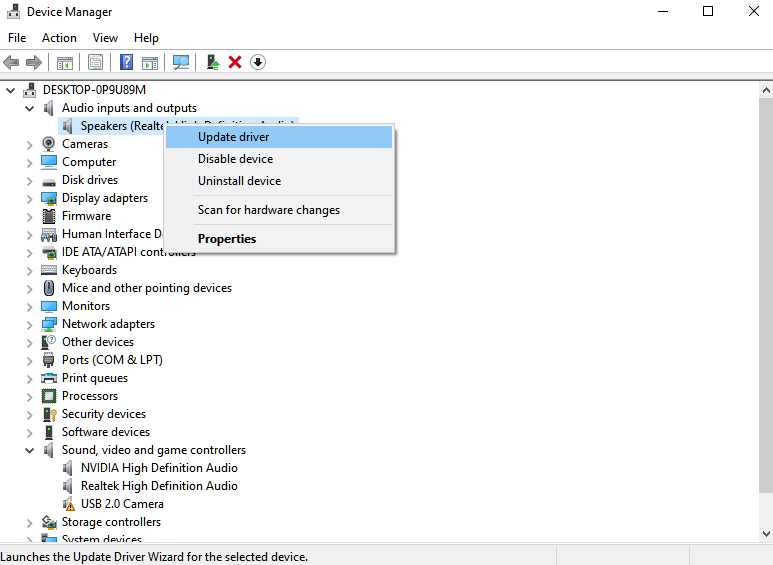
Once done, try playing another video to check if there’s still no sound coming out on Kodi.
5. Reset Your Audio Settings.
If you’ve played around with Kodi’s settings, you may have accidentally changed some configurations, which caused the problem. To roll back these changes, simply reset your audio settings on Kodi.
Here’s how you can do this:
- On your device, launch Kodi and access the Settings.
- After that, go to System and click on Audio.
- Finally, scroll down and click on Reset Above Settings to Default.
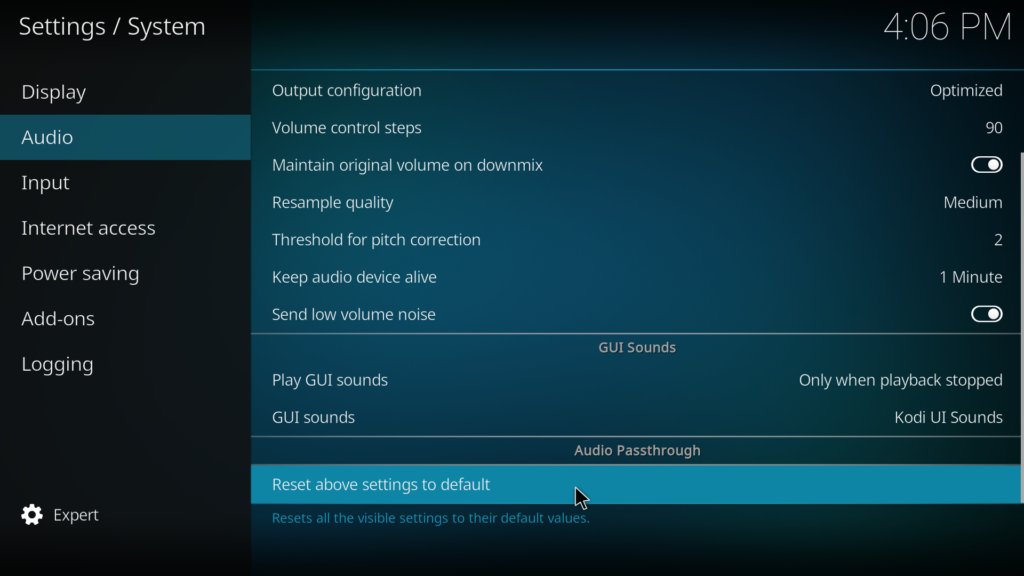
Try playing another video afterward to check if the problem is solved.
6. Try Other Media Players.
At this point, you’ve pretty much-done everything you can to solve the audio issue on Kodi. If there’s still no sound while playing a movie or show on Kodi, we recommend trying out other media players in the meantime.
The current build of Kodi may have an issue, or the content you’re trying to watch is not compatible with the app.
That ends our guide on how to fix no sound on Kodi. If you have questions or other concerns, please leave a comment below, and we’ll get back to you as soon as possible.
If this guide helped you, please share it. 🙂





