Keep getting a Norton Firewall alert on Fall Guys during launch?
Battle royale games have been a trend for the past couple of years. In this type of game, you’ll engage in an all-out battle with other players and survive the battlefield by looting guns, ammo, and other valuable items.
However, our impression of battle royale changed when Fall Guys was launched.
The game took away guns and bombs and replaced them with giant foam obstacles, life-size beachballs, and candy canes.
Due to its unique setup, Fall Guys was well received by many players.
While the game is stable for the most part, occasional errors and downtimes are simply inevitable. If you’re reading this, you probably see a Norton Firewall alert every time you launch Fall Guys.
To help you out, we’ve decided to make a guide for fixing the Norton Firewall alert on Fall guys.
Let’s jump right in!
1. Restart Your Computer.
When you encounter the Norton Firewall alert on Fall Guys, the first you should do is restart your system. A temporary bug or glitch may have occurred on your computer, which causes Fall Guys to run into errors at launch.
Check out the guide below to reboot your system:
- First, open the Start Menu on your Taskbar.
- After that, access the Power Options tab.
- Lastly, click on Restart.

After restarting your computer, try launching Fall Guys to check if the Norton Firewall alert still occurs.
2. Verify Integrity of Game Files.
If you still encounter the error message at launch, we suggest verifying the integrity of your game files. Some of Fall Guys’ installation packages may have gotten corrupted, which gets detected by Norton as a suspicious file.
Here’s how you can verify game files on Steam:
- First, open Steam on your PC and access the Steam Library.
- Now, right-click on Fall Guys and choose Properties.
- Lastly, go to Local Files and click Verify Integrity of Game Files.
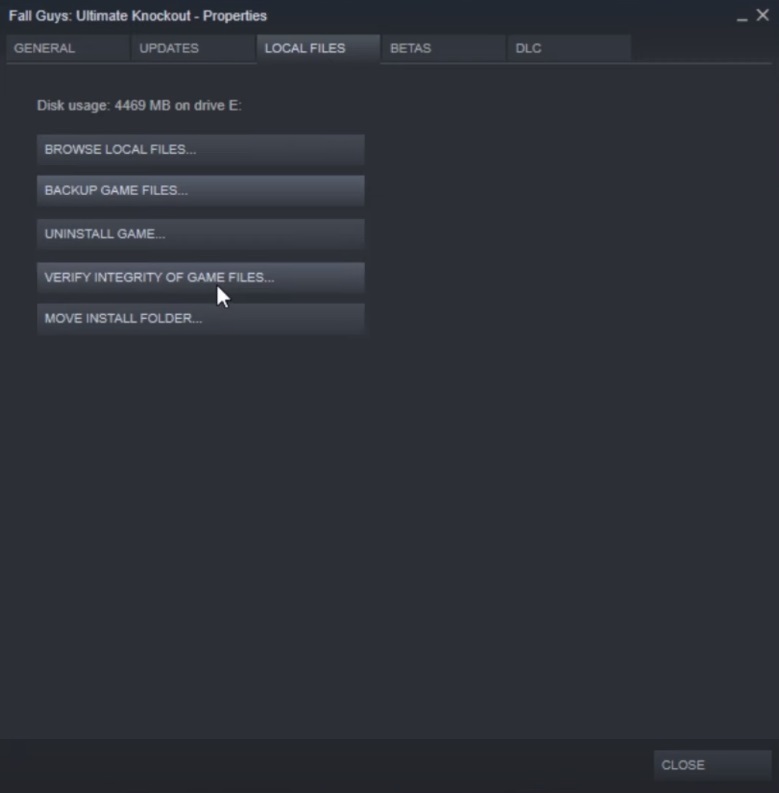
Once done, relaunch the game to check if the problem is solved.
3. Run Fall Guys as Admin.
Fall Guys may not have the proper permissions to access your system, preventing the game from launching. To fix this, run the game as an administrator to grant it full access to your computer.
Follow the guide below to run Fall Guys as an administrator:
- On your Desktop, right-click on Fall Guys and choose Properties.
- After that, go to the Compatibility tab.
- Finally, enable the ‘Run this Program as an Administrator‘ option.
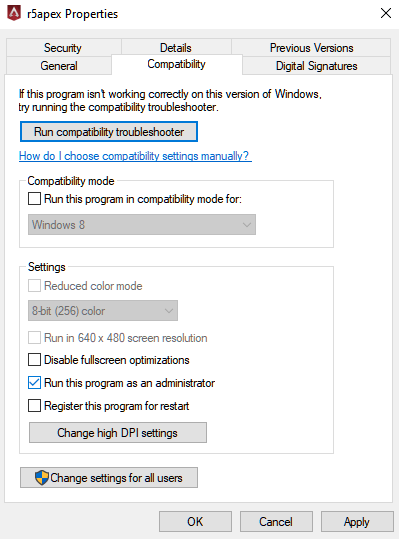
Relaunch Fall Guys afterward to check if the firewall alert still occurs.
4. Add Fall Guys to Your Safe List.
For your last option, ensure that Fall Guys is added to Norton’s safelist or allowlist to prevent your antivirus from blocking the game at launch. While Norton and other antivirus programs are great, they can get too protective and block even legitimate applications such as Fall Guys.
After adding Fall Guys to your allow or safe list, restart your system and see if the Norton Firewall alert still occurs.
5. Report the Issue to Fall Guys.
At this point, we suggest that you let the professionals take over.
Visit Fall Guys’ Help Center and get in touch with their team to report the issue with the Norton Firewall alert. Provide all the necessary details in your report, including the screenshot of the error, to make it easier for them to assess the situation.
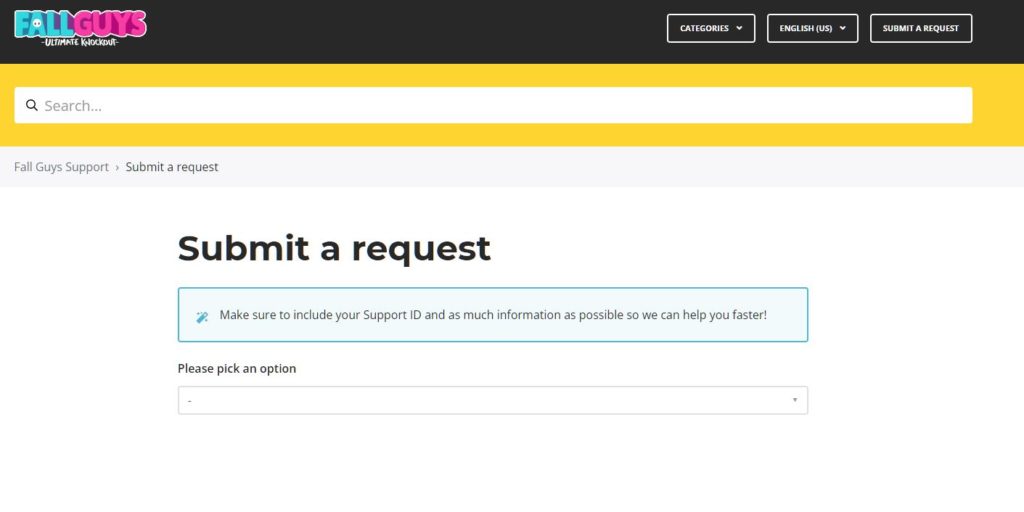
That ends our guide for fixing the Norton alert on Fall Guys. If you have questions, please let us know in the comment section, and we’ll do our best to answer them.
If this guide helped you, please share it. 🙂





