Do you see an NP-34957-8 error code on your PS4 or PS5?
When your Playstation encounters a problem, it gives out an error code, which doesn’t make sense unless you look it up on the internet. Although these error codes are quite annoying, they actually make troubleshooting faster and easier.
There are tons of error codes that can occur on the Playstation, and one of them is the NP-34957-8.
If your Playstation encounters a problem while communicating with PSN’s servers, the NP-34957-8 error code could appear on your screen.
Now, there are a handful of reasons why your Playstation is struggling to communicate with its servers. Playstation’s servers could be undergoing regular system maintenance, or your network connection is running slow.
It is also possible that your PS4 or PS5 run into a temporary bug or glitch that causes connectivity problems.
To make things easier, we’ve decided to make a guide for fixing the NP-34957-8 error code on the PS4 or PS5.
Let’s get right into it!
1. Check PSN’s Servers.
As we’ve said above, the common cause of the NP-34957-8 error code on the PS4 or PS5 is faulty or offline servers. With this, the first thing that you should do when dealing with this error code is to check the status of PSN and its services.
Fortunately, Sony provided a dedicated status page, where users can check and monitor the current state of Playstation Network’s services.

If there’s an ongoing problem with PSN, the best thing that you could do is wait. Server-related errors can only be dealt with on their side, and any tweaks made on your end won’t change anything.
2. Restart Your Playstation.
One of the best practices that you should do when you encounter problems on your Playstation is to restart its system. This will allow your console to reload all of its resources and eliminate any temporary errors that may have occurred.
For the PS4, check out the steps below to restart it:
- On your controller, press and hold the PS button until you see the Quick Menu.
- After that, go to the Power tab and highlight the Restart PS4 option.
- Finally, press the O or X button on your controller to proceed.

On the other hand, you can follow the guide below if you’re using a PS5:
- First, locate the PS button on your DualSense controller.
- Next, press and hold the PS button to open the Quick Menu.
- Lastly, select the Restart PS5 option and wait for your system to reboot.

Once done, go back to the PSN service you want to access to check if the problem is solved.
3. Re-Login Your PSN Account.
Temporary bugs and glitches that occur on the platform may have caused your user data to corrupt. When this happens, you may struggle to access the Playstation Network and its services.
Thankfully, this can be fixed by simply logging out your PSN account on your PS4 or PS5.
For PS4 users, here’s what you need to do:
- First, go to the Settings of your Playstation.
- Now, open the Account Management tab.

- Lastly, click on the Sign Out button.

If you own a PS5, follow the step below:
- On your PS5, navigate to the Settings and access the User Accounts tab.
- After that, open the Other tab.
- Finally, select Sign Out.
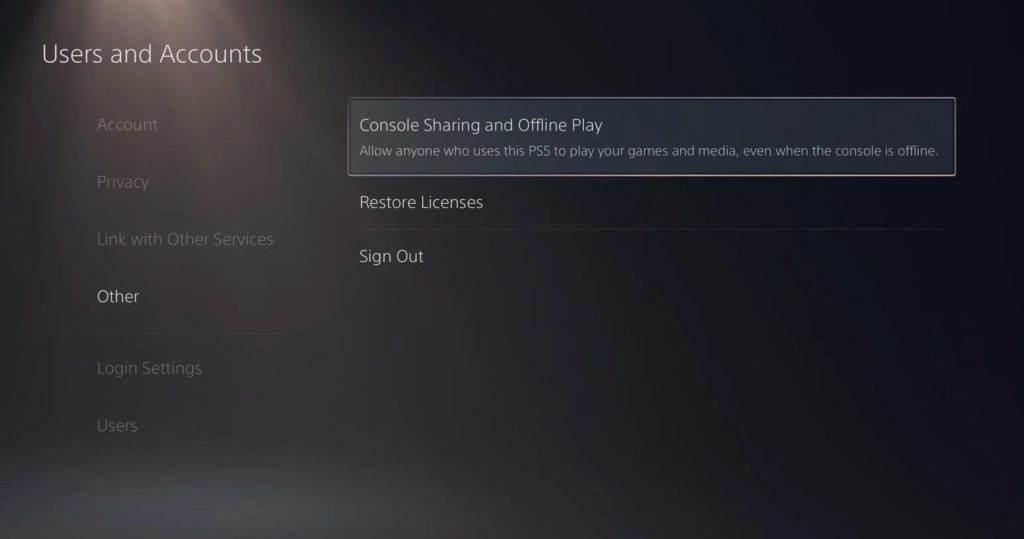
After logging out your Playstation Network account, allow 5 to 10 minutes to pass before signing back in to reset your data.
Try accessing another PSN service to confirm if the problem is solved.
4. Check Your Network Connection.
Since the Playstation Network is an online platform, it needs a stable connection to run correctly. If you encounter the NP-34957-8 error code on your PS4 or PS5 when accessing an online feature, it may indicate that your connection is slow or unstable.
To confirm this, run a network test on your Playstation by navigating to Settings > Network > Test Internet Connection.
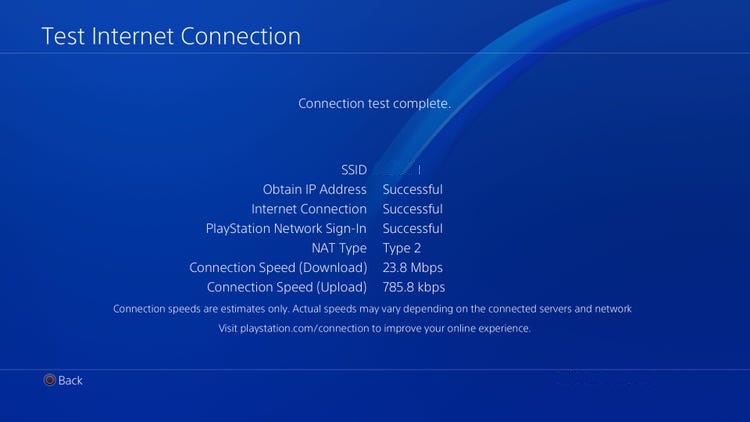
If you’ve confirmed that the problem is with your home network, restart your modem or router to refresh the link between your router and your internet service provider.

Once your router or router has initialized, perform another network test to confirm if everything is in order. Get in touch with your ISP if your internet connection continues to run slow and ask them to fix the problem with their service.
5. Update Your Playstation.
Your Playstation’s operating system may have an issue with network connectivity, which triggers the NP-34957-8 error code. Fortunately, Sony releases frequent updates on their consoles to patch any bugs or errors that may have occurred.
For the PS4, you can update its system by doing the following steps:
- Using your controller, navigate to the Settings and open the System Software Update tab.

- After that, select the Update Now button.
- Lastly, click Accept to confirm your action and install the update.
If you are using a PS5, you can update your system by doing the following:
- First, go to the Settings of your PS5.
- Next, navigate to System > System Software > System Software Update and Setting.
- Lastly, click on Update System Software and choose Update Using Internet.

After updating your PS4 or PS5’s software, go back to the service you want to access and check if the problem is solved.
6. Change Your DNS Server.
Your network’s default domain name system could be experiencing technical issues at the moment, which causes your connection to run slow. To fix this, try switching to Google’s DNS in the meantime.
Here’s how you can change your DNS settings on the Playstation:
- First, go to the Settings of your Playstation and access the Network tab.

- After that, click on Internet Connection Setup.
- Now, select Use Wi-Fi and click on Custom.
- Set your IP Address to Automatic and the DHCP Host Name to Do Not Specify.
- Next, choose the Manual option for your DNS Settings and input the following values:
Primary DNS - 8.8.8.8Secondary DNS - 8.8.4.4
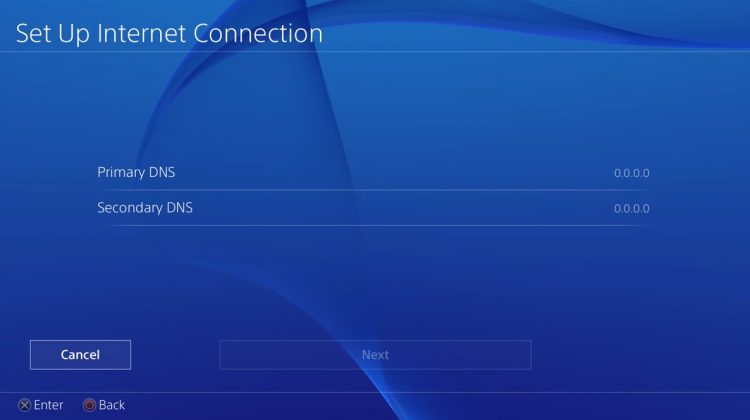
- For your MTU Settings, set its value to 1456.
- Lastly, select the Do Not Use option for the Proxy Server.
Once done, check if the NP-34957-8 error code would still occur on your PS4 or PS5 after changing your DNS.
7. Report the Problem to Playstation.
At this point, you have done your part to troubleshoot the NP-34957-8 error code on the PS4 or PS5.
If you still can’t access any Playstation Network service, contact Playstation support and ask for their assistance to resolve the issue. Make sure to tell them the steps that you’ve already done, provide your account, and indicate the model of your Playstation to help them assess your concern faster.

This wraps up our guide on what to do if you encounter the NP-34957-8 error code on your PS4 or PS5. If you have questions or other concerns, don’t hesitate to leave a comment below, and we’ll be ready to answer them.
If this guide helped you, please share it. 🙂





