Do you want to access the Playstation Network but are greeted by an NP-35000-8 error code on your PS4 or PS5?
The Playstation Network is an online platform for Playstation consoles. It provides online gaming, digital copies of games, cloud storage, and more. Multiplayer games such as Call of Duty, Gran Turismo Sport, and even NBA 2K rely heavily on PSN.
Now, you’re probably trying to play online with your friends, but an NP-35000-8 error code gets in your way.
Usually, this error code occurs when Playstation Network’s servers undergo maintenance.
However, other issues could also cause the NP-35000-8 error, like slow network connections, corrupted files, and outdated software.
To help you out, we’ve decided to make a guide for fixing the NP-35000-8 error code on the PS4 or PS5.
Let’s get right into it!
1. Check Playstation Network’s Servers.
The first thing that you should do when you encounter the NP-35000-8 error code on your PS4 or PS5 is to check the status of PSN. Sony’s team conducts occasional maintenance on their servers to ensure that everything is working correctly on their end.
You can check PSN’s servers by going to Playstation’s dedicated status page.

If PSN’s services are currently unavailable, the only thing you have to do is wait for their team to address the problem.
On the other hand, you can do the rest of the methods below if there’s nothing wrong with PSN’s servers.
2. Restart Your PS4 or PS5.
Your Playstation may not have initialized correctly the first time you turn it on. Some system files for PSN may not be working, causing the NP-35000-8 error code. To fix this, reboot your console to reload all of its resources.
For Playstation 4 owners, check out the steps below to restart your device:
- While on the main screen, press and hold the PS button on your controller to access the Quick Menu.
- After that, navigate to the Power tab.
- Finally, click on Restart PS4.

If you are using a PS5, here’s how you can restart your console:
- Press the PS button on your controller to open the Quick Menu.
- Now, highlight the Restart PS5 option.
- Lastly, press the O or X button on your controller to proceed.

Once you’ve restarted your PS4 or PS5, go back to PSN to check if the problem is solved.
3. Re-Login to Your PSN Account.
You can also try refreshing your PSN account data if you keep seeing the NP-35000-8 error code on your PS4 or PS5. Your user data may have gotten corrupted when the servers went down unexpectedly.
If you are on a Playstation 4, check out the steps below to sign out your PSN account:
- First, go to the Settings page of your console.
- After that, access the Account Management tab.

- Lastly, click the Sign Out button and follow the on-screen prompts.

For PS5 users, follow the steps below to sign out your account:
- On the main screen, use the D-Pad to navigate to the Settings page.
- Now, click on User Accounts and select Other.
- Finally, select the Sign Out option to log out of your PSN account.
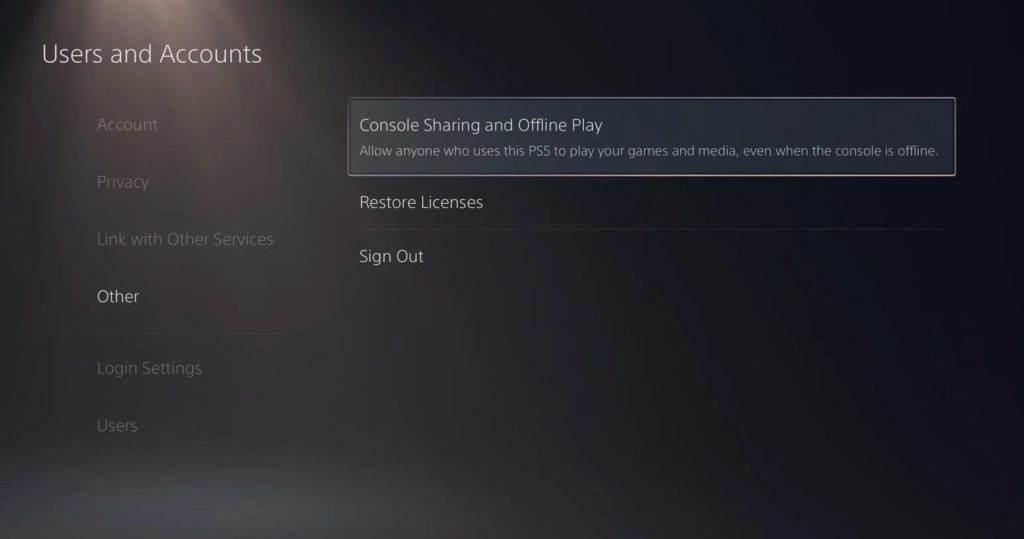
After signing out of your account, wait for at least 5 minutes before logging back in to reset your user data. Go back to PSN afterwards to check if the problem is solved.
4. Update Your PS4 or PS5.
The software version of your PS4 may be obsolete and no longer supported by Playstation’s servers. For the PS5, the software you are using may have an issue related to PSN’s services and features.
To fix this, try updating your Playstation to the latest version possible to patch bugs and other glitches.
For PS4 owners, check out the steps below to update your console:
- First, access the Settings of your Playstation.
- After that, open the System Software Update tab.
- Lastly, click on Update Now and follow the instructions to install the latest software for your Playstation 4.

If you are using a PS5, here’s what you need to do:
- On your device, navigate to the Settings and open the System tab.
- Now, click on System Software and access the System Software Update and Settings tab.
- Finally, click on Update System Software and select Update Using Internet.

Once your console is updated, go back to PSN to check if the NP-35000-8 error code would still occur on your PS4 or PS5.
5. Report the Problem to PSN.
If none of the methods above worked out for you, the problem might be on PSN’s side, even if it is not reported on their website.
In this case, we suggest that you visit Playstation’s official website and contact their customer support to discuss the error message you’ve been getting when accessing the Playstation Network.

This ends our guide for fixing the NP-35000-8 error code on the PS4 or PS5. If you have any questions or other concerns, please let us know in the comment section, and we’ll do our best to help you out.
If this guide helped you, please share it. 🙂





