Can’t figure out why you’re seeing an ‘Oops! Something Went Wrong’ error message on HBO Max?
HBO Max is currently one of the go-to movie streaming platforms in the market, thanks to its outstanding lineup of movies and TV shows. The platform boasts titles from the largest TV network HBO including Game of Thrones, Silicon Valley, and many more.
Currently, HBO Max is only available in the US, but there are rumors about the app launching globally, but there’s no precise date yet.
While HBO Max had a great start, unexpected issues may occur on the platform, especially now that more users are starting to come in.
One of the most common issues on HBO Max is the ‘Oops! Something Went Wrong’ error message. This problem can occur anytime on the platform while watching a movie or browsing the library.
Usually, this problem occurs when you have a slow or unstable connection. However, it is also possible that HBO Max’s servers are experiencing technical issues or the version you are using has an underlying problem.
To help you out, we’ve decided to make a guide for fixing the ‘Oops! Something Went Wrong’ error message on HBO Max.
Let’s jump right in!
1. Check HBO Max Servers.
Before making changes to your end, the first thing that you should check when you encounter error messages on HBO Max is its servers. Being an online platform, HBO Max relies on its servers to keep its platform accessible to all users.
To check the status of HBO Max, you can use third-party sites like Downdetector, which gives information about the current situation of HBO Max’s servers.

If the servers are down, the only option you have is to wait since server-related issues can’t be addressed on your end.
On the other hand, proceed to the following method below if HBO Max’s servers are online to fix the problem on your device.
2. Try Watching Another Show.
Suppose you encounter the ‘Oops! Something Went Wrong’ error on HBO Max while watching. There’s a chance that the show you initially played has a problem. To confirm this, go back to the media library and try playing a different title.
If other shows are working on the platform, proceed to the last method below to report the problem to HBO Max’s team.
3. Turn Off VPN.
Virtual private networks could also be the reason why you encounter error messages on HBO Max. Some VPNs don’t work that well while protecting your data and causes delays and interruptions to your network.
If this happens, HBO Max may struggle to load the movie or TV show you are trying to play since it can’t connect to the servers.
To fix this, turn off your VPN first before using HBO Max.

You can also try using other VPNs such as PureVPN if you are using them to access HBO Max outside the US. Compared to other services, PureVPN works well with streaming apps and doesn’t interfere with your network connection.
4. Re-Login to Your HBO Max Account.
Bugs and glitches may occur on HBO Max, which could cause your user data to corrupt. If this happens, you may encounter random errors with your current session. To fix this, sign out of your current session and log back in after several minutes to reset your data.
On Android and iOS, you can sign out of your HBO Max account by doing the following:
- Launch the HBO Max app on your device and access your Profile.
- After that, tap on the Gear icon to access the Settings.
- Finally, tap the Sign Out button at the bottom of the page to close your current session.
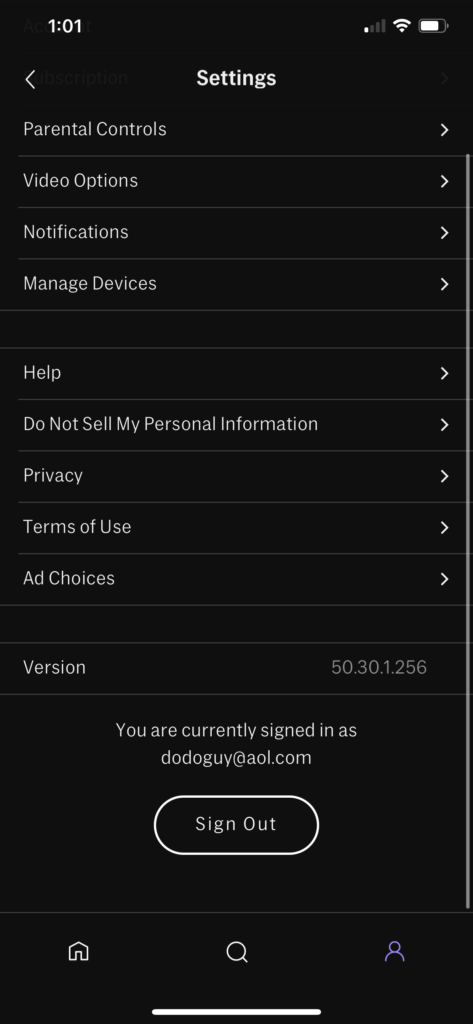
If you are using a web browser, check out the guide below to log out of your HBO Max account:
- Visit HBO Max’s website using any browser you prefer.
- Next, click on your Profile to open the drop-down menu.
- Finally, click the Sign Out button to stop your session.
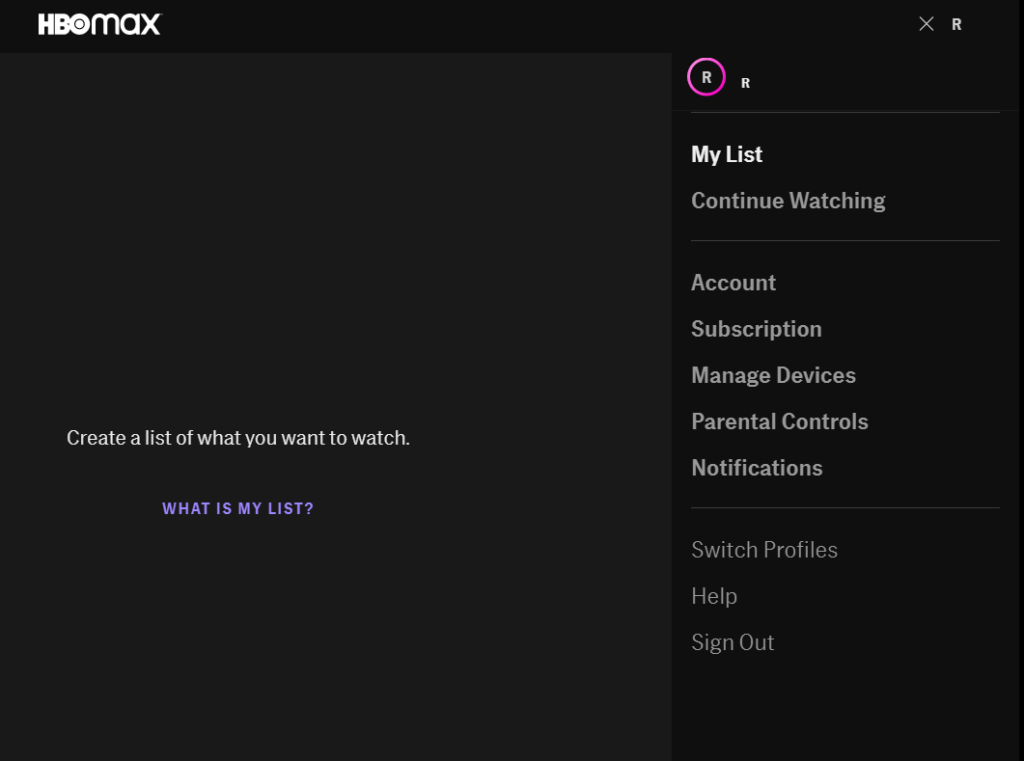
After signing out of your HBO Max account, wait for at least 2 minutes before logging back in to reset your user data. Try watching another movie or TV show on HBO Max to check if the error message would still occur.
5. Check and Reset Your Internet.
A slow or unstable network connection could also be the reason for the ‘Oops! Something Went Wrong’ error on HBO Max. To verify this, run a speed test on your network using Fast.com to measure your current upload and download bandwidth.

If the result shows that your network is the problem, reboot your network router to re-establish a stable connection with your ISP’s servers.

Once done, perform another speed test to confirm if your network is now reaching the correct speeds indicated on your monthly subscription. Contact your service provider if you continue to experience network-related problems and let them handle the situation.
On the other hand, HBO Max requires a minimum internet speed of 5 Mbps to use its platform without issues. If your current plan is below 5 Mbps, consider upgrading your subscription to avoid further problems in the future.
6. Clear Your Browser Cache and Cookies.
Browsers store temporary data on your device, which are used to load websites and their contents faster. These data are called caches and cookies. However, caches and cookies accumulate over time and could slow down the performance of your browser.
If this happens, the websites you visit may run into errors since they cannot function normally. To fix this, follow the steps below to clear your browsing data:
- First, open your web browser and press the CTRL + H keys on your keyboard to open the History tab.
- After that, scroll down to Privacy and Security and click on Clear Browsing Data.
- Now, go to the Time Range tab and select All Time.
- Include caches and cookies in the process by clicking on the checkbox beside ‘Cached Images and Files’ and ‘Cookies and Other Sita Data’.
- Lastly, click the Clear Data button to start clearing your browsing data.

Once done, you’ll be required to log back into your HBO Max account, so prepare your login credentials. Play a random movie or TV show afterwards to confirm if the problem is solved.
7. Run Malwarebytes.
If you also encounter problems with other applications installed on your device, there’s a chance that a virus may have infected your system. To confirm this, download Malwarebytes on your system and use the ‘Full System Scan’ tool.
This will prompt Malwarebytes to search your entire directory for infected files and automatically remove them in the process. It is available on all major platforms, including iOS, macOS, Android, and Windows.
8. Clear HBO Max App Data (Android).
For Android users, try clearing HBO Max’s data first before making any significant changes to your device. There are instances when application data on Android devices become corrupted due to bugs and other glitches.
Here’s how you can clear HBO Max’s app data:
- First, open the Settings of your device and access the Apps tab.
- Now, tap on HBO Max from the list and go to its Storage tab.
- Lastly, tap the Clear Data button to start the process.
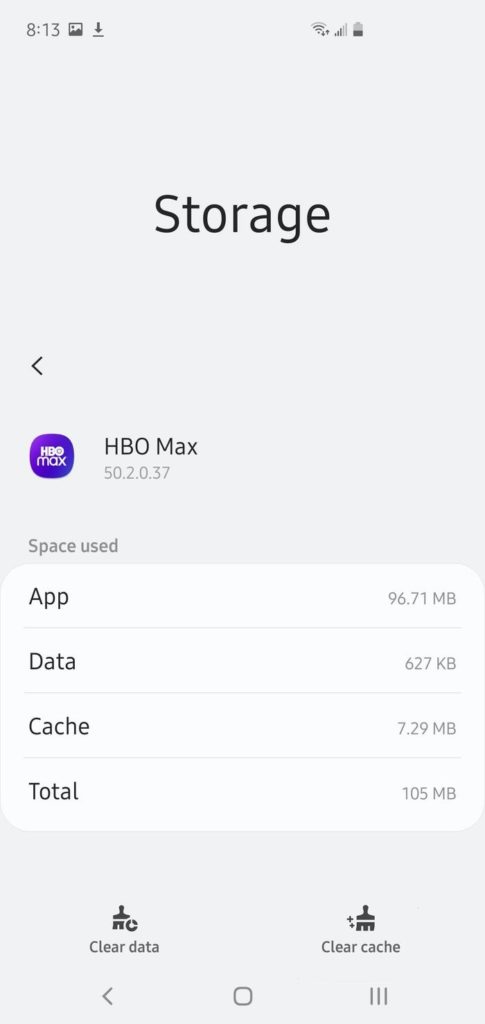
After clearing HBO Max’s app data, go back to your account and check if the ‘Oops! Something Went Wrong’ error would still occur. Z
9. Update HBO Max.
HBO Max releases timely updates on its application to ensure that bugs and other glitches are getting patched. Newer versions of the app also include optimizations, enhancing the platform’s performance to improve your overall experience.
For Android users, check out the guide below to update HBO Max:
- On your device, go to the Google Play Store and access your Profile.
- After that, tap on My Apps & Games and find HBO Max from the list.
- Finally, tap the Update button next to the app to install the latest version.

On iOS, you can update HBO Max by doing the following steps:
- First, open the App Store on your iOS device.
- Next, tap on your Profile and locate the HBO Max app from the list.
- Lastly, tap the Update button to download the latest version of HBO Max on your device.

If you are using other devices, please visit the Help Center to find out how you can update HBO Max.
After updating the app, go back to the media library and check if the ‘Oops! Something Went Wrong’ error message on HBO Max would still occur.
10. Reinstall HBO Max.
If the update could not fix the error, we suggest reinstalling the HBO Max app on your device. This way, you’ll be sure that the app is installed correctly and that there are no corrupted application files.
On Android devices, follow the steps below to reinstall the HBO Max app:
- Go to your app drawer and locate the HBO Max app.
- Next, press and hold its app icon until the options menu appears on your screen.
- After that, tap on Uninstall to delete the app.
- Finally, open the Google Play Store on your device and reinstall HBO Max.
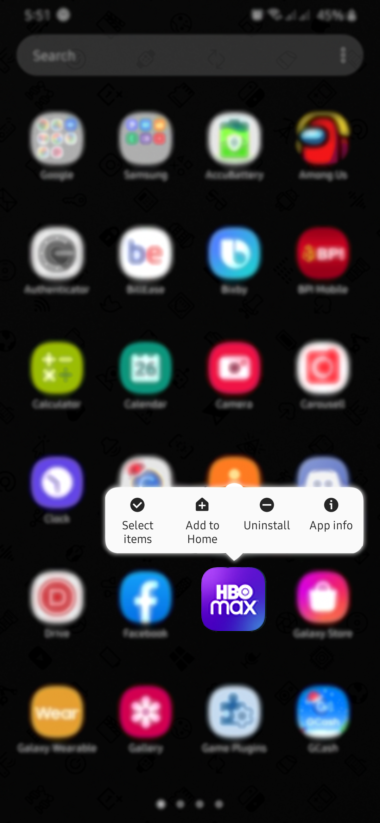
For iOS users, see the steps below to reinstall HBO Max:
- First, open your home screen and find the HBO Max app.
- After that, tap and hold its app icon to access the selection menu.
- Now, tap on Remove App to delete HBO Max.
- Lastly, go to the App Store to reinstall the app on your device.
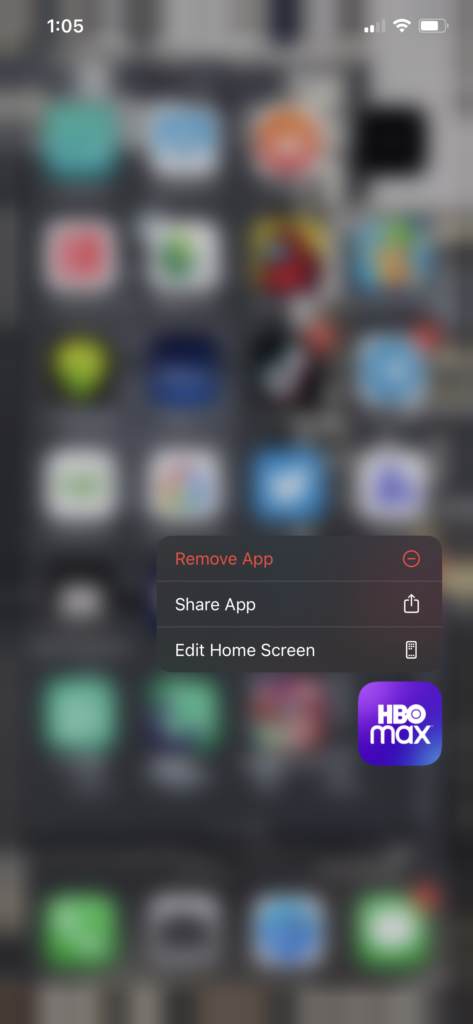
If you are using other devices, please go to the Help Center to know how you can reinstall HBO Max.
Once done, re-login to your HBO Max account and check if the problem is solved.
11. Report the Problem to HBO Max.
If none of the methods above worked out for you, we suggest that you ask the help of the experts.
Visit the Help Center and contact HBO Max’s customer support to report the problem. When reporting an issue, include your account details, the device you are using, and a screenshot of the error to speed up the process.

This ends our guide for fixing the ‘Oops! Something Went Wrong’ error on HBO Max. If you have other questions, please let us know in the comment section below, and we’ll do our best to answer them.
If this guide helped you, please share it. 🙂





