Wondering why you are getting an error message that says ‘Our systems have detected high usage of this feature from your account. Please try again later.’ on the Clubhouse app?

One of the applications that shine during the series of lockdowns last year is Clubhouse. It is a drop-in audio chat platform that allows you to have some sort of podcasts with other users. The app finally got traction and is now valued at over 1 billion dollars last month after a year.
Although the app is still in its beta phase, many users are already using it. Getting to the app is only through an invite, and you can’t simply download it on the App Store and register.
If you’ve been using the platform a lot, you may get an error message saying ‘Our systems have detected high usage of this feature’ on Clubhouse. This happens if their servers cannot handle the volume of users or something is not right on your device.
To help you fix the problem, we’ve decided to make a simple guide on what to do if you get this error message on Clubhouse.
Let’s get started!
1. Check Clubhouse Servers.
Usually, error messages on the platform are caused by a problem on Clubhouse’s servers. Since the app is still in its beta phase, random errors may pop-up, which is entirely normal.
If you see an error message saying ‘Our systems have detected high usage of this feature’ on Clubhouse, visit their official Twitter page to check for updates.
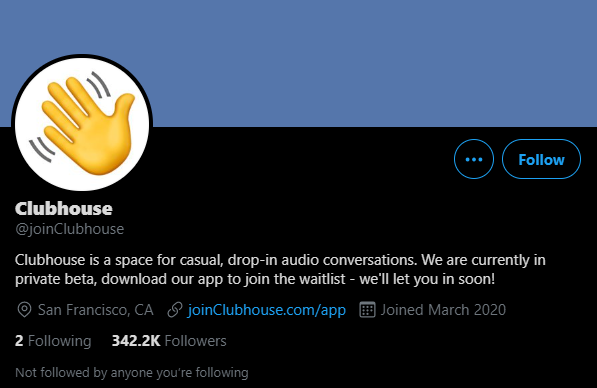
Their team is active in giving updates on Twitter if something is up with the servers. Visit the page from time to time so that you’ll know right away once their servers are back and running.
2. Turn Off VPN.
VPNs are programs installed on your device that provide security on your network and keep your identity private online. It works by making changes to your IP address and filters the data from your device through their servers.
However, some VPNs don’t do this efficiently and cause interruptions and delays on your network. If this happens, your device struggles to communicate with Clubhouse’s servers, which can trigger the error message.

To fix this, turn off your VPN or try using other services like PureVPN. Unlike other VPNs, it keeps your network connection stable while protecting your online data.
3. Re-Login to Your Clubhouse Account.
A few bugs and glitches from time to time are expected in any application. However, this can corrupt your user data and cause more significant problems like error messages. Thankfully, you can resolve this by simply signing out of your account to reload your data.
Follow the steps below to sign out of your Clubhouse account:
- First, open the Clubhouse app on your iOS device.
- Now, tap on your Profile icon and access the Settings page.
- Lastly, tap the Log Out button at the bottom of the page to sign out of your account.
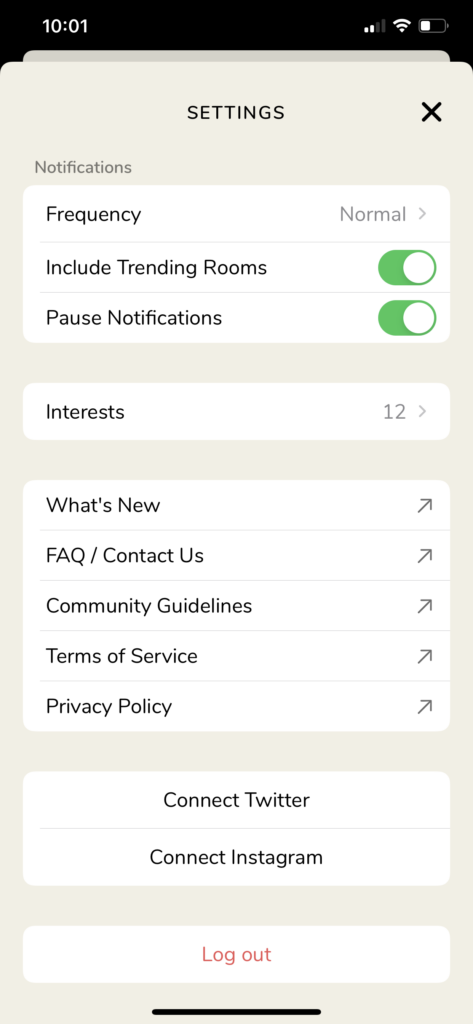
Once done, wait for 2-3 minutes before logging back into your Clubhouse account to allow your user data to reset.
Use the app as you normally would and see if any error message would still occur.
4. Check and Reset Your Internet.
Random error messages on the Clubhouse app may indicate that your network connection is running slow. To verify this, run a speed test using Fast.com to measure your network’s upload and download speed bandwidth.

If the test shows that your internet is unstable, restart your router by unplugging its power cable from the wall outlet. Now, wait for about 10 seconds before plugging back in the power cable to restart your network router.

Once done, re-run the test on your network to check if it is now working correctly. If your network continues to run slow, contact your ISP immediately, and have them handle the situation.
5. Try Using Transistor.
Are you annoyed with the random error messages on Clubhouse? Use other platforms like Transistor.
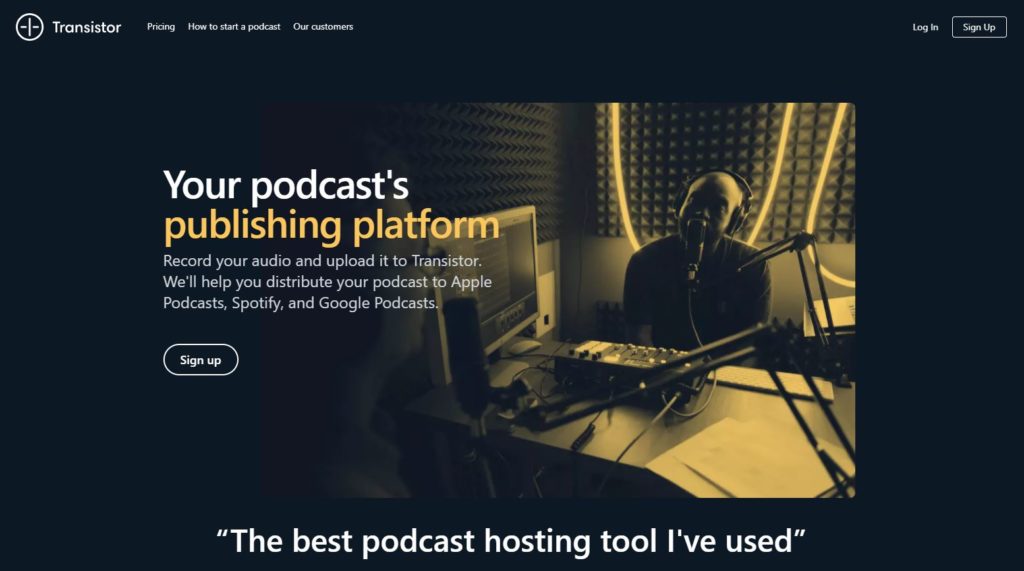
Transistor is a podcast hosting service that helps you distribute your audio recordings to other platforms like Spotify, Google Podcasts, and Apple Podcasts. The platform makes podcasting less confusing and best for startups that have little knowledge about the podcasting landscape.
Transistor also has many helpful features that enable you to track the progress of your podcasts. With this, you can know your estimated subscribers, average downloads, and listener trends to improve your podcasts.
Sign up for a 14-day free trial to try out the platform for yourself.
6. Reinstall the Clubhouse App.
If you still see the error message saying ‘Our systems have detected high usage of this feature’ on Clubhouse, you may be dealing with a much serious problem.
Clubhouse’s installation files may have gotten corrupted during an update or while in-use, which triggers the error message to appear all the time.
To fix this, follow the steps below to reinstall Clubhouse:
- First, locate the Clubhouse app on your iOS device’s home screen.
- After that, tap and hold its app icon until the selection screen shows up.
- Lastly, tap on Remove App to delete Clubhouse.
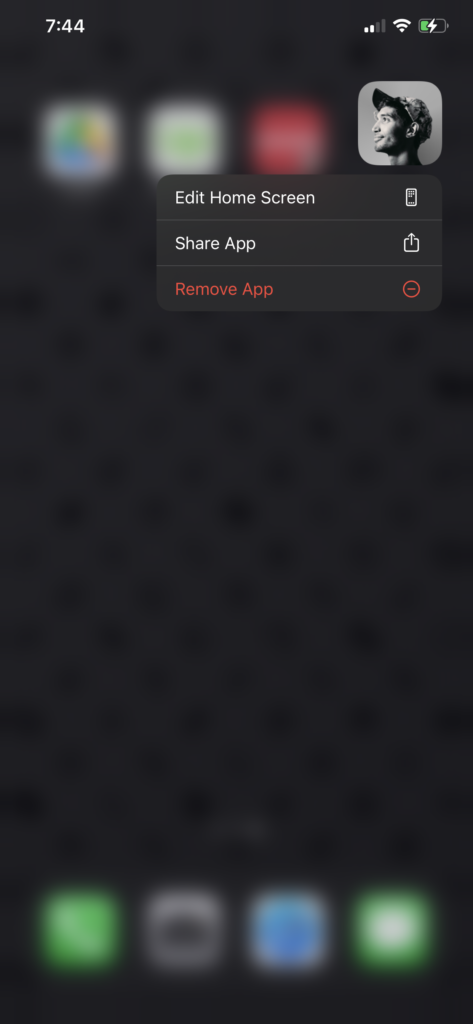
After removing the app, launch the App Store on your device and reinstall Clubhouse.
7. Report the Problem to Clubhouse.
At this point, we suggest that you let the experts take over if none of the methods above worked out for you.
Submit a ticket to Clubhouse’s support team to let them know about the problem on their platform. Fill out the required fields on the form and include the screenshot of the error message if available.
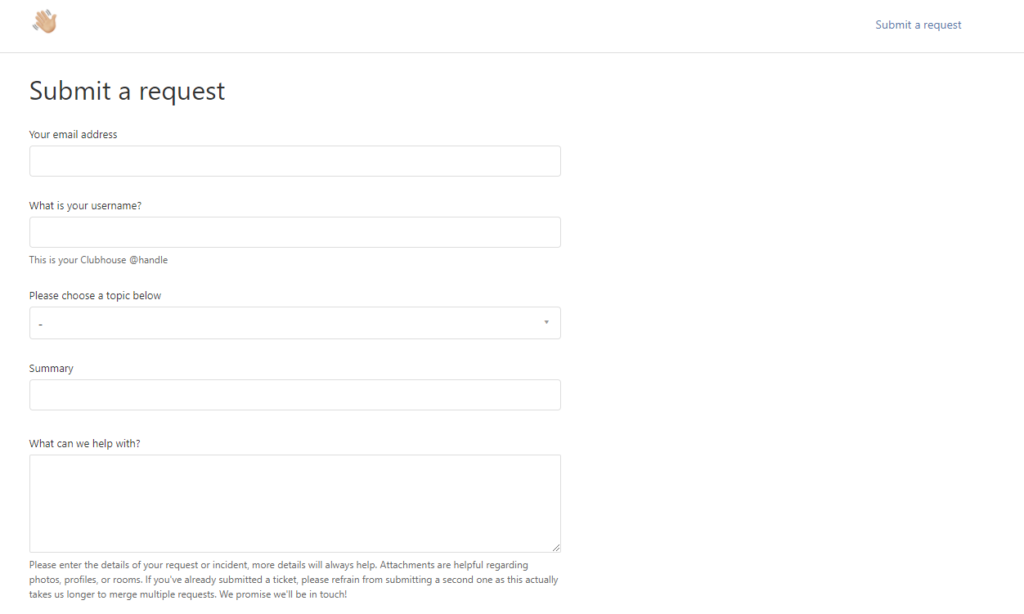
You can also visit their Knowledge Center and see if you can find anything useful on their Frequently Asked Questions page.
This ends our guide in fixing the error message ‘Our systems have detected high usage of this feature’ on the Clubhouse app. If you have other questions or concerns, let us know in the comment section below, and we’ll try our best to accommodate them.
If this guide helped you, please share it. 🙂





