Wondering why Outlook keeps asking for your password on your PC?
It is incredibly annoying when you are repeatedly asked for your password by the Outlook desktop app.
Even after logging in successfully, the Outlook app can keep asking for your password randomly.
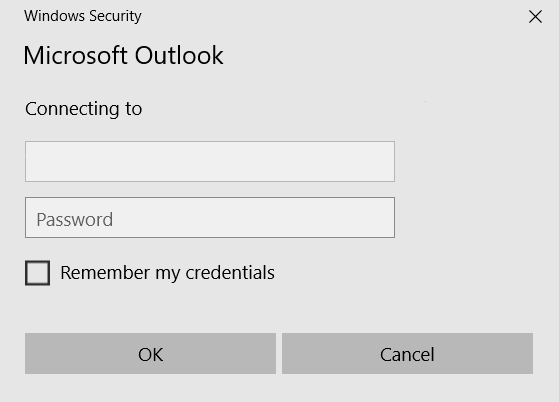
There are various reasons why this problem occurs. It can be due to a recent Windows update or an incorrect setting within the app.
Today, we will show you various solutions to help you fix this problem on Outlook.
Let’s get started!
1. Click Cancel.
If the Outlook app keeps asking for your password, try clicking Cancel. This should close the login prompt without the need to enter your account password.
However, this is not a permanent solution as the login prompt can come back anytime while using Outlook.
2. Restart Your Computer.
A temporary bug or glitch may have occurred on your device, causing the Outlook app to run into errors.
To rule this out, restart your computer to reload its resources. This should flush your system memory and clear unused data from applications and processes.
Here’s what you need to do:
- Press the Windows key on your keyboard.
- Access the Power Options tab in the Start Menu.
- Click Restart to reboot your computer.
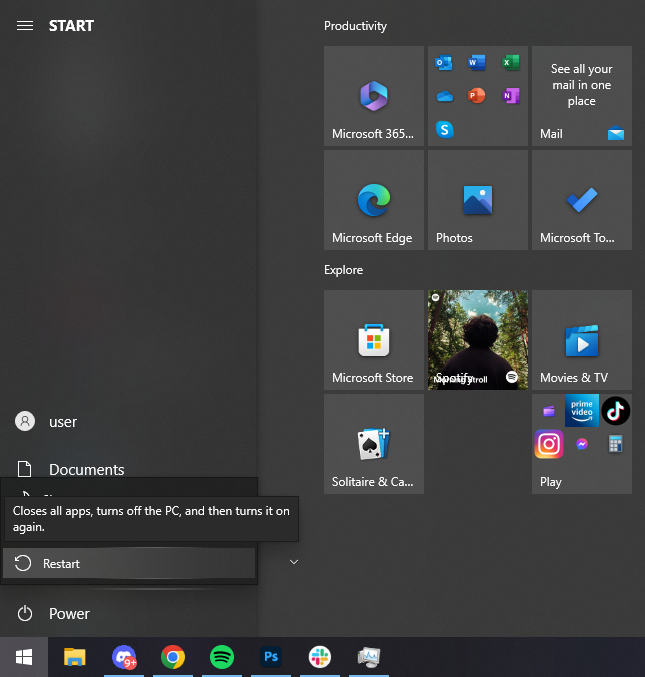
Once done, go back to Outlook and see if it will still ask for your password.
3. Check Your Credentials.
If Outlook keeps asking for your password, it could be due to incorrect login credentials or an expired password.
One of the things you can do to fix this issue is to verify your credentials. Make sure that your username and password match and are entered correctly.
If you recently changed your password, there’s a chance that Outlook is still using your old password.
Try updating your password in the credential manager or within Outlook.
4. Clear Cached Passwords.
Cached passwords are all your passwords that are stored on your computer. This makes it easier for you to log in seamlessly without typing your password.
Your password cache may have gotten corrupted and caused login issues with the Outlook app.
To rule this out, follow the steps below to clear your cached passwords:
- Open the Start Menu by clicking the Windows icon on your Taskbar.
- Now, look for the Control Panel and open it.
- Go to User Accounts and click on Credential Manager.
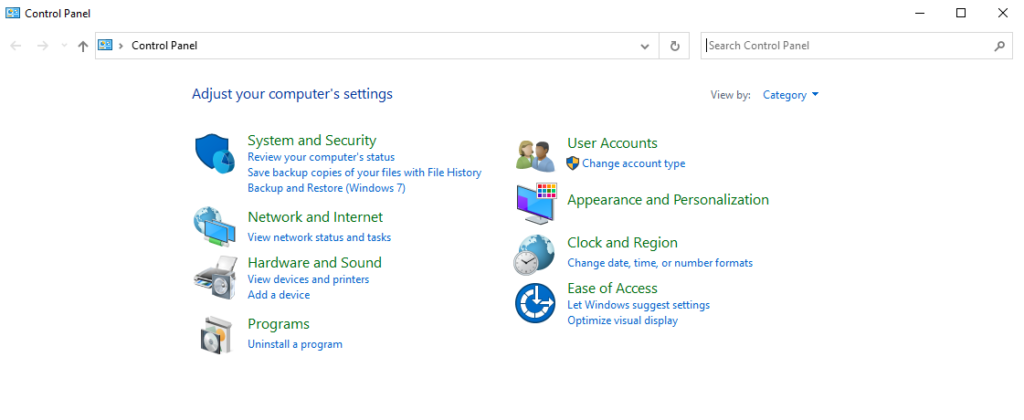
- Click on Windows Credentials.
- Find your Outlook account from the list.
- Click on your account and select the Remove option.
- Go back to Outlook and log in to your account.
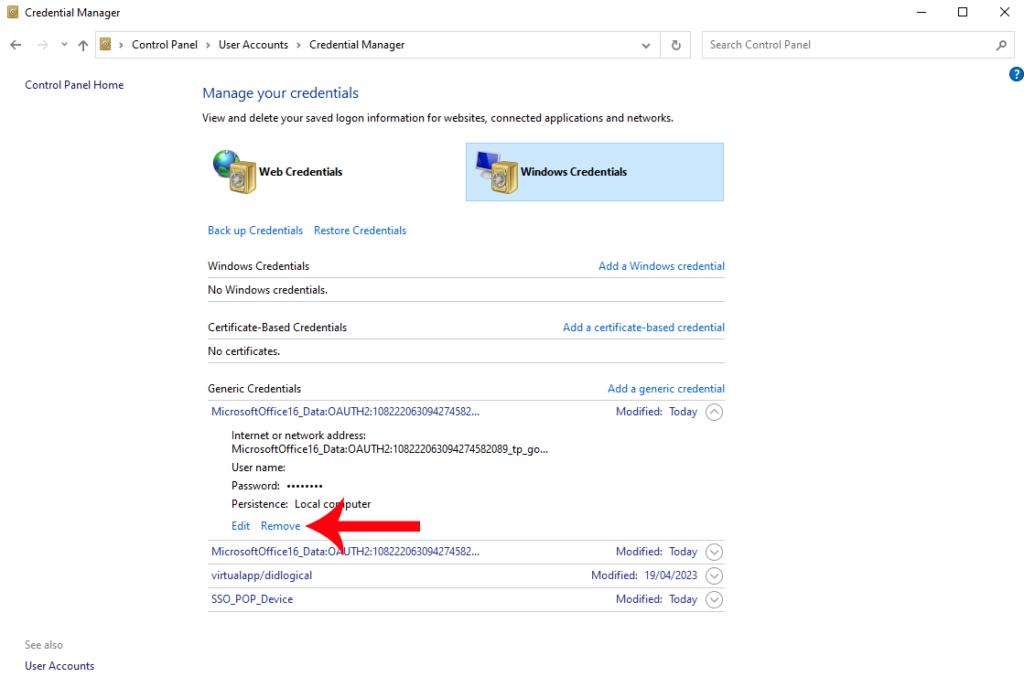
Use Outlook for a few minutes to check if it will still ask for your password.
5. Check Account Settings.
It’s possible that you’ve set Outlook to ask for your credentials every time you launch the desktop app.
This is a security feature that prevents other people from viewing your emails.
Here’s how you can change this setting:
- Open Outlook on your computer.
- Now, go to File > Account Settings.
- On the drop-down menu, click on Account Settings.
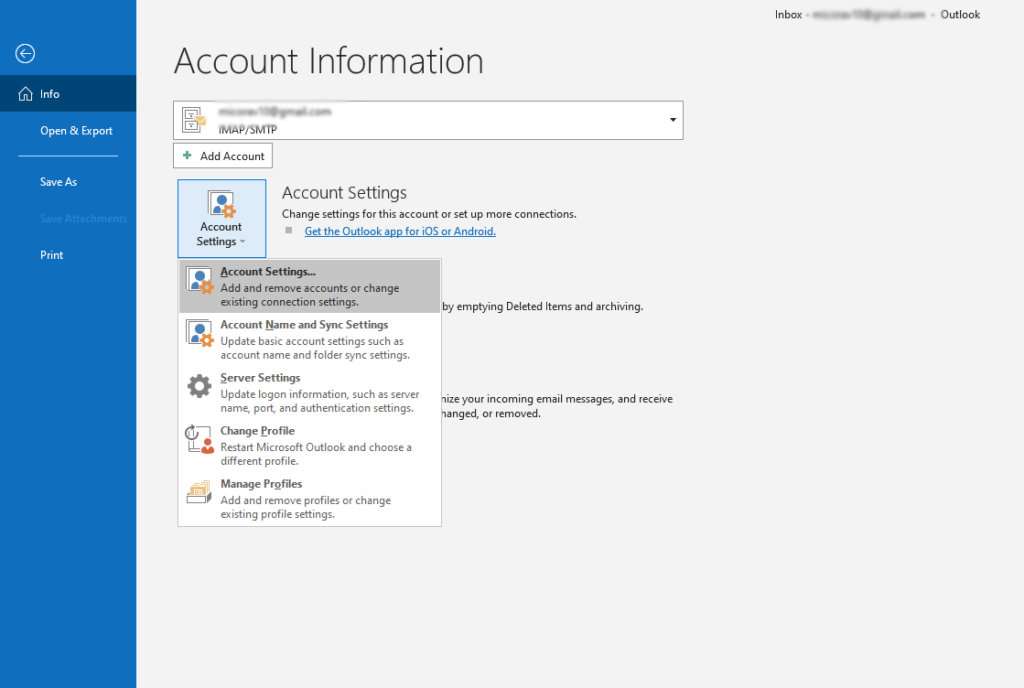
- Double-click on your account.
- Go to the Security tab.
- Under User Identification, uncheck the Always Prompt for Login Credentials option.
- Click OK to apply the changes.
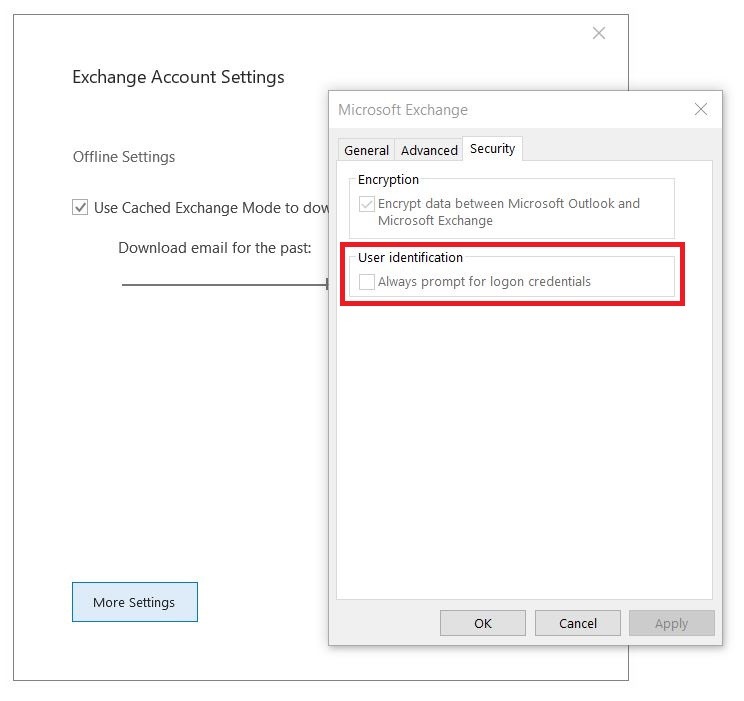
Restart Outlook and see if it will still ask for your password at launch.
6. Re-Login Your Account.
Your user data may have gotten corrupted, which causes Outlook to keep asking for your password.
In this case, you’ll need to log out of your current session to refresh your account data.
Here’s what you need to do:
- Launch Outlook on your computer.
- Next, click on File in the upper left corner.
- Go to Account Settings.
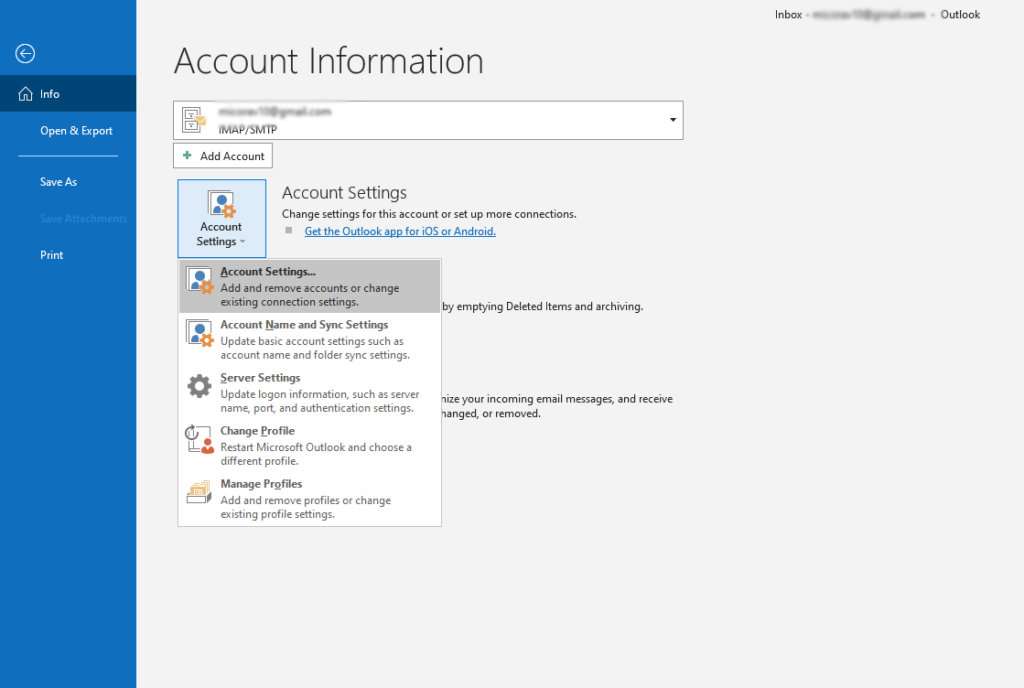
- Select your account and click Remove.
- When prompted, click Yes to continue.
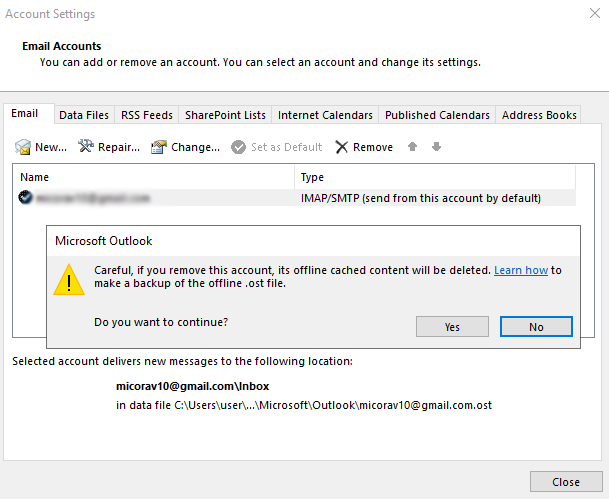
Once done, re-login to your Outlook account and check if the problem is solved.
7. Update Outlook.
The version of Outlook you’re using might have a bug or glitch that causes it to keep asking for your password.
To rule this out, check if there are available updates for Outlook and install them. This should patch bugs and errors within the desktop app.
Follow the steps below to update Outlook:
- On Outlook, click on the File tab in the upper left corner.
- Now, go to the Office Accounts tab in the lower right corner.
- Look for Office Updates and click on Update Options.
- Choose Update Now and follow the prompts.
- Restart your computer after the update.
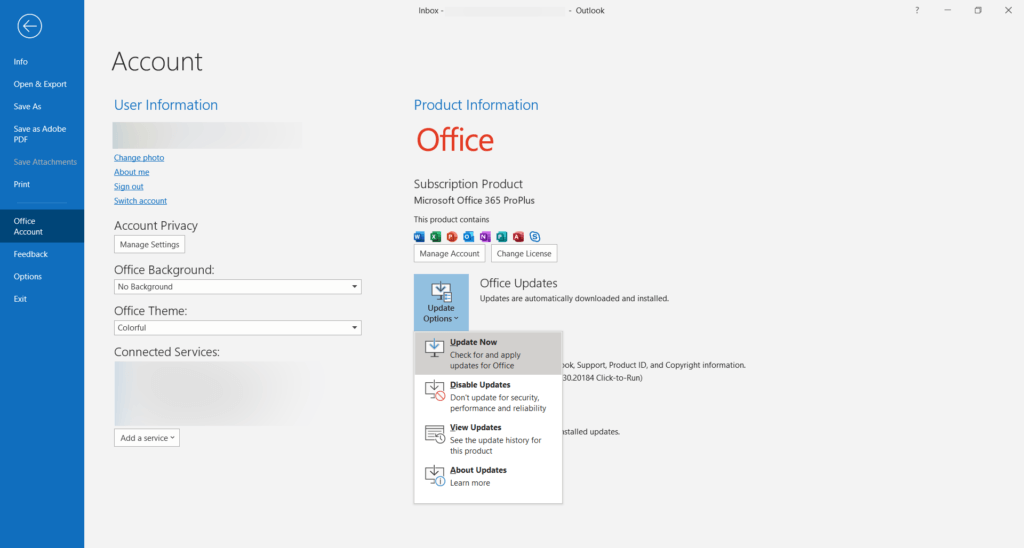
Go back to Outlook to check if it will still ask for your password.
8. Disable Antivirus.
If you are using a third-party antivirus, try disabling it on your computer. Go back to Outlook and see if it will stop asking for your password.
Now, if Outlook quits asking for your password, you know that there’s a security rule or software conflict at play.
Try adding Outlook to your antivirus whitelist to exempt it from your antivirus restrictions.
9. Check Your Network.
Slow or unstable internet could also cause problems with Outlook. To confirm this, perform a test on your network using Fast.com to measure its upload and download bandwidth.

If the result indicates a problem with your connection, restart your modem or router. This should refresh the connection between your devices.
- Unplug your router’s power cable from the outlet.
- Wait for 5 to 10 seconds.
- Reconnect your router’s power cable.

Once your router has initialized, perform another test to check if the problem is solved. If the issue persists, report the issue to your service provider.
10. Run Outlook in Safe Mode.
Starting Outlook in safe mode will prevent add-ins from starting. This is a great way to diagnose if the problem is caused by an extension or custom toolbar.
Here’s what you need to do:
- Find Outlook on your desktop.
- Press the CTRL key on your keyboard and double-click on Outlook.
- Now, a prompt will appear on your screen. Click Yes to launch Outlook in safe mode.
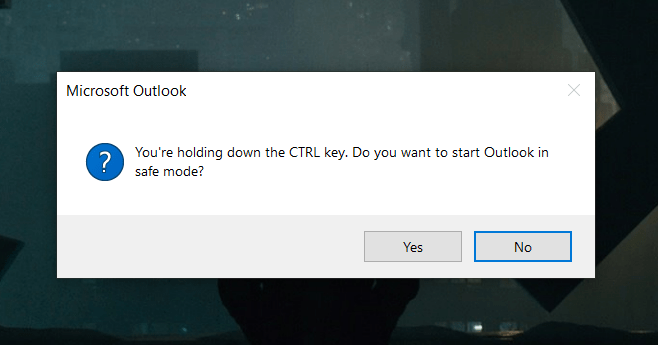
- Go to File > Options.
- Click on the Add–Ins tab.
- Identify unnecessary add-ins on Outlook and remove them.
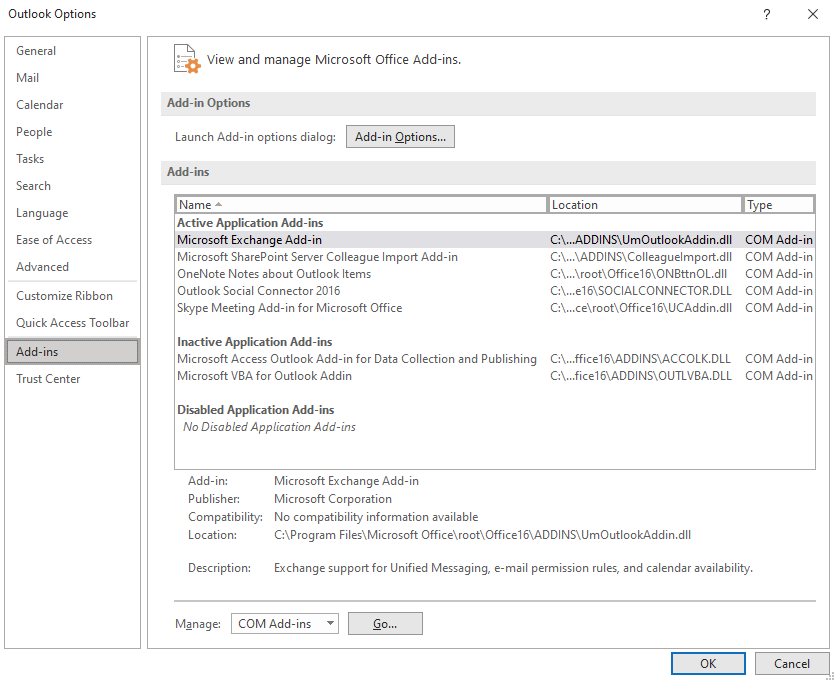
Restart the app afterward and see if it will still keep asking for your Outlook password.
That ends our guide on how to fix Outlook if it keeps asking for your password. If you have questions or other concerns, please leave a comment below, and we’ll do our best to help.




