Can’t understand what you’re watching since Peacock TV is stuck in the Spanish language?
Peacock TV is one of the most popular streaming services in the US. It is currently available in limited regions and has over 15 million paying subscribers. The service is available on multiple platforms and has a dedicated site for streaming.
Peacock showcase many blockbuster hits and award-winning TV shows, including Yellowstone, Bel-Air, and The Croods.
Unfortunately, some users are complaining that their streams are stuck in the Spanish language. This can be annoying since you won’t be able to understand the story, and it will definitely ruin your experience.
Most of the time, this problem is caused by improper configurations. However, it can also be due to outdated software or corrupted data.
In this guide, we will show you how to fix Peacock TV if it’s stuck in the Spanish language.
Let’s dive right in!
1. Restart Your Device.
Before tweaking your configurations, we suggest restarting your device if you encounter issues with Peacock TV. This should allow your system to reload its resources and eliminate temporary errors that may have occurred.
For Android:
- Locate the Power button on your device.
- Press and hold it down until you see the selection menu.
- Finally, tap on Restart.

For iOS:
- Access the Assistive Touch on your iOS device.
- From there, navigate to Device > More.
- Lastly, hit Restart.

Once done, go back to Peacock TV to check if the problem is solved.
2. Check Your Audio Settings.
One of the main reasons for the Spanish language in Peacock TV is improper configurations. If your stream is playing with a different language, check your audio settings and ensure that english is selected.
To do this, access the playback UI while you are streaming and find the Audio Menu. From there, choose English 2.1 or English 5.1 and see if it works.
3. Update Peacock TV.
The version of Peacock TV you are using might have an underlying issue that is related to language and audio playback. To rule this out, try updating the app to the latest version to patch bugs and glitches.
For Android:
- Go to your app drawer and launch the Google Play Store.
- Next, access your profile and tap on Manage Apps & Device.
- After that, go to the Updates Available tab.
- Locate Peacock from the list and hit Update.

For iOS:
- Access the App Store on your device.
- Now, go to your Profile and scroll down.
- Find Peacock from the list and choose Update.
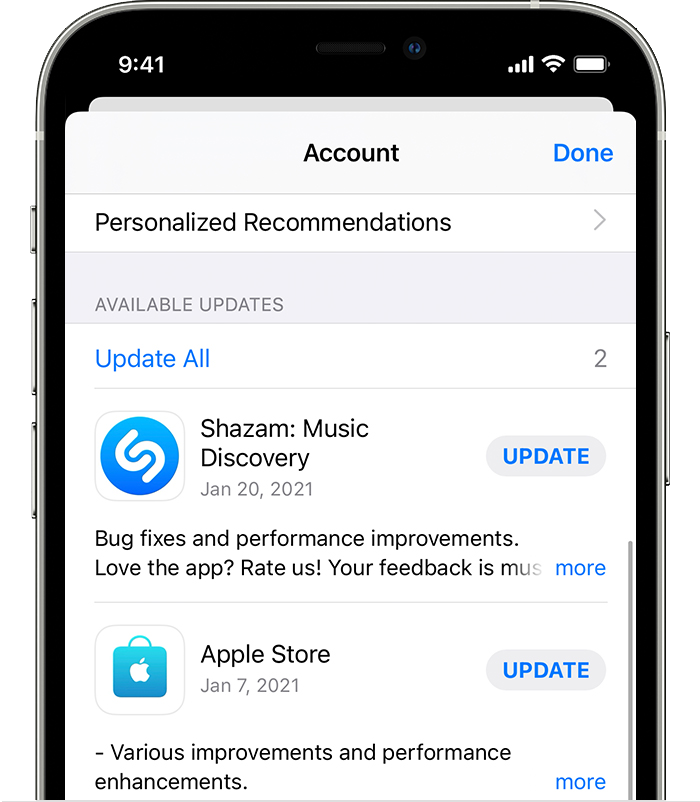
Go back to Peacock TV afterward and see if the problem is fixed.
4. Clear Peacock TV Cache (Android).
If you are using an Android device, we recommend clearing Peacock TV’s cache and data. This should ensure that there are no corrupted or broken data on your storage, which can cause issues with the app and your device.
Here’s what you need to do:
- Locate Peacock TV in your app drawer.
- After that, press and hold the app icon until the options menu appear.
- Now, tap on App Info and access the Storage tab.
- Finally, tap on Clear Cache and Clear Data.
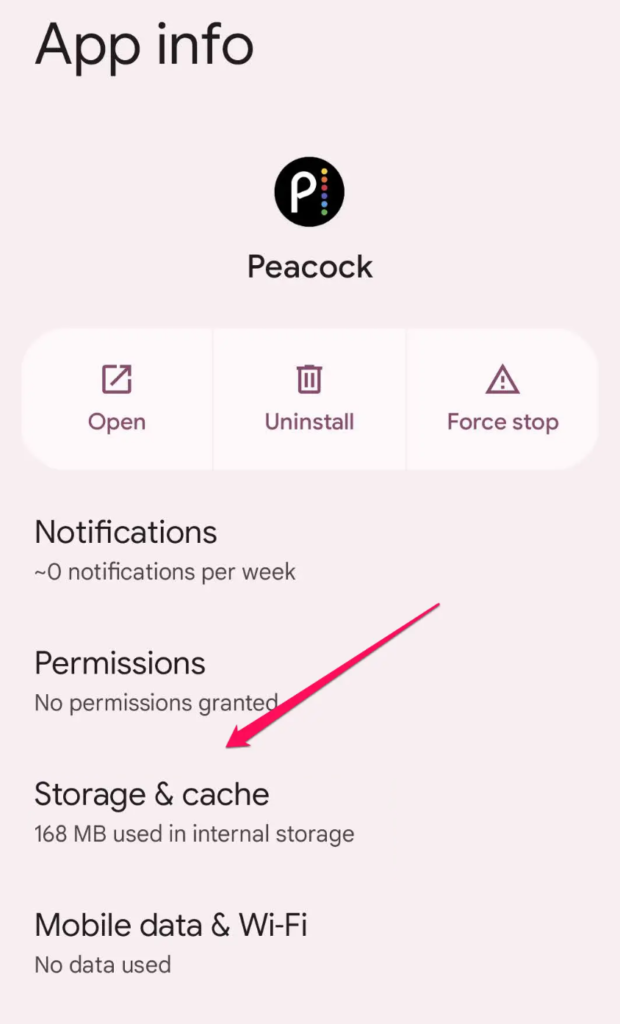
Re-login to your Peacock account afterward and check if the problem is solved.
5. Reinstall Peacock TV.
You can also try reinstalling Peacock TV on your device if the update does not work. This should ensure that there’s nothing wrong with the app’s installation package and that you have the latest version installed.
Here’s what you need to do:
- Go to your app drawer and locate Peacock TV.
- Hold down its app icon to access the menu.
- Finally, tap on Remove App (iOS) or Uninstall (Android) to remove the app.
Go to the App Store or Play Store on your device afterward and download the latest version of Peacock TV.
6. Contact Peacock TV.
If none of the solutions above worked, it’s best that you let the professionals handle the situation.
Go to Peacock TV’s support page and contact their team to report the issue you’ve been experiencing with audio and playback. Provide all the details on your report, including the show you’re watching and your account details to speed up the process.
While waiting, you can browse the other guides on their page and see if you can find other solutions.
That brings us to the end of our guide on how to fix Peacock TV if it’s stuck in the Spanish language. If you have questions, please leave a comment below, and we’ll do our best to answer them.
If this guide helped you, please share it. 🙂





