Wondering why photos or videos are not loading on Facebook Messenger?
Most of us rely on Facebook Messenger every day for our communication. It is one of the most popular instant messaging apps in the market, and it is directly incorporated into your Facebook account.
Despite its popularity, Facebook Messenger is not perfect. This means that bugs and downtimes can occur anytime on the platform.
Recently, users have been complaining about photos and videos not loading on Messenger.
After some research, we’ve found out that this problem is caused by several reasons. First, it can be due to server outages and slow network connections. On the other hand, improper configurations, outdated app versions, and corrupted data could also trigger this issue.
If you are experiencing this problem, we’ve got you covered.
Today, we will show you what to do if photos or videos are not loading on your Facebook Messenger account.
Let’s dive right in!
1. Check Facebook Messenger Servers.
Whenever you encounter problems on Messenger, the first thing you should do is check the platform’s servers. Since Facebook Messenger is an online service, it relies on its servers to deliver content.
If you can’t view photos and videos in the app, try checking the servers. You can use third-party sites like Downdetector to view Messenger’s status.
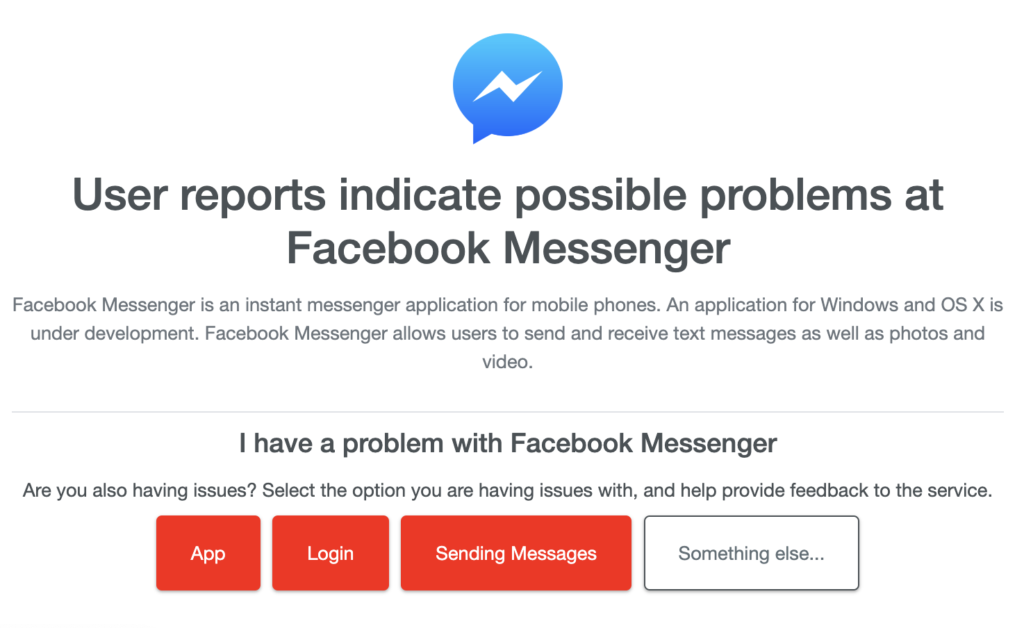
Unfortunately, server-related problems can’t be resolved on your end. This means that the best thing you can do if the servers are down is to wait.
On the other hand, you can proceed to the next solution if the servers are up and running.
2. Restart Your Phone.
Temporary bugs and glitches on your device could also be the reason photos or videos are not loading on Messenger. To rule this out, we suggest restarting your device to reload Messenger’s resources.
For Android:
- Locate the Power button on your Android device.
- Next, press and hold the button until the options screen shows up.
- Finally, tap on Restart.

For iOS:
- Tap on the Assistive Touch on your display to access it.
- Now, go to the Device tab.
- Lastly, tap on More and choose Restart.

Go back to Messenger afterward and check if the problem is solved.
3. Disable Data Saver.
Facebook Messenger has a data saver feature that allows you to limit the app’s data usage. This way, you don’t max out your monthly bandwidth allotment if you are using a metered internet connection.
If you can’t view photos or videos on Messenger, try disabling the data saver feature in the settings.
Here’s what you need to do:
- Launch Facebook Messenger on your device.
- Now, tap on your Profile in the upper left corner of your screen.
- Finally, go to the Data Saver tab and disable the feature.
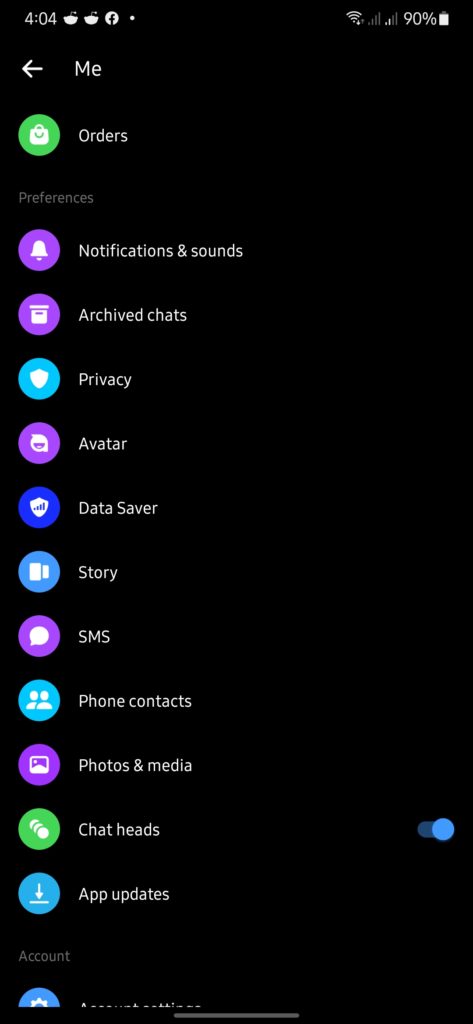
Once done, restart the app and see if photos or videos are loading.
4. Update Facebook Messenger.
The version of Messenger you’re using might have an underlying issue that causes photos and videos not to load. To rule this out, we suggest updating the app to the latest version possible to patch bugs and glitches.
You can simply head to the App Store or Google Play Store and install pending updates for Facebook Messenger.
5. Check Internet Connection.
Since Facebook Messenger is an online platform, you’ll need stable internet to enjoy its features. If you can’t see photos or videos on Facebook Messenger, it might indicate a problem with your connection.
To check if your network is the culprit, perform a test using Fast.com to measure its current upload and download bandwidth.

If the test indicates a problem with your network, restart your modem or router to re-establish the link with your ISP’s servers. Unplug your router from the outlet and wait for 5 to 10 seconds before plugging it back in.

Once done, re-run the test on your network to check if the problem is solved. If not, contact your provider and ask them to fix the issue.
6. Clear Messenger Cache (Android).
Like any app, Facebook Messenger stores temporary data on your device, which is used to improve performance. However, app caches accumulate over time and could become corrupted.
If something’s not right on the app, try clearing its cache.
- First, go to your app drawer and locate Messenger.
- After that, hold down its icon until the selection screen appears.
- Now, tap on App Info and go to Storage & Cache.
- Lastly, hit the Clear Cache button.
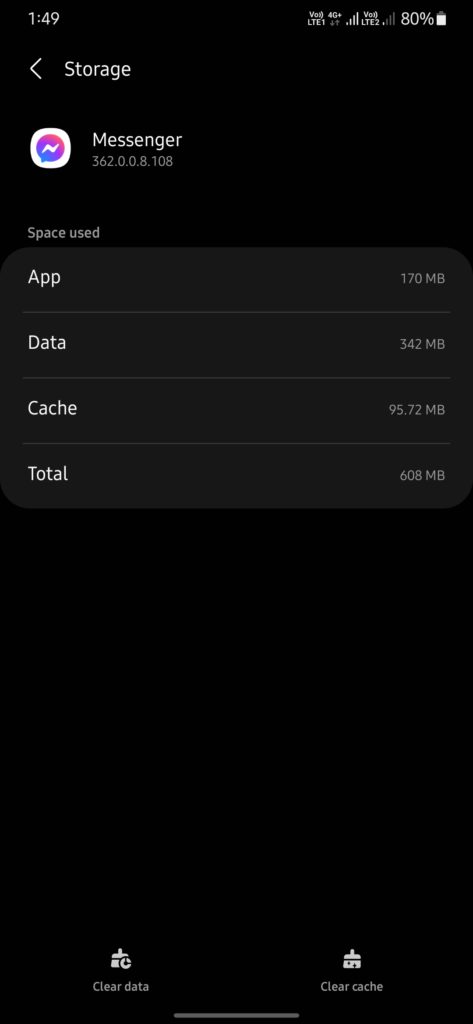
Restart the app afterward and check if the problem is solved.
7. Reinstall Messenger.
For your last option, we recommend reinstalling Facebook Messenger if photos or videos are still not loading on the app. This way, we can ensure that there’s nothing wrong with the app installed on your device.
See the steps below to uninstall Messenger:
- First, go to your home screen and locate Messenger.
- Next, hold down its app icon until the selection menu appears.
- Lastly, tap on Remove App (iOS) or Uninstall (Android) to delete the app.
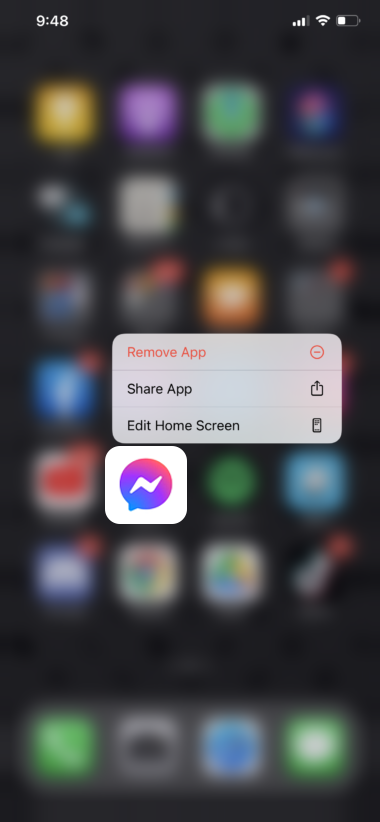
Go to the App Store or Play Store afterward to reinstall Facebook Messenger.
That wraps up our guide for fixing photos or videos not loading on Messenger. If you have questions or other concerns, please don’t hesitate to drop a comment below, and we’ll do our best to respond.
If this guide helped you, please share it. 🙂





