Starting to get annoyed with Playstation Network since it keeps failing on your PS4 or PS5?
The Playstation console has been out for decades now, and it has been a huge part of many gamer’s lives. Starting from the original Playstation, where we had tons of fun childhood memories, up to the latest and greatest Playstation 5, the Playstation console has been a regular commodity in most households.
PSN or Playstation Network is an online service that allows users to purchase digital copies of games, play online with their friends, and more. The Playstation Network includes the Playstation Store, PS Plus, and PS Now.
While the Playstation Network works well, for the most part, occasional errors and downtimes are simply inevitable, just like on any platform.
Today, we will show you what to do if the Playstation Network keeps failing on your PS4 or PS5.
Let’s jump right in!
1. Check Playstation Network’s Status.
Like any online service, the first thing you should check if PSN is not working on your console is the servers. Usually, errors that occur on the Playstation Network are server-related and should be fixed within several hours.
You can visit their dedicated page, where you can view the current status of their services, including account management, gaming and social, and the Playstation Store.

If PSN’s services are unavailable, the only option you have for now is to wait for their team to address the problem.
2. Verify Your Credentials.
A lot of users make this mistake when accessing their gaming or social accounts. Since your console usually stays logged in to the Playstation Network, you may tend to forget your account credentials once it’s needed again.
If you can’t access your PSN account, ensure that you use the correct email and password combinations before attempting to access your account.
3. Reset Your Password.
If you can’t remember the login credentials you’ve used when you created your account, there’s always an option to reset your password. However, you need to ensure that you can access the email address for your account before doing this.
Here’s what you need to do:
- Using any browser, access the Playstation Network’s login page.
- Now, click on ‘Trouble Signing In’.
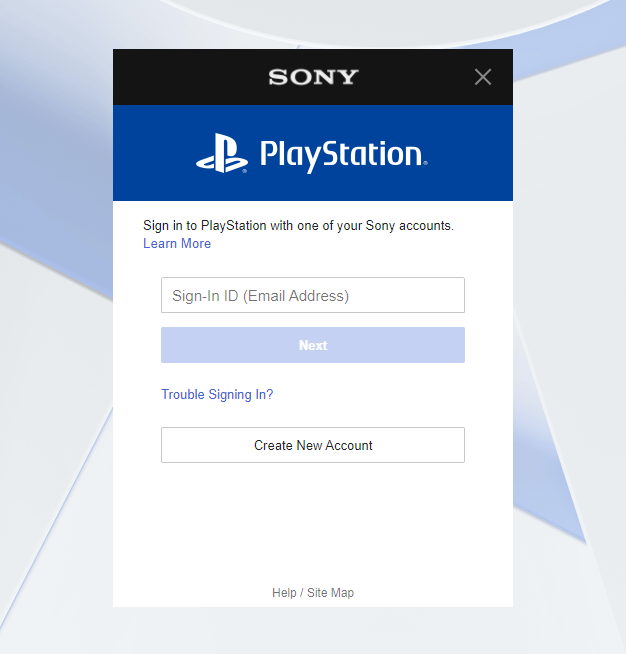
- After that, choose the Reset Your Password option and provide your email address.
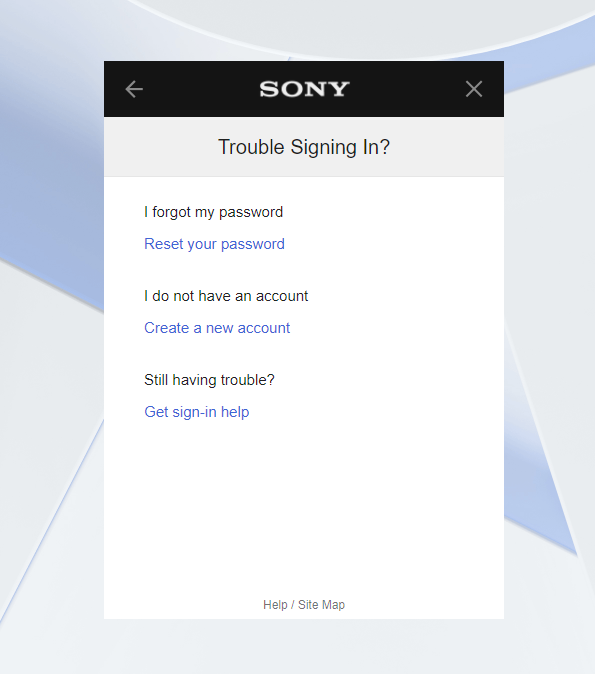
- Finally, go to your email and follow the instructions sent by the Playstation Network to reset your password.
Once done, go back to PSN and check if it will still fail when accessing your account.
4. Check Your Network Connection.
A slow or unstable network connection could also be the reason why the Playstation Network keeps failing on your PS4 or PS5. Since PSN is an online service, a stable internet is needed to use its features properly.
To check if your connection is the problem, run a speed test using Fast.com to measure your network’s upload and download bandwidth.

If the result indicates that your network connection is the culprit, reboot your router by unplugging its power chord from the outlet. After a few seconds, reconnect it and wait for your router to restart.

Once done, perform another test to check if your connection is now stable. Contact your internet service provider if you continue to experience issues and ask them to address the problem with their service.
5. Update Your PS4 or PS5.
Sony releases frequent updates on its consoles to ensure that it has the latest software for all the games and services it supports. If the Playstation Network keeps failing on your console, try updating its software.
For the Playstation 4, here’s what you need to do:
- On your PS4, access the Settings using the controller.
- After that, go to System Software Update.

- Now, select Update Now to prompt your PS4 to check for updates.
- Finally, follow the on-screen prompts if there’s a system update available to install it.
If you are using a PS5, check out the steps below to update your system:
- First, navigate to the Settings and open the Systems tab.
- Now, go to System Software > System Software Update and Settings > Update System Software.
- Lastly, select Update Using Internet and follow the on-screen instructions.

After updating your PS4 or PS5, go back to Playstation Network and see if the service would still fail.
6. Restart Your PS4 or PS5.
Temporary bugs and glitches occur on the Playstation, which may have caused the Playstation Network to fail. If this is the case, we suggest restarting your console to reload all the data on your system and eliminate errors in the process.
Here’s how you can restart your Playstation 4:
- On your controller, hold the PS button until you see the Quick Menu.
- After that, go to the Power tab and highlight Restart PS4.
- Finally, press the O or X button on your controller to confirm your action.

For the PS5, you can restart it by doing the following:
- First, get your controller and press the PS button to access the Quick Menu.
- Now, select the Restart PS5 option.
- Lastly, hit the O or X button on your controller to confirm.

Once your Playstation has restarted, go back to PSN and check if the problem is solved.
7. Check If PSN Banned Your IP Address.
There are instances where some PSN users got banned from the platform due to violations of terms and conditions. When this happens, they won’t be able to access the Playstation Network from their console.
To confirm this, check your account’s email and see if there are any messages from Playstation regarding the matter. You can also try accessing your Playstation Network account using a browser.
If you think this happened by mistake, proceed to the last method below to contact PSN’s team.
8. Change Your DNS.
Playstation Network may be failing due to a down DNS server. Your ISP uses its own DNS servers, which can be offline at the moment, causing problems to your connection. If this is the case, try using Google’s DNS and see if the problem goes away.
See the steps below to change your Playstation’s DNS:
- On your console, access the Settings and navigate to the Network tab.
- After that, go to Internet Connection Setup and choose Use Wi-Fi.

- Now, click on Custom and set IP Address to Automatic.
- Choose Do Not Specify for the DHCP Host Name and click the Manual option for the DNS Settings. Use the following DNS for your console:
Primary DNS - 8.8.8.8Secondary DNS - 8.8.4.4
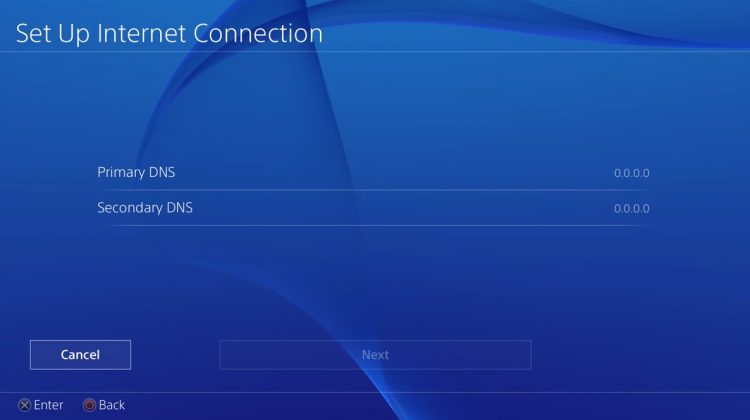
- For the MTU Settings, click on Manual and set the value to 1456.
- Lastly, select Do Not Use for the Proxy Server.
Once done, test your internet connection to check if everything is in order. Go back to PSN afterwards and see if it will still fail after using a different DNS.
9. Factory Reset Your PS4 or PS5.
If none of the steps above worked for you, we recommend resetting your PS4 or PS5 back to its factory state. This will ensure that its configuration is set correctly and there are no issues with your console’s system.
If you are using a PS4, here’s what you need to do to reset it:
- Go to your PS4’s Settings page using the controller.
- After that, click on the Initialization tab.
- Lastly, choose Restore Default Settings and follow the on-screen prompts.
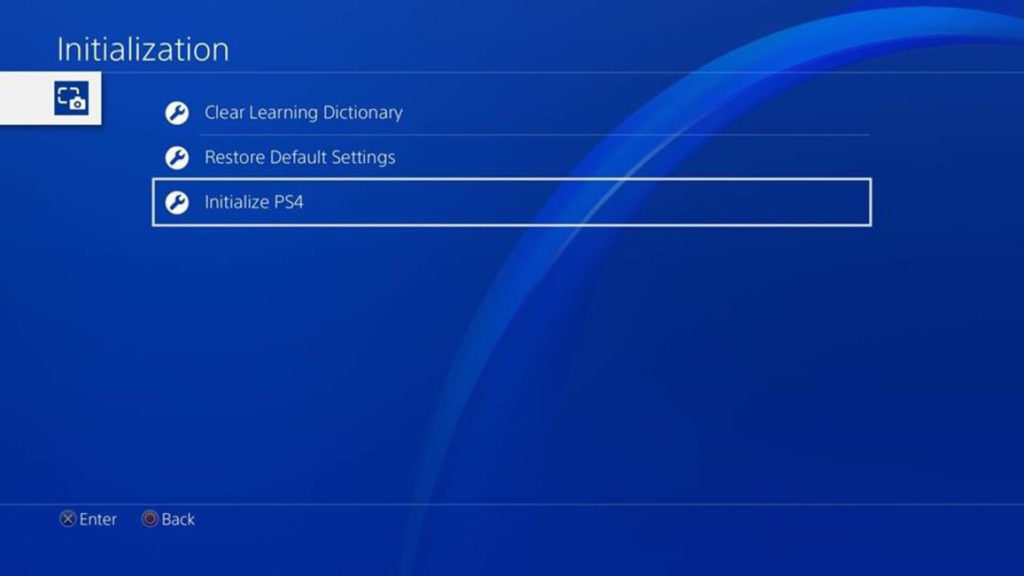
For the PS5, follow the steps below to reset it:
- Make sure that your PS5 is completely shut off.
- Now, hold down the Power button until you hear a second beep. It should come after 7 to 8 seconds.
- Connect your controller to the PS5 using the charging cable and press the PS button afterwards.
- Finally, select Reset PS5 and follow the instructions to start the process.
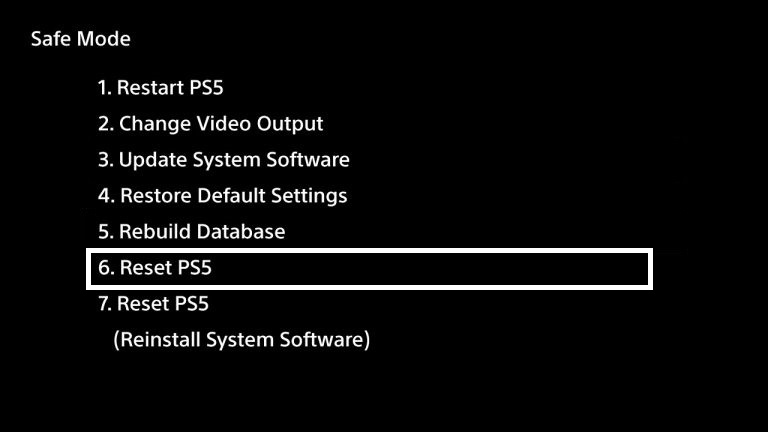
After resetting your PS5, re-connect your network, and see if the Playstation Network would still fail.
10. Report the Problem to Playstation Support.
At this point, we suggest that you leave the matter to the experts if you’re still experiencing issues with PSN.
Visit Playstation’s support page and contact their customer service to report the problem with the Playstation Network. Provide your account details and the version of your console to make it easier for their team to find the best solution for your concern.

This ends our guide on what to do if the Playstation Network keeps failing on your PS4 or PS5. If you have questions or other concerns, please let us know in the comment section, and we’ll do our best to help you out.
If this guide helped you, please share it. 🙂





