Do you encounter a printer opening error on Adobe Photoshop?
Aside from editing images and creating graphic design, Adobe Photoshop also allows users to print their projects directly from the software. This makes it easier for creators to output their work after editing them.
Besides this, Photoshop has tons of other features, making it one of the best image-processing tools in the world.
Despite its status, Adobe Photoshop is not exempted from downtimes and errors.
When printing your projects on Photoshop, you might encounter a printer opening error, which prevents you from using the built-in print function.
Based on what we know, this issue is caused by faulty printer drivers. However, the printer opening error can also be due to improper device configurations, system restrictions, and outdated system software.
In this guide, we’re going to show you how to fix the printer opening error on Adobe Photoshop.
Let’s get right into it!
1. Restart Your Computer.
Restarting your system is one of the easiest ways to fix most issues on your computer and applications. This gives your device the chance to reload its resources and eliminate temporary bugs and glitches.
For Windows users, see the guide below to restart your PC:
- On your keyboard, hit the Windows key to open the Start Menu.
- Next, access the Power Options tab.
- Finally, click on Restart.

If you’re using a Mac, see the guide below to restart it:
- First, click on the Apple logo in the upper left corner of your screen.
- After that, choose Restart from the options menu.
- Lastly, click Restart again to reboot your system.

Once done, go back to Adobe Photoshop to check if the problem is solved.
2. Reset Your Print Settings.
You might have played around your print preferences and changed some crucial configurations, which caused the printer opening error. To be sure, we recommend resetting your print preferences to ensure that everything’s in order.
Here’s what you need to do:
- First, restart Adobe Photoshop on your compute.
- Now, click on File and choose Print.
- After that, hover your mouse over the Print option and hold the Space bar for a few seconds.
This should reset your print settings on Photoshop. Try printing your project again to check if the printer opening error on Adobe Photoshop is solved.
3. Update Your Printer Driver.
Outdated or corrupted printer drivers could also be the reason for the printer opening error on Adobe Photoshop. To address this, we suggest updating your printer drivers to patch possible bugs and glitches.
Check out the guide below to update your driver:
- On your keyboard, press the Windows + X keys to access the Quick Menu.
- Next, click on Device Manager.
- Under Print Queues, right-click on your printer.
- Finally, choose the Update Driver option and follow the prompts.
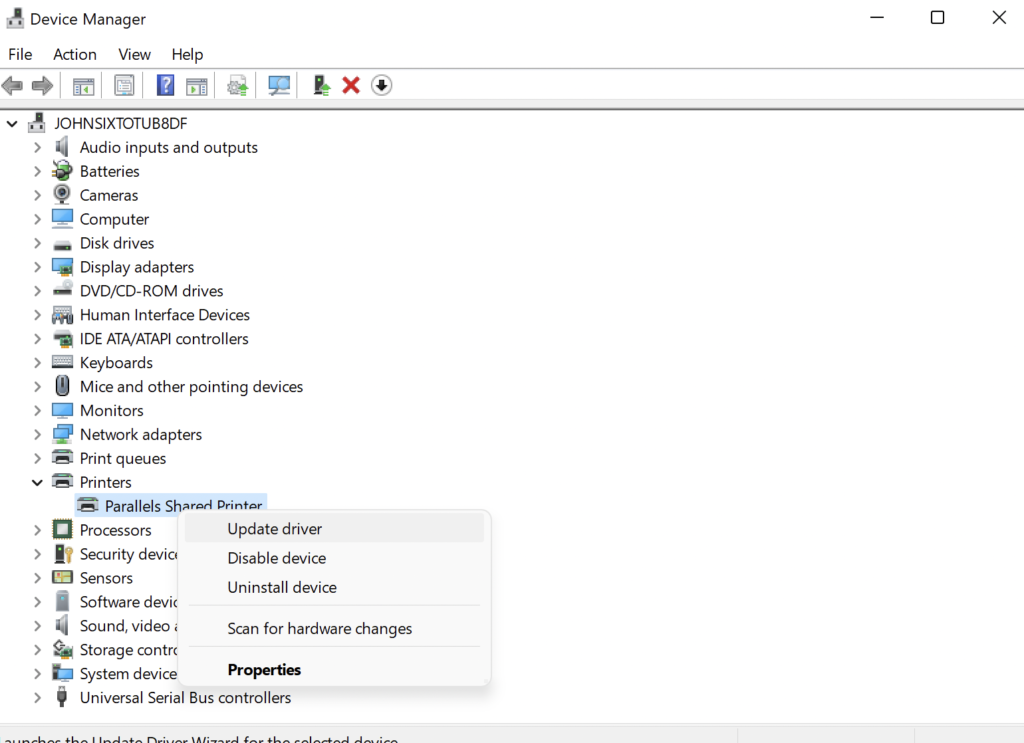
After updating your drivers, restart your system and check if the printer opening error still occurs on Adobe Photoshop.
4. Choose the Correct Printer.
Another reason why you encounter the printer opening error on Adobe Photoshop is if the wrong device is used by your system. Before hitting the print button, ensure that the correct printing device is selected.
Once everything is set, review your print settings and try printing your project.
Proceed to the next solution below if the printer opening error still occurs on Adobe Photoshop.
5. Update Photoshop.
For your last option, try updating Adobe Photoshop. The current version you’re using might have an underlying issue that causes printing issues on your computer.
Here’s how you can update Adobe Photoshop:
- Fire up Adobe Photoshop on your computer.
- After that, click on Help in the menu bar.
- Lastly, choose Updates and follow the prompts.
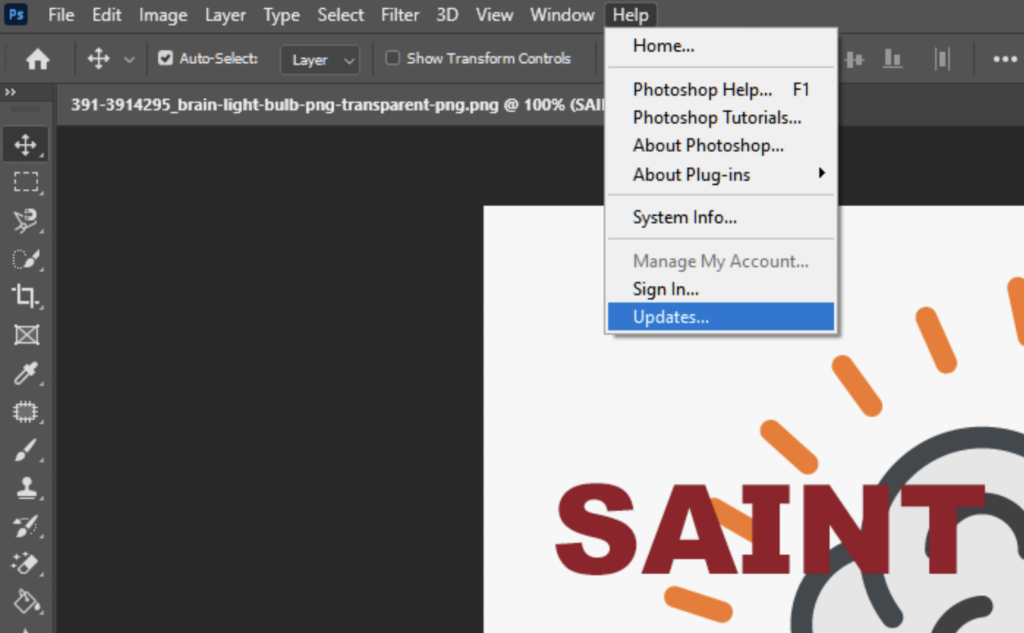
Restart your computer after updating Adobe Photoshop and check if the problem is solved.
That brings us to the end of our guide for fixing the printer opening error on Adobe Photoshop. For your questions and other concerns, leave a comment below, and we’ll do our best to answer them.
If this guide helped you, please share it. 🙂





