Are you wondering why your PS4 won’t connect to Wi-Fi?
What’s more frustrating than a Playstation that refuses to connect to a wireless connection? When this happens, you won’t be able to access online features of games, update your system, download games, or communicate with your friends.
Although the PS4 comes with a dedicated LAN port, it can be inconvenient, especially if your network router is far from your console.
Based on what we know, Wi-Fi connectivity issues on the PS4 could be related to corrupted software or improper network settings.
To help you diagnose this problem on the PS4, we’ve decided to list down all the possible solutions to fix this issue on your console.
Without further delays, let’s get started!
1. Restart Your PS4.
One of the most basic things you can do if your PS4 won’t connect to the Wi-Fi is restarting it. This allows your console’s system to reload all its resources, which may not have initialized correctly the first time it booted.
Follow the steps below to restart your PS4:
- While on the main screen, press and hold the PS button on your controller.
- After that, access the Power tab on the Quick Menu.
- Finally, select Restart PS4.

Once done, go back to your network settings and check if your PS4 will now connect to the Wi-Fi.
2. Check If Other Devices Can Connect to Your Network.
Before tweaking your network or device settings, we suggest that you try connecting your other devices to the Wi-Fi first. This way, you can immediately identify if the problem is with your network or Playstation.
If other devices can connect to your wireless network, it means that the problem is with your PS4.
3. Confirm If You’re Using the Correct Password.
Another reason why your PS4 can’t establish a connection to your network is that you’re using an incorrect password. More often than not, users forget their Wi-Fi password since their devices stay connected to it after requiring it the first time.
To confirm if you’re using the correct Wi-Fi password, try connecting another device using the same password and see if it would connect.
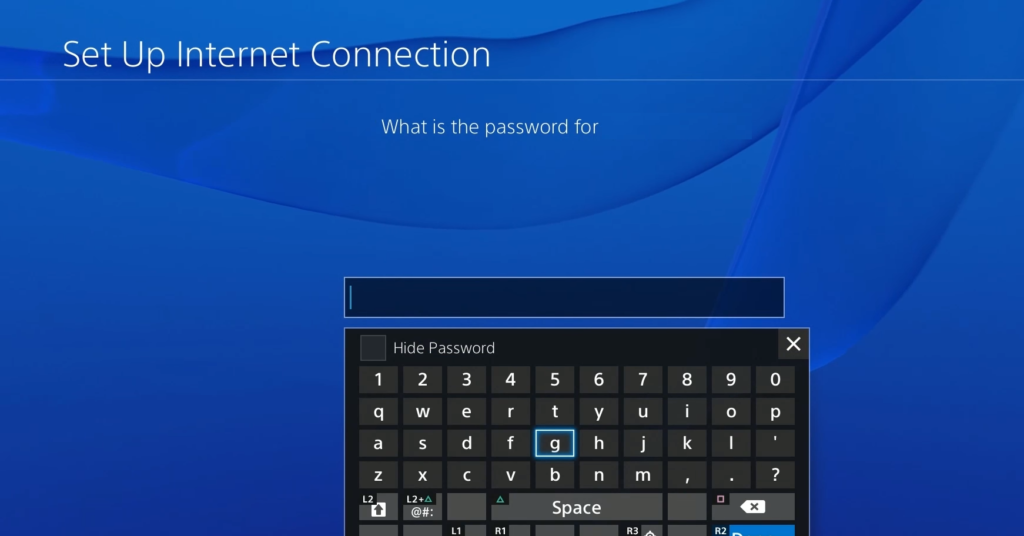
On the other hand, you can ask other people living in your home and see if they remember your Wi-Fi- password.
You can also contact your network admin to reset your Wi-Fi password or do it yourself if you know the credentials for your router. You can access most routers by using a web browser and entering 192.168.1.1 on the address box.
4. Restart Your Modem/Router.
If all your devices can’t connect to your wireless network, we suggest restarting your router. Your network router or modem may not have appropriately initialized, or it encountered a temporary bug or error, which causes the problem.
To restart your modem or router, unplug its power cable from the wall outlet and let it rest for 5 to 10 seconds.

Once done, reconnect the power chord and wait for your device to reboot.
Try connecting your PS4 to the wireless network again to check if the problem is solved.
5. Connect to LAN and Update Your PS4.
If you still can’t connect your PS4 to the Wi-Fi, its software may have encountered a bug or glitch that causes it not to connect to your network. In this case, we suggest using a LAN cable to give your PS4 internet connection and try updating its software.
Here’s how you can update your PS4’s software version:
- On your main screen, press the Up button on the D-Pad and navigate to the Settings.
- After that, go to the System Software Update tab.

- Finally, select Update Now and click the Accept button if there’s an update available for your Playstation 4.
After updating your software, unplug the LAN cable from your PS4 and try connecting to the Wi-Fi again.
6. Move Your Router or Console Closer.
Your PS4 may be too far away from the router, and the Wi-Fi signal is too weak for your console. If this is the case, you can try moving your router closer to your PS4 if possible or using a Wi-Fi extender to boost your network’s signal.
However, some Wi-Fie extenders can be too expensive, and cheap ones may not work that well. If you don’t mind using a long LAN cable for your PS4, we highly suggest using it instead of your wireless network.
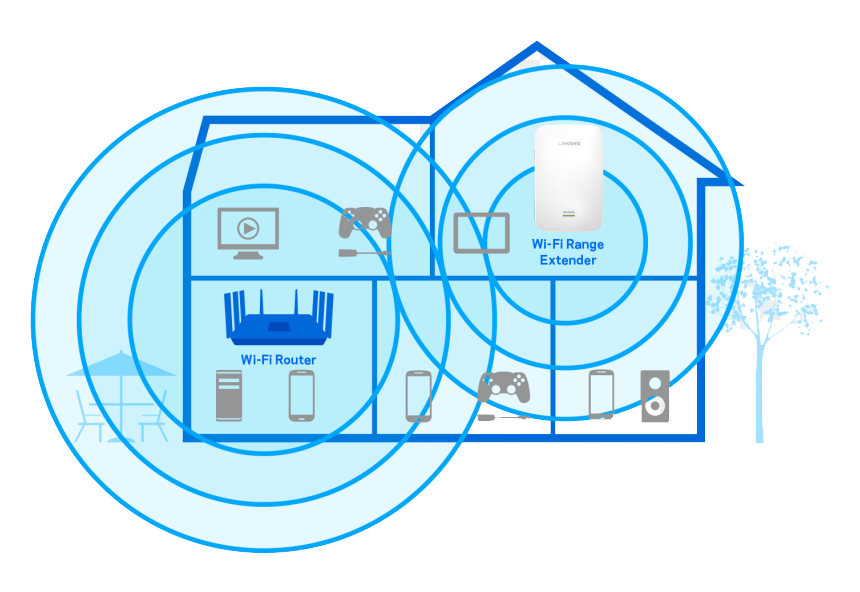
You will also notice a significant increase in your network’s performance if you’re directly connected to it using a LAN cable. This means lower pings, faster downloads, and fewer lag spikes.
7. Reset Your PS4.
For your last option, you can try resetting your PS4 back to factory defaults if it still won’t connect to the Wi-Fi. You may have messed up some of its configurations, or system files got damaged during an update or while downloading a game.
Follow the steps below to reset your PS4:
- Access your PS4’s Settings using the controller.
- Now, click on the Initialization tab.
- Lastly, select Restore Default Settings and follow the on-screen prompts to continue with the process.
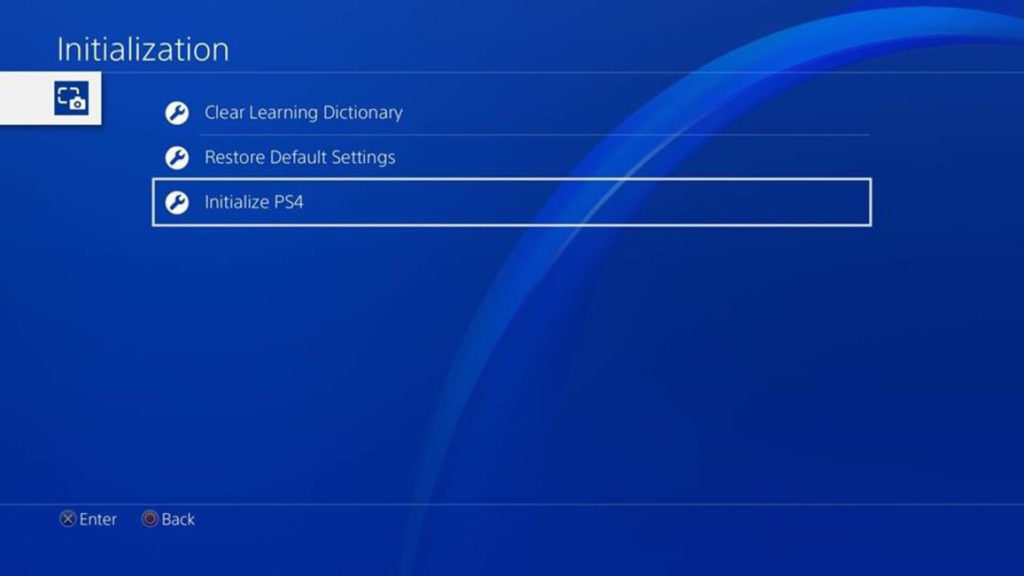
After resetting your PS4, go back to your network settings and try connecting to the Wi-Fi again.
8. Contact Playstation’s Support.
If none of the solutions above worked for you, you might be dealing with a much serious problem.
In this case, we suggest that you visit Playstation’s official page and get in touch with their customer support to report the issue. Depending on the problem, you may need to send your PS4 to the nearest service center to rule out possible hardware issues.

Provide your account details and the model of your PS4 on the report to make it easier for Playstation’s team to make an assessment.
This ends our guide on what to do if your PS4 won’t connect to the Wi-Fi. If you have any questions or other concerns, please voice them out in the comment section, and we’ll do our best to help you out.
If this guide helped you, please share it. 🙂





