Want to know how you can fix the RADS error on League of Legends?
Connectivity issues in online games are quite common, given that we queue up with players all over the world. Although the quality of internet connection has greatly improved over the years, we still encounter network problems from here and there.
If you are reading this, we can assume that you are experiencing the RADS error on League of Legends.
This error indicates that the game is struggling to establish a connection to the game’s servers.
As it turns out, players could experience this problem due to misconfigured DNS settings, network-related issues, and corrupted host files. On the other hand, it can also be due to corrupted drivers and outdated software.
To help out, we’ve decided to make a guide for fixing the RADS error on League of Legends.
Let’s get started!
1. Restart Your Computer.
When you encounter issues with League of Legends or any other game, the first thing you should do is restart your computer. This should allow your system to reload its resources and eliminate any issues that may have occurred during use.
Check out the guide below to restart your PC:
- On your keyboard, press the Windows key to open the Start Menu.
- After that, access the Power Options tab.
- Finally, choose Restart to reboot your system.

Once done, go back to League of Legends to check if the problem is solved.
2. Close Unnecessary Applications.
One of the most common reasons why you encounter connectivity issues with League of Legends is third-party applications running in the background. If you have a lot of apps in the background, they could consume bandwidth which can cause network problems.
To avoid problems, see the guide below to close unused apps:
- First, press the CTRL + SHIFT + ESC keys on your keyboard to open the Task Manager.
- Go to the Processes tab afterward and click on Memory. This should sort your apps based on their usage.
- Lastly, identify the applications you are not using and close them.
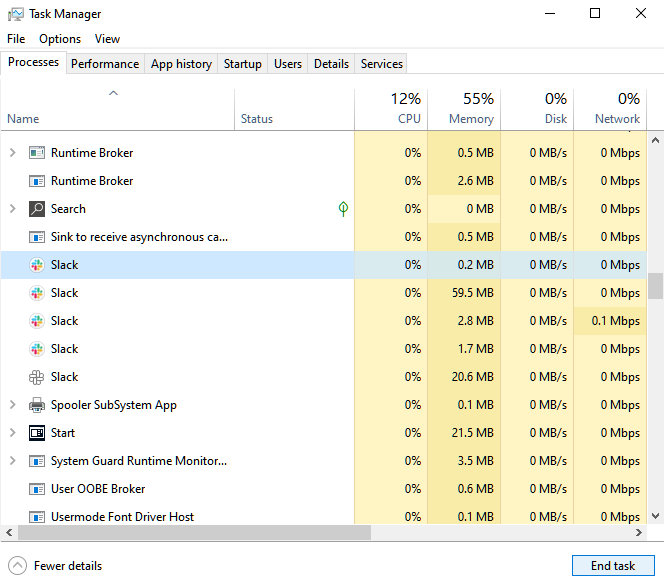
Go back to the game afterward and check if the RADS error would still occur.
3. Check League of Legends Servers.
The RADS error on League of Legends could also indicate a problem with the servers. If you still can’t connect to the servers, you can try checking the status of Riot’s servers to see if there is ongoing maintenance.
Luckily, League of Legends has a dedicated status page so that players can easily check if there are issues with the platform.
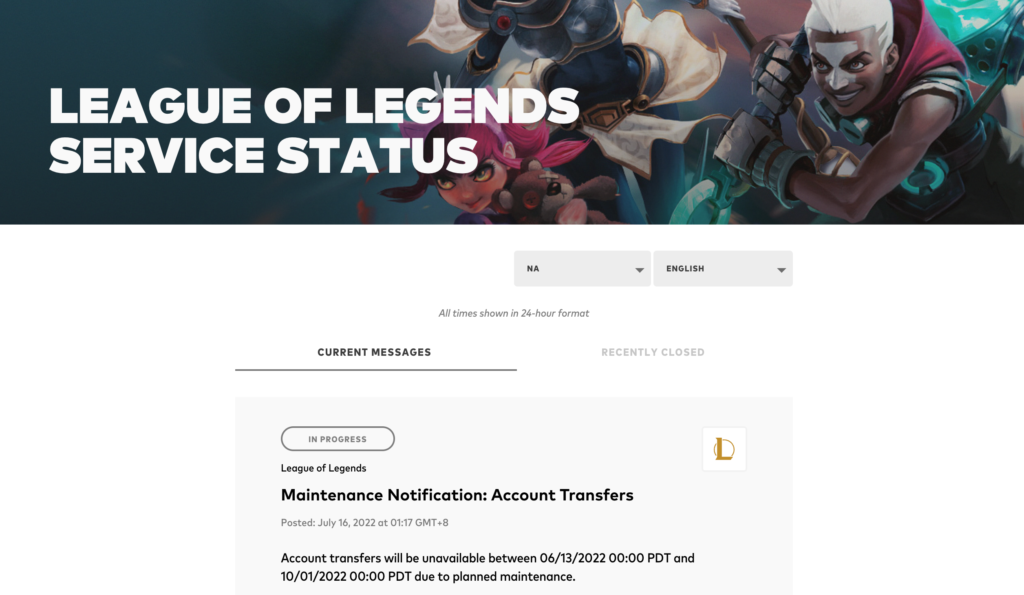
Unfortunately, server-related issues can’t be resolved on your end. If the servers are down, the best thing you can do is wait. On the other hand, you can head to the next method if there’s no problem with the servers.
4. Check Your Network Connection.
A slow or unstable internet connection could also be the reason you encounter the RADS error on League of Legends. To confirm this, perform a speed test on your network using Fast.com to measure your network’s upload and download bandwidth.

If the result indicates a problem with your network, restart your modem or router to re-establish the link with your ISP’s servers.
Unplug your router’s power cable from the outlet and wait for 5 to 10 seconds before reconnecting it.

Once done, run another test to check if the problem is solved. If not, contact your provider and ask them to fix their service.
5. Update Your Network Drivers.
Outdated or faulty network drivers could also be the culprit for the RADS error on League of Legends. To be sure, we suggest updating your driver to the latest version to patch bugs and errors.
Here’s what you need to do:
- First, press the Windows + X keys on your keyboard to open the Quick Access Menu.
- Click on Device Manager and expand the Network Adapters tab.
- Lastly, right-click on your network controller and choose Update Driver. Follow the prompts to proceed.
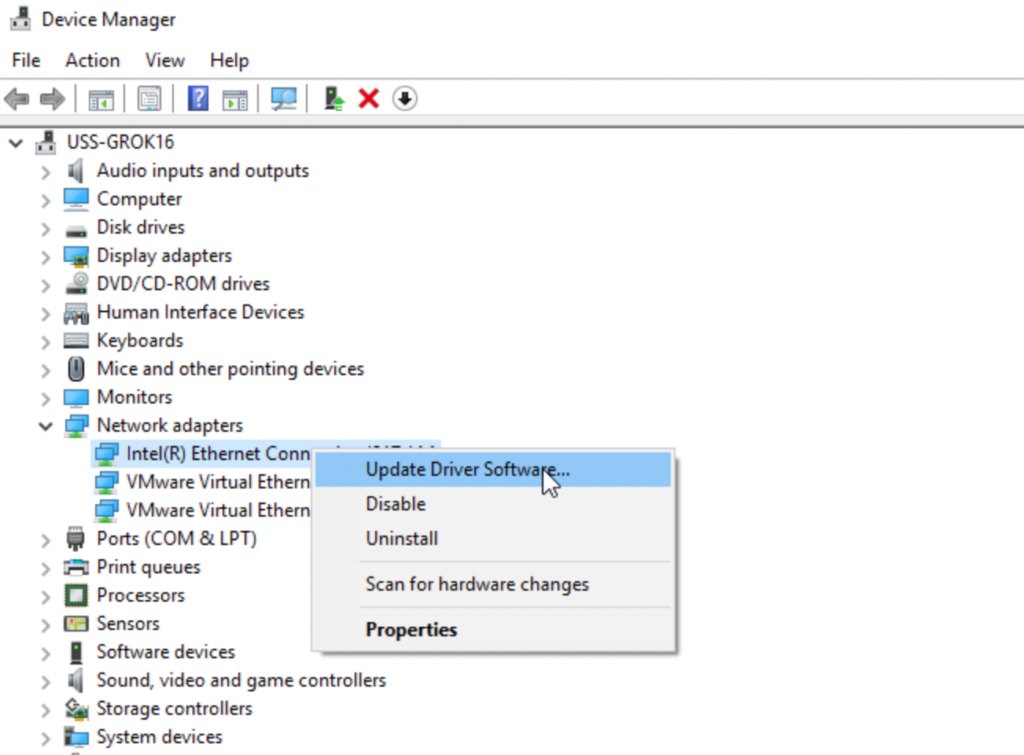
Restart your computer after updating your drivers and see if the error still occurs.
6. Flush Your DNS.
Flushing your DNS can also resolve this issue on League of Legends. If you still can’t connect to the game, try flushing your DNS settings.
See the guide below to flush your DNS:
- On your computer, access the Start Menu and look for Command Prompt.
- Next, click on Run as an Administrator.
- Inside CMD, type ‘ipconfig /flushdns’ and hit the Enter key.
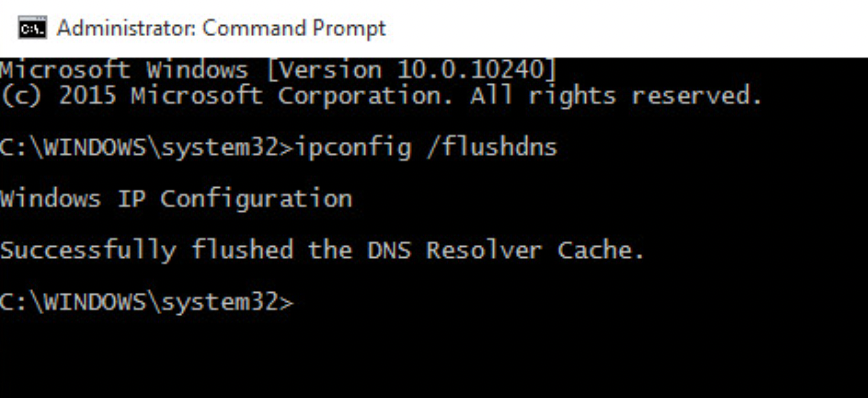
Try running the game again to check if the problem is solved.
7. Run League of Legends As Admin.
Windows might be blocking the game from accessing essential resources, explaining why you encounter the RADS error. To bypass any restrictions, run League of Legends as an administrator on your computer.
Here’s what you need to do:
- On your desktop, locate League of Legends and right-click on it.
- Next, choose Properties and access the Compatibility tab.
- Finally, ensure that the ‘Run this Program as an Administrator’ option is marked checked.
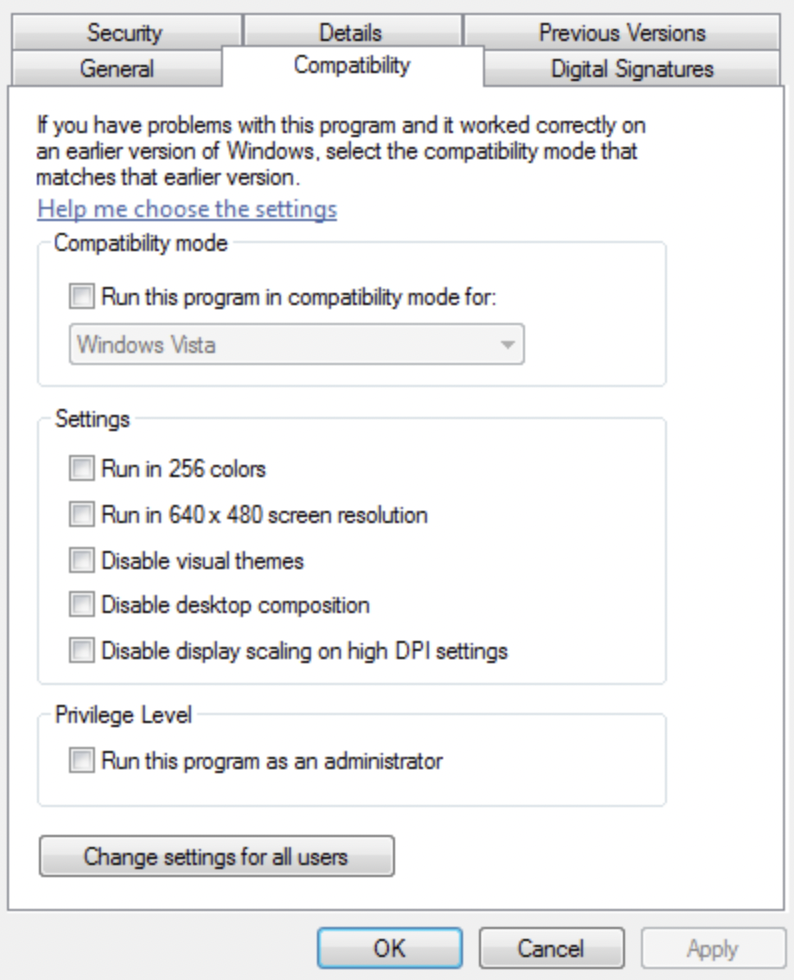
Re-run the game to check if the RADS error would still occur.
8. Reinstall League of Legends.
If you still encounter the RADS error, you can try reinstalling the game on your computer. This should ensure that there are no missing or corrupted game files and you have the latest version of the game.
See the steps below to delete League of Legends:
- Access the Control Panel on your computer.
- Next, click on Uninstall a Program and locate League of Legends.
- Finally, right-click on the game and select Uninstall. Follow the on-screen prompts to delete the game.
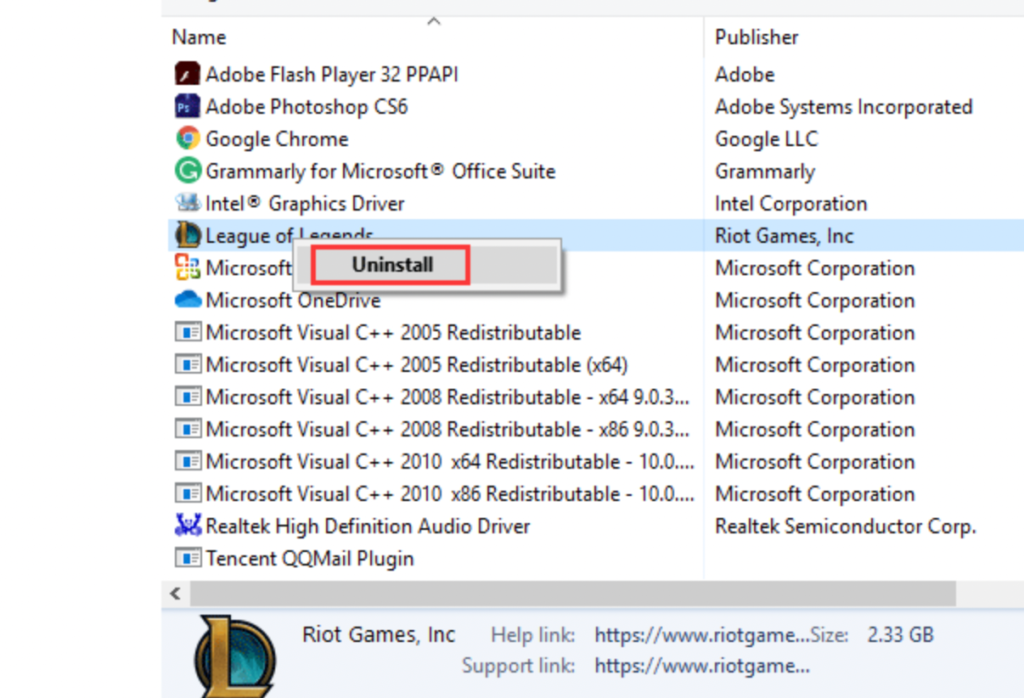
Reinstall the game afterward and check if the error would still occurs.
9. Contact Support.
At this point, the last option you have is to let the professionals handle the situation.
Go to League of Legends’ support page and get in touch with their team to ask for assistance regarding the error you’re experiencing in the game. Provide a screenshot of the error and include all the necessary details on your report.
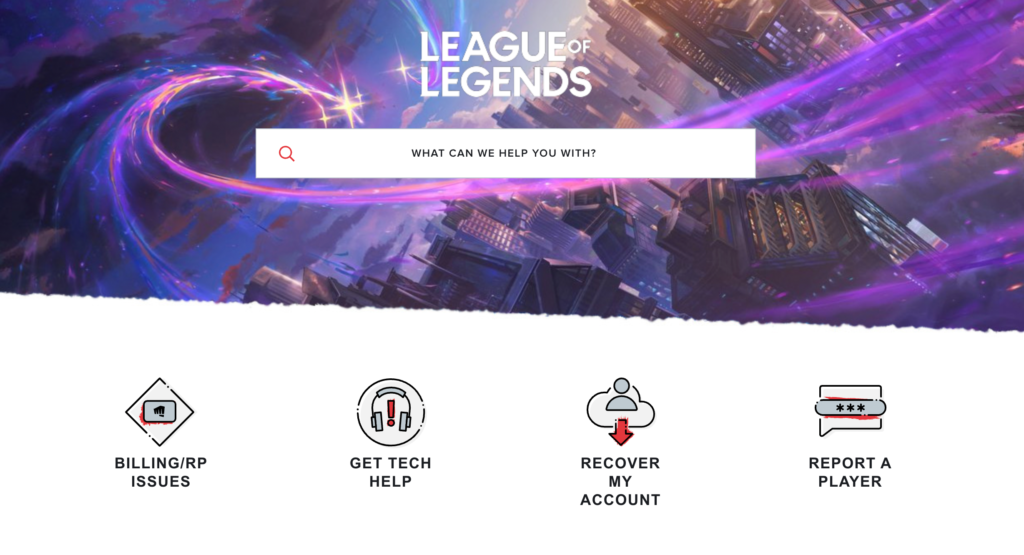
You can also browse the page for other guides and see if you’ll find other solutions.
That ends our guide on how to fix the RADS error on League of Legends. If you have other concerns, please leave a comment below, and we’ll do our best to help out.
If this guide helped you, please share it. 🙂





