Want to learn how to recover deleted text messages on iPhone?
Messages on our iPhones matter a lot in our daily lives. They can even be used as evidence when you need to file a complaint or dispute a transaction. That’s why it can be a pain if you accidentally deleted messages that contained valuable conversations.
Fortunately, it’s possible to recover deleted text messages on iPhone. Your phone saves text messages on a database called SQLite. Deleted messages are moved from “Allocated” to “Unallocated.” But the actual message data is still sitting on SQLite.
Today, we’ve listed multiple ways to recover messages you’ve erased—accidental or not. Before you go into full panic mode, read through this article. Here’s how to recover deleted text messages on iPhone.
Let’s get right to it!
1. Check Other Apps First.
Before you try the more complex solutions, check other apps on your phone. Want to recover a photo or an appointment confirmation from a deleted text? Check the photo or calendar app. Text messages are sometimes automatically synced to such apps.

Plus, it doesn’t hurt to reach out first to the person who sent the text message. Ask them to resend the message or provide a screenshot of the message they sent. But if that option isn’t available, it’s time to learn other ways to recover text messages.
2. Use iCloud to Recover Deleted Text Messages on iPhone.
Is your iPhone set to backup to iCloud? If yes, you can recover a deleted text message from a recent backup. But you can only achieve it by doing a full restore.
Note that a full restore on iCloud will revert your phone to a time when it still had the erased message you want to recover. It’s possible to lose some data. You may even have to log back into multiple apps. Keep that in mind before doing the restore.
Here’s how to use iCloud to recover erased messages:
- Navigate to Settings. Then, tap and select your name at the top.
- Select iCloud. Then, tap iCloud Backup.
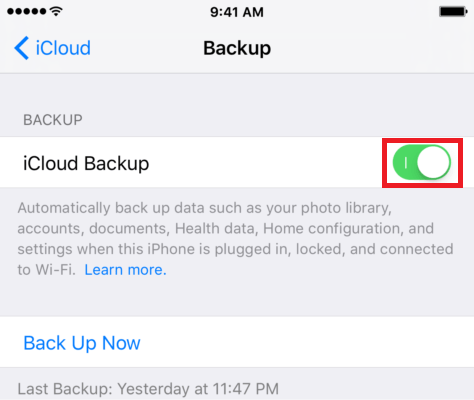
- See if your phone has been backed up recently. Check the date and time under the Back Up Now section.
- Go back to Settings. This time, tap General.
- Scroll down to find and tap Reset.
- Then, select Erase All Content and Settings.
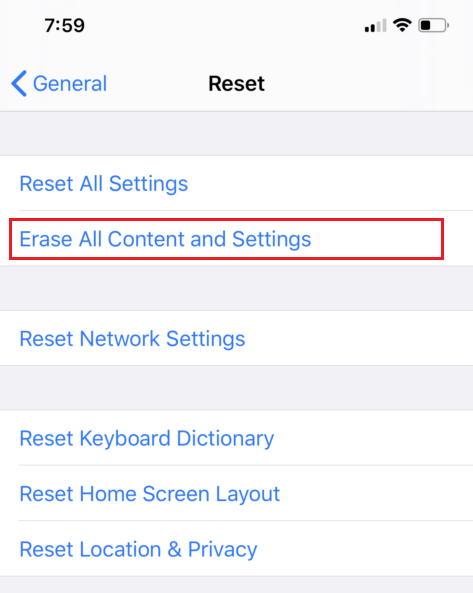
- On the pop-up message, click Erase now to confirm the action.
- Your iPhone will take a few minutes to return to a factory-fresh state. Wait for the iPhone to reboot with the “Hello” screen.
- Next, follow the setup assistant to set up a screen lock and join a network until you get to the Apps and Data screen.
- Select Restore from iCloud Backup.
- Finally, sign in to iCloud. Select which backup you want to restore. Pick the data before you deleted the text messages you want to retrieve.
This should work. But if you want to explore other solutions, browse through below.
3. Use iTunes to Restore Erased Text Messages.
If you backed up your iPhone to your Mac, try using iTunes to restore erased text messages. It’s an easy solution. All you need to do is plug your iPhone into your Mac and carry out a few steps.
There’s a caveat, though. Data on the backup will overwrite or replace all the texts and data currently stored on your iPhone. Keep that in mind before doing the steps below.
Here’s how to use iTunes backup to restore deleted messages on your phone:
- First, plug your iPhone into your Mac. Then, open iTunes.
- At the top of the screen, find and click the Phone icon.
- Next, select Summary from the left-sidebar menu.
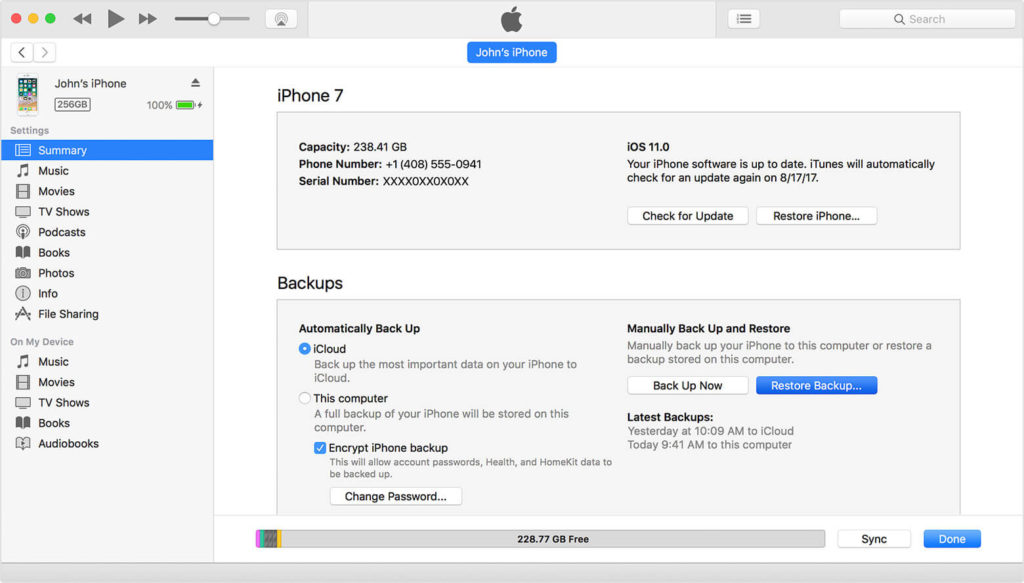
- Then, check the date of the last backup. If you think the deleted message is on that file, click Restore Backup.
- Lastly, on the next screen, Restore Backup to confirm the action.
The texts and data from that last backup will reappear on your iPhone. You might have to reinstall and sign back into certain apps.
4. Launch Finder to Restore Deleted Messages on iPhone.
Other than iTunes, your Mac’s Finder can help you access your iPhone backups. But this option is only available for Macs running on macOS Catalina. Also, make sure that you’ve backed up your iPhone on your Mac before the date you lost your messages.
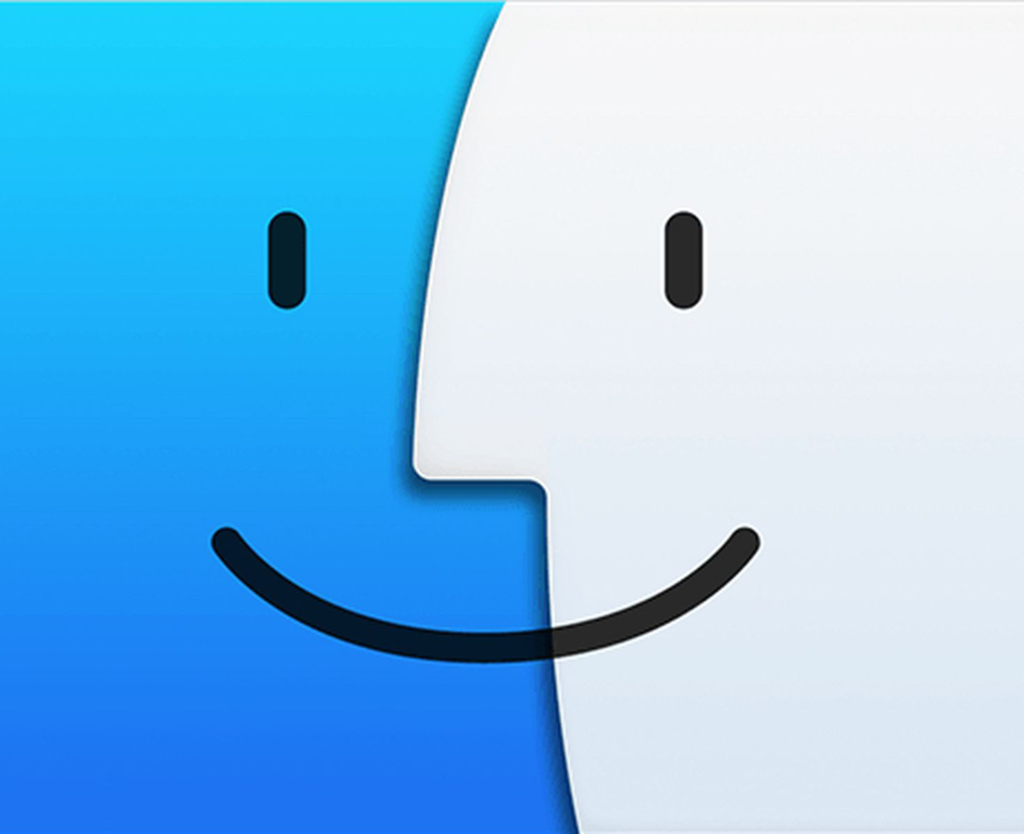
Bear in mind that this method will overwrite any data on your iPhone that’s newer than the backup file. It’s better to export and save any recent files you want to keep on a USB or hard drive before doing this recovery method.
Here’s how to perform this solution:
- First, connect your iPhone to your Mac.
- Launch Finder.
- Under the General tab, you’ll find Restore backup. Click look through the date of each backup file. Select one from before you erased the message.
- Next, click Restore. Wait for your iPhone to start restoring the backup file.
Uncomfortable about overwriting any current data on your iPhone? Try our next fix.
5. Go to iCloud.com to Restore SMS Messages.
This method is brilliant as you don’t need to reset your iPhone or overwrite any data. Unfortunately, it doesn’t work for everyone. For some reason, iCloud doesn’t back up text messages in certain territories or for some phone operators. Still, it’s worth a try.

Try the first two steps below. If you’re successful after Step 2, then you’re one of the lucky ones who can recover deleted files like text messages on iPhone via iCloud.com. Otherwise, jump ahead to the next potential solution for your iPhone problem.
Here’s how to use iCloud.com to retrieve deleted iPhone messages:
- Start by logging into iCloud.com. Enter your Apple ID and password.
- Next, click Text Messages. (Can’t see this option? That means your messages haven’t been backed up on iCloud. Skip to the next method in this article.)
- In the next window, use the search box to find the messages you need.
- Now, on your iPhone, launch Settings.
- At the top of the screen, find and tap your name. Then, choose iCloud.
- Toggle off the button for Text Messages.
- Next, you’ll see a pop-up. Ch the Keep On My iPhone option.
- Now, go back to Text Messages. Turn the button back on.
- Then, tap Merge. Wait for a few minutes before checking if the deleted text messages have reappeared on your phone.
6. Use a Third-Party App to Recover iPhone Messages.
Using a third-party recovery app is another way to prevent overwriting your phone. These tools work by pulling only the messages you want from your iCloud backup. So, of course, this option is only available if you’ve backed up to iCloud before.
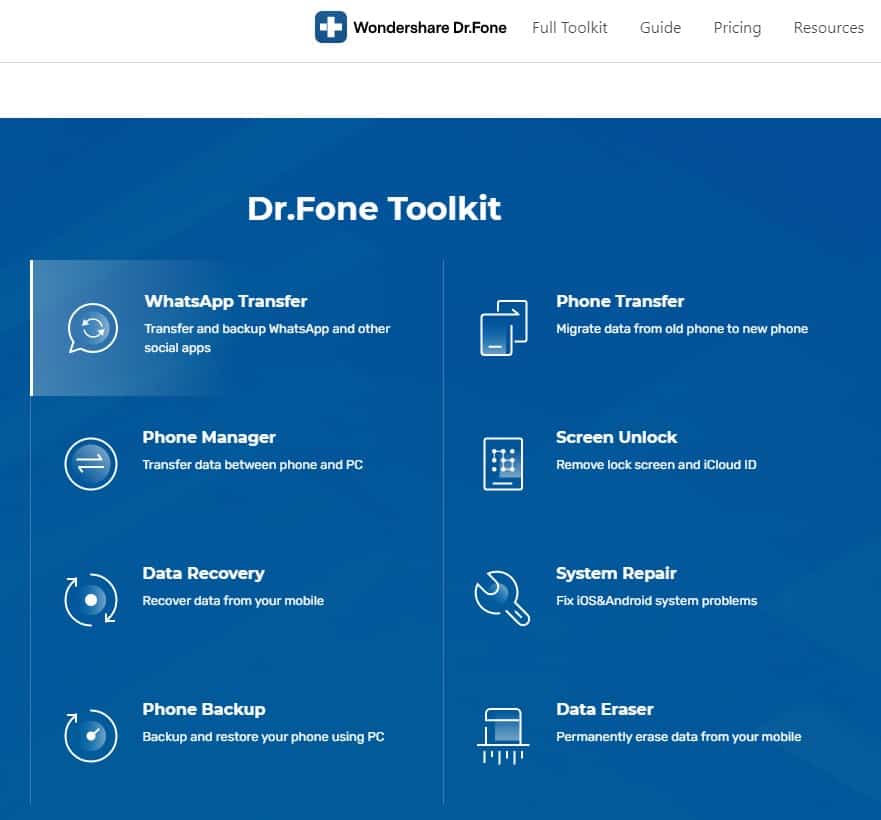
Note that these tools can be expensive. But some of them offer one-time use services or feature-limited free trials. Don’t hesitate to explore your options. Some of the most recommended recovery software apps include Phone Rescue by iMobie, Enigma Recovery, Tenorshare UltData, and Dr. Fone by Wondershare.
7. Get in Touch with Your Carrier.
Got no luck finding and restoring the texts you deleted? Your last resort is to contact your phone carrier. Some companies keep a record of your text messages. If your carrier does that, you are entitled to access your lost or deleted messages.
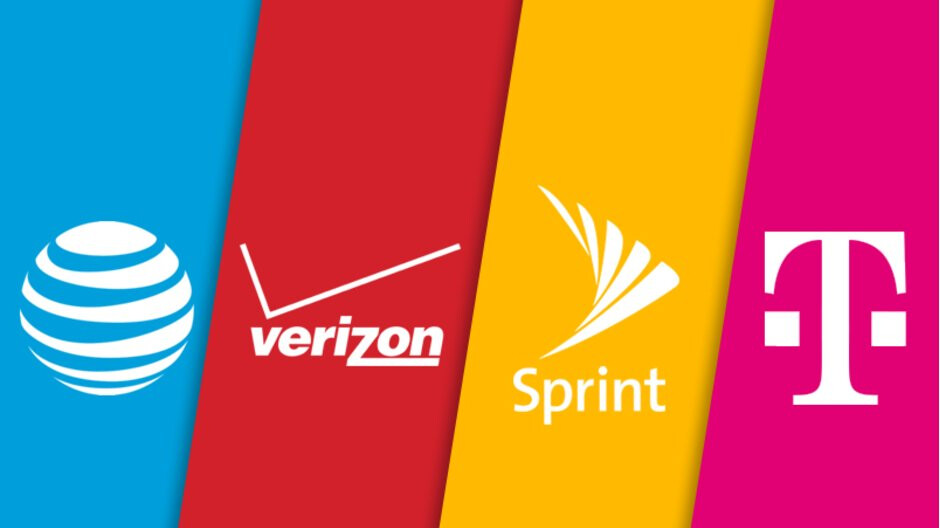
You can log into your online account to send your request. Other carriers, however, require you to go through their customer service. But it’s unlikely that your carrier will grant your request if your reason for it is minor. Still, it doesn’t hurt to try to ask.
This wraps up this article. Hopefully, we’ve helped you recover deleted text messages on your iPhone. Got more iPhone-related problems? Leave a comment below. Our team will do our best to answer them and offer more troubleshooting tips for you.





