Can’t figure out why you encounter a ‘resources unavailable’ error on Apple Music?
Apple Music is a music streaming service that allows you to access a vast library of songs, albums, and playlists. It was launched by Apple in 2015 and is currently available in over 160 countries.
While using Apple Music, you might encounter an error that says ‘resources unavailable’. This error occurs when the app fails to process certain resources like album artwork and music files.
This can be frustrating, especially when you’re about to do something and need some tunes to keep you focused.
Most of the time, this error is caused by unstable network connections and server-related problems. However, it can also be due to corrupted application data, third-party apps, and improper configurations.
In this guide, we will show you how to fix the ‘resource unavailable’ error on Apple Music.
Let’s get started!
1. Restart Your Device.
Before anything else, we recommend restarting your iPhone if you encounter issues using Apple Music or any other service. This should reload your system resources and eliminate problems that may have occurred during use.
For iPhone X, 11, 12, or later:
- Hold down the Volume Down button and Side button until the ‘Slide to Power Off’ prompt appears.
- Now, drag the slider to the right and wait for 30 seconds.
- Press the Side button afterward to turn on your device.

For iPhone 6, 7, 8, or SE:
- Locate the Power button on your device.
- Now, hold the button until the ‘Slide to Power Off’ prompt shows up.
- Drag the slider to the right and wait for 30 seconds before turning on your device.

Once done, go back to Apple Music and see if you’ll still encounter the ‘resource unavailable’ error.
2. Check Apple Music Status.
Since Apple Music is an online service, it relies on its servers to deliver content and services. If you encounter issues loading music files, albums, or playlists, it might indicate a problem with the servers.
To confirm this, you can visit Apple’s status page to check if there are reported problems with the service.
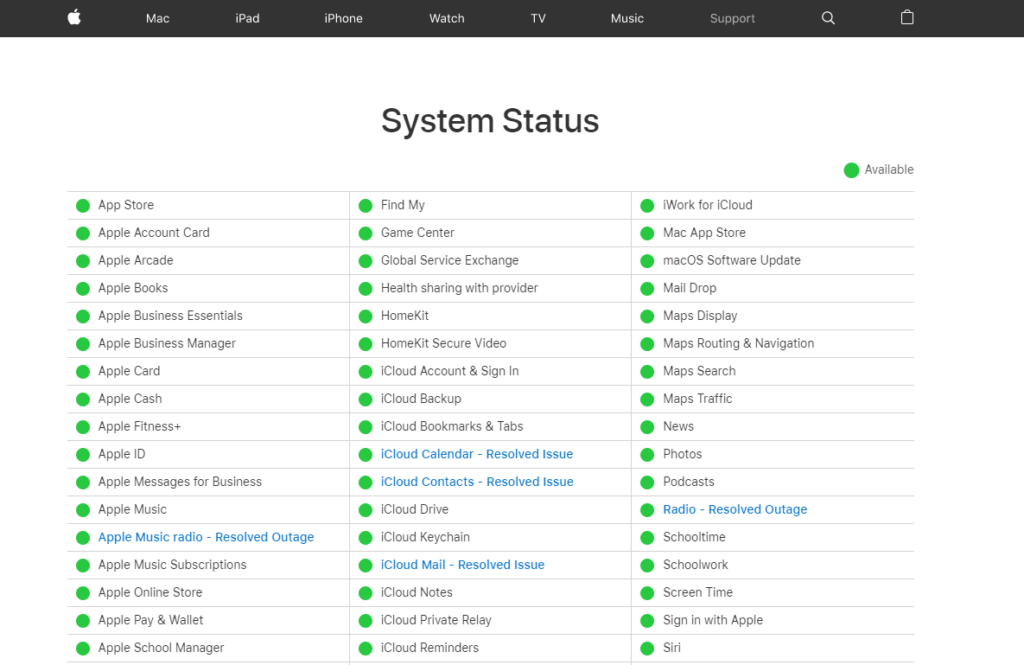
If Apple’s servers are offline, the best thing you can do is wait since server-related problems can’t be resolved on your end. On the other hand, you can head to the next solution if the servers are working fine.
3. Check Your Network Connection.
A slow or unstable internet connection could also be the reason you encounter the ‘resource unavailable’ error on Apple Music. To confirm this, perform a test on your network using Fast.com to measure its bandwidth.

If the result indicates a problem with your network, power cycle your modem or router to re-establish the link with your ISP’s servers. Unplug your router from the outlet and wait for 5 to 10 seconds before plugging it back in.

Once done, re-run the test on your network to confirm if the restart worked. Contact your provider if you continue to experience problems with your network and ask them to fix their service.
4. Try Downloading the Song.
There are instances when the issue is isolated to online playback. This means that you can still download the song on your device and enjoy it offline without experiencing issues. If you can’t play a song, try downloading it first.
Here’s what you need to do:
- First, launch Apple Music on your iOS device.
- After that, tap on the three-dot icon next to the song you want to download.
- Lastly, choose the Download option.
After downloading the song, play it offline and see if you’ll still encounter the ‘resource unavailable’ error.
5. Enable Cellular Data Access to Apple Music.
If you are using mobile data to stream songs on Apple Music, you might want to check your cellular data settings and ensure that the app is allowed to use your cellular data. However, keep in mind that this can consume your bandwidth and cost you money.
See the steps below to allow Apple Music to use your cellular data:
- Go to your home screen and launch the Settings app.
- Next, tap on Mobile Data and scroll down.
- Tap the toggle switch beside Apple Music to allow it to use your mobile data.
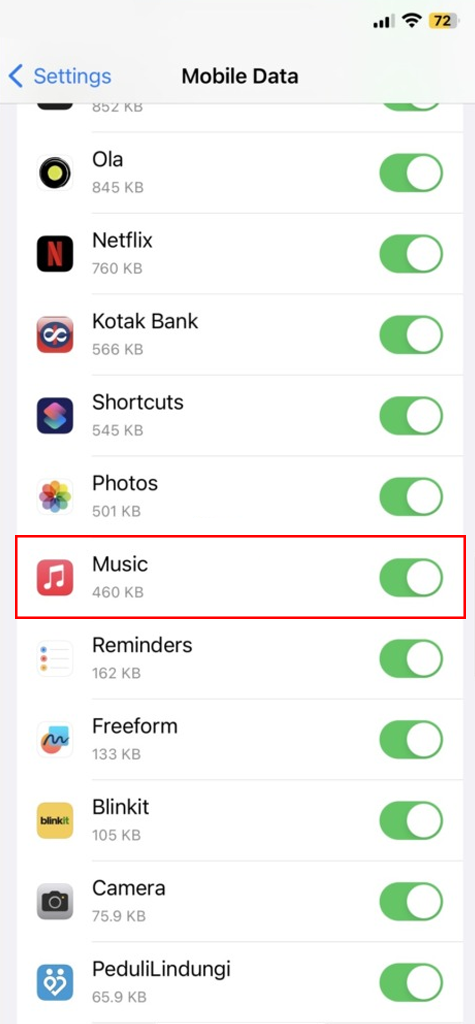
Restart your device afterward and try playing music on Apple Music to check if you’ll still encounter the ‘resource unavailable’ error.
6. Reset Network Settings.
You can try resetting your network settings if you still encounter the ‘resource unavailable’ error on Apple Music. There might be an issue with your configurations that prevent the app from accessing the internet.
Here’s how you can reset your network settings:
- Access your home screen and go to Settings.
- Next, tap on General and go to Transfer or Reset iPhone tab.
- Finally, tap on Reset and choose Reset Network Settings.
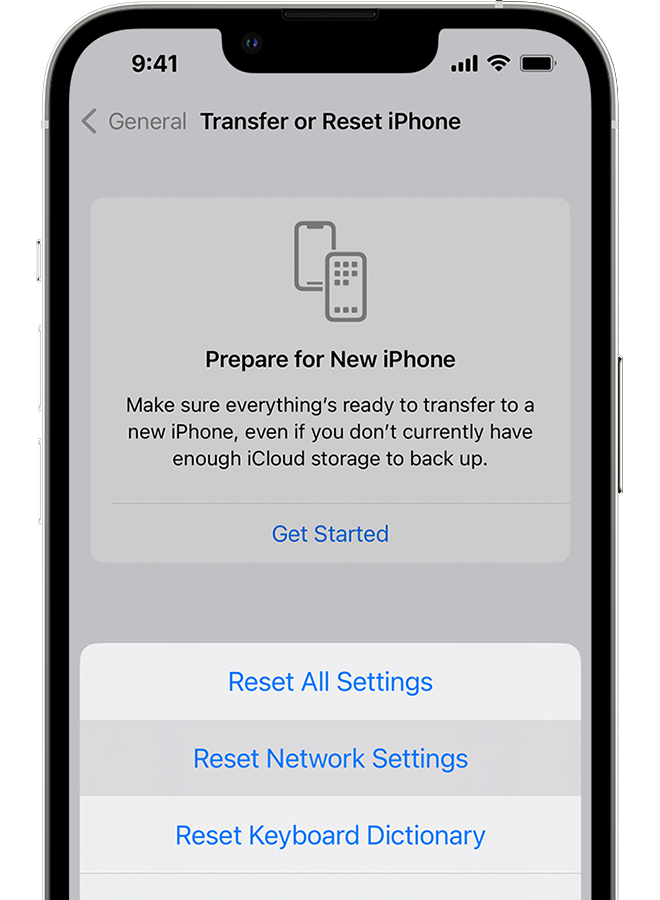
Once done, go back to Apple Music to check if the problem is solved.
7. Update iOS.
There might be a problem with the version of iOS you’re using, causing Apple Music to malfunction. To rule this out, try updating your device to the latest version to patch bugs and other errors.
Follow the steps below to update your iPhone:
- First, access the Settings app from your home screen.
- After that, go to General > Software Updates.
- Lastly, tap the Download and Install button if there’s an available update for your device.

Go back to Apple Music after installing the update and check if the problem is solved.
8. Reinstall Apple Music.
If you still encounter the ‘resource unavailable’ error on Apple Music, we recommend reinstalling the app on your device to ensure that you have the latest version and there are no missing resources from the installation package.
Check out the steps below to remove Apple Music from your device:
- Go to your home screen and find Apple Music from the list of applications.
- Next, hold down its app icon until the options menu appears.
- Finally, tap on Remove App to delete Apple Music.
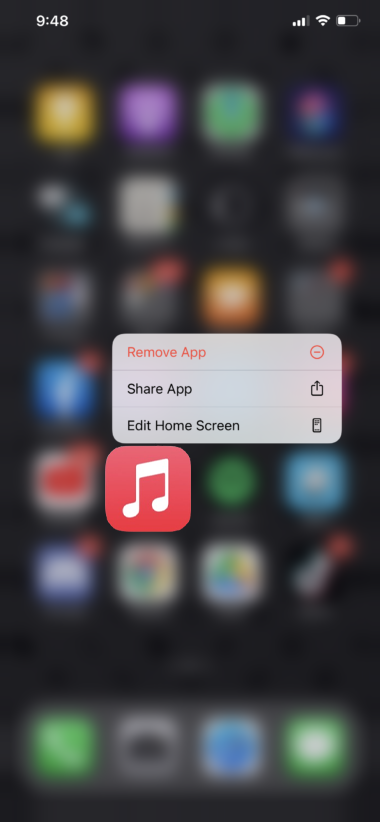
Once done, go to the App Store on your iPhone and download the latest version of the app.
9. Contact Support.
If none of the solutions above worked, the last thing you can do is report the issue to Apple’s team. Head to their support page and get in touch with a representative to ask for assistance regarding the issue you’ve been experiencing with Apple Music.

You can also browse the guides on their page and see if you can find other solutions not mentioned above.
That sums up our guide on how to fix the ‘resource unavailable’ error on Apple Music. If you have questions, please drop a comment below, and we’ll do our best to respond.
If this guide helped you, please share it. 🙂





