Can’t figure out why the Riot Client is not opening on your computer?
If you are here, we can safely assume that the Riot Client is not launching or opening on your computer.
Most of the time, this issue is caused by corrupted resources or game files. On the other hand, it can also be due to outdated clients, slow network connections, third-party applications, and improper user configurations.
In this guide, we will show you how to fix Riot Client if it’s not opening on your computer.
TL;DR Version
To fix your Riot client not opening:
1. Restart Your Computer
Before doing anything on your system, we suggest restarting your computer if you encounter problems with the Riot Client. This should reload your resources and eliminate temporary errors in the process.
Here’s what you need to do:
- On your keyboard, press the Windows key to open the Start Menu.
- After that, access the Power Options tab.
- Finally, choose Restart to reboot your system.

Once done, relaunch the Riot Client to check if the problem is solved.
2. Run Riot Client As Admin
If the Riot Client refuses to launch, we recommend running the client as an administrator. This should give the app full access to your system, which should bypass any restrictions set by your operating system.
Follow the steps below to run Riot Client as admin:
- On your desktop, locate the Riot Client and right-click on it.
- Next, choose Properties and access the Compatibility tab.
- Finally, ensure that the ‘Run this Program as an Administrator’ option is marked checked.
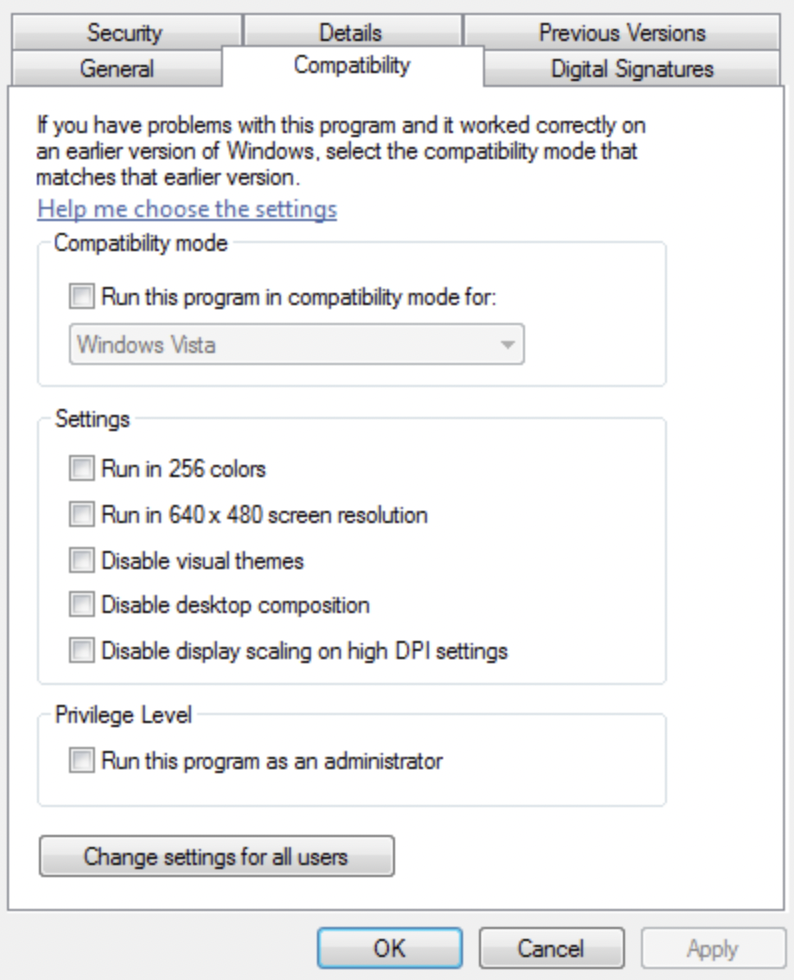
Try running the client again and check if the problem is solved.
3. Disable Antivirus
Antivirus are third-party software that protects your computer from malware and other viruses. While they work great for security purposes, they can also cause issues with legitimate applications like Riot Client.
To avoid problems, we suggest turning off your antivirus before running the Riot Client on your computer.
You can also try adding Riot Client to your safe list to prevent your antivirus from blocking it.
4. Update Your Graphics Card
Outdated graphics card drivers could also cause the Riot Client not to open up. To avoid problems, we suggest updating your display drivers to the latest version possible to patch bugs and other issues.
Here’s what you need to do:
- First, press the Windows + X keys on your keyboard to open the Quick Access Menu.
- Click on Device Manager and expand the Display Adapters tab.
- Lastly, right-click on your video card and select Update Drivers.

Restart your computer afterward and check if the problem is solved.
5. Close Unused Applications
Your system might not have enough resources to run the Riot Client. If this is the case, we recommend closing any unused applications to free up system memory and CPU threads.
Head to the task manager and identify which applications you are not using.
6. Update Windows
The version of Windows you are using might have an underlying issue that causes problems with the Riot Client. To address this, update your operating system to the latest version possible to patch bugs and errors.
See the steps below to update Windows:
- On your computer, access the Start Menu and go to Windows Settings.
- After that, click on Update & Security and click on Windows Update.
- Finally, click on Check for Updates and follow the prompts.

Restart your computer to apply the changes and see if you can now open the Riot Client.
That ends our guide on how to fix Riot Client if it’s not opening on your computer. If you have other concerns, please voice them out in the comment section, and we’ll do our best to answer them.
If this guide helped you, please share it. 🙂






Everytime i try to start the client or any game that launches via the riot client there pops up a message that says would you like to give riot games client access to change something on your device(i translated it because my laptop is in german and im not sure what exactly pops up there in english) and then i press yes and it simply doesnt start i tried everything listed up here and other things. Its not working please help me find a solution for this.