Are you experiencing the scroll wheel glitch on Roblox?
Games on Roblox have two camera modes. It can be either in first person or third person view, allowing users to customize their settings to where they are most comfortable. You can also zoom in and out your camera in Roblox for better viewing angles.
Unfortunately, if you’re reading this, it is safe to assume that none of this is working for you at the moment.
The scroll wheel glitch on Roblox causes the zoom-in and zoom-out feature on games to malfunction. Instead of zooming, your camera will move up and down depending on how you interact with the scroll wheel.
This can be a problem if you need to zoom in on something or widen your view of the game.
Luckily, you’ve come to the right place.
Today, we’ve decided to make a guide on how to fix the scroll wheel camera glitch on Roblox.
Let’s dive right in!
1. Restart Your Computer.
If something is not right with your software or hardware, the first thing you should always try doing is restart your system. This allows your computer to reload its resources and eliminate any errors that may have occurred during runtime.
Follow the steps below to restart your computer:
- On your keyboard, press the Windows key to open the Start Menu.
- After that, click on the Power Options tab to access it.
- Finally, choose Restart from the menu to reboot your system.

Once done, go back to your game and see if the scroll wheel glitch on Roblox is fixed.
2. Reconnect Your Mouse.
You can also try reconnecting your mouse if you still experience the scroll wheel glitch on Roblox. This should reset your mouse and fix any temporary and minor bugs that occurred during use.
Unplug your mouse from your computer’s USB port and reconnect it after several seconds. Now, try using the zoom feature on Roblox and see if the problem is solved.
3. Check Your Software.
Some mouse manufacturers include dedicated software for their hardware to control input sensitivity, key mappings, and lighting. If your mouse comes with software control, we highly suggest that you check if your scroll wheel is assigned to perform a different action.
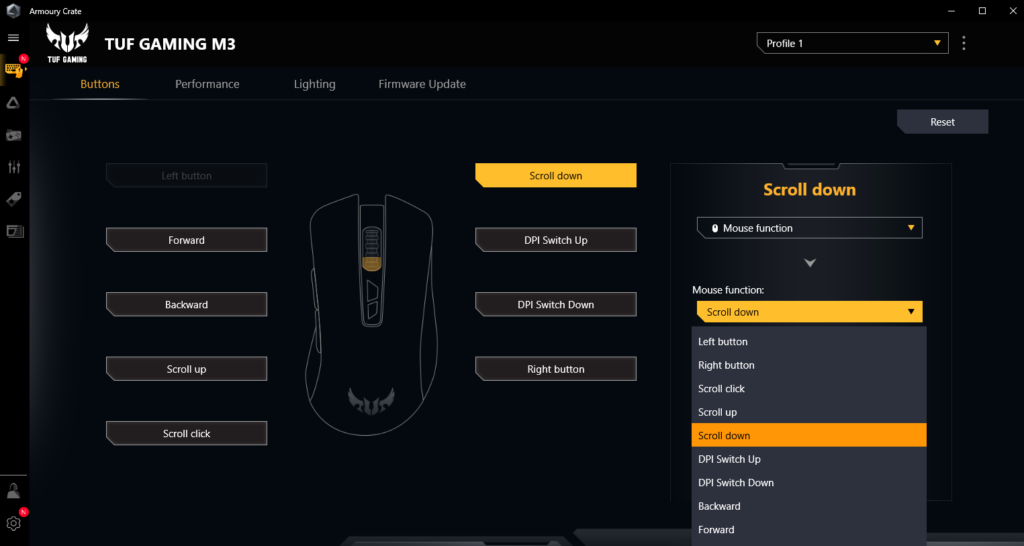
Try restoring your mouse settings to factory defaults or ensure that the scroll wheel is not assigned to perform other functions.
4. Update Windows.
Another reason for the scroll wheel glitch on Roblox is an outdated operating system. If you are using an older version of Windows, it may not be compatible with the platform or has an underlying issue related to I/O (input and output).
To fix this, follow the steps below to update Windows:
- First, press the Windows + I keys on your keyboard to access Windows Settings.
- Next, go to the Update & Security tab.
- Lastly, open the Windows Update tab and click Check for Updates.

After updating Windows, go back to Roblox and see if the scroll wheel glitch is solved.
5. Use Your Keyboard to Zoom.
Aside from the scroll wheel, you can also use the assigned key on your keyboard to perform zoom-in and zoom-out functions. While this is not an actual fix, it’s one of the best workarounds for the scroll wheel glitch on Roblox.
To use your keyboard to zoom in and out, simply press ‘I’ to zoom in and ‘O’ to zoom out.
6. Reinstall Roblox.
If none of the solutions above worked out for you, the only option left is to reinstall Roblox. Some of Roblox’s installation files may have gotten corrupted, which causes some functions not to work.
Follow the steps below to remove Roblox from your system:
- On your computer, access the Control Panel and click on Uninstall a Program.
- Next, locate the Roblox app from the list.
- Finally, right-click on Roblox and choose Uninstall.
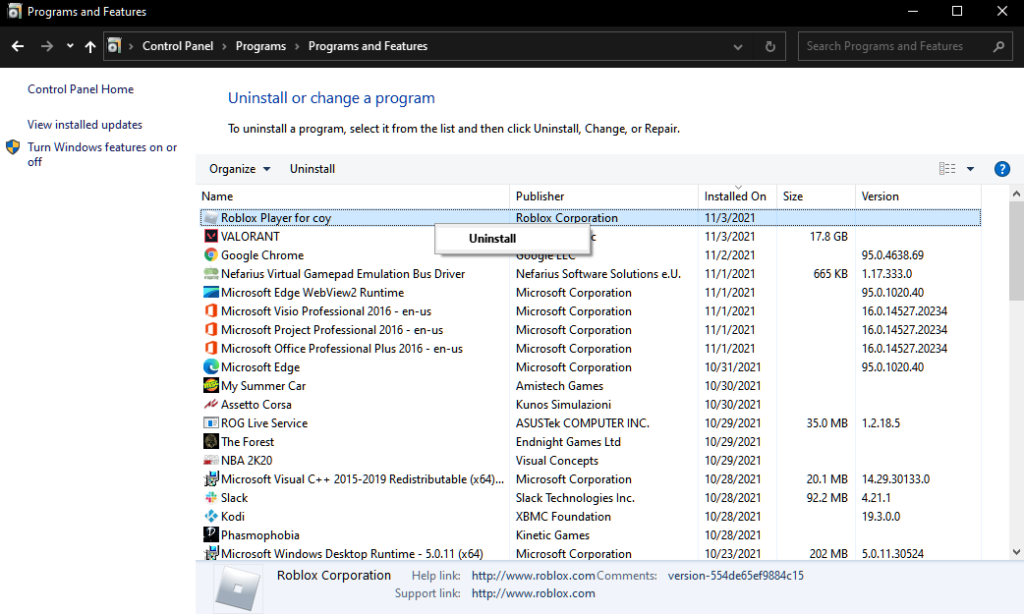
Reinstall Roblox afterward and check if the scroll wheel glitch is fixed.
This brings us to the end of our guide for fixing the scroll wheel glitch on Roblox. If you have questions or any other concerns, please let us know in the comment section, and we’ll do our best to help.
If this guide helped you, please share it. 🙂





