Is the search function on Discord not working?
With the increasing popularity of Discord, it’s no surprise that the app has seen an increased number in user count. Due to the spike in registered users, some of Discord’s servers receive an influx of user traffic, causing them to fail.
To compensate, Discord continues to improve its infrastructure by upgrading servers, introducing new features, and optimizing its dedicated app.
One of the most useful features of Discord is the search function on conversations.
If your server receives tons of text messages on an hourly basis, you’ll have a hard time finding old conversations, links, and files that you might need.
Fortunately, there’s a search feature that allows you to look for keywords in your text channels.
Unfortunately, this feature is not flawless, and many users experience issues using it.
If you’re among them, you’ve come to the right place.
In this guide, we’re going to show you what to do if the search function on Discord is not working on your computer.
Let’s dive right in!
1. Check Discord’s Servers.
Before changing your configurations, we recommend checking the platform’s status first. This way, you can identify right away where the problem is coming from. Visit Discord’s dedicated status page to check the status of its servers.
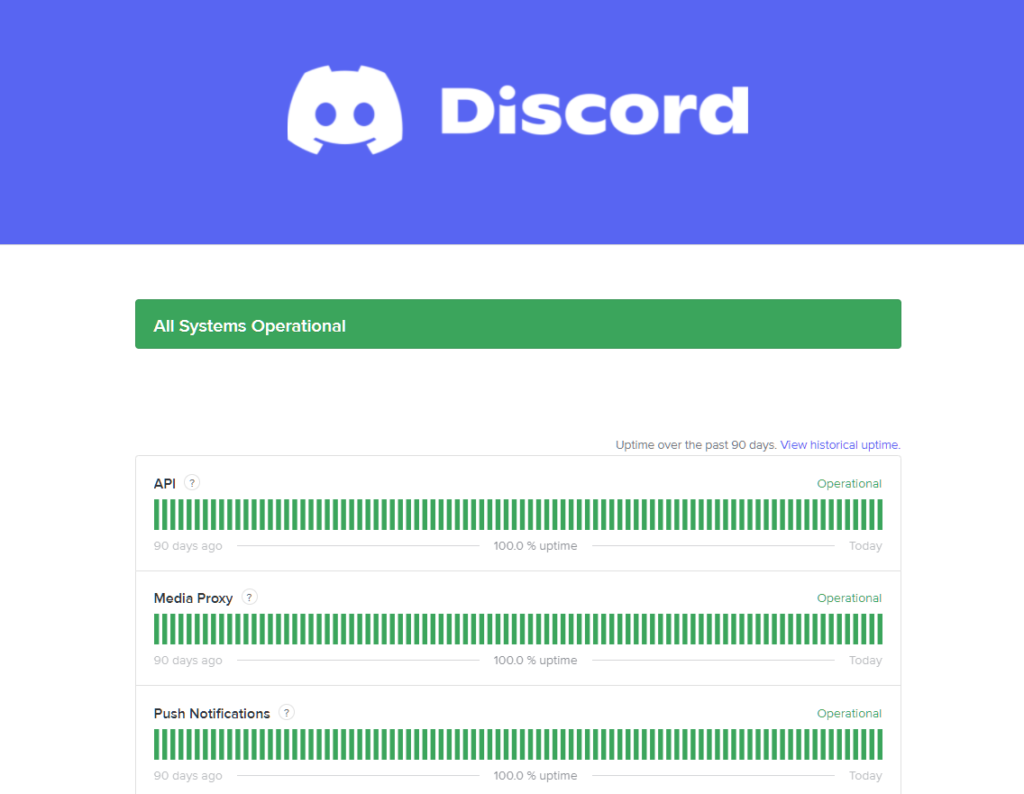
Unfortunately, server-related issues can’t be addressed on your end. If Discord’s servers are offline, the best thing you can do is wait.
On the other hand, you can proceed to the next solution below if there’s nothing wrong with the serves.
2. Restart Discord.
If the search function on Discord is not working, try restarting the application first before trying out more advanced options. This way, you can ensure there are no temporary bugs or glitches in your system.
Close the Discord app on your computer and wait for a few seconds before relaunching it.
3. Limit Your Keyword.
Discord’s search function is not as advanced compared to online search engines like Google. If you do not see results from your search, try reducing your search entry to a single word. Instead of looking up the entire phrase, search for a word that is in the message.
More often than not, we don’t remember the exact wording of the message we’re looking for, and searching for a single keyword will give you better results.
4. Reinstall Discord.
The current version of Discord you’re using might have an issue related to the search function. It’s also possible that your installation files got corrupted, causing some features on the app to malfunction.
To rule this out, see the steps below to reinstall Discord:
- On your computer, go to the Control Panel and click on Uninstall a Program.
- Now, locate Discord from the list.
- Finally, right-click on the app and choose Uninstall.
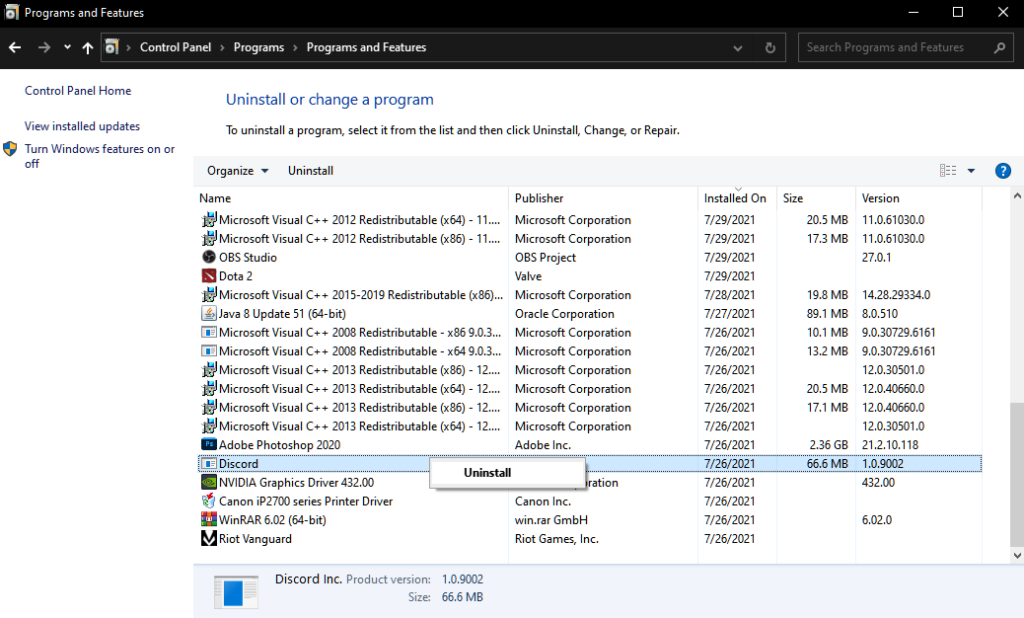
Go to Discord’s website afterward and download the latest installer from there.
5. Switch to Web Version.
If you’re using the dedicated application for desktop and the search function is not working, try switching to the web version of Discord. The app for Windows might be experiencing technical issues at the moment, explaining why some features are not working.
Proceed to the following method below if search is also not working for the web version.
6. Contact Discord.
If none of the solutions above worked for you, we suggest that you contact Discord’s team for assistance.
Go to Discord’s Support page and submit a report to call the attention of their team. Provide your account details and other necessary information that could help Discord understand and troubleshoot the problem faster.
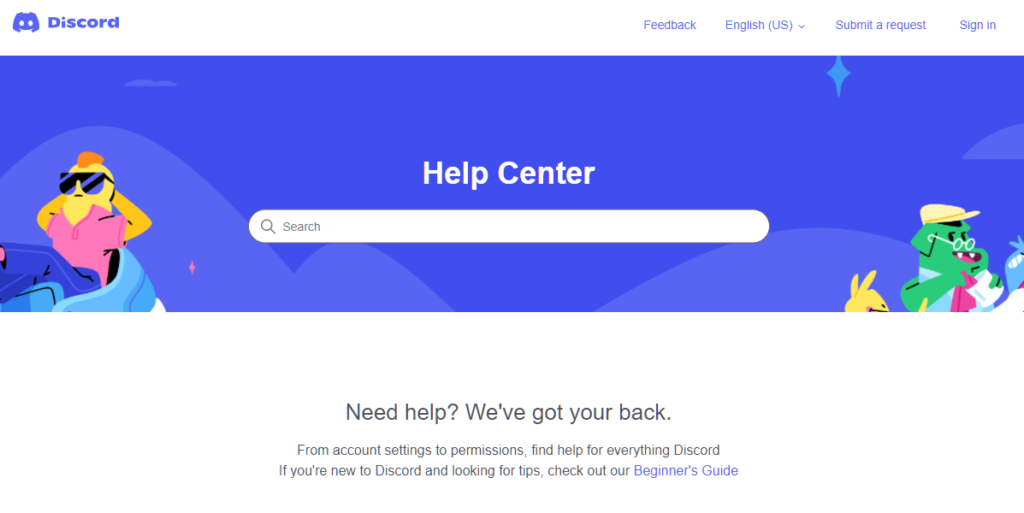
That wraps up our guide for fixing the search function on Discord if it’s not working. For your questions and other concerns, don’t hesitate to leave a comment below, and we’ll do our best to help.
If this guide helped you, please share it. 🙂





