Can’t figure out how you can fix the searching for players error in Halo Infinite?
Halo Infinite’s multiplayer mode is one of the most appealing aspects of the game. It’s free to play and doesn’t require you to have an Xbox Game Pass or Xbox Live subscription to join action-packed online matches.
While the game received mostly positive reviews, this doesn’t mean that players did not encounter errors during launch.
One issue that many players face is the searching for players error on Halo Infinite.
This problem occurs while queuing for a match in the game, which prevents you from playing online.
Based on the reports, this issue is caused by server-related errors. On the other hand, it can also be due to slow network connections, third-party software, improper configurations, or corrupted game files.
To help out, we’ve decided to make a guide on what to do if you encounter the searching for players error in Halo Infinite.
Let’s get started!
1. Check the Game Servers.
Before heading to the actual solutions, it’s important to identify first where the problem is coming from. This way, we can identify the course of action to take. To do this, we suggest using third-party tools like Downdetector to check Halo Infinite’s servers.
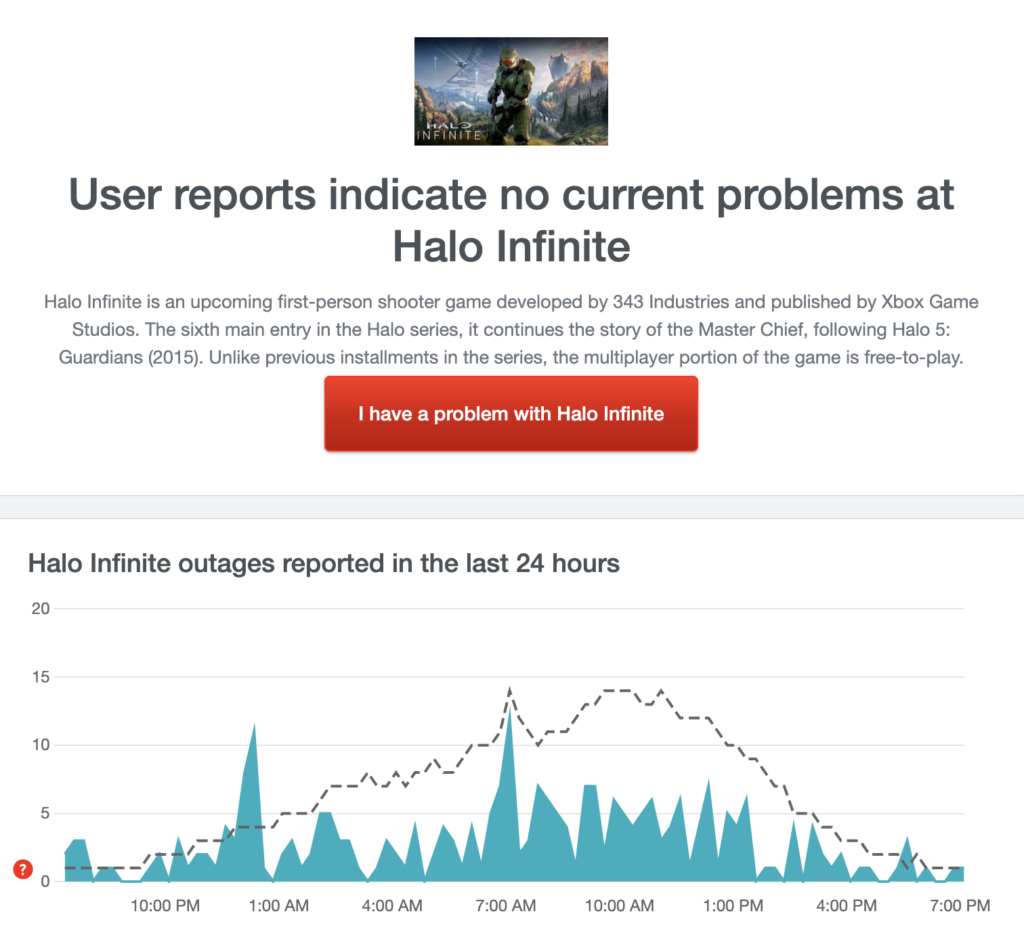
Since server-related problems can’t be fixed on your end, the best thing you can do if the servers are down is to wait.
If Halo Infinite’s servers are working, it means that the issue is coming on your end. Proceed to the next solution below to troubleshoot the problem.
2. Restart Your Device.
One of the quickest ways to resolve most issues on Halo Infinite is to restart your device. This should reload your game and system resources and eliminate temporary errors that may have occurred.
For Windows users, follow the steps below:
- On your keyboard, press the Windows key to open the Start Menu.
- Next, access the Power Options tab.
- Finally, click on Restart to reboot your system.

If you’re using an Xbox, here’s what you need to do:
- First, hold down the Xbox button on your controller to access the Power Center.
- After that, choose the Restart Console option.
- Lastly, select Restart to confirm.
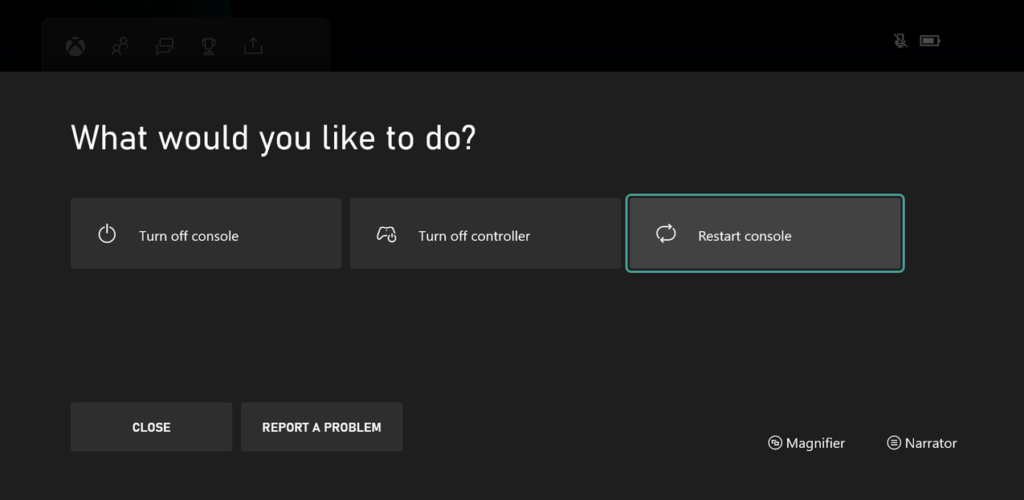
Once done, relaunch Halo Infinite and check if the problem is solved.
3. Check Your Network Connection.
A slow or unstable network could be the reason for the searching for players error in Halo Infinite. Since you’re playing an online game, you’ll need a decent internet connection to avoid issues.
If you can’t join match queues, try running a speed test using Fast.com to measure your network’s upload and download bandwidth.

Restart your router if you’ve confirmed that your network is the problem to re-establish the link with your service provider’s servers. Unplug your modem from the outlet and wait for 5 to 10 seconds before reconnecting it.

Once done, run another test to check if the problem is solved. Contact your ISP if you continue to experience network-related issues and ask them to fix their service.
4. Check Your Firewall Settings.
One of the reasons why you can’t join match queues on Halo Infinite is if the game doesn’t have access to your firewall. Since you’re connecting with other players, Halo Infinite needs to be allowed through Windows Defender Firewall.
Check out the steps below to guide you through the process:
- First, open the Start Menu by pressing the Windows key on your keyboard.
- After that, look for ‘Windows Defender Firewall’ and click Open.
- Now, click on ‘Allow an App or Feature Through Windows Defender Firewall’ and look for Halo Infinite.
- Lastly, ensure that the game has access to your Public and Private Networks.
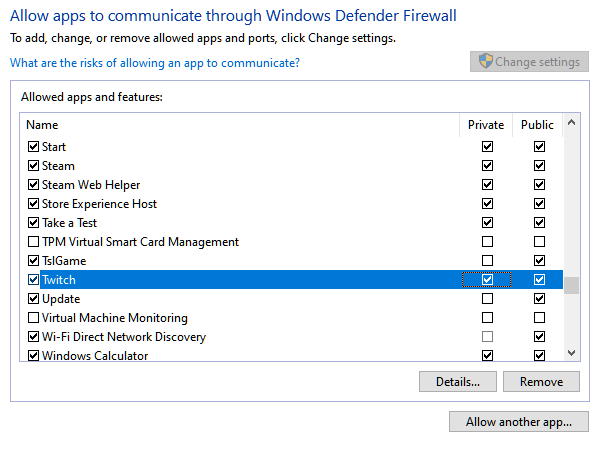
Restart your computer afterward and check if the problem is solved.
5. Change Your DNS.
Your ISP’s default DNS could be experiencing technical issues at the moment, explaining why your network is not performing as it should. To fix this, we recommend switching to another DNS provider in the meantime.
Here’s what you need to do:
- On your computer, click on the Windows icon on the Taskbar to open the Start Menu.
- Next, search for ‘View Network Connections’ and click Open.
- Look for your current network and right-click on it.
- After that, click on Properties and double-click on Internet Protocol Version 4.
- Enable the ‘Use the Following DNS Server Addresses’ option and enter the following values:
Preferred DNS Server: 8.8.8.8Alternate DNS Server: 8.8.4.4
- Finally, hit OK to save the changes.
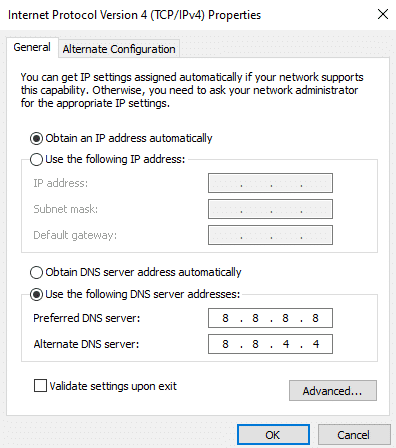
Once done, go back to Halo Infinite to check if the problem is solved.
6. Verify Your Game Files.
Corrupted or missing game files could also be the reason for the searching for players error in Halo Infinite. To confirm this, you can use Steam’s built-in tool to scan Halo Infinite’s package for errors.
See the steps below to scan your game files on Steam:
- First, launch Steam on your PC and access your account.
- After that, go to Steam Library.
- Now, right-click on Halo Infinite and choose Properties.
- Lastly, go to Local Files and click on Verify Integrity of Game Files.
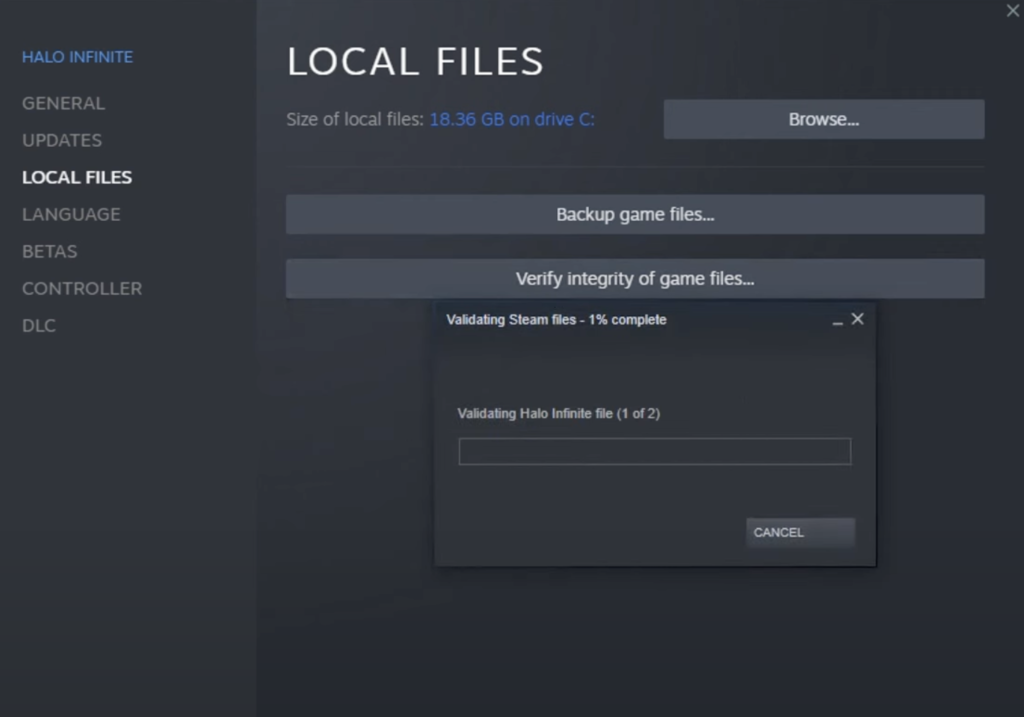
After scanning your game files, relaunch Halo Infinite to check if the problem is solved.
7. Reinstall Halo Infinite.
You can also try reinstalling Halo Infinite if the issue still occurs on your computer. This way, you can ensure that there are no corrupted files on your system and you have the latest working version of the game.
Check out the steps below to delete Halo Infinite on Steam:
- On Steam, go to your Library and look for Halo Infinite.
- Next, right-click on the game and hover your mouse over the Manage tab.
- Finally, click on Uninstall to delete the game.
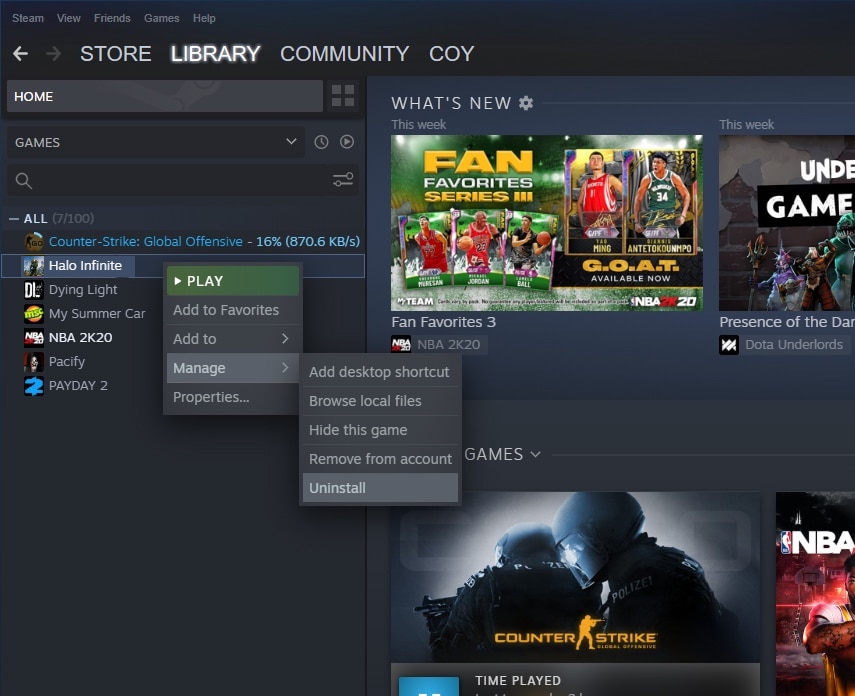
Once done, go to the Steam Store and reinstall Halo Infinite from there. Try joining another match afterward to check if the problem is solved.
8. Contact Halo Infinite.
If none of the solutions above worked for you, it’s time that you let the professionals take over.
Go to Halo Infinite’s support page and get in touch with their team to report the issue you’ve been experiencing on the game. Provide your account details and other necessary information to make it easier for Halo’s team to resolve the problem.
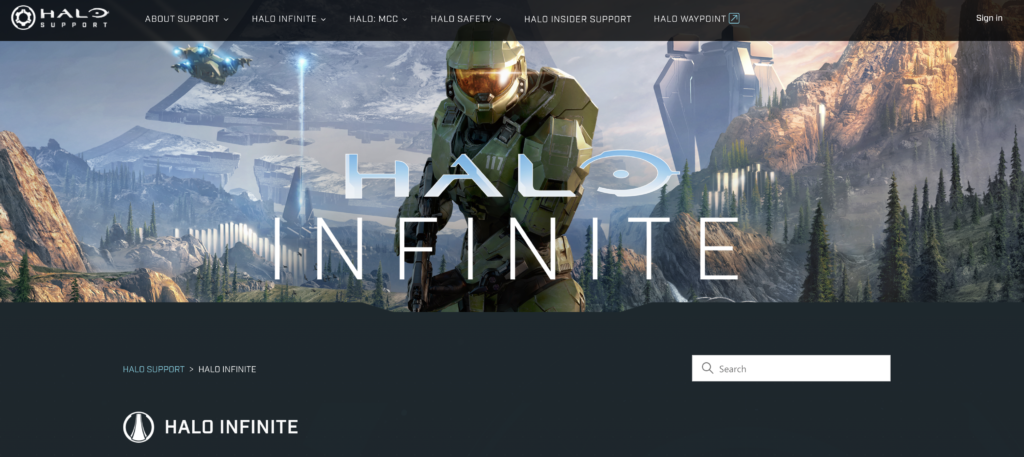
That ends our guide for fixing the searching for players error on Halo Infinite. If you have questions, please let us know in the comment section, and we’ll do our best to answer them.
If this guide helped you, please share it. 🙂





