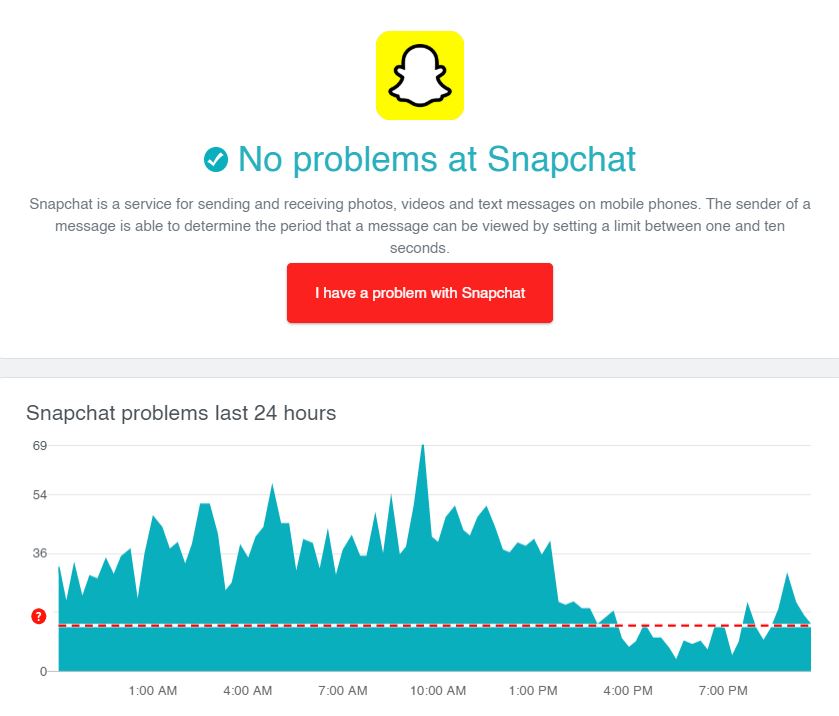Can’t view snaps from your friends because Snapchat keeps crashing?
Snapchat is a fun way to keep in touch with your friends and update them about your life. Given the current situation with COVID-19, social media has been the primary way of socialization.
With Snapchat, you can post exciting photos on your profile with filters and face lenses. If you rely on Snapchat to communicate with your friends and loved ones, it may be a problem if the app keeps on crashing.
Most of the time, corrupted files are the main culprit for this problem on Snapchat. However, you should consider other factors like network problems, down servers, and improper device configuration when dealing with this problem.
Today, we’ve decided to make a guide on what to do if Snapchat keeps crashing on your device.
So, without further delays, let’s get started!
- 1. Check Snapchat’s Servers.
- 2. Restart the App.
- 3. Turn Off VPN.
- 4. Check for Updates.
- 5. Clear Your App Cache.
- 6. Reinstall Snapchat.
- 7. Check Your Network Connection.
- 8. Try Fiverr.
- 9. Report the Problem to Snapchat.
1. Check Snapchat’s Servers.
If unusual problems occur on Snapchat, the first thing that you should do is to check their servers. Snapchat’s servers could be offline for system maintenance, or an unexpected problem occurred.
To check Snapchat’s servers, you can use third-party sites like Downdetector, which shows the current status of websites and application servers.
2. Restart the App.
If Snapchat keeps on crashing, a temporary error may have occurred on the app during runtime. To fix this, try to restart the app to reload all of its resources.
On Android, you can restart Snapchat using the app switcher. To open it, swipe up from the bottom of your screen until the app switcher appears. Find Snapchat from the list and flick it upwards to stop it from running.
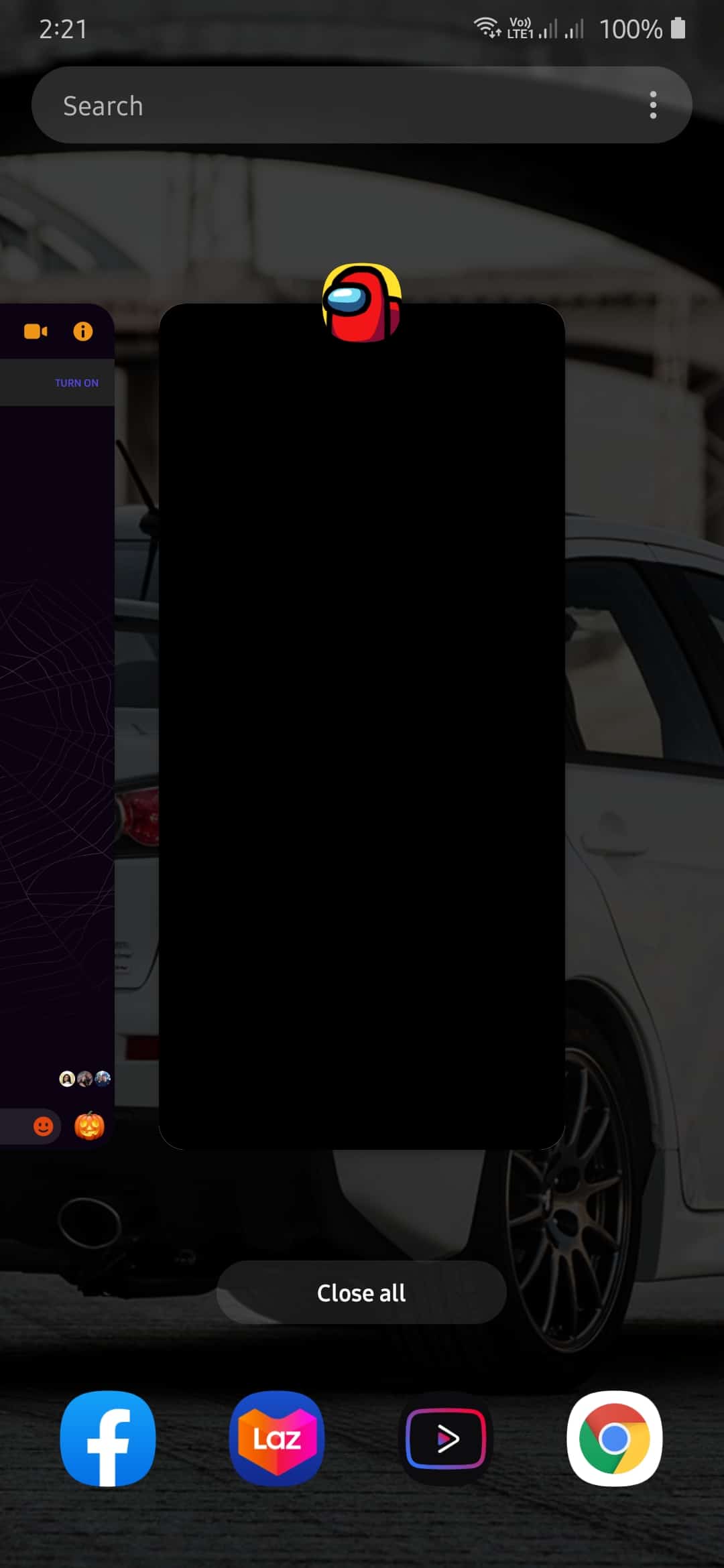
For iOS devices with an all-screen display, you can open the app switcher by swiping upwards on your screen. After that, locate Snapchat from the list and drag it upwards to stop it from running.
Finally, if you have an iOS device that still houses the Home button, tap it twice to open the applications switcher. On the app switcher, locate Snapchat and flick it upwards to remove it from the list.
After closing Snapchat, go back to your home screen and reopen the app.
3. Turn Off VPN.
Since online privacy and security has been in question for so long, people started using VPN services to keep their connection private. VPNs work by redirecting your traffic to a server away from your location and masks your actual IP address with a dummy one.
Although VPNs provide security, it can also cause your network instability since unexpected changes happen on your IP address.
To fix this, try to turn off your VPN while using Snapchat and see if the problem goes away.
4. Check for Updates.
As we’ve mentioned above, errors can occur on any application without warnings. To resolve this, app developers release timely updates on their applications to ensure it is running correctly.
If Snapchat keeps crashing on your device, try to update it to address underlying issues on the app.
On Android, follow the steps below to update Snapchat.
- First, open Google Play Store from your home screen, and tap on the Menu button.
- After that, tap on My Apps & Games to check for available updates on the apps installed on your device.
- Finally, if the Play Store found an update for Snapchat, hit the Update button to install it.
On the other hand, if you are using an iOS device, check out the guide below.
- On your home screen, tap on the App Store and hit the Updates button from the navigation bar.
- Doing this prompts your device to check for available updates on all the applications installed on your system.
- If an update is available, tap on the Update button beside Snapchat to install it.
After updating Snapchat, try to use it normally and check if you would still experience unexpected crashes.
However, if Snapchat still keeps on crashing, head down below and try the next method.
5. Clear Your App Cache.
App caches are temporary data composed of photos, medial files, and scripts. These data are stored on your device locally to help applications run faster. However, app caches can accumulate over time and get corrupted.
If this happens, the app would encounter all sorts of errors and could be unusable. To fix this, simply clear your app cache to get rid of corrupted files.
- First, open Snapchat on your device and tap the Profile icon on the top left corner of your display.
- After that, tap on the Settings button.
- Now, scroll down and tap the Clear Cache button.
- Finally, tap on Clear All for iOS and Continue for Android to proceed with the process.
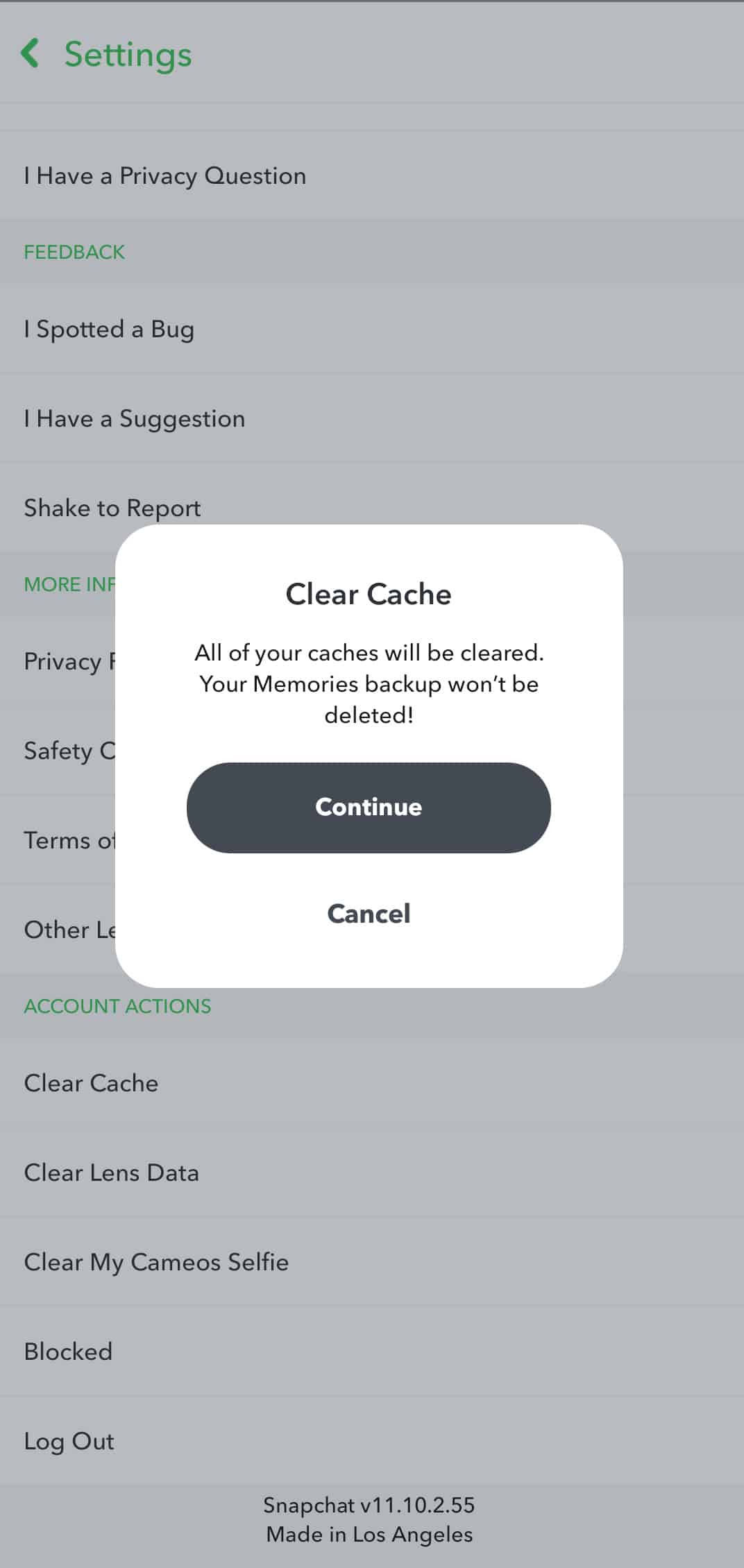
After clearing your app cache, use the app as you would and see if it will still crash.
6. Reinstall Snapchat.
Installation files of Snapchat could’ve gotten badly corrupted that clearing your app cache was no longer sufficient. If this is the case, the best thing that we can recommend is to reinstall the app.
On Android, go to your home screen and locate Snapchat. Now, tap and hold Snapchat’s icon until the options screen shows. Tap on Uninstall to remove the app from your device.
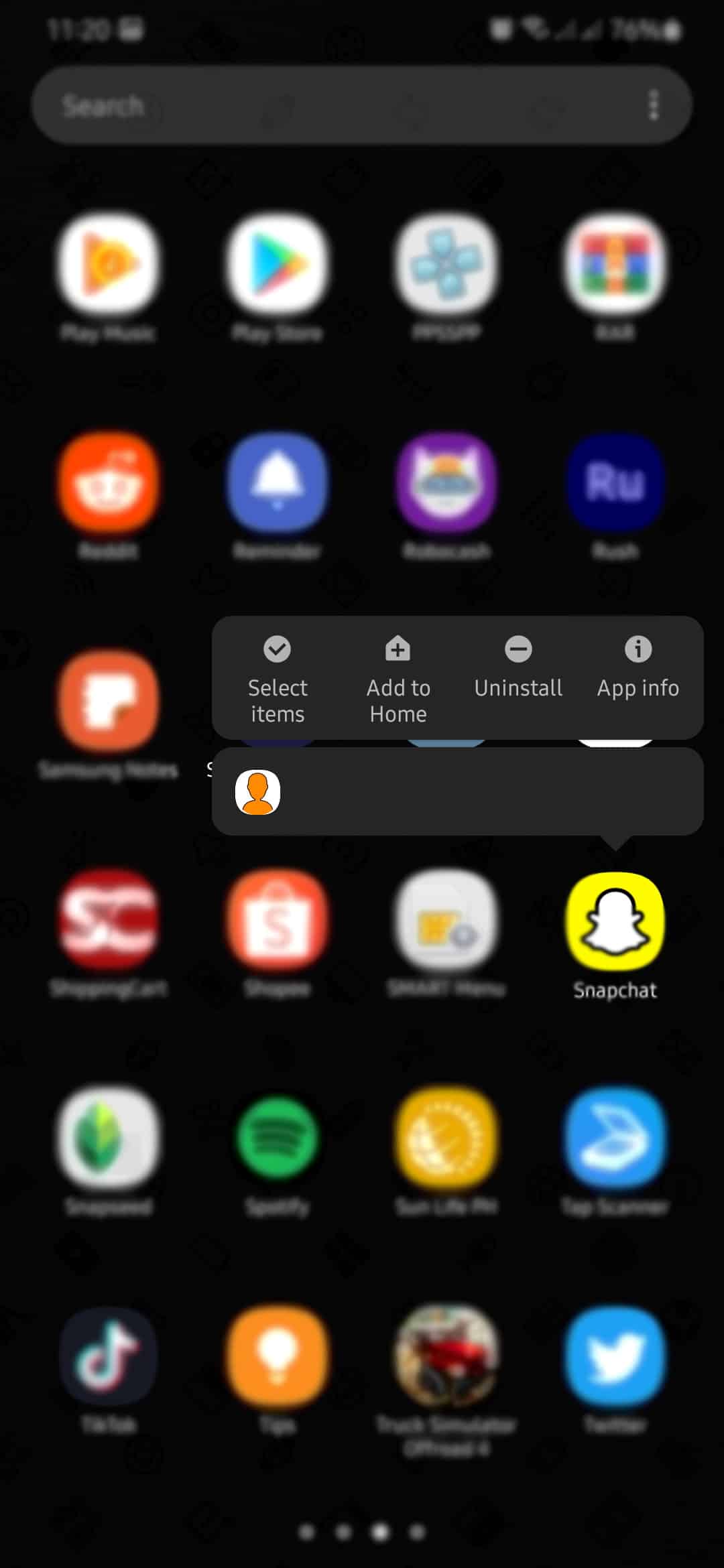
For iOS users, head to your home screen and find Snapchat. Tap and hold its app icon until the pop-up menu appears. Now, tap on Remove App and follow the on-screen prompts to uninstall Snapchat.
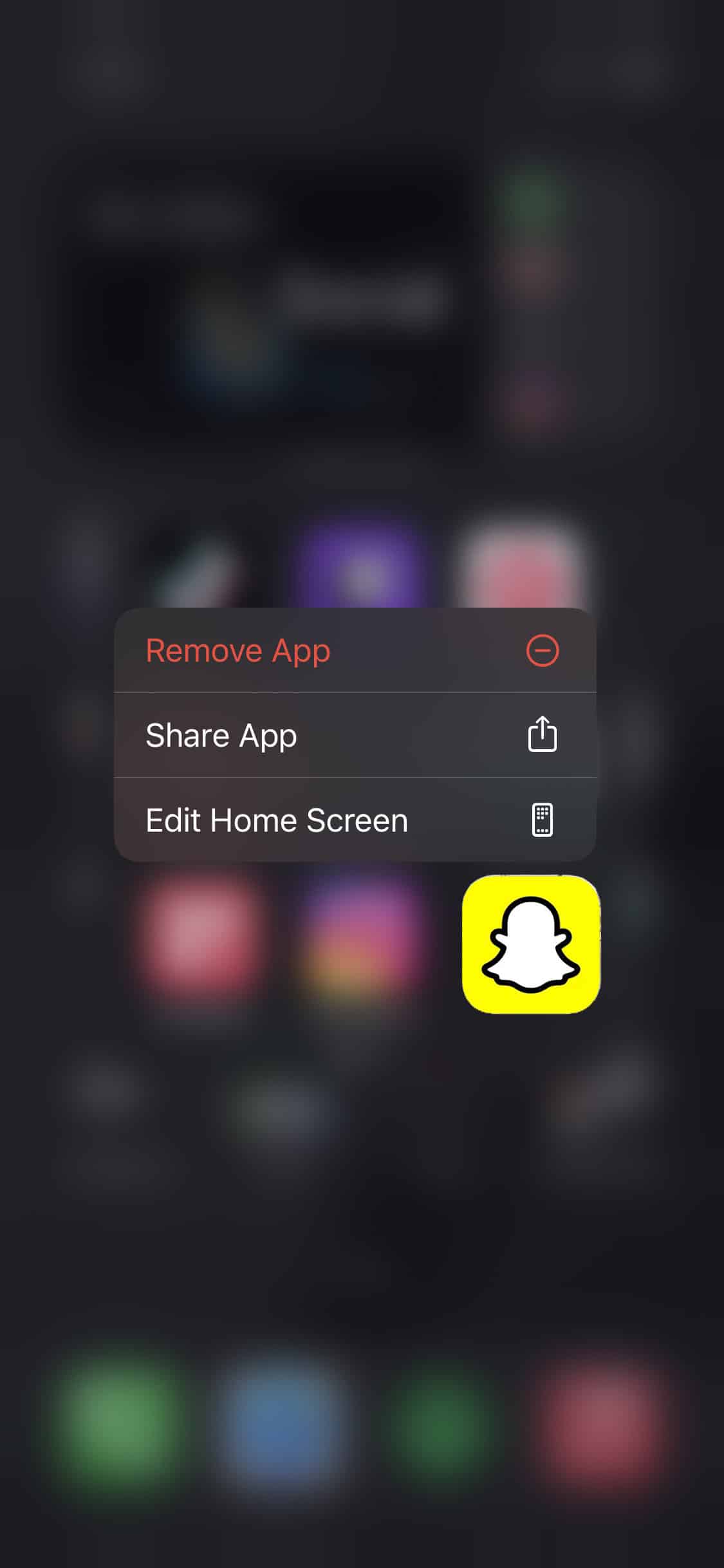
After uninstalling Snapchat, go to the App Store (iOS) or the Play Store (Android) and reinstall Snapchat to your device.
7. Check Your Network Connection.
Network related problems could also be the cause for Snapchat to crash. The app is possibly having a hard time communicating with its servers due to a poor network connection.
To verify this, run a speed test on your network using Fast.com to measure its speed bandwidth.
If the speed test shows that your network is unstable, try to restart it to re-establish a better connection with your ISP. First, unplug your router’s power cable from the outlet and let it rest for about 10 seconds. After that, go back to your router and plug it back into the outlet to turn it on.
Once your router has restarted, run another speed test to check its performance. Unfortunately, if your network continues to run slow, we suggest that you contact your service provider right away.
8. Try Fiverr.
Looking for extra income? Sign up for a freelancing account on Fiverr!

Fiverr is an online marketplace where clients and freelancers meet to negotiate possible projects. With Fiverr, you can find hundreds of clients who are looking for web developers, content creators, and even marketing specialists to help them out with their businesses.
On Fiverr, you can also hire freelancers to help you out on your ongoing projects.
Earn money online by showcasing your skills on Fiverr!
9. Report the Problem to Snapchat.
If Snapchat is still crashing on your device after doing the methods above, it is best to ask for Snapchat’s help.
Report the problem to Snapchat, and ask them to provide a solution. When reporting an issue, be sure to include helpful information like the model of the device you use and your account details. This will help their support team to understand your query easier and provide a possible solution faster.
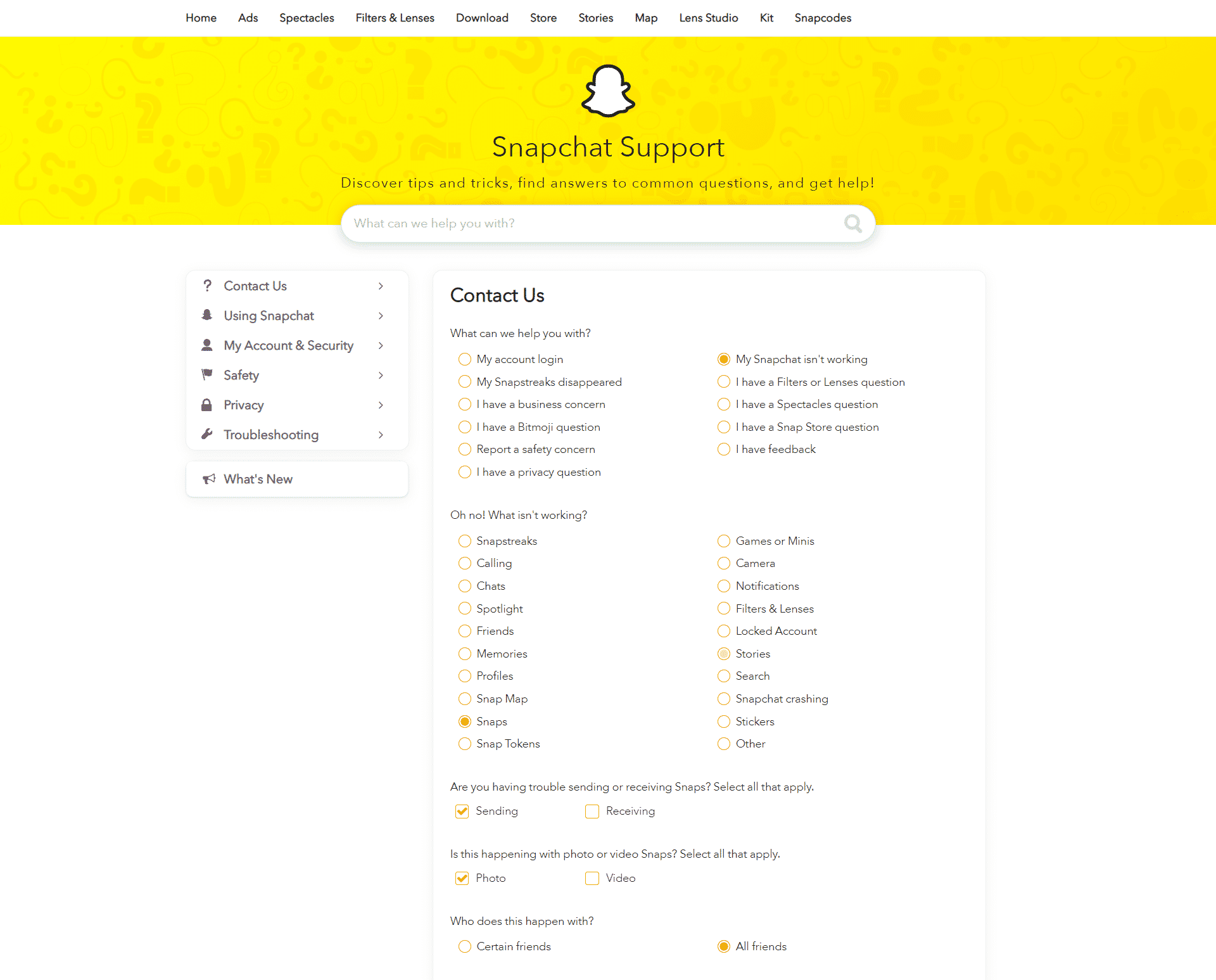
This ends our guide on how to fix Snapchat keeps crashing on your device. If you have other questions, please leave a comment below, and we’ll try our best to help you out.
If you found this guide helpful, please share it. 🙂