Do you encounter a ‘something went wrong’ error on Facebook Messenger?
Facebook Messenger is the second most popular messaging platform in the world, next to WhatsApp. The app is used by over 1.2 billion people alongside Facebook and packs awesome features like video call support, file sharing, and stories.
Despite its status in the market, Messenger isn’t perfect. Like any app or software, Facebook Messenger is susceptible to errors and downtimes.
If you are reading this, we can assume that you are experiencing one.
One of the most common issues on Facebook Messenger is the ‘something went wrong’ error message. This error occurs randomly on the app and prevents you from sending messages, making calls, or accessing conversations.
Most of the time, the ‘something went wrong’ error on Messenger is caused by faulty servers and slow network connections.
However, it can also be due to corrupted files, outdated app, or broken account data.
Today, we will show you what to do if you encounter the ‘something went wrong’ error on Facebook Messenger.
Let’s dive right in!
1. Check Messenger Status.
Before performing any troubleshooting method, we suggest checking Facebook’s status first if you encounter the ‘something went wrong’ error message. This way, you’ll know whether the problem is coming from your end or Facebook Messenger’s servers.
You can use third-party websites like Downdetector to view the current situation of Messenger.
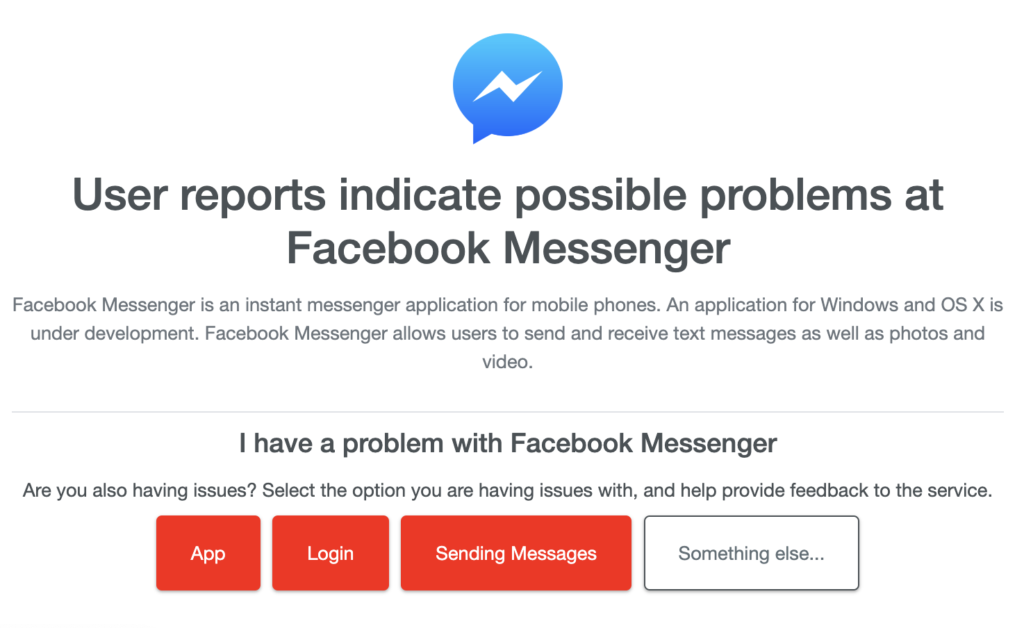
If there are reported problems on the platform, the best thing you can do for now is to wait. Sadly, server-related issues can only be resolved on Facebook’s end.
On the other hand, you can head to the next solution if the servers are online.
2. Restart Your Device.
One of the easiest ways to address most issues on Facebook Messenger or any app is to restart your device. This should allow your system to reload Messenger’s resources and eliminate temporary bugs.
For Android:
- Locate the Power button on your Android device.
- Next, press and hold the button until the options screen shows up.
- Finally, tap on Restart.

For iOS:
- Tap on the Assistive Touch on your display to access it.
- Now, go to the Device tab.
- Lastly, tap on More and choose Restart.

Go back to Messenger afterward and see if the ‘something went wrong’ error still occurs.
3. Check Your Network Connection.
Slow or unstable networks could also cause the ‘something went wrong’ error on Messenger. If you encounter this error message, it might indicate a problem with your network connection or cellular data.
To confirm this, perform a test using Fast.com to measure the quality and speed of your connection.

If the result indicates a problem with your network, restart your modem or router to re-establish the link with your ISP’s servers. Disconnect your router’s power cable from the outlet and wait for 5 to 10 seconds before reconnecting it.

If you are using mobile data, turn on Airplane Mode for a few seconds and disable it.
Once done, re-run the test to check if the problem is solved. If not, contact your ISP and ask them to address the issue.
4. Turn Off VPN.
Virtual private networks are third-party apps that protect your network and data from hackers and sites that track your activity. With VPNs, your data is redirected to their servers for filtration, and your default IP address is masked.
Although this is great for security reasons, this process can introduce delays and interruptions to your connection.
To avoid problems, we suggest turning off your VPN before using Messenger.

On the other hand, you can also try switching to a much more stable provider like PureVPN. Compared to other services, PureVPN uses high-speed servers for fast and secured connections.
It also works with most streaming apps like Netflix, Disney+, and HBO Max.
5. Update Facebook Messenger.
To keep the platform stable, Facebook releases frequent updates on its apps to patch bugs and glitches. If you haven’t updated Messenger for a while, try doing so to address possible errors on your device.
Simply head to the Google Play Store or App Store on your device and install the latest version of Facebook Messenger.
6. Force Stop Messenger (Android).
For some users, they were able to fix the ‘something went wrong’ error on Messenger by force stopping the app.
Here’s what you need to do:
- First, go to your app drawer and locate Messenger.
- Hold down its app icon afterward until the selection menu appears.
- Now, tap on App Info.
- Lastly, hit the Force Stop button.
Once done, relaunch Messenger and check if the problem is solved.
7. Clear Messenger Cache (Android).
For Android users, you can also try clearing Messenger’s cache if you encounter issues on the app. This should eliminate corrupted temporary files from your system and ensure that Messenger is working optimally.
See the steps below to clear Messenger’s cache:
- On your device, go to the app drawer and locate Facebook Messenger.
- Next, hold down its app icon until the selection menu appears.
- Tap on App Info afterward and go to Storage & Cache.
- Finally, tap the Clear Cache button.
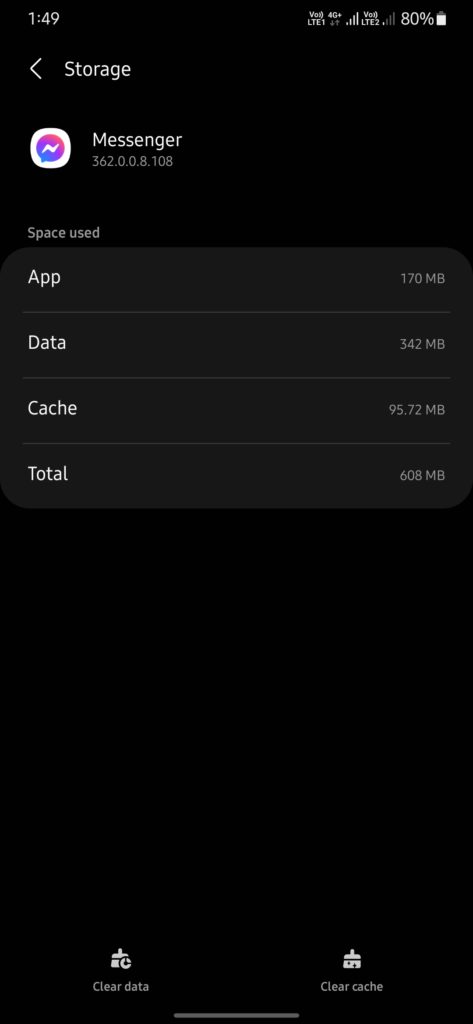
Relaunch Facebook Messenger and check if the problem is solved.
8. Reinstall Facebook Messenger.
If none of the solutions above worked for you, try reinstalling Messenger on your device. This should ensure that you have the latest working version of Messenger and that the app is installed correctly.
Here’s how you can delete Messenger:
- First, unlock your device and go to the home screen.
- Now, locate Messenger and hold down its app icon.
- Tap on Uninstall (Android) or Remove App (iOS) to delete the app.
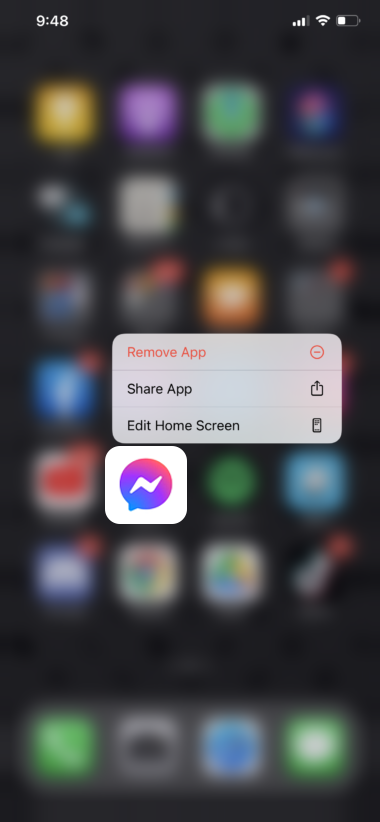
Head to the App Store or Play Store afterward and reinstall Messenger.
That ends our guide for fixing the ‘something went wrong’ error on Facebook Messenger. If you have questions, don’t hesitate to drop a comment below, and we’ll do our best to answer them.
If this guide helped you, please share it. 🙂





