Want to know how you can fix the ‘something went wrong’ error on Peacock?
Peacock is an American over-the-top streaming platform owned by the streaming and television division of NBCUniversal. However, the service is currently only available in the US, UK, and selected regions.
Despite this limitation, Peacock garnered over 30 million users and 15 million paying subscribers.
Unfortunately, the service is nowhere near perfect and can run into issues during use.
If you are here, we can assume that you are encountering a ‘something went wrong’ error on Peacock when streaming on your browser.
Usually, this issue on the platform is caused by faulty servers and network-related problems. On the other hand, it can also be due to improper configurations, browser extensions, or corrupted data.
Today, we’ve listed down the most effective solutions for fixing the ‘something went wrong’ error on Peacock.
Let’s jump right in!
1. Check Peacock’s Servers.
Peacock TV is an online streaming service, and it relies on its servers to function. If you are experiencing the ‘something went wrong’ error, it usually indicates a problem with the servers.
To confirm this, you can use third-party services like Downdetector, which displays the status of the app.
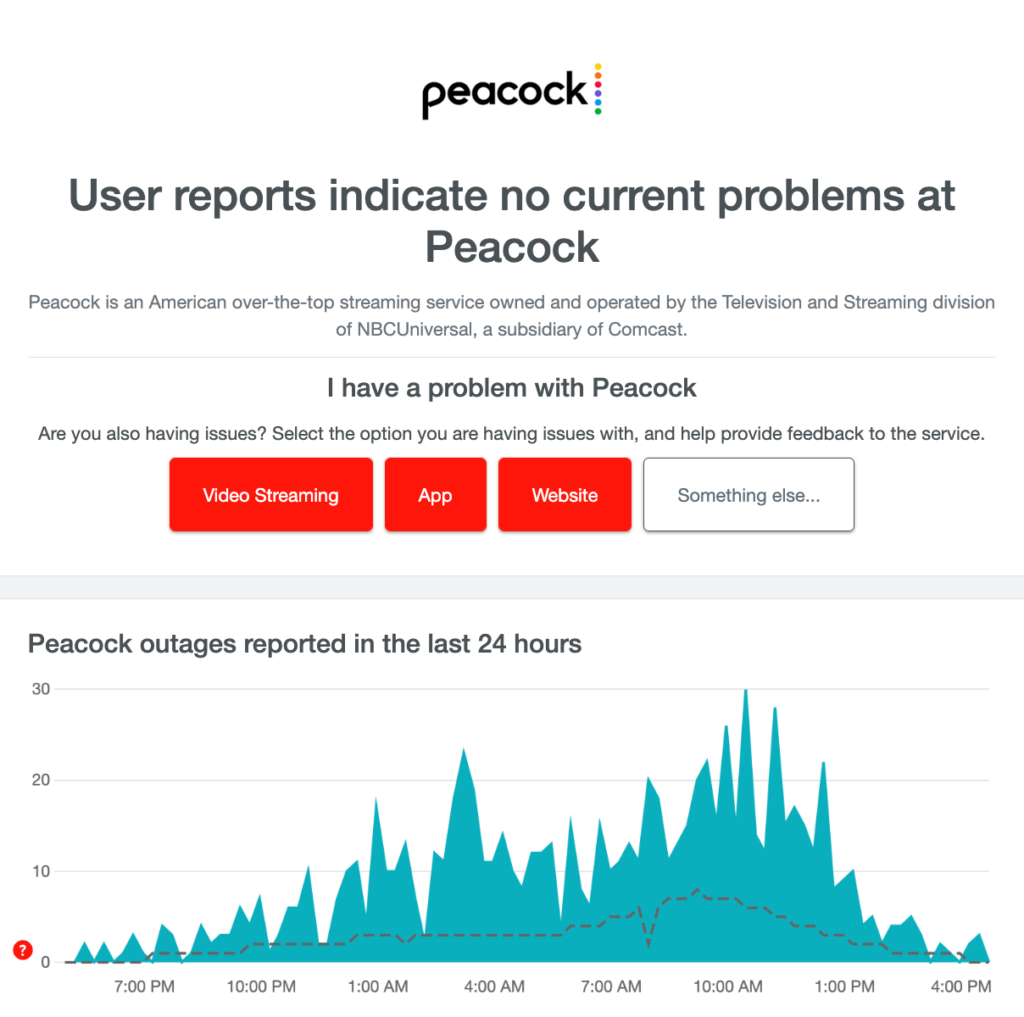
If there are reported outages, the best thing to do is wait since server-related problems can’t be resolved on your end. On the other hand, you can head to the next solution if there’s nothing wrong with the servers.
2. Restart Your Computer.
Before tweaking your settings, we recommend restarting your computer first if you encounter issues with Peacock or any other website. This way, we can ensure that the problem is not caused by a simple bug or glitch that occurred during use.
For Windows:
- Hit the Windows key on your keyboard to access the Start Menu.
- After that, go to the Power Options menu.
- Finally, choose Restart and follow the prompts.

For Mac:
- First, click on the Apple logo in the upper left corner of your screen to see the Apple Menu.
- Next, choose the Restart option.
- Lastly, click on Restart one more time to confirm your action.
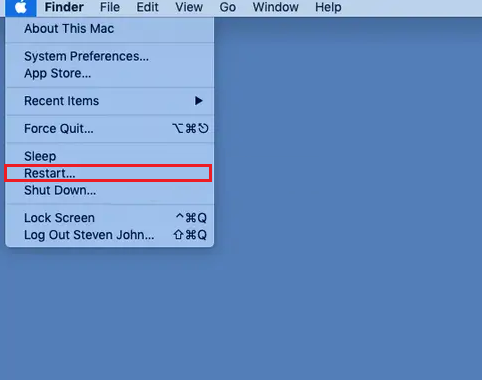
Once done, fire up your browser and try using Peacock again.
3. Check Your Internet Connection.
A slow or unstable internet connection could also cause the ‘something went wrong’ error on Peacock. Due to this, we suggest running a speed test on your network using Fast.com to measure its current bandwidth.

If the test indicates a problem with your network, try restarting your modem or router to re-establish the connection with your service provider. Unplug your router from the outlet and wait for 5 to 10 seconds before plugging it back in.

Once done, perform another test on your network to check if the problem is solved. If not, contact your service provider and ask them to address the issue.
4. Re-Login to Your Account.
Your account data may have gotten corrupted while you are streaming on Peacock, triggering the ‘something went wrong’ error. In this case, all you need to do is log out of your session and wait for at least a minute before logging back in.
Try streaming a few shows afterward to confirm if the error message would still occur.
5. Clear Your Browsing Data.
Corrupted browsing data and cache could also cause websites like Peacock to malfunction. Due to this, we suggest clearing your browsing data if you encounter error messages on Peacock.
Here’s what you need to do:
- Launch your preferred browser and access Settings.
- Next, go to Privacy and Security.
- Click on Clear Browsing Data afterward to access the browsing data window.
- Now, change the Time Range to All Time and click on all the checkboxes under it.
- Finally, hit Clear Data to start the process.

Go back to Peacock afterward, access your account, and check if the problem is solved.
6. Disable Browser Extensions.
Third-party extensions are services that provide extra features to websites and your browser. However, these apps can cause issues for some websites that do not support them. If you encounter problems while streaming on Peacock, try turning off your browser extensions.
See the steps below to turn off your browser extensions:
- First, launch your web browser.
- After that, click on More Options and choose Settings.
- Now, click on the Extensions tab on the side menu.
- Lastly, disable your browser extensions.

Go back to Peacock’s website and see if the ‘something went wrong’ error still occurs.
7. Contact Support.
If none of the solutions above worked, the last thing you can do is let the professionals handle the situation.
Visit Peacock’s website and contact their team to report the issue you’ve been experiencing. When asking for help, make sure to include all the necessary details to help their team address the issue faster.
While waiting, you can browse the other guides on their page and see if you can find anything useful.
That sums up our guide on how to fix the ‘something went wrong’ error on Peacock. If you have questions, please let us know in the comment section, and we’ll do our best to answer them.
If this guide helped you, please share it. 🙂





