Can’t figure out why Spotify is randomly skipping songs?
Spotify is one of the leading digital music and podcast service in the world, with over 400 million active listeners. With a vast user base, devs make it a point to keep the platform running to keep fans happy.
However, occasional bugs and errors are simply unavoidable on any application, software, or platform.
One of the most common issues on Spotify is the app randomly skipping songs.
Most of the time, this problem is due to outdated app versions. On the other hand, it can also be due to third-party applications, external devices, and account conflicts.
To help out, we’ve decided to make a guide on what to do if Spotify is randomly skipping songs.
Let’s get started!
1. Restart Your Device.
Before changing your configurations, we suggest restarting your mobile device first if you encounter issues with Spotify. This should allow your system to reload its resources and eliminate temporary errors.
For Android:
- Locate the Power button on your device.
- Press and hold it down until you see the selection menu.
- Finally, tap on Restart.

For iOS:
- Access the Assistive Touch on your iOS device.
- From there, navigate to Device > More.
- Lastly, hit Restart.

Once done, go back to Spotify and check if the problem is solved.
2. Check Your Network Connection.
Since Spotify is an online service, you’ll need stable internet to avoid problems. If the application is randomly skipping songs, it might indicate a problem with your cellular data or wireless network.
To confirm this, we recommend running a test using Fast.com to measure your network’s upload and download bandwidth.

If the test indicates a problem with your connection, restart your modem or router to refresh the link with your ISP’s servers. Unplug your router from the power source and wait for at least five seconds before reconnecting it.

Once done, perform another test to check if the restart worked. If not, contact your service provider and ask them to fix the issue.
3. Re-Login to Your Account.
For some users, they were able to solve the issue by simply logging in and out of their accounts. This should reload your user data, which may have gotten corrupted while using the Spotify app on your mobile device.
Here’s what you need to do:
- First, head to the app drawer of your device.
- After that, go to Home and tap the Gear icon to access Settings.
- Scroll down to the bottom and hit Log Out.
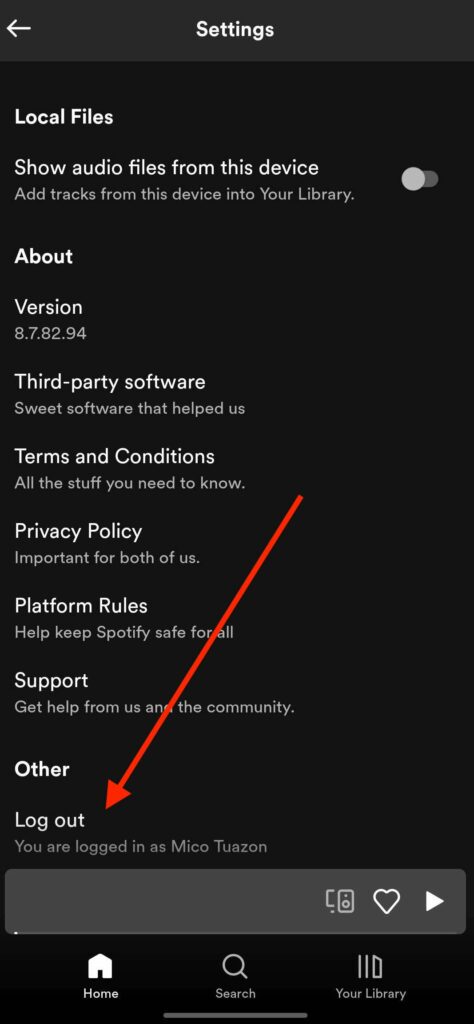
Wait for 2-3 minutes before logging back into your Spotify account. Try playing a few songs to check if the app will still skip songs.
4. Lower Stream Quality.
Stream and playback issues on Spotify usually indicate a problem with your connection. If you encounter the skipping problem while listening online, there’s a good chance that your current connection can’t handle the bandwidth requirement.
To solve this, follow the steps below to tweak Spotify’s bandwidth consumption:
- On Spotify, head to the Home tab and access Settings.
- From there, scroll down and look for Audio Quality.
- Now, set the WiFi Streaming and Cellular Streaming option to Normal.
- Finally, turn on the Auto Adjust Quality option.
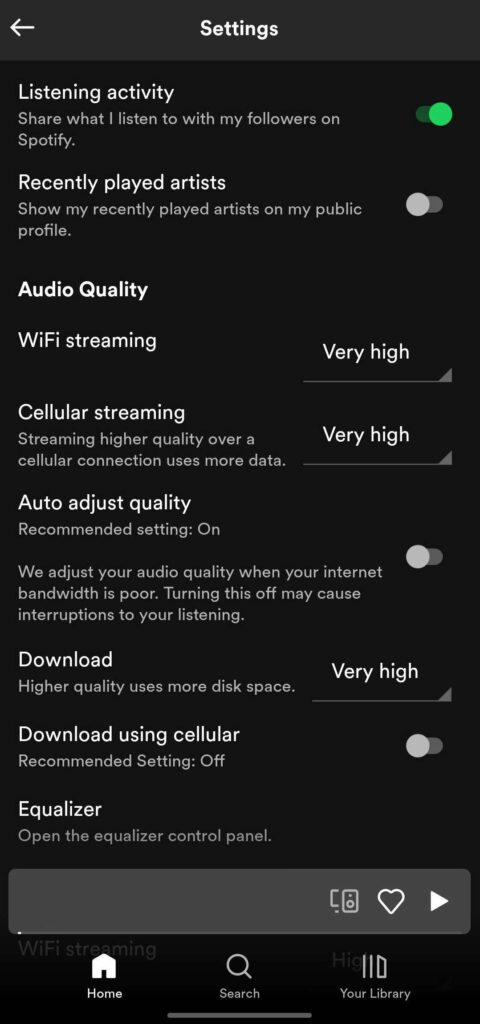
Restart the app and check if the problem is solved.
5. Clear Spotify Cache (Android).
If you are using an Android device, you can try clearing Spotify’s cache. This should clear corrupted and problematic data that causes problems with the application.
Follow the steps below to clear Spotify’s cache:
- Unlock your device and go to the app drawer or home screen.
- From there, press and hold Spotify until the options screen appears.
- Now, tap on App Info and head to the Storage tab.
- Finally, tap on Clear Cache.
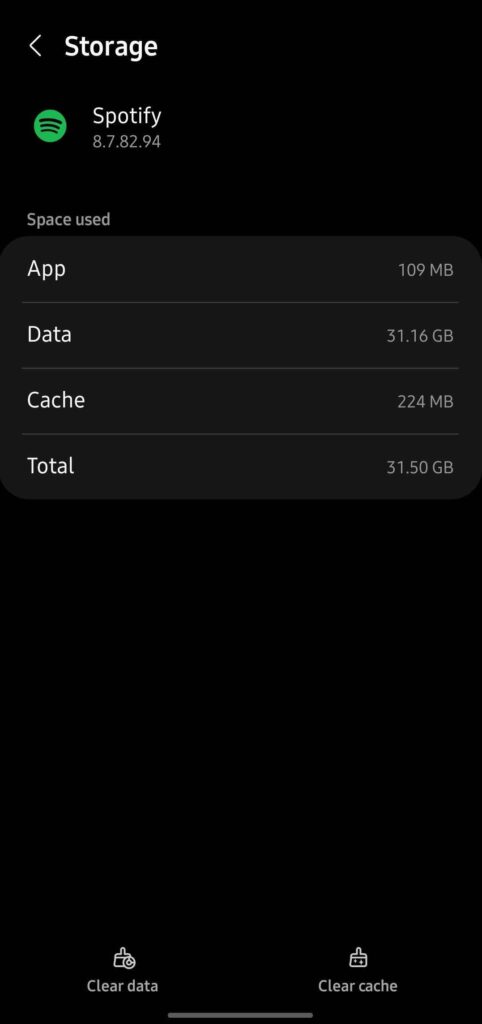
Go back to Spotify afterward and see if it’s still skipping songs.
6. Check If Your Account Is Active On Other Devices.
Your Spotify account can be accessed on multiple devices, so you can control what you are listening to. However, you can only listen on one device, which can create a conflict if other people are using your Spotify account on other devices.
If you are experiencing playback issues on Spotify, check if your account is active or logged in on other devices.
You can also set your app to offline mode if you have songs downloaded so you can listen freely without other devices interfering. Head to Settings > Playback and activate Offline Mode.
7. Update Spotify.
Outdated or faulty versions of Spotify could also be the reason it is skipping songs while streaming. To rule this out, we suggest updating the app to the latest version possible to patch errors.
For Android:
- Launch the Google Play Store on your device.
- After that, tap on your Profile and go to Manage Apps & Device.
- Now, access the Updates Available tab.
- Finally, tap on Update All or locate Spotify and hit Update.

For iOS:
- Go to your home screen and launch the App Store.
- From there, tap on your Profile to access the management tab.
- Scroll down and locate Spotify.
- Hit the Update button to install the latest version of the app.
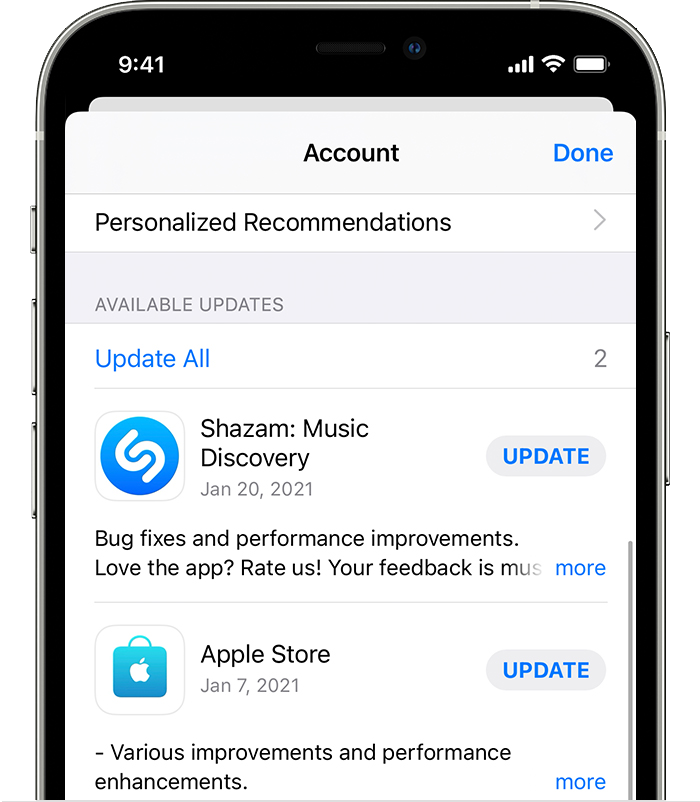
Go back to your account afterward and see if the app will still skip songs.
8. Reinstall Spotify.
If none of the solutions above, the last thing you can do is remove the app from your device and install a new copy. This should ensure that Spotify is installed correctly and there are no issues with the application files.
Here’s what you need to do:
- On your home screen or app drawer, locate Spotify and press its app icon.
- Once the selection screen shows up, tap the Uninstall or Remove App option.
- After deleting Spotify, go to the App Store or Play Store to reinstall it.
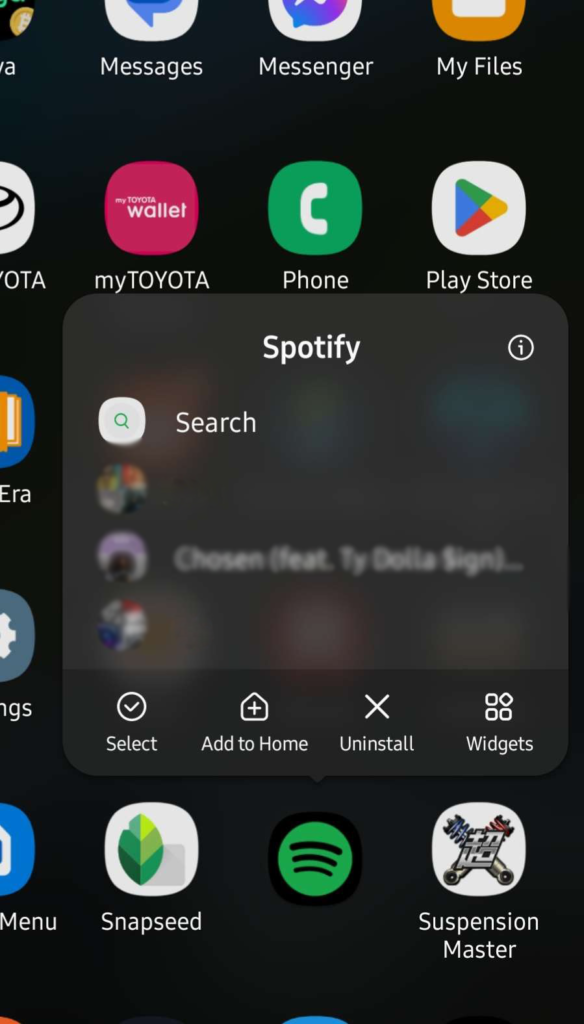
Access your Spotify account and check if the problem is solved.
That ends our guide on how to fix Spotify if it’s randomly skipping songs. If you have questions, please let us know in the comment section, and we’ll do our best to answer them.
If this guide helped you, please share it. 🙂





