Can’t figure out why Telegram is not working on your device?
Telegram is one of the most popular messaging services in the world. It has over 200 million users and has been in the market since 2013.
Although Telegram is considered one of the best and most stable messaging services, it doesn’t mean that you won’t encounter issues on the app. Unfortunately, downtimes and occasional errors are inevitable on any platform.
If you are reading this, we can assume that Telegram is not working correctly on your device.
Depending on the situation, server outages or network issues are the main reasons why Telegram is not working.
On the other hand, it can also be due to improper user configurations, outdated software, and corrupted data.
To help you out, we’ve decided to make a guide on how to fix Telegram if it’s not working correctly on your device.
Let’s get started!
1. Check Telegram Status.
When you encounter issues on Telegram, the first thing you should do is check the platform’s status. Since Telegram is an online service, it relies on its servers to deliver features and messages.
You can use third-party sites like Downdetector to view Telegram’s current status.
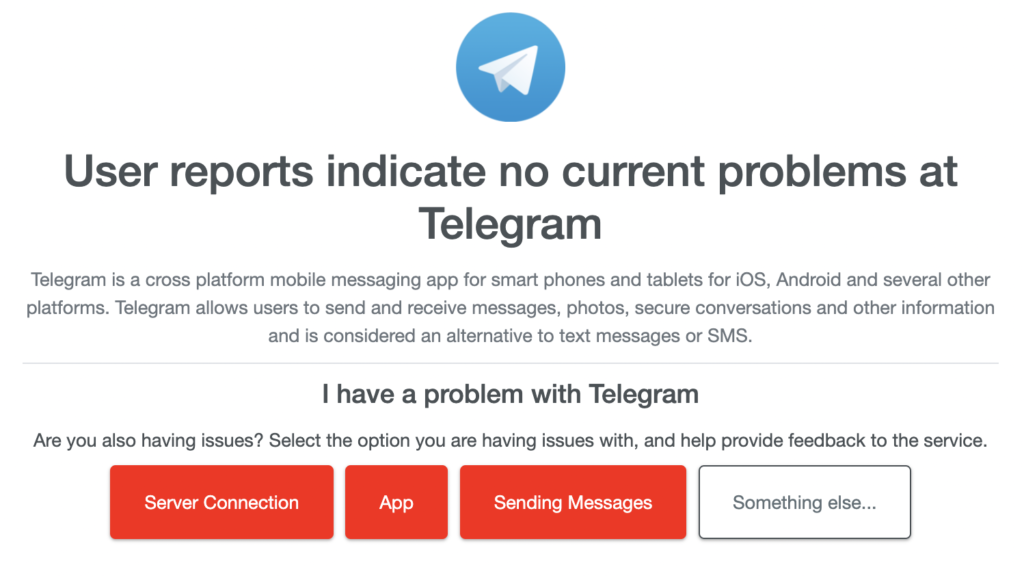
If there are ongoing problems on the servers, the best thing to do is wait. Unfortunately, server-related issues can’t be resolved on your end.
On the other hand, you can head to the next solution below if Telegram’s servers are working.
2. Restart Your Device.
If you encounter issues on Telegram, we suggest restarting your device before performing advanced measures. This should allow your device to reload its resources and ensure that the problem is not caused by a temporary bug or glitch.
For Android users, see the guide below to restart your device:
- On your Android device, locate the Power button.
- Next, hold it down until the options menu appear.
- Finally, tap on Restart to reboot your system.

If you’re using an iOS device, here’s what you need to do:
- First, open the Assistive Touch on your display.
- After that, go to the Device tab and tap on More.
- Lastly, choose the Restart option.

Go back to Telegram afterward and check if the problem is solved.
3. Check Your Network Connection.
As we all know, Telegram is an online service. This means that it requires a stable internet connection to work. While it doesn’t require high-speed connections, your network must be stable to avoid issues.
To check if the problem is caused by your network, perform a test using Fast.com to measure its current upload and download bandwidth.

If the result indicates a problem with your connection, restart your modem or router to re-establish the link with your ISP’s servers. Unplug your router from the outlet and wait for 5 to 10 seconds before reconnecting it.

Once done, perform another test to check if the problem is solved. If not, contact your provider and ask them to fix the issue.
4. Clear Telegram Cache (Android).
Like any Android application, Telegram stores temporary caches on your device, which are used to improve performance. While it has many benefits, app cache can accumulate over time and become corrupted.
When this happens, Telegram may not work correctly. To fix this, follow the steps below to clear your app cache:
- On your home screen, hold down Telegram’s icon until the options menu appear.
- After that, tap on App Info and go to the Storage & Cache tab.
- Finally, tap the Clear Cache button.
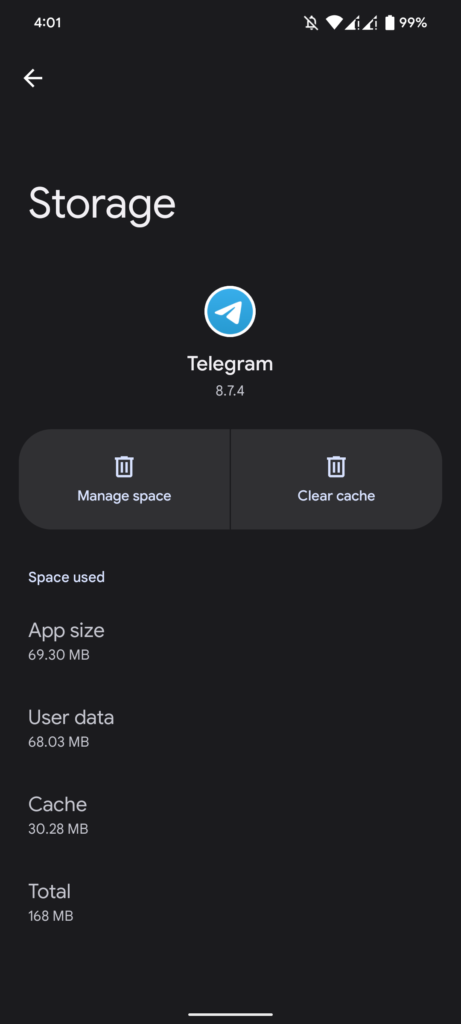
Once done, go back to Telegram to check if the problem is solved.
5. Turn Off VPN.
VPNs are third-party applications that protect your network and data from sites that track your activity and hackers. While they work great most of the time, they could also cause connectivity issues on your device.
Since Telegram is an online service, it might not work properly if your VPN causes connectivity issues.
To avoid this, disable your VPN before accessing Telegram.
On the other hand, you can try switching to a reliable VPN provider like PureVPN. Compared to other services, it works well with most applications and uses high-speed servers for fast and reliable connections.

PureVPN also works for streaming services like Netflix, Disney+, HBO Max, Hulu, Amazon Prime, and more.
6. Update Telegram.
Outdated versions of Telegram could also be the reason it is not working on your device. If you haven’t updated the app for a while, try doing so to patch possible bugs and errors on the platform.
Head to the App Store or Google Play Store to install the latest version of Telegram. While you’re there, take the opportunity to update your other apps as well to avoid further issues.
Go back to Telegram after the update to confirm if the problem is solved.
7. Reinstall Telegram.
If Telegram is still not working on your device, the last thing you can do is reinstall the app. This way, you can ensure that you have the latest working version of Telegram and there are no missing or corrupted data on your device.
Check out the steps below to uninstall Telegram:
- First, go to your home screen or app drawer and locate Telegram.
- Hold down its app icon afterward until the selection screen shows up.
- Lastly, tap on Remove App (iOS) or Uninstall (Android) to delete the app.
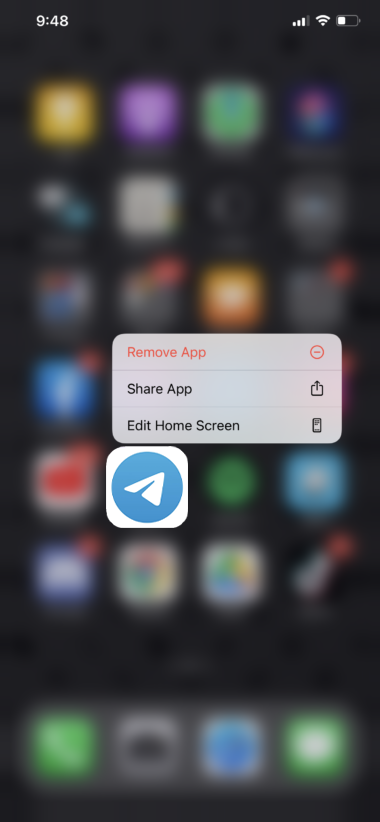
After removing Telegram, head to the Play Store or App Store to reinstall the app.
That ends our guide for fixing Telegram if it’s not working on your device. If you have questions or other concerns, please let us know in the comment section, and we’ll do our best to answer them.
If this guide helped you, please share it. 🙂





