Are you trying to join a room but presented with a ‘That room is no longer available’ error on the Clubhouse app?
Clubhouse is a drop-in audio chat platform that allows users to join a room and discuss various topics. After its release in 2020, the app slowly gained traction and has been one of the hottest topics on social media sites.
Despite the app being exclusive to invited individuals, its user number grows every day, and many people are trying to find their way in.
If you’re reading this right now, it is safe to assume that you’ve already secured an invite to the Clubhouse. But if you still have no invite, check out our detailed guide on how you can get invited to the platform.
The main activity that you can do at Clubhouse is to join rooms and share your thoughts on the discussion. However, it is frustrating to join an event if you always see a ‘That room is no longer available’ error on Clubhouse.
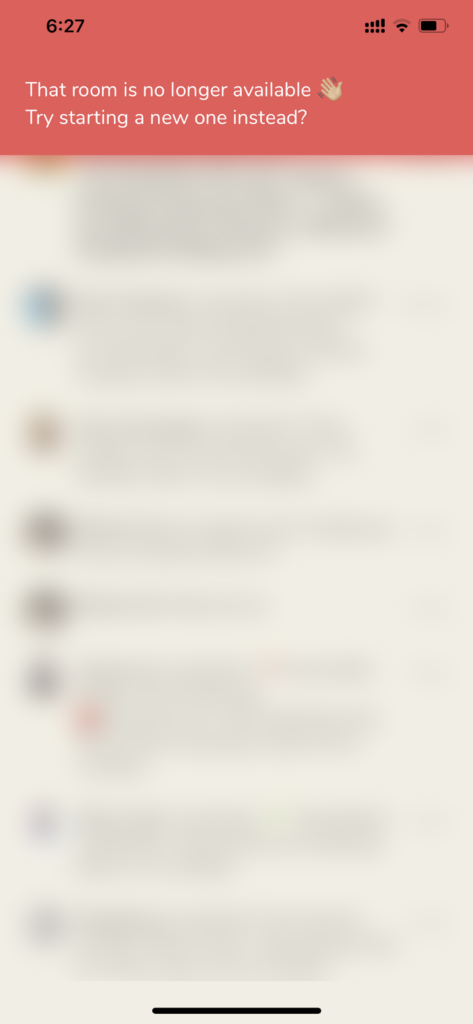
Thankfully, you’re in luck today.
In this guide, we’ll show you what to do if you see a ‘That room is no longer available’ error message on Clubhouse when joining an event.
Let’s jump right in!
1. Check Clubhouse Servers.
Every time you encounter error messages on Clubhouse, the first thing you should always do is check its servers’ status. Since Clubhouse is an online platform, it relies on its servers to deliver services and features.
If you feel that Clubhouse’s servers are down, visit their official Twitter page and look for any announcements regarding the issue. Their team usually releases an update on Twitter whenever their servers go down.
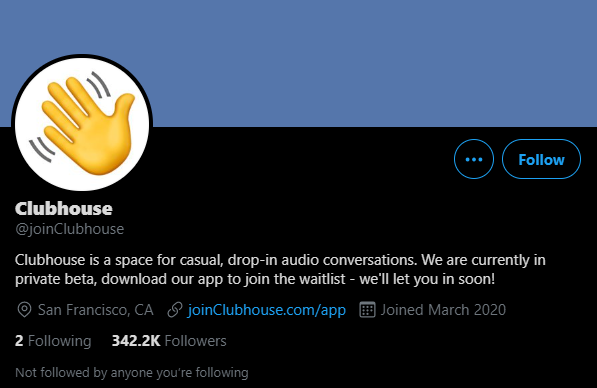
Check-in from time to time so that you’ll immediately know once Clubhouse’s servers are up and running again.
2. Turn Off VPN.
VPNs or virtual private networks are services that protect your home or local network when you are browsing online. They work by masking your IP address to hide your identity and filtering your data to prevent hackers from obtaining them.
However, some VPNs are not efficient and often interrupt your connection when turned on. This makes it difficult for your device to maintain a stable link with Clubhouse’s servers.
If you see a ‘That room is no longer available error on Clubhouse, disable your VPN and try joining a room again.

You can also try using alternatives like PureVPN if you prefer to have a VPN running. Unlike other VPNs, it doesn’t disrupt your network connection’s flow while protecting your online data.
3. Try Again in a Few Minutes.
The room you are trying to join could have many users going in at the moment, and the servers could not keep up with the request. Usually, when a big event starts, many users come simultaneously and could overwhelm the servers.
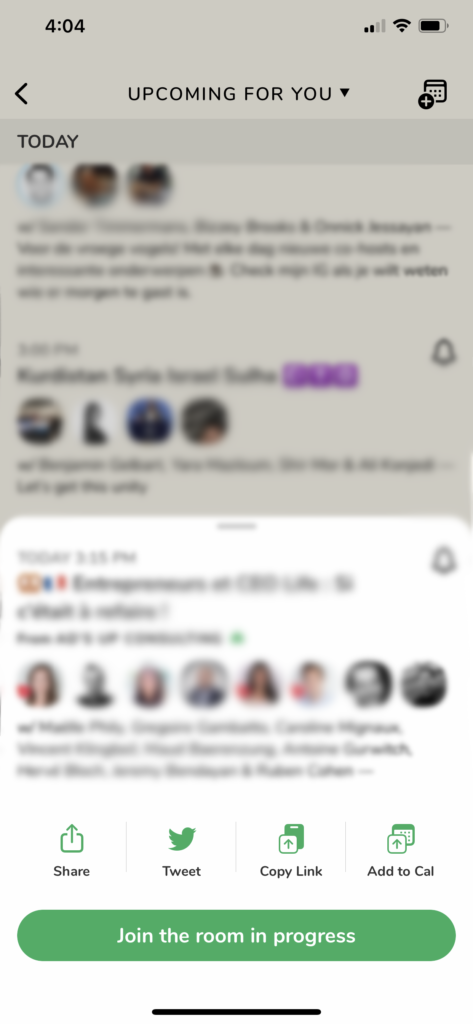
If you are joining a big event, wait for several minutes to allow the room to settle before attempting to enter the room.
4. Re-Login to Your Account.
When you use the Clubhouse app, temporary bugs and glitches can occur on the platform and corrupt your user data. If this happens, expect to see all sorts of error messages appearing on the app.
To fix this, refresh your user data by signing out of your account and logging back in after several minutes.
Check out the guide below to sign out of your Clubhouse account:
- First, open the Clubhouse app from your home screen and tap on your Profile icon from the top right corner of your screen.
- Now, tap the Gear icon to access the Settings page.
- Finally, tap on Log Out to sign out of your account.
Wait for 2-3 minutes to pass and log back into your Clubhouse account. Join a room again to check if the problem is solved.
5. Check and Reset Your Internet.
Joining an event on Clubhouse requires a stable internet connection since the platform uses audio chats. To check if your network is the problem, perform a speed test using Fast.com to measure its current bandwidth.

If the result shows that your internet is slow, restart your router to re-establish the link with your ISP’s servers. Unplug your router’s power chord from the wall outlet and allow 5-10 seconds to pass. After that, plug back in the power cable to restart your network router.

Once done, re-run the test on your network to confirm if the restart worked. Unfortunately, if you continue to experience network-related problems, we recommend contacting your service provider and ask them to address the issue.
6. Try Using Transistor.
Having issues joining a room at the Clubhouse? Start your own events using Transistor.
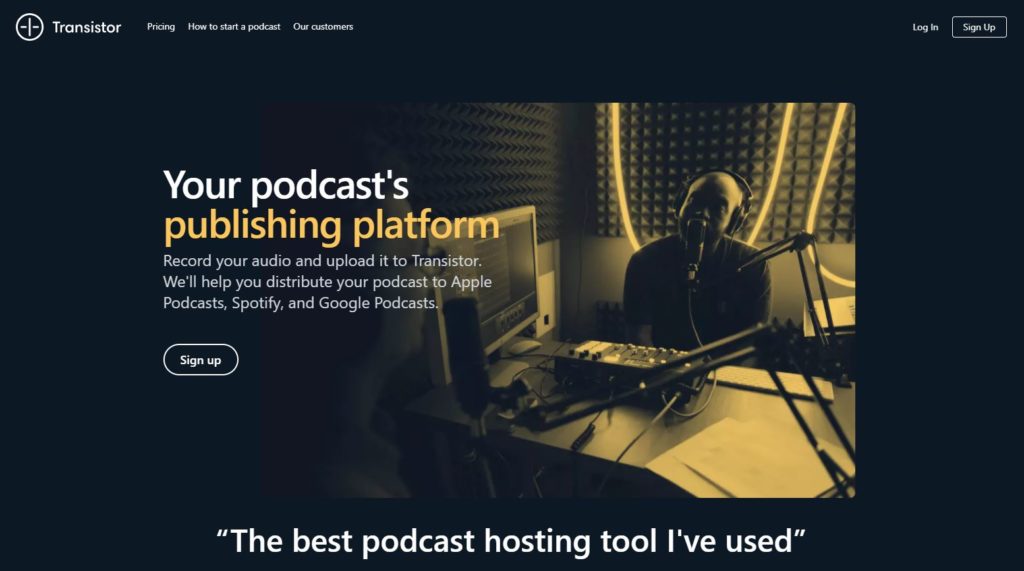
Transistor is a service that hosts your podcasts and helps you distribute them to popular streaming services like Apple Podcasts, Spotify, and Google Podcasts. With Transistor, you can start your brand and potentially grow a larger following outside Clubhouse’s platform.
Besides podcast hosting, Transistor also helps newcomers improve with analytics like listener trends, average subscribers, and estimated download per episode. Their platform is user-friendly, and setting up a podcast for first-timers is straightforward.
Test the platform for yourself by signing up for a 14-day free trial.
7. Reinstall Clubhouse App.
Corrupted installation files could also be why the ‘That room is no longer available’ error on Clubhouse occurs. Since the app is still in its beta phase, random bugs could occur and corrupt its installation files.
To fix this, we recommend removing the Clubhouse app from your device and reinstall a working copy afterward.
Follow the steps below to reinstall Clubhouse on your device:
- On your home screen, find Clubhouse and press its app icon until the selection screen appears.
- After that, tap on Remove App and follow the on-screen prompts to delete Clubhouse.
- Finally, open the App Store on your device and reinstall Clubhouse from there.
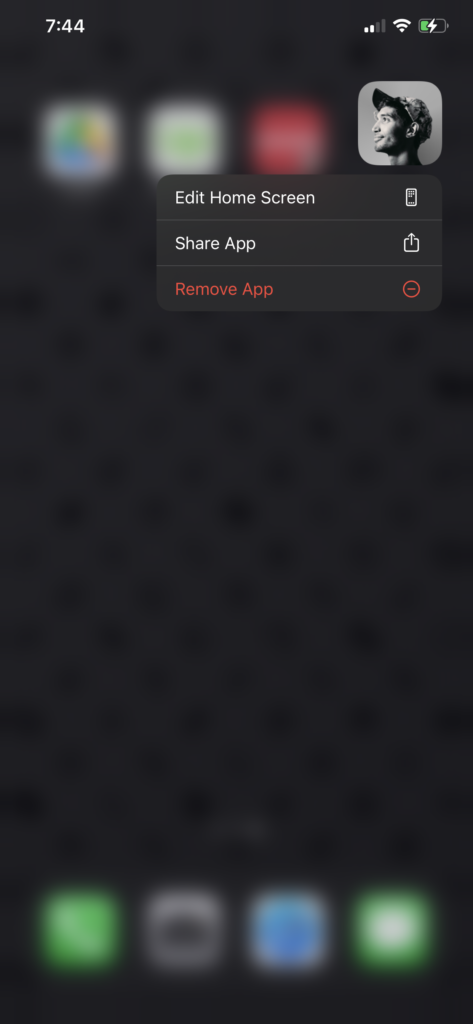
Once done, re-access your Clubhouse profile and try joining a room again.
8. Report the Problem to Clubhouse.
If you still can’t join a room on the app, your account might need special actions on Clubhouse’s end.
Visit Clubhouse’s support page and submit a ticket to report the problem. Provide the details needed on the form and attach a screenshot of the error message if possible. Including the necessary information in the report will help speed up the resolution process.
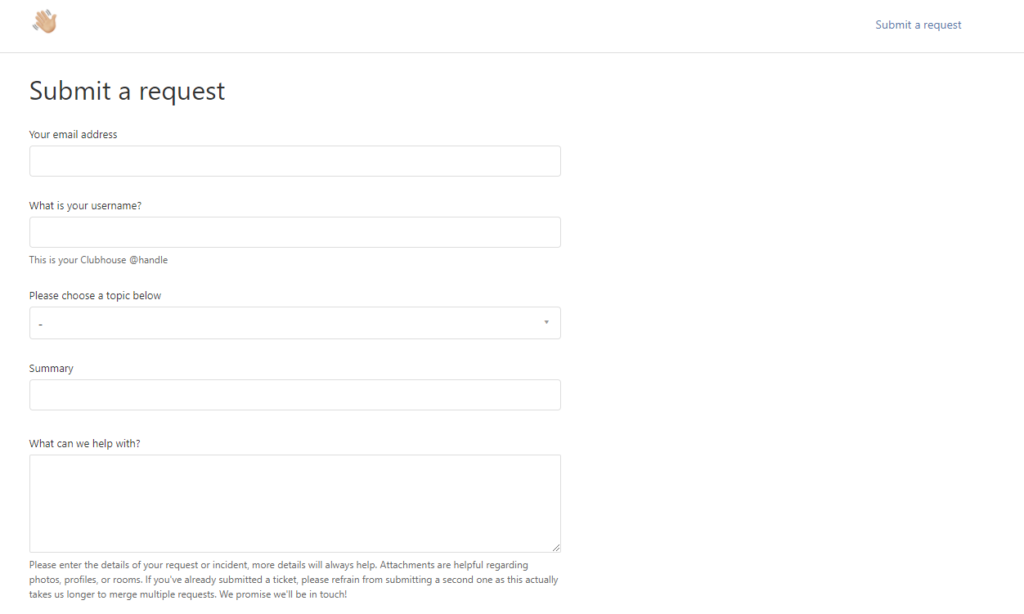
You can also visit Clubhouse’s Knowledge Center and check the FAQs page for possible answers.
This brings us to the end of our guide about this issue. We hope that one of the methods above helped you in fixing the error message on Clubhouse. If you have any questions, drop a comment below, and we’ll do our best to help you.
If this guide helped you, please share it. 🙂





