Is the Threads app crashing on your iPhone?
Threads is Instagram’s text-based conversation app. It is META’s newly released app set to compete with Twitter, while the latter has been sparked by its recent controversies.
While Threads works great overall, like any other new platform, it still has many areas for improvement.
Some of these are, when using the platform, you might encounter app crashes when uploading photos or accessing certain pages.
If you encounter this, we’ll show you what to do if the Threads app is crashing on your iPhone.
Let’s begin!
1. Restart Your iPhone.
It’s always a good practice to restart your device whenever you encounter problems.
This rules out the possibility of temporary errors causing issues on your system. Restarting your phone reloads its resources, clearing unused app data from the memory.
If you are using an iPhone X, 11, 12, 13, 14, or later, here’s what you need to do:
- Hold down the Volume Down button and Side button until the ‘Slide to Power Off’ prompt appears.
- Now, drag the slider to the right and wait for 30 seconds.
- Press the Side button afterward to turn on your device.

For older models, follow the steps below:
- Locate the Power button on your device.
- Now, hold the button until the ‘Slide to Power Off’ prompt shows up.
- Drag the slider to the right and wait 30 seconds before turning on your device.

Use Threads again and see if it will still crash.
2. Downgrade to iOS 16.
If you are using iOS 17 BETA, we recommend downgrading to iOS 16 to use Threads without problems.
As it turns out, iOS 17 is one of the main reasons Threads crashes. Since Threads was rushed to be released, it is still missing core functionality, and we don’t expect it to work on an unreleased version of iOS 17.
3. Copy and Paste Images When Uploading.
It is a known fact that uploading photos on Threads causes the app to crash. Fortunately, users were able to find a workaround for this.
As it turns out, you can successfully share images on the platform without the app crashing by copying and pasting a photo.
While this requires more steps, it’s a nice option until Threads is optimized.
Here’s what you need to do:
- Head to the Photos app on your iPhone.
- Find the image you want to upload and tap on More in the upper right corner of your display.
- Next, tap on Copy Photo.
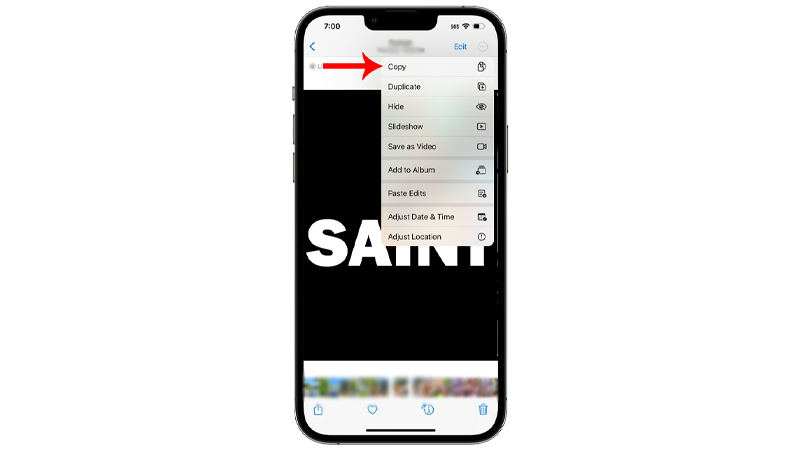
- Go to Threads and start a thread.
- Type your caption and long press anywhere on the text area.
- Choose Paste and share your thread.
Head to the next solution if the app still crashes.
4. Refresh Your User Data.
Refreshing your user data can also reduce the chance of Threads crashing. To do this, you need to log out of your account and log in again after several minutes.
Check out the steps below to guide you through the process:
- Open Threads on your iPhone.
- Now, tap on your Profile in the bottom navigation bar.
- In your Profile, tap on the Menu icon in the upper right corner.
- Next, tap Log Out.
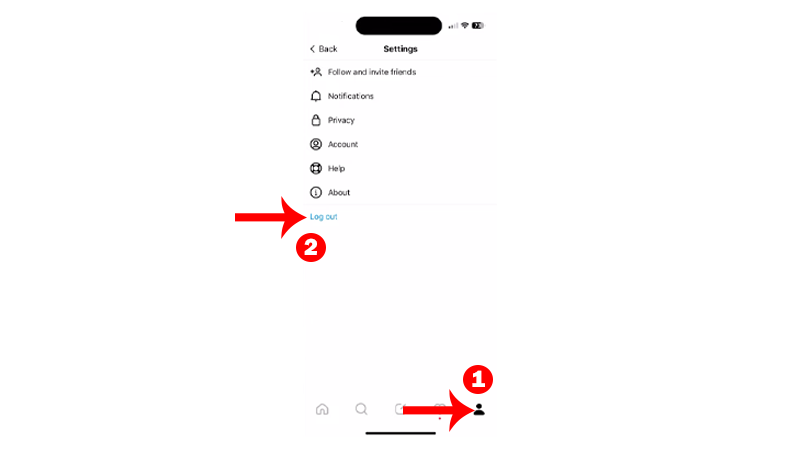
- Wait for 3-5 minutes.
- Log in to your Threads account.
Try starting a thread, sharing a photo, or accessing different sections on the app to check if it will crash.
5. Update Threads.
Being a new app, META’s team can push frequent updates to improve Threads’ performance. If you still experience random crashes, see if there’s a new version available for the app.
Follow the guide below to update Threads on your iPhone:
- Unlock your iPhone and go to the home screen.
- Launch the App Store.
- Tap on your Profile icon in the upper right corner.
- Scroll down and find Threads from the list of apps with available updates.
- Tap the Update button to update Threads.
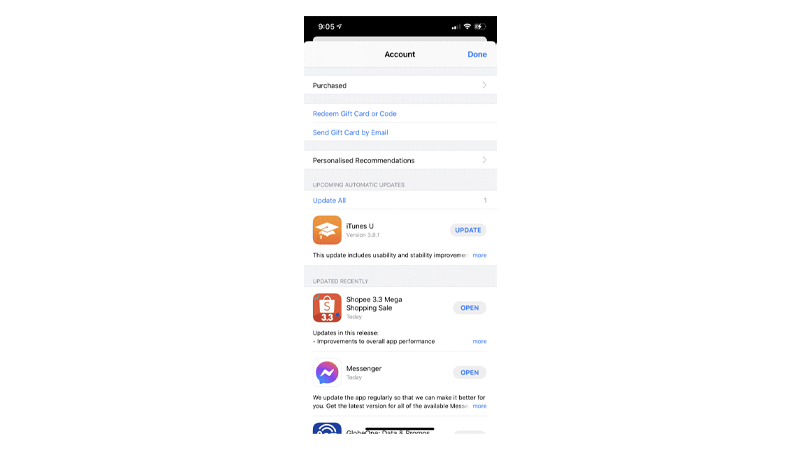
- Restart your iPhone after installing the update.
Go back to Threads and see if it will still crash.
6. Check Threads Servers.
Threads’ developers could be implementing changes to the platform, and the servers are offline.
Like any online service, Threads won’t function properly if the servers are down. To confirm this, you can use third-party sites like Downdetector to view the status of Threads.
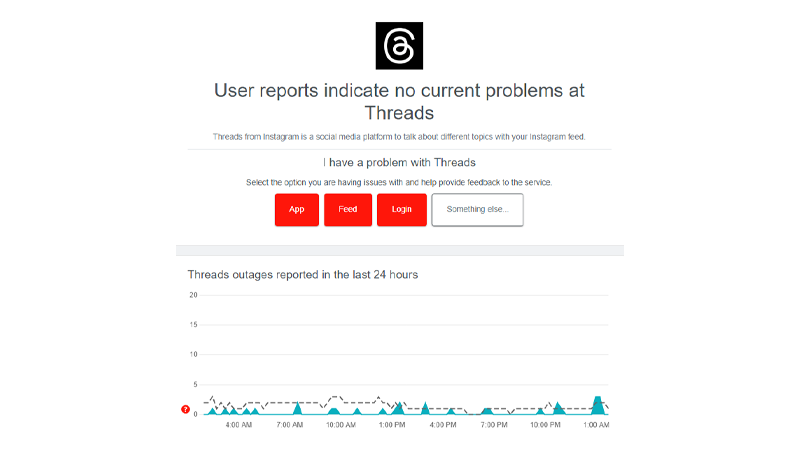
If there are reported outages with Threads, the best thing you can do is wait. This means that the issue is server-related, and everyone is affected.
Check in from time to time so you’ll know once Threads go online again.
7. Reinstall Threads.
If none of the solutions above worked, we suggest reinstalling Threads.
This should ensure no missing or corrupted resources from its installation package.
Reinstalling Threads also ensures that you have the latest version of the app.
Here’s how you can delete Threads on your iPhone:
- Go to your home screen and find Threads.
- Hold down its icon until the options menu appears.
- Tap on Remove App and follow the prompts.
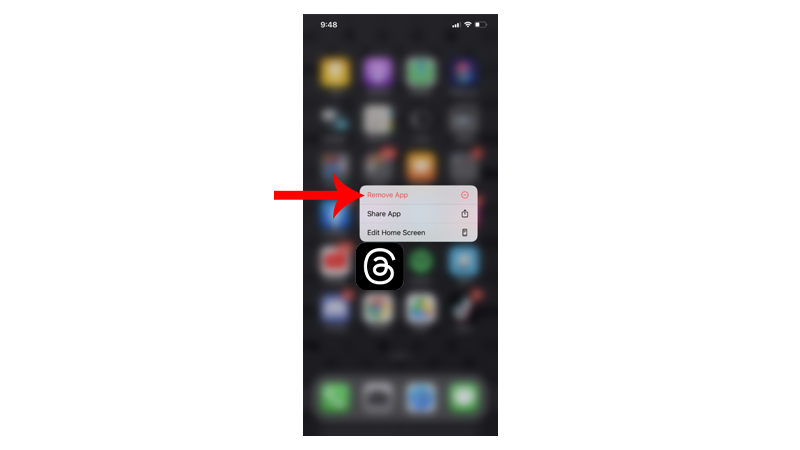
Download the app from the App Store again and check if the problem is solved.
That wraps up our guide for fixing the Threads app if it’s crashing on your iPhone. If you have questions, drop a comment below, and we’ll do our best to answer them.





