Keep seeing a ‘Too Many Messages to Download’ error on Gmail?
Gmail remains to be the preferred email service of millions of people globally. Besides its straightforward interface, Gmail is also one of the most reliable platforms with little to no downtimes all year round.
However, this doesn’t mean that Gmail users don’t experience minor issues. One of the most common issues on the platform is the ‘Too Many Messages to Download’ error.
This error on Gmail occurs when you import messages from one account to another. Gmail allows users to connect their old email addresses from other platforms and import messages to their new accounts.
Although this can be helpful for users who are migrating to Google’s ecosystem, it’s not flawless, and issues may arise.
Today, we’ll show you what to do when you encounter the ‘Too Many Messages to Download’ error on Gmail when importing emails.
Let’s get started!
1. Check Gmail Servers.
Before changing your configurations, we suggest identifying where the problem is coming from. Google’s team might be performing maintenance on the servers, or unexpected issues occurred, explaining the error message.
To check Gmail’s servers, you can visit Google’s dedicated status page, where you can view the current state of their services.
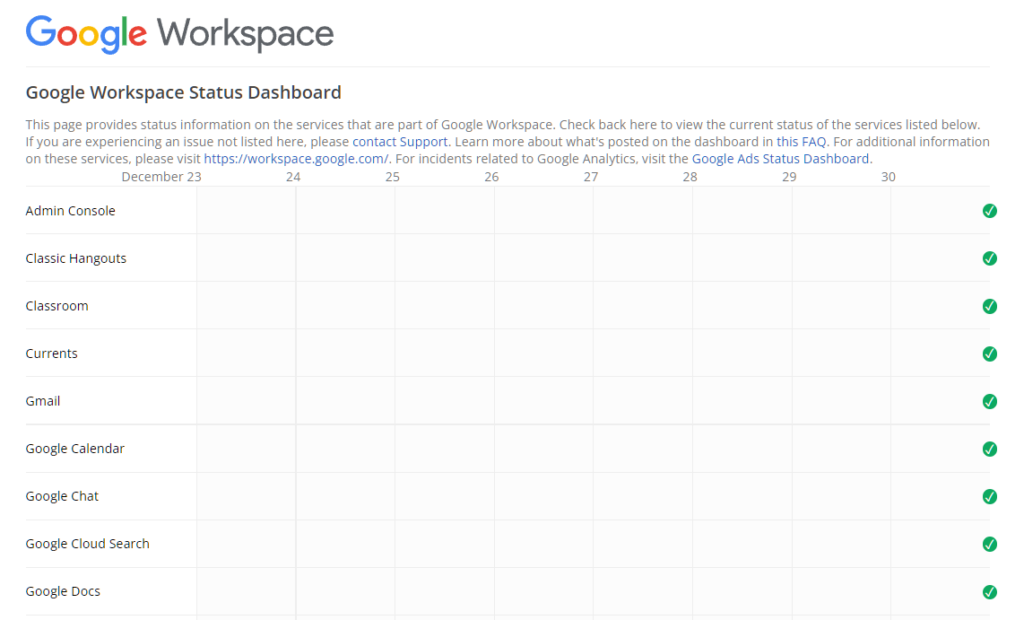
If Gmail is down, there’s nothing you can do but wait. On the other hand, you can proceed to the next solution below if Gmail’s servers are working to start troubleshooting the problem on your end.
2. Check Your Account Credentials.
When importing your account, ensure that you provide the correct credentials for your old email address. Since you’re trying to connect an old account, you may have forgotten the correct password for it.
Double-check your credentials first before proceeding with the process to avoid issues.
3. Check Your Account.
The account you’re importing on Gmail could no longer be working, or it has been removed from the platform. To confirm this, visit the site of your old email provider and try logging in to your account.
If it says that your account is no longer active or deleted, contact their team to recover it. Unfortunately, Gmail won’t import your messages if your old account is not active or working.
4. Clear Your Old Messages.
The old email address you’re connecting to might contain too many messages and exceed the 15 GB allotment of Google. If this is the case, we suggest deleting old messages you no longer need from your account first.
Access your old email account, identify the emails you do not need, and remove them. We also suggest checking your socials and promotions folder and deleting its content.
5. Re-Add Your Email Address.
If your messages are not imported from your old account, we suggest reconnecting the account to your Gmail address. A problem may have occurred while adding your old account, which stopped the importing process.
Here’s how you can re-add your old account to Gmail:
- First, open your Gmail account and click the Gear icon to access the Settings.
- After that, choose See All Settings and go to Accounts and Import.
- Under Import Mail and Contacts, locate your old account and hit the Stop button.
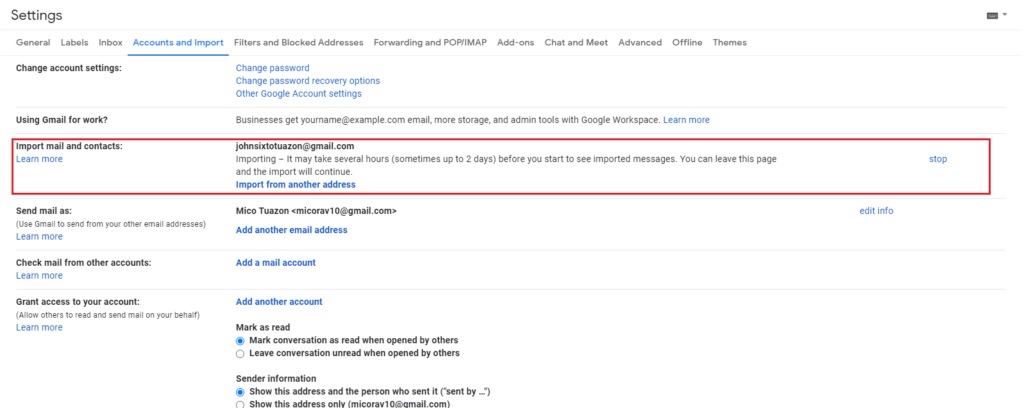
- Lastly, re-add your old account on your Gmail address.
Once done, observe if your emails will get imported this time. If not, proceed to the next solution below.
6. Use Email Forwarding.
If you want to receive new emails from your old account, we suggest using email forwarding if you’re using a Gmail address. This should forward all the incoming messages from your old account to your new Gmail account.
Here’s what you need to do:
- First, open your browser and access your old Gmail account.
- After that, go to the Settings and click on See All Settings.
- Now, access the Forwarding and POP/IMAP tab.
- Lastly, click on Add a Forwarding Address and follow the prompts to add your new account.
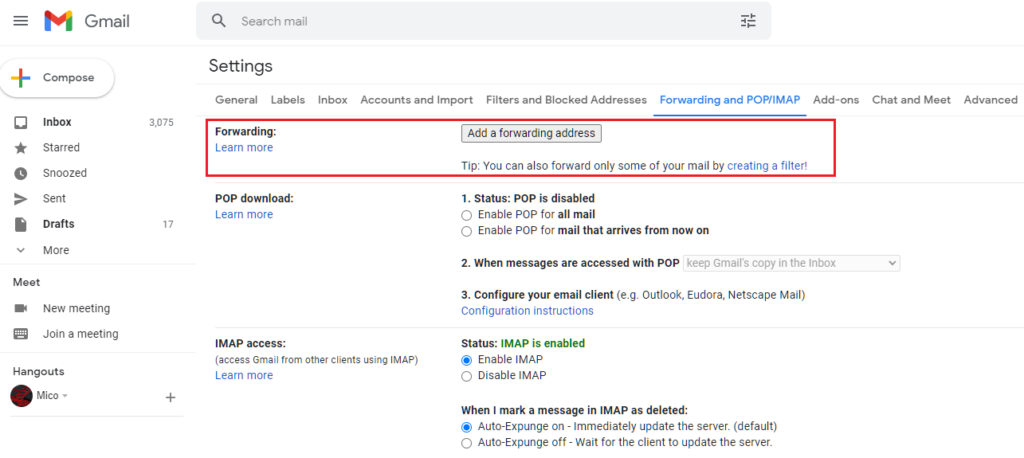
Go back to your new Gmail address afterward and see if emails from your old account get forwarded.
7. Contact Google’s Team.
At this point, we recommend that you ask Google’s team for assistance regarding your account.
Visit Google’s Support page and contact their customer service to report the issue you’ve been experiencing when importing emails from your old account. Provide the details for your new and old addresses and other necessary information to speed up the process.
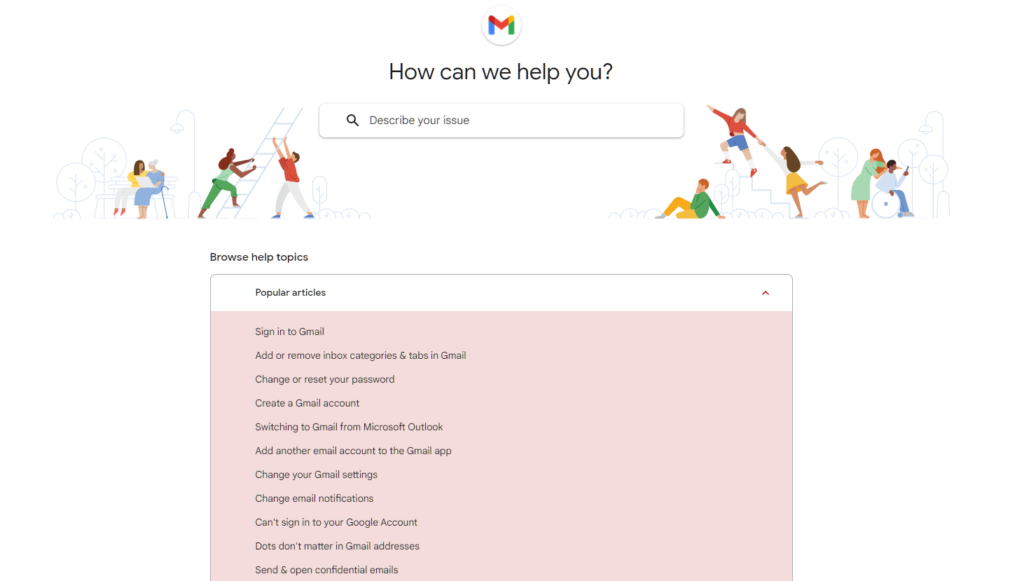
That brings us to the end of our guide for fixing the ‘Too Many Messages to Download’ error on Gmail. If you have questions, please leave a comment below, and we’ll do our best to help.
If this guide helped you, please share it. 🙂





