Ever experienced the top left corner of your iPhone 14 screen not responding to touch?
The iPhone 14 series features the latest display technology of Apple for mobile devices.
However since its release, a significant number of users have been experiencing problems with their display.
Based on the reports, the top left corner of their iPhone 14 is not responding to touch.
In this guide, we’ll show you how to address this issue on your iPhone 14.
Let’s begin!
1. Restart Your iPhone.
Try restarting your iPhone if a portion of its screen is not responding. This should refresh your system and ensure that necessary resources are loaded properly.
Restarting your device should also clear corrupted data from the memory, which can cause problems.
Here’s how you can restart your iPhone 14:
- Hold down the Volume Down button and Side button until the ‘Slide to Power Off’ prompt appears.
- Now, drag the slider to the right and wait for 30 seconds.
- Press the Side button afterward to turn on your device.

Go through various apps afterward and see if the top left corner of your screen works.
2. Remove Screen Protector.
If you are using a protection film on your screen, we suggest removing it. Not all screen protectors work the same, and some are built poorly.
To avoid issues, use Apple-certified screen protectors so you won’t lose any functionality from your display.
On the other hand, you can also opt not to use any protector on your screen.
The iPhone 14 series uses ceramic shield glass anyway, and won’t get scratched up easily from normal use.
3. Update Your Apps.
If the issue only occurs while using certain applications, we suggest updating those apps.
The version of the app you’re not using might not be optimized for iPhone 14, which explains why some portions of the screen are not working.
Here’s how you can update an app:
- Head to your home screen and launch the App Store.
- After that, tap on your Profile in the upper right corner.
- Look for the app you want to update and tap the Update button beside it.
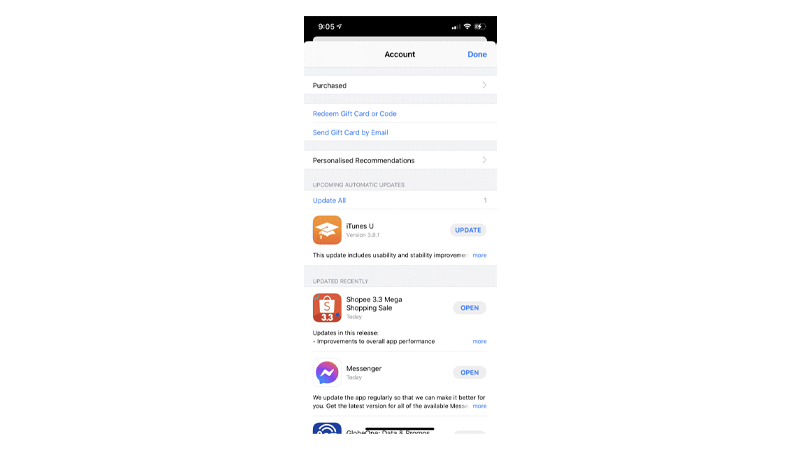
- Wait for the download to complete.
Go back to the app to check if the top left corner of your screen works.
4. Update Your iPhone.
You can try updating your software if you continue encountering touch screen problems.
This should rule out any software-related issues that cause your iPhone 14’s display to malfunction.
Follow the steps below to update your iPhone:
- Open Settings on your iPhone.
- Navigate to General > Software Update.
- If there’s a new iOS version available, tap Download and Install.

- Once the new software is ready, follow the prompts to install the update.
Note
- Your device can restart several times while installing the update.
- Make sure that your iPhone has at least 50% battery before installing updates. It’s best to keep your device plugged into the wall charger to avoid interruptions.
- Allow at least 15 minutes for the update to install, especially if it’s a major update (iOS 14 to iOS 15).
Check if the top left corner of your iPhone 14’s screen is working.
5. Force Restart Your iPhone.
Force restarting your phone is another way to resolve software and hardware-related issues.
Compared to a normal restart, this reboots your system on a hardware level. It cuts off power from the batteries, which resets the electronics on your iPhone.
See the steps below to force restart your iPhone:
- Press and release the Volume Up button.
- Now, press the Volume Down button once.
- Hold the Side button until the Apple logo appears.
- Release the Side button.

Wait for your phone to boot and see if the problem is solved.
6. Reset Your Settings.
If the top left corner of your iPhone’s screen is still not responding, try resetting its configurations.
This should reset your settings and roll back any changes that may have caused the issue.
Note
Navigating to the UI can be tricky since some parts of your display are not working.
- On your iPhone, go to the main menu and open Settings.
- Now, tap on General.
- Look for Transfer or Reset iPhone and tap on it.
- Tap the Reset option and select Reset All Settings.
- Follow the prompts to continue.

Note
- Your iPhone will immediately restart upon resetting your configurations.
- It may appear to be stuck in the Apple logo. Wait for the process to complete, which usually takes around 5 to 10 minutes.
Check if you can now use 100% of your iPhone 14’s display.
7. Visit the Apple Store.
If none of the solutions above worked, we recommend bringing your device to the nearest Apple Store.

From there, you can ask a service technician to check your screen for damage.
Depending on the situation, you might need to replace your phone’s display. If you had your phone for less than 14 days, you can still ask for a refund or replacement unit.
On the other hand, you can check if your iPhone is still covered by warranty to get the display fixed for free.
That sums up our guide for fixing the top left corner of your iPhone 14 screen if it’s not responding to touch.
If you have other concerns, leave a comment below, and we’ll be glad to help.





