Is your Twitch following list not showing up?
If you love consuming live content, you probably use Twitch to watch gameplays of your favorite titles. This is no surprise as Twitch is one of the best streaming platforms in the world. In 2021, the Amazon-owned service recorded over 2.1 million concurrent users.
Having this number, you might think that Twitch is some sort of perfect platform where everything just works right.
Unfortunately, you’re wrong.
Like any platform, Twitch suffers from occasional downtimes and unexpected errors. One common issue that users face is their following list not showing up.
Being a regular Twitch user, you probably follow streamers that you regularly watch. If you can’t view your following list, it can be difficult for you to check your favorite streamers for new live streams.
Usually, this issue is caused by server-related issues. However, it can also be due to slow network connections, corrupted browsing data, or extensions.
In this guide, we’ll show you how to fix Twitch if your following list is not showing.
Let’s get started!
1. Check Twitch Servers.
Before changing your configurations, we advise you to check the platform’s status first. Since Twitch is an online service, it may not work correctly if the servers are experiencing technical issues.
You can visit Twitch’s status page to verify the platform’s current situation.
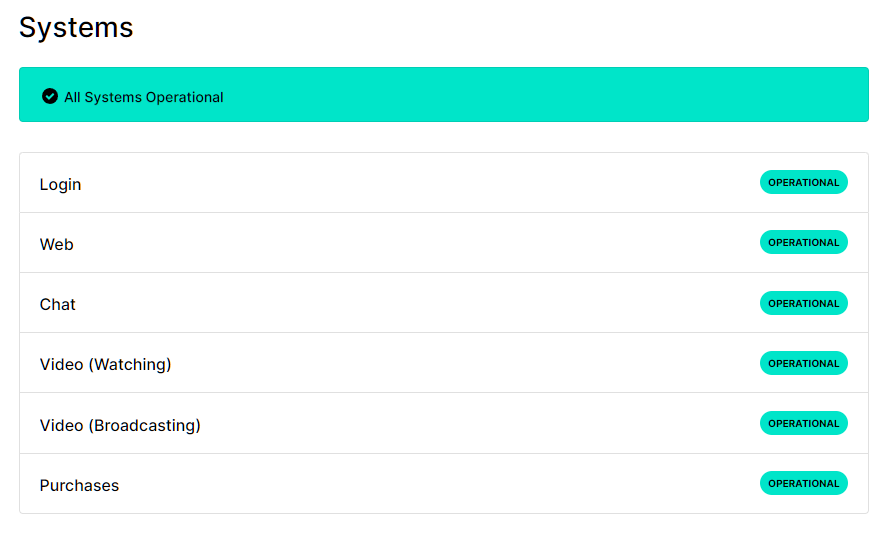
If there’s an ongoing problem on the platform, the best thing you can do is wait. Since server-related issues can’t be resolved on your end, changing your configurations won’t help.
On the other hand, you can proceed to the following method below if Twitch’s servers are online.
2. Wait It Out.
If you can’t view your following list or it’s not loading, there’s a good chance that a temporary error occurred on Twitch’s end. In this case, you can simply wait it out and try using the platform after a few hours.
Hopefully, Twitch’s team can resolve the matter in a few hours.
3. Restart Your Computer.
One of the simplest ways to fix most issues on Twitch is to restart your system. This should reset your device’s temporary files and eliminate bugs and glitches that may have occurred during use.
Here’s how you can restart your Windows PC:
- First, press the Windows key on your keyboard to open the Start Menu.
- After that, click on the Power Options tab.
- Lastly, choose Restart.

Once done, go back to Twitch and check if the problem is solved.
4. Check Your Network Connection.
Slow network connections could also be the reason why your Twitch following list is not showing up. Since you’re using an online platform, you’ll need a stable internet connection to enjoy its features.
To check the status of your network, run a test using Fast.com to measure its upload and download bandwidth.

If your network is slow or unstable, restart your router or modem to re-establish the link with your ISP’s servers. Unplug your modem from the outlet and wait for 5 to 10 seconds before reconnecting it.

Once done, perform another test to check if the problem is solved. If not, contact your provider and ask them to fix the issue.
5. Clear Your Browsing Data.
Browsers use temporary data called caches and cookies, which helps improve the loading times of websites. These data are stored on your device and could accumulate over time. When this happens, some of it can get corrupted.
If you can’t view your following list on Twitch, follow the guide below to clear your browsing data:
- On your computer, launch your preferred browser and access the Settings.
- After that, go to Privacy and Security and click on Clear Browsing Data.
- Now, change the Time Range to All Time and include caches and cookies in the process.
- Finally, click the Clear Data button to start.

After clearing your data, re-login to your account and check if the problem is solved.
6. Disable Your Extensions.
Browser extensions are third-party tools that provide additional features to websites. Unfortunately, some websites like Twitch may not be compatible with your extensions, explaining why its features are not loading.
To fix this, follow the steps below to disable your extensions:
- On your browser, click on More and choose Settings.
- Next, access the Extensions tab from the side drawer.
- Finally, disable your extensions and restart your browser.

Once done, go back to Twitch to check if the problem is solved.
7. Contact Twitch Support.
If none of the solutions above worked for you, we recommend that you let the professionals handle the situation.
Go to Twitch’s Support page and contact their team to report the issue with your account. Provide all the necessary details on the form and include a screenshot of your following page to help Twitch’s team assess the situation faster.
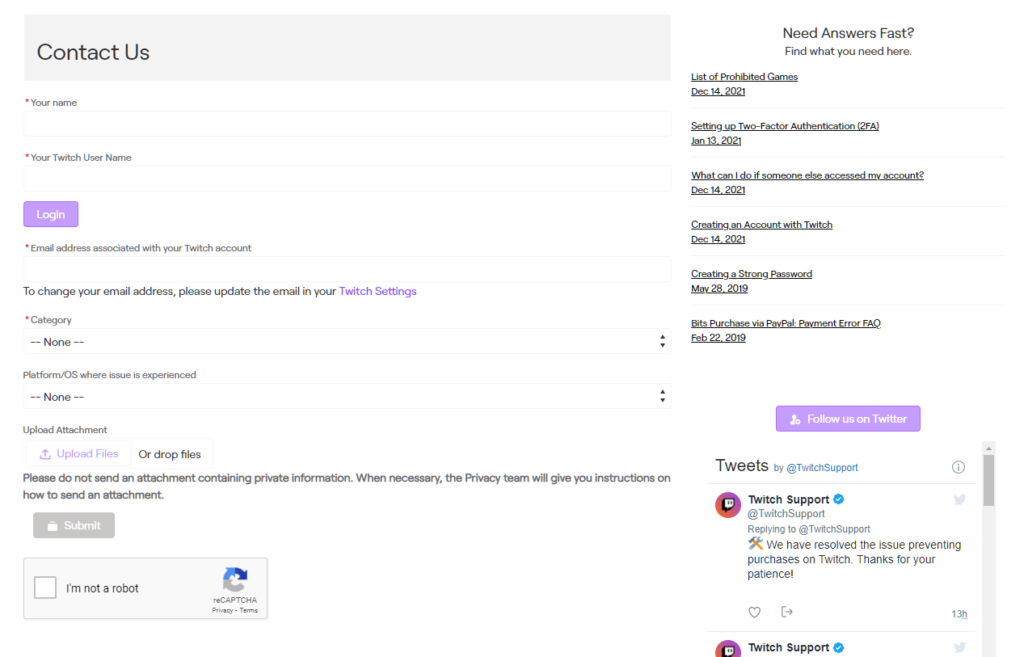
That ends our guide for fixing your Twitch following list if it’s not showing up on your account. For your questions, please drop a comment below, and we’ll do our best to respond.
If this guide helped you, please share it. 🙂





