Keep seeing an ‘unable to connect to server’ error on Fortnite?
Fortnite is one of the best battle royale games in the world. It has over 150 million users and has become a staple in the Esports scene. However, despite its status, Fortnite still encounters unexpected issues and occasional downtimes.
One of the most common problems you’ll face in Fortnite is the ‘unable to connect to server’ error. This error message shows up while signing into your account, preventing you from accessing anything on the game.
Based on what we know, the ‘unable to connect to server’ error on Fortnite occurs due to server-related issues or slow network connections.
On the other hand, it can also be due to faulty drivers, corrupted files, or third-party apps.
Today, we’ll show you what to do if you encounter the ‘unable to connect to server’ error on Fortnite.
Let’s dive right in!
1. Check Fortnite Servers.
Before changing your configurations, we recommend checking where the problem is coming from first. This way, you’ll know exactly what to do and avoid wasting your time trying out solutions that won’t work.
Head to Epic Games’ status page and see if there’s an issue with Fortnite.
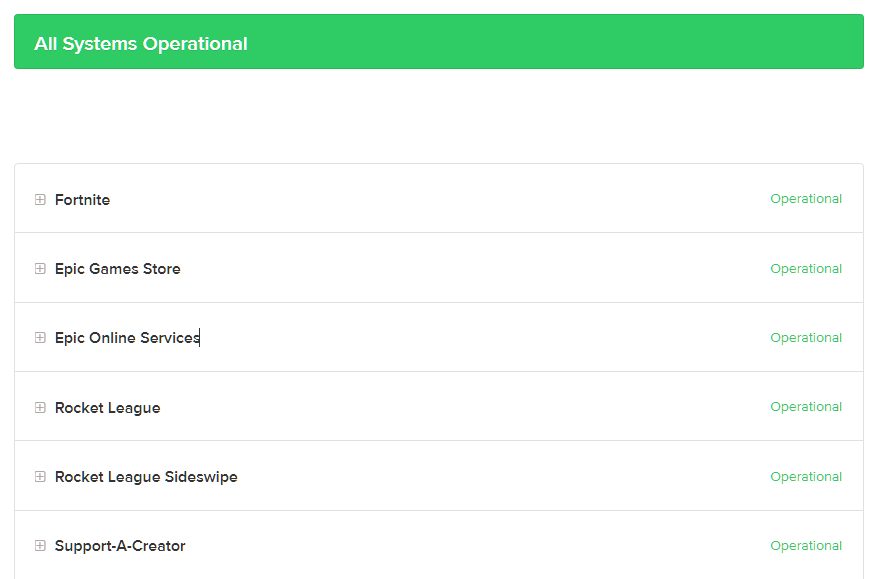
Since server-related issues can’t be resolved on your end, the only option you have, if the servers are down is to wait for Fornite’s team to address the problem.
On the other hand, you can proceed to the following method below if Fortnite’s servers are online.
2. Restart Your System.
One of the easiest ways to fix most issues on Fortnite or any app is restarting your system. This reloads Fortnite’s installation files and ensures there are no temporary bugs or glitches on your system.
If you keep running into an error message on Fortnite, follow the steps below to restart your system:
- First, open the Start Menu on your Taskbar.
- After that, go to the Power Options tab.
- Lastly, click on Restart to reboot your computer.

Once done, go back to Fortnite and see if you can log in to your account.
3. Modify Your Launch Settings.
When you encounter the ‘unable to connect to server’ error on Fortnite, try changing your launch settings. As it turns out, the issue goes away after adding the “http=wininet” command on Epic Games’ launcher properties.
See the steps below to guide you on the process:
- On your desktop, right-click on Epic Games and choose Properties.
- Next, go to the Shortcut tab.
- In the Target tab, type “-http=wininet” at the end of the target path.
- Finally, click OK to save the changes.
Launch Epic Games afterward and see if the ‘unable to connect to server’ error still occurs on Fortnite.
4. Check Your Network Connection.
Unstable or slow network connections could also cause the ‘unable to connect to server’ error on Fortnite. Since you’re playing an online game, you’ll need a stable internet to avoid issues.
Run a test using Fast.com to confirm if your network is the culprit.

If the result indicates that your network is the problem, reboot your router to refresh the connection with your ISP’s servers. Unplug your modem from the outlet and wait for 5 to 10 seconds before plugging it back in.

Once done, perform another test to check if the problem is solved. If you continue to experience network-related issues, contact your provider and ask them to fix their service.
5. Update Your Network Drivers.
Faulty drivers could also cause connectivity issues on Fortnite. If you can’t log in to the game, try updating your drivers to ensure that your network controller is running correctly.
See the guide below to update your network drivers:
- Press the Windows + X keys on your keyboard to open the Quick Menu.
- After that, click on Device Manager to launch it.
- Now, expand the Network Adapters tab and right-click on your network controller.
- Finally, choose the Update Driver option and follow the prompts to complete the process.
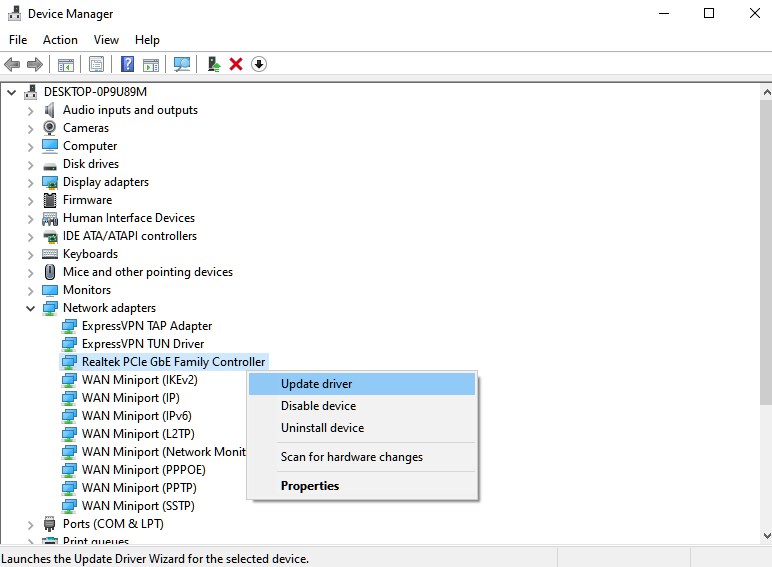
Restart your system after the update and go back to Fortnite to check if the problem is solved.
6. Flush Your DNS.
Another way to address connectivity issues on Windows is to flush your DNS and renew your IP address. This should clear your network’s data and eliminate temporary errors that may have occurred during runtime.
Here’s what you need to do:
- On your computer, launch Command Prompt with administrative privileges.
- Next, type ‘ipconfig /flushdns’ and hit the Enter key.
- After that, enter ‘ipconfig /release’ and press Enter.
- Finally, type ‘ipconfig /renew’ and press the Enter key.
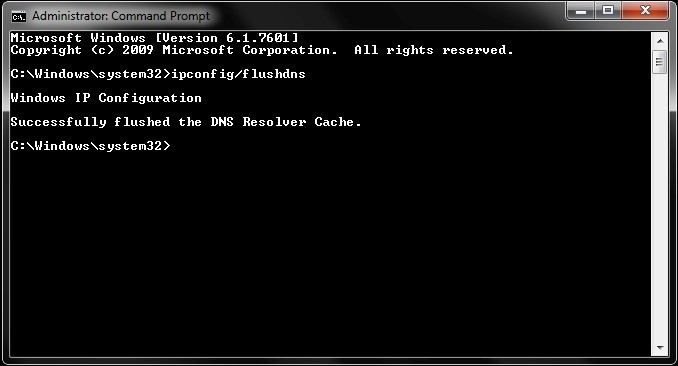
Once done, restart your system and check if the ‘unable to connect to server’ error on Fortnite still occurs.
7. Close Unnecessary Applications.
Applications running in the background could be consuming your network bandwidth, which causes connectivity issues on Fortnite. To avoid this, ensure there are no unnecessary applications running in your system.
8. Change Your DNS.
Your ISP’s default DNS could be experiencing technical issues at the moment, which causes problems to the apps you’re using. To fix this, switch to another DNS in the meantime.
See the steps below to change your DNS on Windows:
- First, open the Start Menu on your Taskbar.
- After that, look for ‘View Network Connections’ and open it.
- Now, right-click on your network and choose Properties.
- Double-click on Internet Protocol Version 4.
- Next, enable the ‘Use the Following DNS Server Addresses’ option and input the following:
Preferred DNS Server: 8.8.8.8Alternate DNS Server: 8.8.4.4
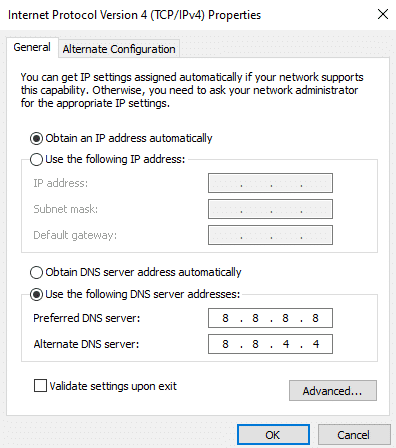
- Lastly, click OK to save the changes.
Once done, go back to Fortnite and check if the problem is solved.
9. Contact Fortnite Support.
At this point, we suggest that you let the professionals handle the situation if you still encounter the ‘unable to connect to server’ error on Fortnite.
Go to Epic Games’ Help Center and get in touch with their team to report the problem you’ve been experiencing on Fortnite. Provide your account details, your ISP, and other necessary information that could help their team resolve the issue faster.
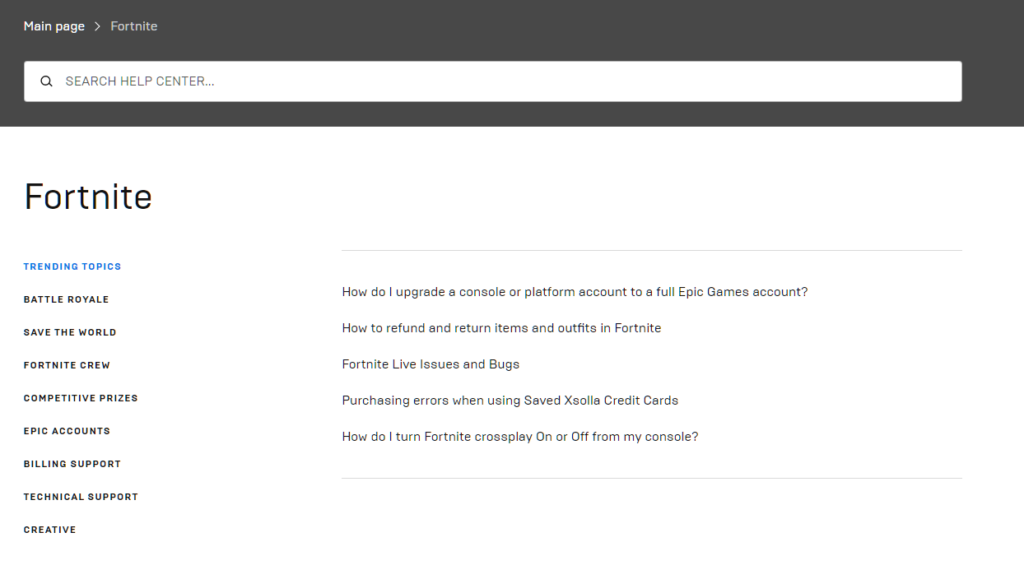
You can also check the guides on their page and see if you can find alternative solutions.
That brings us to the end of our guide for fixing the ‘unable to connect to server’ error on Fortnite. If you have questions, please leave a comment below, and we’ll do our best to answer them.
If this guide helped you, please share it. 🙂





