Are you trying to figure out why you see an ‘unable to initialize steam API’ error on Steam?
Steam has its fair share of errors, bugs, and glitches. While it’s one of the best video game distribution platforms, it can still suffer from occasional problems.
One of the most common errors on Steam is the ‘unable to initialize steam API’ message. This error occurs after launching a game from the library, preventing you from playing any game on your computer.
This problem on Steam can be caused by various reasons such as improper configurations, corrupted files, or corrupted data.
What makes this error message worst is that it doesn’t point out a specific reason for the issue, making it difficult to troubleshoot. Fortunately, the ‘unable to initialize steam API’ error message is quite common, and a few known workarounds are effective for fixing this problem.
In this guide, we will show you how to fix the ‘unable to initialize steam API’ error message on Steam.
Let’s dive right in!
1. Restart Steam.
Before tweaking your settings, we recommend starting with the basics first. If you encounter the ‘unable to initialize steam API’ error message, try restarting Steam to reload your installation files and game data.
Simple log out of your Steam account and close the desktop app. After a few seconds, sign back into your account and check if the error message still occurs when launching a game.
2. Restart Your Computer.
If restarting Steam was not enough, you can try restarting your entire system. A temporary bug or error may have occurred on Windows, which causes Steam to run into errors when launching a game.
Restarting your computer will ensure there are no corrupted data on your system and its resources are correctly loaded.
Follow the steps below to restart Windows:
- On your computer, click on the Windows icon in the Taskbar to access the Start Menu.
- After that, click on the Power button to open the Power Options tab.
- Finally, choose the Restart option to reboot your computer.

Once done, try launching another game on Steam to check if the error message would still occur.
3. Run Steam As Admin.
When launching a game, Steam needs full access to your system to initialize all the processes required by the game. However, if Steam doesn’t have the proper permission to control your system, error messages can occur when launching a game.
If you keep seeing the ‘unable to initialize steam API’ error, follow the steps below to run Steam as an administrator:
- First, locate the Steam app on your desktop.
- Next, right-click on Steam and choose Properties.
- Inside Properties, go to the Compatibility tab.
- Lastly, enable the ‘Run this Program as an Administrator’ option and save the changes.
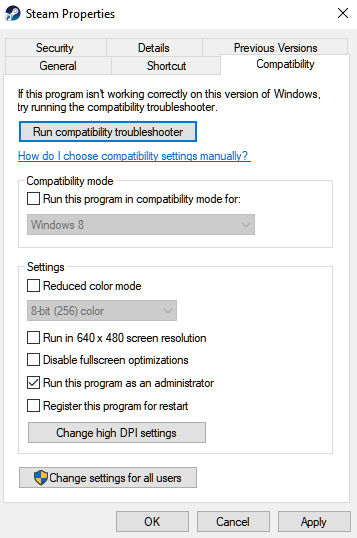
Go back to Steam afterward to check if the problem is solved.
4. Allow Steam Through Your Firewall.
Another reason you encounter the ‘unable to initialize steam API’ error message on Steam is if Windows Firewall blocks Steam’s connection to your network.
To fix this, see the steps below to allow Steam through your firewall:
- On your keyboard, press the Windows + S keys and look for ‘Windows Defender Firewall’.
- Now, launch Windows Defender Firewall and click on ‘Allow an App or Feature through Windows Defender’ in the sidebar.
- After that, look for Steam on the list of programs installed on your computer.
- Finally, ensure that Steam is allowed to access your private and public networks.
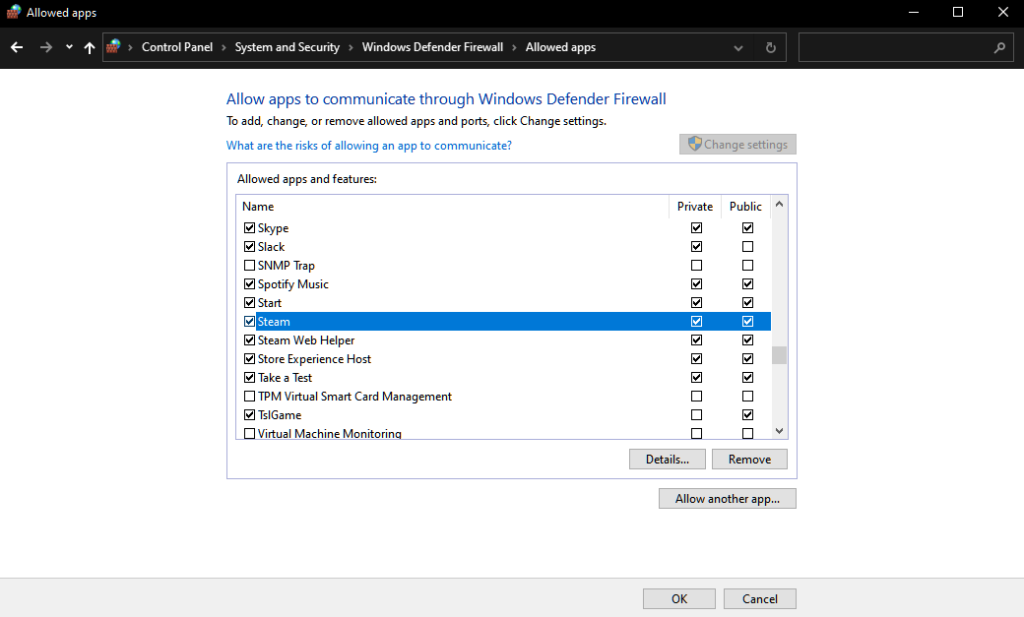
Restart Steam afterward and try launching another game to check if the problem is solved.
5. Disable Beta Participation on Steam.
Steam has a beta program that allows you to test out newer versions of the app before it’s publicly released. However, if you agree to join this program, you risk getting a version of Steam with bugs and glitches.
If you can’t launch games on Steam, try disabling your beta participation. See the steps below to walk you through the process:
- First, launch Steam on your computer and log in to your account.
- After that, click on the Steam tab in the menu bar and access Settings.
- Under the Account tab, look for ‘Beta Participation’ and click the Change button.
- Lastly, choose the ‘NONE – Opt-out of all BETA Programs’ option.
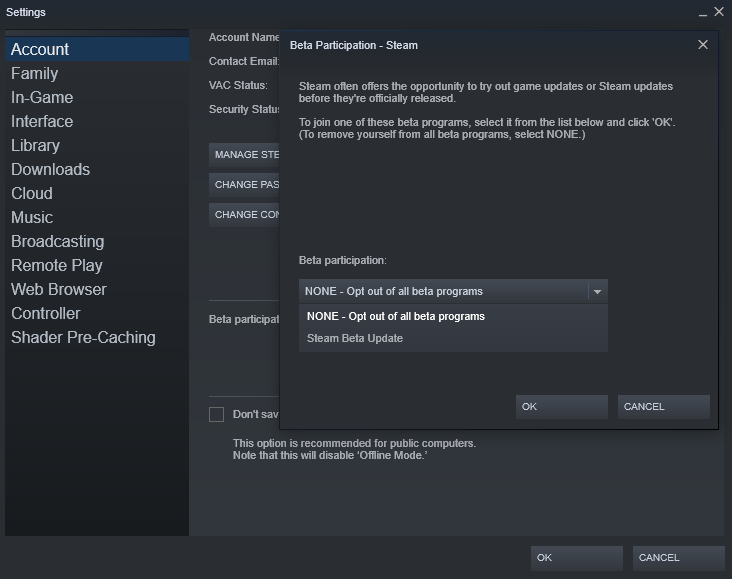
Once done, close the settings and restart Steam.
Try launching a game afterward to check if the ‘unable to initialize steam API’ error message would still occur.
6. Reinstall Your Game.
If you’re experiencing the error message on a particular game, we suggest reinstalling it to ensure that there are no broken or corrupted files on your system.
Check out the steps below to reinstall a game on Steam:
- On Steam, access your Library and look for the game you want to reinstall.
- After that, right-click on the game and hover your cursor to the Manage tab.
- Now, click on Uninstall and follow the prompts to delete the game.
- Finally, go to the Steam Store and reinstall your game.
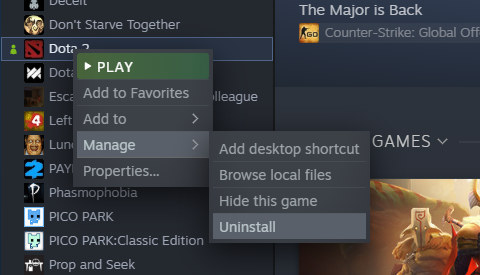
Launch the game after reinstalling it to check if the problem is solved.
7. Reinstall Steam.
If the ‘unable to initialize steam API’ error message occurs on every game you have, Steam’s installation files could be the problem. In this case, we recommend reinstalling Steam on your computer to ensure that everything is in order.
Here’s what you need to do:
- First, access the Control Panel on your PC and click on Uninstall a Program.
- Next, look for Steam on the list of apps installed on your computer.
- Lastly, right-click on the Steam app and choose Uninstall.
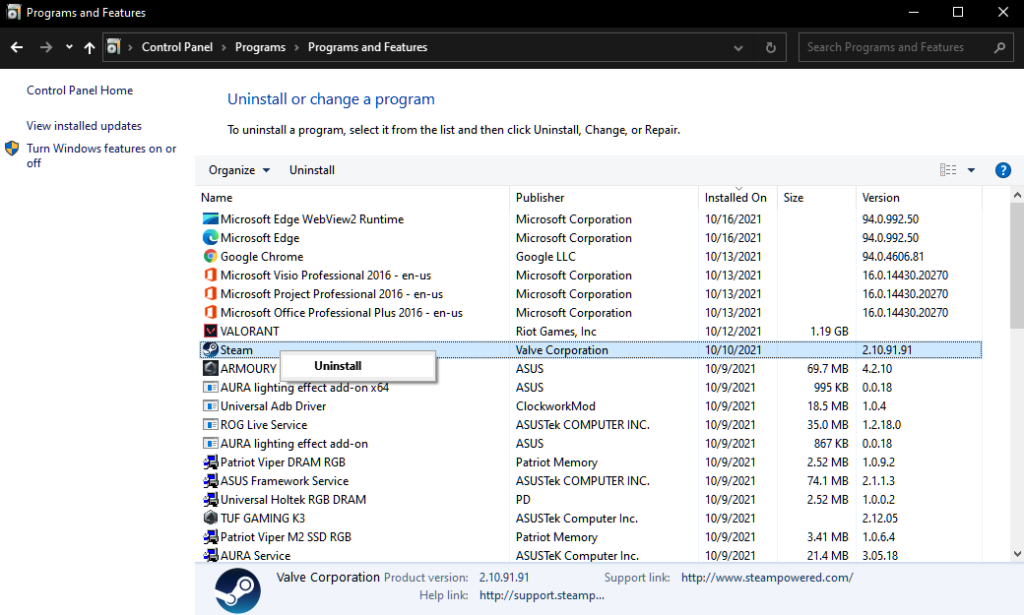
After removing Steam from your system, go to their official website to download the installer.
Download all your games after reinstalling Steam and check if the error message would still occur.
8. Report the Problem to Steam.
At this point, we suggest that you seek help from the experts if the ‘unable to initialize steam API’ error message still occurs after doing the solutions above.
Visit Steam Support and contact their customer service to report the issue. Provide your account details, the game you’re trying to launch, and the troubleshooting steps you already performed to make it easier for their team to diagnose the issue.
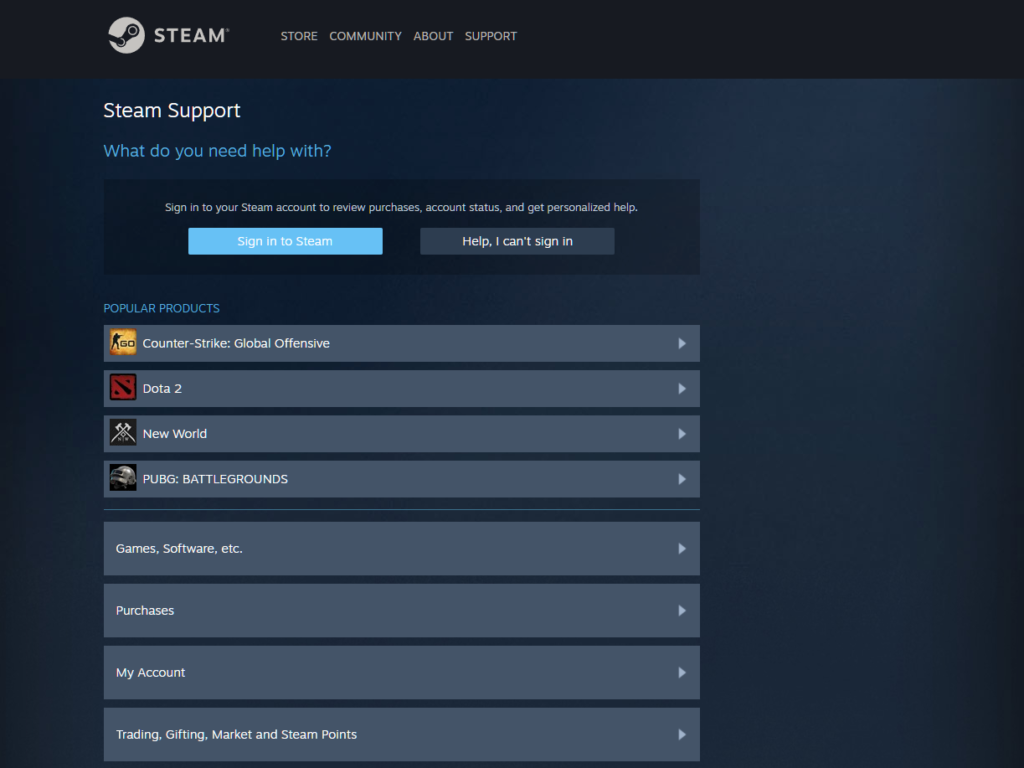
That ends our guide for fixing the ‘unable to initialize steam API’ error message on Steam. If you have other questions in mind, please leave a comment below, and we’ll get back to you as soon as we can.
If this guide helped you, please share it. 🙂





