Can’t figure out why you see an ‘unable to start download’ error on Uplay?
Uplay is the official game launcher of Ubisoft titles, such as Assassins Creed, For Honor, and Tom Clancy. The game client packs handy features like cloud saves and in-game communication.
Although Uplay provides seamless connectivity between Ubisoft fans, the launcher isn’t flawless.
Like any app and software, it can encounter unexpected issues and errors.
If you are reading this, we can assume that you are dealing with an ‘unable to start download’ error on Uplay while updating or installing a game.
After some digging, we’ve found out that this issue usually occurs due to slow network connections and faulty in-game servers. However, it can also be due to insufficient storage space, corrupted data, or third-party applications.
To help you out, we’ve decided to make a guide for fixing the ‘unable to start download’ error on Uplay.
Let’s dive right in!
1. Restart Your PC.
As a standard practice, we always suggest readers restart their computers whenever they encounter issues. This should reload their resources and eliminate problems that may have occurred during use.
Here’s what you need to do:
- On your keyboard, press the Windows key to open the Start Menu.
- After that, access the Power Options tab.
- Finally, choose Restart to reboot your system.

Once done, relaunch Uplay and check if you can now download or update games.
2. Check Your Network Connection.
A slow or unstable internet connection is the primary culprit for this issue on Uplay. If you can’t update or download games, it might indicate a problem with your network. To confirm this, we suggest running a speed test on your network using Fast.com to measure its current bandwidth.

If the test indicates a problem with your connection, restart your modem or router to refresh the link between your ISP’s servers and your device.
Disconnect your router’s power cable and wait for 5 to 10 seconds before plugging it back in.

Once done, re-run the test on your network to check if the restart worked. If you continue to experience connection problems, contact your service provider and ask them to fix the issues.
3. Run Uplay As Admin.
Windows might be restricting Uplay from accessing your network, explaining why you see the ‘unable to start download’ error. If this is the case, we suggest running the client as an admin to give it full access to your system.
Here’s what you need to do:
- First, go to your desktop and locate Uplay.
- After that, right-click on the app and choose Properties.
- Head to the Compatibility tab and enable the ‘Run this Program as an Administrator’ option.
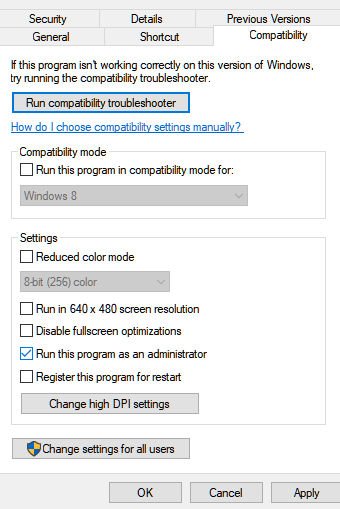
Relaunch Uplay on your computer and check if the problem is solved.
4. Update Network Drivers.
Faulty or outdated network drivers could also be the reason for connectivity issues on Uplay and Windows. To rule this out, update your network drivers to the latest version possible to patch errors.
See the guide below to update your drivers:
- First, press the Windows + X keys on your keyboard to open the Quick Access Menu.
- Click on Device Manager and expand the Network Adapters tab.
- Lastly, right-click on your network controller and choose Update Driver. Follow the prompts to proceed.
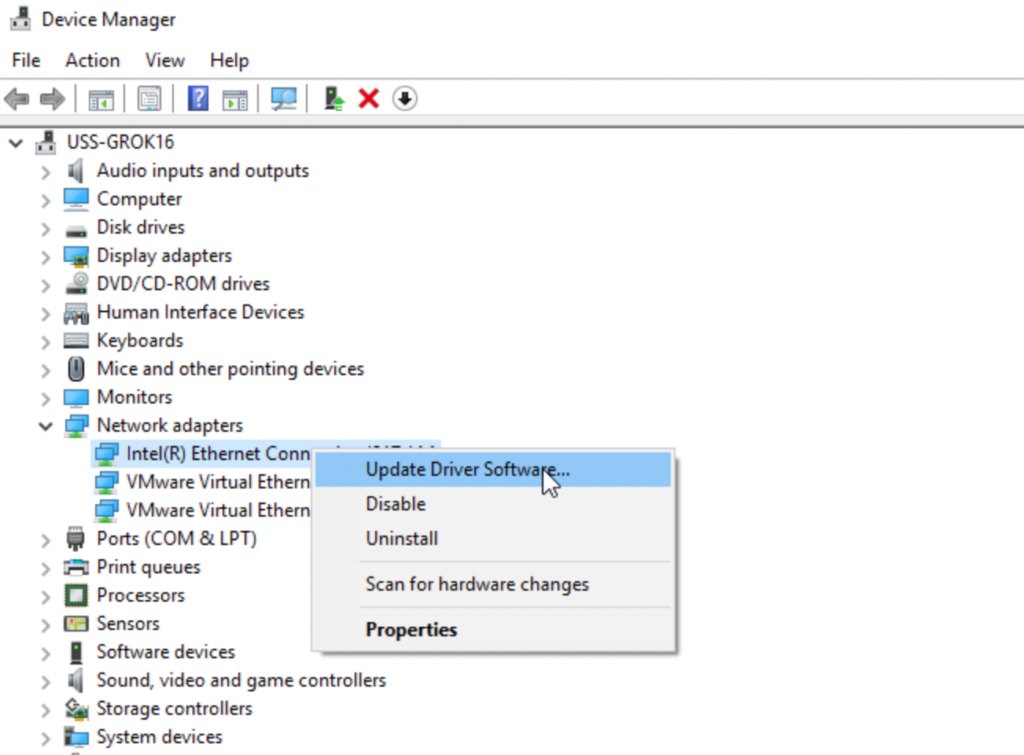
Restart your system to apply the changes and see if the problem is solved.
5. Disable Windows Firewall.
Windows Defender Firewall is a security feature that controls access to your network. If Uplay isn’t allowed on your firewall, it won’t be able to connect to your network, which triggers the error message.
To fix this, follow the guide below to disable Windows Firewall:
- First, open Windows Settings and go to the Privacy & Security tab.
- After that, navigate to Windows Security > Firewall & Network Protection.
- Lastly, select a network profile and ensure that Microsoft Defender Firewall is turned off.
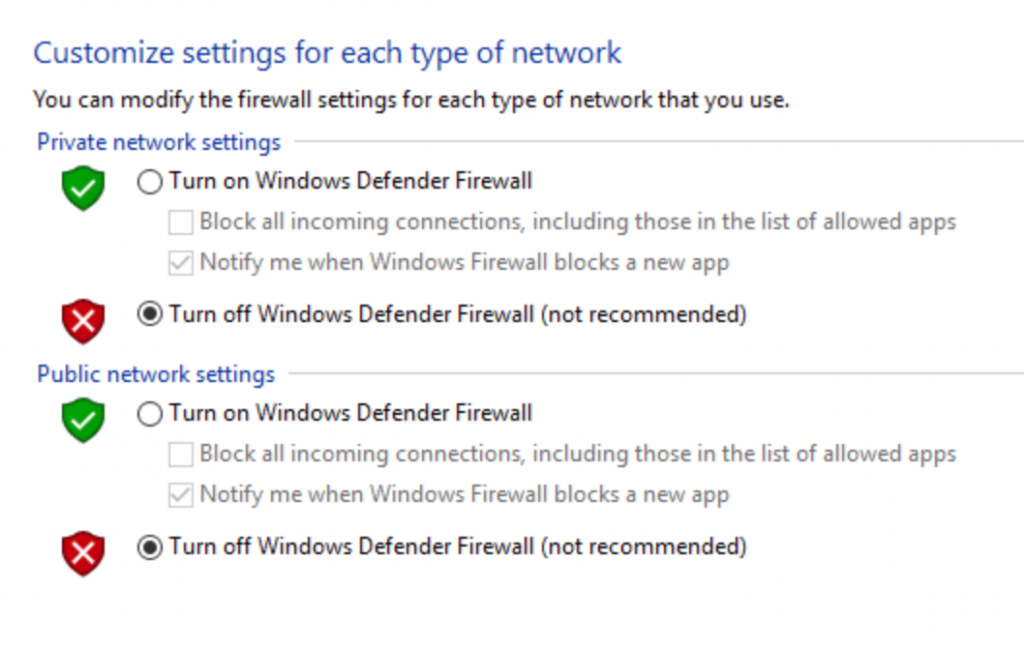
Go back to Uplay afterward and try downloading another title.
6. Flush Your DNS.
DNS or Domain Name Server is a crucial part of the Internet. Without it, our systems won’t be able to communicate with websites and application servers. If you encounter connectivity issues in your system, try flushing your DNS cache.
Here’s what you need to do:
- On your computer, access the Start Menu and look for Command Prompt.
- Next, click on Run as an Administrator.
- Inside CMD, type ‘ipconfig /flushdns’ and hit the Enter key.
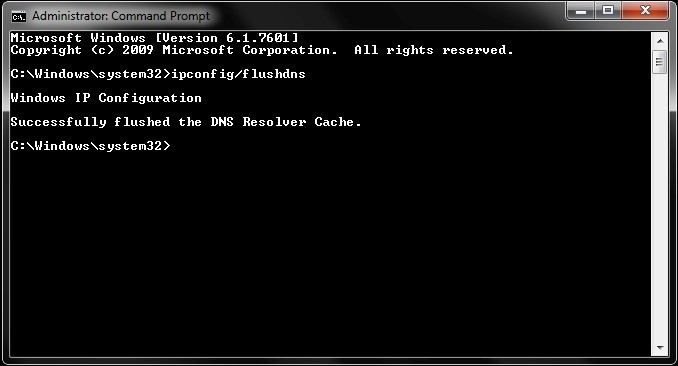
Restart your system to apply the changes and see if you can now download games.
7. Turn Off VPN.
Virtual private networks are third-party services that protect your network and data from hackers and sites that track your activity. While they work great for security purposes, VPNs can also affect the quality of your network.
If you are having a hard time downloading or updating games on Uplay, we recommend turning off your VPN first.
On the other hand, you can also switch to a more reliable provider like PureVPN if you prefer using VPN. Unlike other services, it works well with most applications and keeps your network stable.

PureVPN also works with streaming services, such as Disney+, Hulu, Netflix, and HBO Max.
8. Close Background Applications.
Background applications can consume network bandwidth and affect the quality of your connection. If you encounter the ‘unable to start download’ error on Uplay, other applications might be consuming your bandwidth.
To avoid problems, we suggest closing unused applications in the background to ensure that all your network bandwidth is reserved for Uplay.
Head to the Task Manager and identify the applications you are currently not using.
9. Update Windows.
The version of Windows you are using might have a problem related to connectivity. To rule this out, try updating your system to the latest version possible to patch bugs and errors.
Follow the guide below to update Windows:
- On your computer, access the Start Menu and go to Windows Settings.
- After that, click on Update & Security and click on Windows Update.
- Finally, click on Check for Updates and follow the prompts.

Restart your system after the update and check if the problem is solved.
That brings us to the end of our guide on how to fix the ‘unable to start download’ error on Uplay. If you have questions, please let us know in the comment section, and we’ll do our best to help.
If this guide helped you, please share it. 🙂





