Do you encounter an “unable to start the game” error on Uplay?
Uplay is the official game launcher of Ubisoft games, including Assassin’s Creed, Tom Clancy, and For Honor. However, there have been reports from users that the launcher is struggling to start games.
This can be very annoying since it gets in the way of your supposed gaming session. Instead, you are stuck in front of your PC, staring cluelessly at the desktop.
Depending on the situation, the “unable to start the game” error on Uplay is caused by many factors.
Primarily, this error message occurs if there are missing game resources on your PC. However, it can also be due to problematic Ubisoft servers, insufficient system resources, incomplete downloads, or third-party applications.
If you’re currently dealing with this type of error on Uplay, we’ve got you covered.
In this guide, we’ve decided to show you how to fix the “unable to start the game” error on Uplay.
Let’s get started!
1. Restart Your PC.
Before tweaking your configurations, we recommend restarting your computer if you encounter issues launching games. This should reload your system resources and eliminate problems that may have occurred during use.
See the steps below to restart your computer:
- On your keyboard, press the Windows key to open the Start Menu.
- After that, access the Power Options tab.
- Finally, choose Restart to reboot your system.

Go back to Uplay afterward and try launching any game to check if the problem is solved.
2. Run Uplay As Admin.
One of the main reasons you encounter launch errors on Uplay is if the launcher doesn’t have proper privileges on your system. To rule this out, try launching Uplay as an administrator to give it full access.
Here’s what you need to do:
- First, go to your desktop and locate Uplay.
- After that, right-click on the app and choose Properties.
- Head to the Compatibility tab and enable the ‘Run this Program as an Administrator’ option.
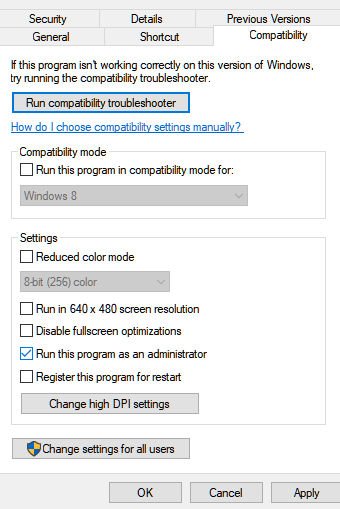
Relaunch the app and see if you’ll still encounter the “unable to start the game” error on Uplay.
3. Disable Antivirus.
Antivirus software are great tools to keep your system safe from malware and other viruses. However, they can also become too protective and block legitimate applications from accessing your resources.
Due to this, we recommend turning off your antivirus before playing Ubisoft games to avoid issues. On the other hand, you can also add Uplay and your games in your antivirus’ whitelist if it supports the feature.
4. Clear Uplay Cache.
Like any other software, Uplay stores temporary caches on your storage, which is used to improve performance. However, these temporary data can become corrupted and cause issues with the software.
If you encounter launch issues with Uplay, try clearing its temporary cache. See the steps below to guide you in the process:
- Launch File Explorer on your computer.
- Now, go to This PC and access your C: Drive.
- Navigate to Program file x86 > Ubisoft > UbisoftGameLauncher.
- Access the cache folder and remove all of its contents.
Restart your system afterward and check if the problem is solved.
5. Update Your Display Drivers.
Since you are encountering the issue when launching games, it might indicate a problem with your display drivers. With modern titles featuring advanced graphics, you will need your GPU at its top shape when playing.
Check out the steps below to update your GPU drivers:
- First, open the Device Manager on your computer.
- After that, expand the Display Adapters tab.
- Lastly, right-click on your graphics card and choose Update Driver.

Restart your system to apply the changes and see if you’ll still encounter the “unable to start the game” error on Uplay.
6. Update Windows.
The version of Windows you are running might not be compatible with the game you want to play. To address this, we suggest updating your system to the latest version possible to eliminate compatibility issues.
Here’s what you need to do:
- On your computer, access the Start Menu and go to Windows Settings.
- After that, click on Update & Security and click on Windows Update.
- Finally, click on Check for Updates and follow the prompts.

Try launching the game afterward to check if the problem is solved.
That ends our guide on how to fix the “unable to start the game” error on Uplay. If you have questions or any other concerns, please voice them in the comment section, and we’ll do our best to respond.
If this guide helped you, please share it. 🙂





