Want to know how you can fix the unsupported graphics card error on Fortnite?
Fortnite is one of the best battle royale games in the market. It was developed by Epic Games in 2017 and now has over 150 million registered users. Besides its unique gameplay, Fortnite is also one of the easiest games to run on any system.
Although the game doesn’t require high-end hardware, some users struggle to run Fortnite due to an unsupported graphics card error.
When this occurs, the game won’t launch on your PC.
Based on what we know, the unsupported graphics card error on Fortnite is caused by faulty or outdated graphics drivers. However, it can also be due to corrupted game files, outdated systems, or hardware failure.
If you can’t run Fortnite on your computer, we’ve got you covered.
Today, we’ll show you what to do when you encounter the unsupported graphics card error on Fortnite.
Let’s get started!
1. Restart Your PC.
Before tweaking your system, try restarting your device first. A temporary error may have caused your graphics card to fail, explaining why you see the unsupported graphics card error on Fortnite.
To restart your system, here’s what you need to do:
- Access the Start Menu by clicking on the Windows icon on your Taskbar.
- Now, open the Power Options tab.
- Finally, choose Restart.

Once your computer has restarted, relaunch Fortnite to check if the problem is solved.
2. Check Your System Specification.
When you encounter the unsupported graphics card error on Fortnite, it’s possible that your current hardware is not compatible with the game. Although the game is not demanding to run, it still requires a minimum hardware specification.
Here’s what you need to run Fortnite:
- Video Card: Intel HD 4000 / Intel Iris Pro 5200
- Processor: Core i3-3225 3.3 GHz
- Memory: 4GB RAM
- OS: Windows 7/8/10 64-bit or Mac OS Mojave
If your system doesn’t meet this requirement, we recommend upgrading your hardware first before playing the game.
3. Update Your Graphics Drivers.
The current version of your graphics driver might not be compatible with Fortnite. It’s also possible that your video card is not working correctly due to corrupted or broken drivers.
To rule this out, see the steps below to update your drivers:
- On your keyboard, press the Windows + X keys to access the Quick Menu.
- After that, click on Device Manager.
- Now, expand the Display Adapters tab and right-click on your video card.
- Finally, choose the Update Driver option.

Go back to Epic Games launcher and try opening Fortnite to check if the problem is solved.
4. Update Windows.
Another reason why you see an unsupported graphics card error on Fortnite is if your system is outdated. The version of Windows you’re using may not be compatible with the game and causes issues when you try to launch it.
Check out the guide below to update Windows on your computer:
- Go to the Windows Settings on your PC.
- Next, click on Update & Security and open the Windows Update tab.
- Lastly, choose the Check for Updates option and follow the on-screen prompts to install the latest version of Windows.

Restart your system after the update and check if the error still occurs.
5. Reinstall Fortnite.
If you still encounter the error message when launching Fortnite, you can try reinstalling the game on your system. This ensures that there are no corrupted game files on your storage and you have the latest working version of Fortnite.
See the guide below to delete Fortnite on your PC:
- First, open the Epic Games launcher on your computer.
- After that, go to your Library.
- Lastly, right-click on Fortnite and choose Uninstall.

After deleting the game, go to Epic Games Store and download the game from there.
6. Report the Problem.
If none of the solutions above worked for you, it’s time that you ask for help from the experts.
Go to Epic Games’ Help Center and get in touch with their team to report the problem you’ve been experiencing when launching Fortnite. While waiting, you can also browse the guides on their page and see if you can find other solutions.
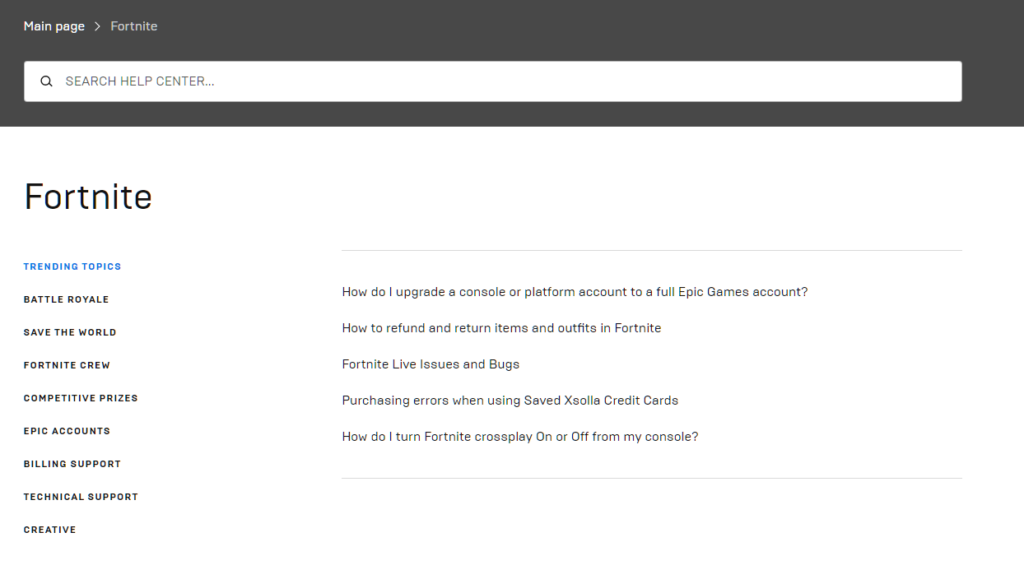
That wraps up our guide for fixing the unsupported graphics card error on Fortnite. If you have questions or other concerns, please let us know in the comment section, and we’ll do our best to answer them.
If this guide helped you, please share it. 🙂





