Want to know how you can fix the Uplay login error on your PC?
We can’t deny that Ubisoft brought a lot of iconic games into the market, including Tom Clancy and Assassins’ Creed. Uplay is the official game launcher of Ubisoft games. Without it, you won’t be able to access your game library and play games.
Unfortunately, users are reporting issues when accessing their Uplay accounts. This prevents them from starting their favorite Ubisoft titles. If you are reading this, we can assume that you are also encountering the Uplay login error on your PC.
Depending on the situation, this problem on Uplay can be due to faulty servers and network-related issues.
However, it can also be due to outdated drivers, missing resources, and system restrictions.
To help you out, we’ve decided to make a guide for fixing the Uplay login error on your computer.
Let’s jump right in!
1. Check Server Status.
Since Uplay is an online service, you might want to check if there are ongoing server issues with your game or the launcher. Fortunately, Ubisoft informs users if there are problems on their end through their support page.
If you can’t login to your Ubisoft account, visit Ubisoft’s Help Center and see if there are server outages.
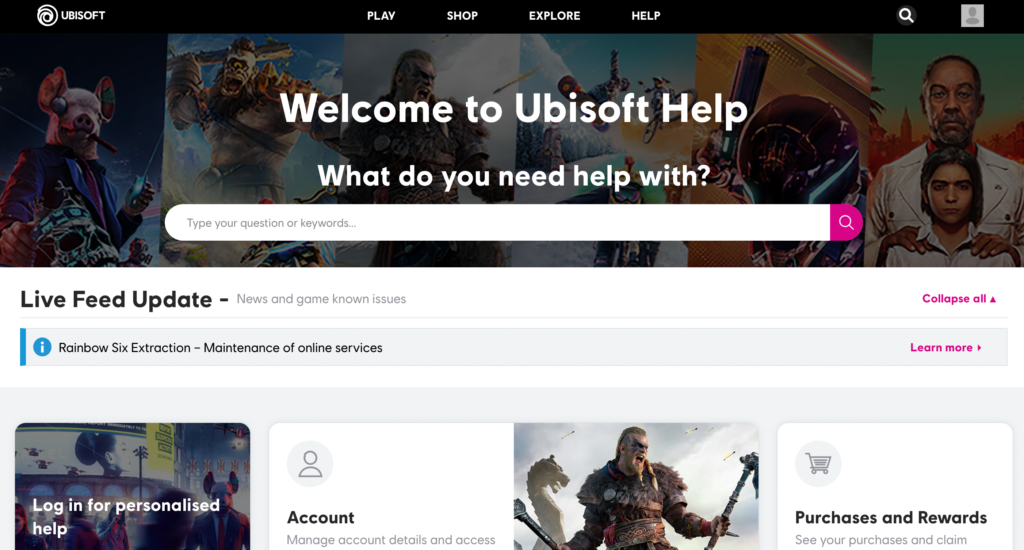
Sadly, server-related issues can’t be resolved on your end. If the servers are offline, the best thing you can do for now is to wait. Changes or tweaks made to your system won’t affect Ubisoft’s situation.
2. Restart Your Computer.
Before changing your system configurations, we suggest restarting your PC if you encounter issues with Uplay or any other software. This should reload your system resources and eliminate temporary errors that may have occurred during use.
Here’s what you need to do:
- On your keyboard, press the Windows key to open the Start Menu.
- After that, access the Power Options tab.
- Finally, choose Restart to reboot your system.

Head back to Uplay afterward to confirm if the restart worked.
3. Check Your Network Connection.
A slow or unstable internet connection could also be the reason you encounter the Uplay login error. Since you are connecting to online servers, it is crucial to have stable internet to avoid issues.
To confirm this, perform a speed test using Fast.com to measure your network’s upload and download bandwidth.

If the test indicates a problem with your connection, the best thing you can do is restart your router or mode. This should re-establish the connection with your ISP’s servers and resolve temporary issues.

Unplug your router from the outlet and wait for at least five seconds before reconnecting it.
Once done, re-run the test and check if the problem is solved. If not, contact your service provider and ask them to fix the issue.
4. Update Network Drivers.
If you still encounter the Uplay login error, we recommend updating your network drivers. There might be a problem with your network controller, which prevents your system from connecting to Ubisoft’s servers.
See the steps below to update your drivers:
- First, press the Windows + X keys on your keyboard to open the Quick Access Menu.
- Click on Device Manager and expand the Network Adapters tab.
- Lastly, right-click on your network controller and choose Update Driver. Follow the prompts to proceed.
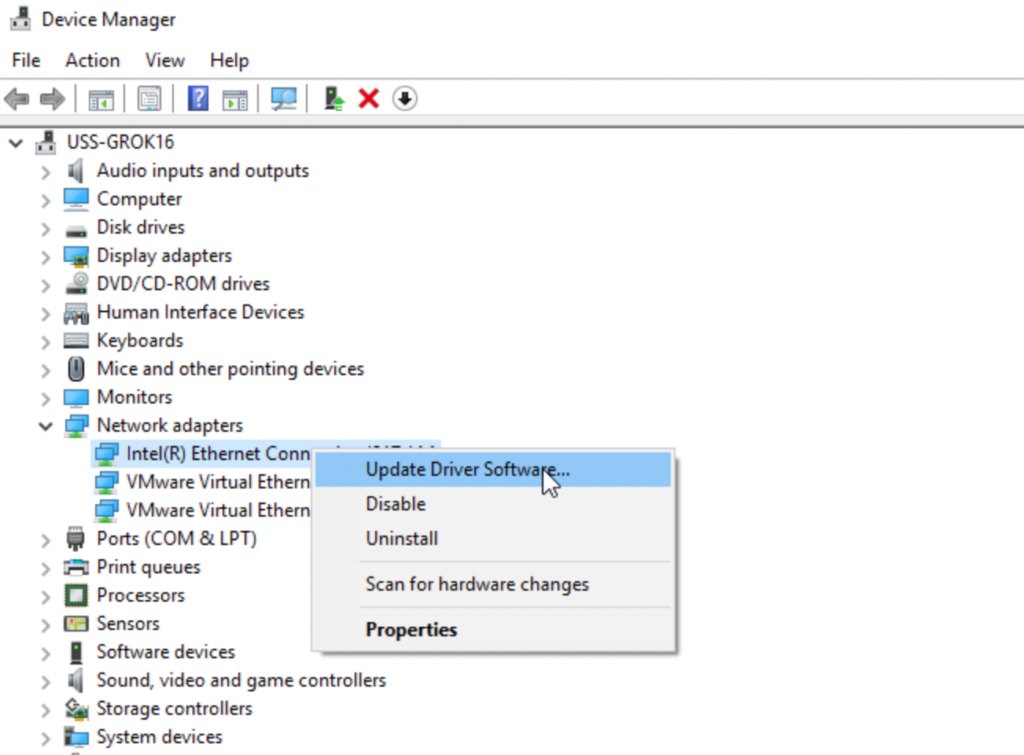
Restart your system afterward to apply the changes. Go back to Uplay and see if you can now access your account.
5. Flush Your DNS.
DNS or Domain Name Server is a crucial part of the Internet. Without it, our systems won’t be able to communicate with websites and application servers. If you encounter connectivity issues in your system, try flushing your DNS cache.
See the guide below to flush your DNS:
- On your computer, access the Start Menu and look for Command Prompt.
- Next, click on Run as an Administrator.
- Inside CMD, type ‘ipconfig /flushdns’ and hit the Enter key.
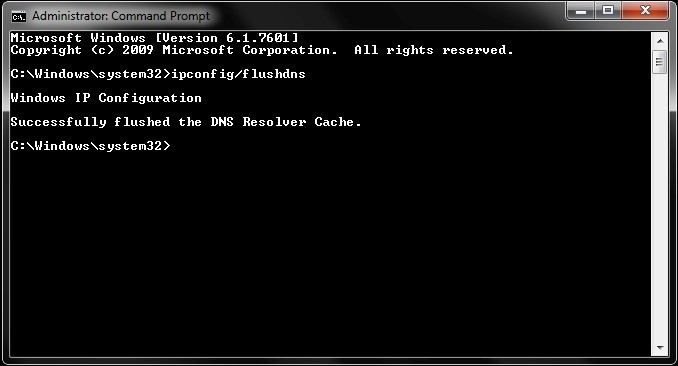
Try logging into your account again to check if the problem is solved.
6. Turn Off VPN.
Virtual private networks are third-party services that protect your data from hackers and sites that track activity. They mask your IP address to hide your location and filter your data to protect sensitive content like bank accounts and passwords.
Unfortunately, this process can affect the performance of your network and cause problems.
If you are experiencing connectivity issues with Uplay and other applications, we suggest turning off your VPN.

On the other hand, you can also try switching to a much more reputable provider like PureVPN if you prefer having a VPN when going online. Unlike other services, PureVPN uses advanced protocols to keep your connection fast and secure.
7. Update Windows.
You can also try updating your operating system if you still encounter Uplay login error on your PC. The version of Windows you are using might have an underlying issue that is related to network connectivity.
Check out the steps below to update Windows:
- On your computer, access the Start Menu and go to Windows Settings.
- After that, click on Update & Security and click on Windows Update.
- Finally, click on Check for Updates and follow the prompts.

Once done, try logging into your Ubisoft account to check if the problem is solved.
That brings us to the end of our guide for fixing the Uplay login error on your PC. If you have questions, please leave a comment below, and we’ll do our best to answer them.
If this guide helped you, please share it. 🙂





