Are you trying to figure out why Upwork messages are not working on the app?
Upwork has been one of the most reliable freelancing platforms, with thousands of projects being posted every day. If you use Upwork a lot, you probably know that the platform’s messaging feature is essential.
The built-in messaging platform on Upwork allows its users to communicate faster, making it easier to set requirements for the project.
Upwork also has a dedicated mobile application that makes the platform very accessible to its users aside from the website.
However, if the Upwork messages are not working on the app, it could be a problem, especially if you rely on it to communicate with your clients. Not being able to talk with your clients can delay the progress of your projects.
To help our fellow freelancers, we’ve decided to make a guide on what to do if Upwork messages are not working on the app.
Let’s get started!
1. Check Upwork’s Servers.
If you encounter any problem with Upwork, the first thing you should always do is check their servers. Since Upwork is an online platform, its servers play an essential role in delivering its services to the users.
To check Upwork’s servers, you can visit their official page, where they show their services’ current status.
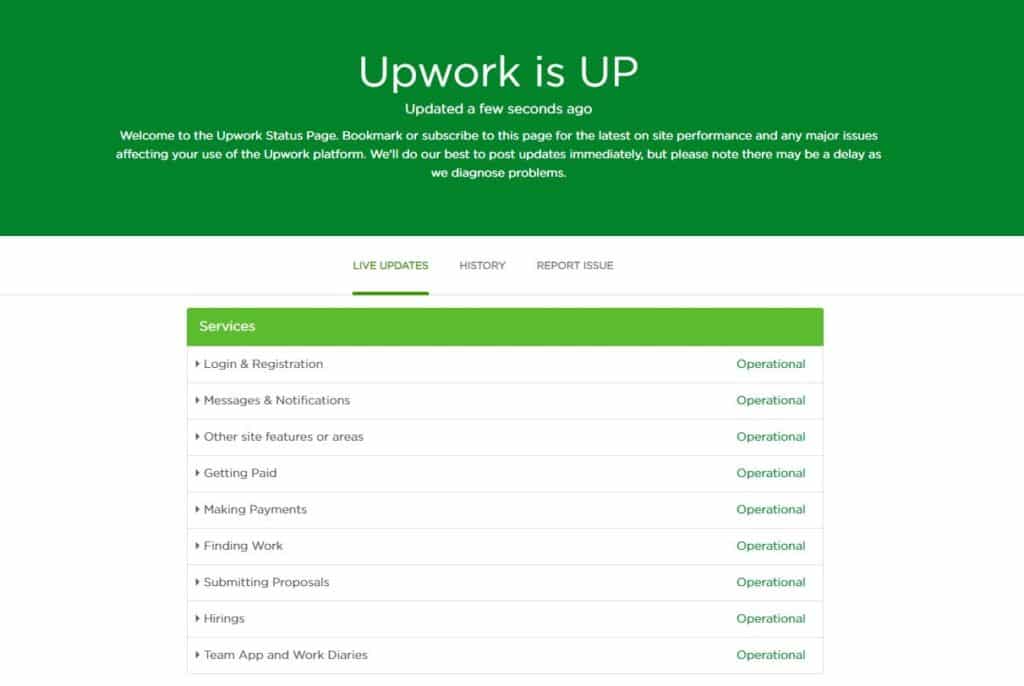
You can also use third-party sites like Downdetector if you cannot access Upwork’s website.
2. Re-Login to Your Account.
In most cases, the problem with Upwork could be due to a temporary error that occurred on your account. Thankfully, this can be resolved with a simple refresh of your account data.
To do this, simply sign out of your Upwork account and log back in after a few minutes.
Follow the steps below to guide you on the process.
- First, open the Upwork app on your mobile device.
- Now, tap on your Profile icon from the top left corner of your screen.
- Lastly, tap on your profile name and hit the Log Out button.
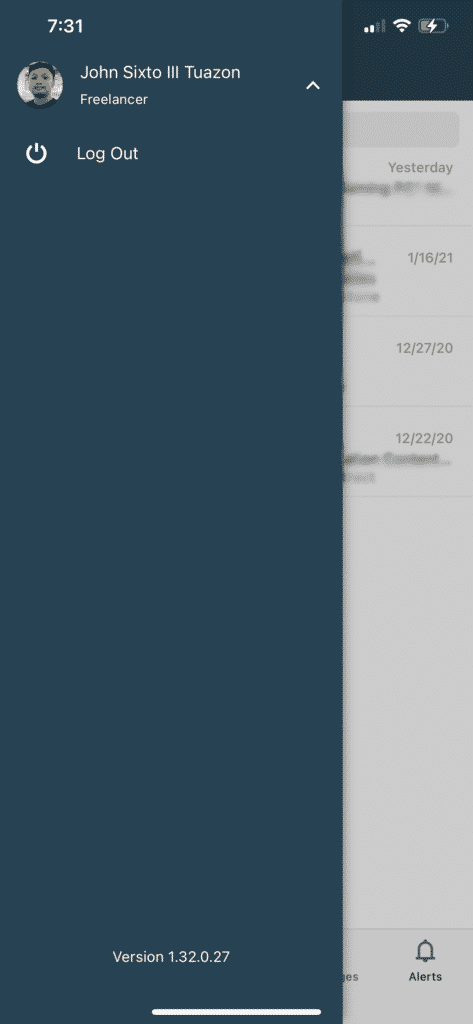
Once done, wait for 2-3 minutes before logging back into your Upwork account. Try using the messaging feature on Upwork again to check if the issue is solved.
3. Turn Off VPN.
VPNs or virtual private networks are third-party programs that provide security to your connection when browsing online. To keep your identity confidential, VPNs change your IP address randomly and filter your traffic by redirecting it to one of their servers.
However, this process can affect your network’s performance and make it difficult for your device to communicate with Upwork’s servers.
To fix this, turn off your VPN and see if messages would now work on the application.

You can also try using other VPNs like PureVPN if you don’t want to browse the internet without protection. Unlike other VPNs, PureVPN keeps your connection fast and reliable while protecting your data.
4. Check for Updates.
Issues on the Upwork app are addressed by its developers by rolling out frequent updates. If you experience problems on the platform, you should always check for updates since Upwork may have rolled out a patch to address the issue.
On Android, follow the steps below to update the Upwork app.
- First, launch the Google Play Store from your app drawer.
- After that, tap on Menu and open My Apps & Games.
- Lastly, find Upwork from the list of applications with available updates and hit the Update button.

For iOS, check out the guide below to update Upwork.
- Open the App Store on your iOS device.
- Now, tap on your Profile icon from the top right corner of your screen.
- Finally, check if there’s a more recent version of Upwork and tap the Update button to install it.

After updating the app, go back to Upwork and check if the messaging feature is already working.
If Upwork messages are still not working on the app, proceed to the following method to address the issue.
5. Clear Upwork’s App Cache (Android Devices Only).
For Android users, you can try clearing your application cache if you encounter errors on Upwork. Caches are temporary data stored on your device that helps applications improve their performance.
However, caches can get corrupted during an update or runtime and cause all sorts of problems on your device.
To clear Upwork’s application cache, follow the guide below.
- First, open the Settings tab on your Android device.
- Now, scroll down and open the Apps tab.
- After that, tap on Upwork to open its settings page.
- Lastly, open the Storage tab and hit the Clear Cache button. (The naming and position of this button may vary depending on the model of your device)
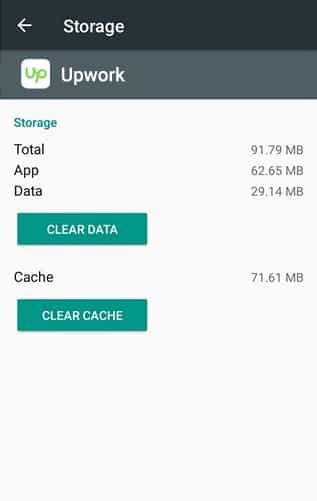
After clearing your app cache, go back to Upwork and check if the messaging feature is now working.
6. Reinstall Upwork.
If the update could not fix the issue, you can also try reinstalling the Upwork app. Some of its resources may have gotten corrupted badly, and the update can no longer fix it.
In this case, deleting the application from your device and installing a fresh copy is the best option you got.
For Android devices, follow the guide below to reinstall Upwork.
- First, unlock your Android device and go to the app drawer.
- Now, find Upwork and press its app icon until the selection screen shows up.
- Lastly, tap on Uninstall to delete Upwork from your device.
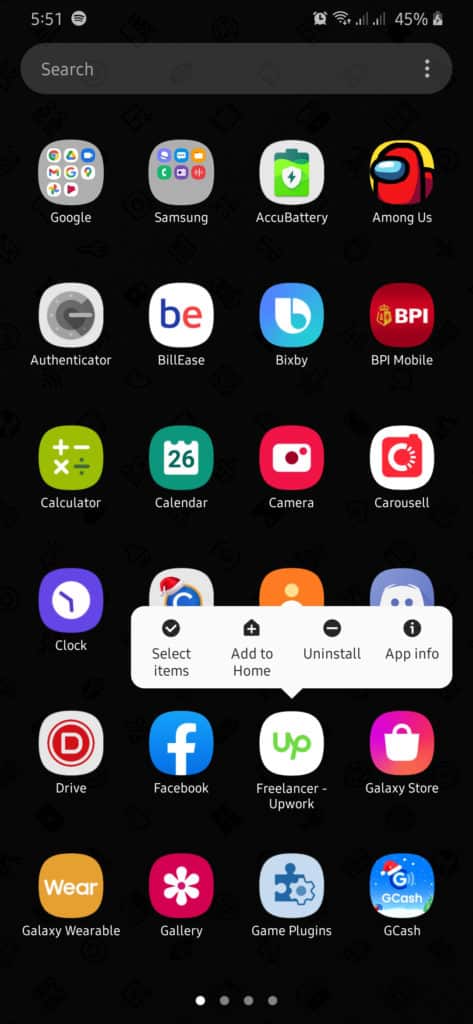
Go to the Play Store afterward and reinstall Upwork.
On iOS devices, you can reinstall Upwork by doing the following:
- On your device, access the home screen and locate the Upwork app.
- After that, tap and hold its app icon to open the options menu.
- Finally, tap on Remove App to uninstall Upwork.
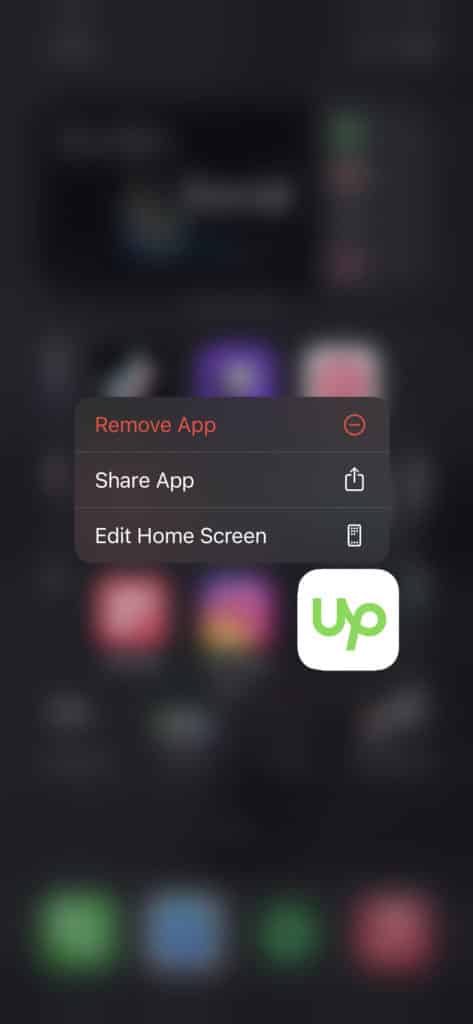
Once done, go to the App Store and reinstall Upwork.
7. Check and Reset Your Internet.
A slow internet connection could also be the reason why Upwork messages are not working on the app. To verify this, perform a speed test using Fast.com to measure your network’s current upload and download bandwidth.

If the test shows that your connection is running slow, try to restart your router to refresh its connection with your ISP’s servers. Locate your router’s power chord and unplug it for about 10 seconds before plugging it back in.

Once your router has restarted, re-run the test to check if the restart solved the issue. If your network continues to encounter problems, contact your ISP and ask them to address the issue.
8. Use Fiverr.
Do you have a hard time finding clients? Try using Fiverr.
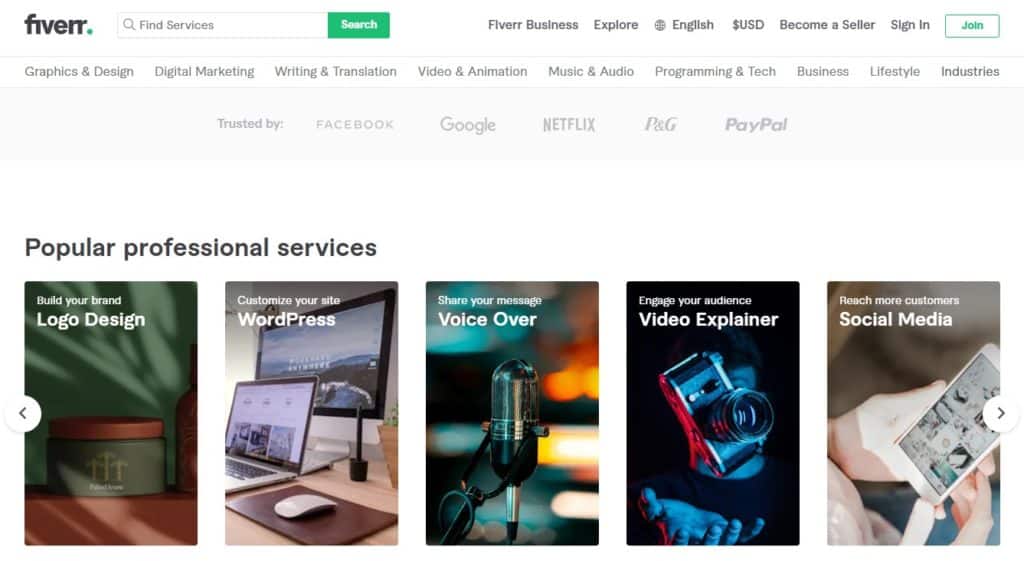
Fiverr is the leading online platform for freelancers to market their skills. The platform has over 2.4 million registered clients looking for digital services like web design, article writing, video editing, and more!
With Fiverr, you can set up gig packages for clients that allow you to offer competitive prices for a bundle of services.
They have a secure payment channel that takes hold of your client’s budget at the start of a project and releases it to you automatically once the service is rendered.
You can also hire other freelancers on the platform if you need help with your ongoing projects.
Level up your freelancing career by using Fiverr!
9. Report the Problem to Upwork.
If you continue to experience issues with the Upwork app, we recommend letting the professionals handle the problem.
Visit Upwork’s official support page and see if you can find any helpful articles. You can also contact their customer support through live chat or post a query on Upwork Community to ask other freelancers’ opinions.
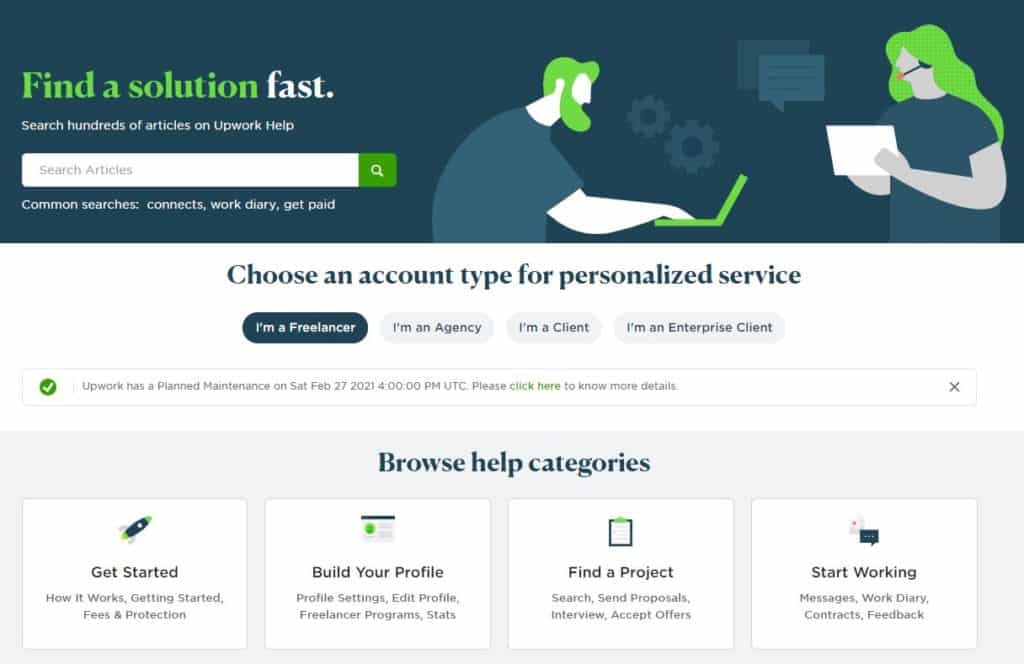
Be sure to include essential details on your query to help their support team address your issue faster.
This sums up our guide in fixing Upwork messages that are not working on the app. If you have any questions in mind, please leave a comment below, and we’ll do our best to help you out whenever we can.
If this guide helped you, please share it. 🙂





