Can’t figure out why videos are not posting on your TikTok account?
TikTok has been one of the most used social media platforms for business and entertainment for the past years. After merging with Musical.ly, the app simply crawled its way to become one of the leading social media apps.
Aside from entertaining content, TikTok users have found a way to earn revenue from their accounts through social media marketing.
If you’re among this group, getting your content out on a regular basis is important.
Unfortunately, a lot of TikTok users have been experiencing issues when posting videos on their accounts. This can be a problem, especially for influencers who have deals with companies to promote their products.
If you can’t upload videos for a long time due to this issue, you may end up losing your clients and followers.
To avoid this, we’ve decided to extend a helping hand.
In this guide, we will show you what to do if videos are not posting on your TikTok account.
Let’s get right into it!
1. Check TikTok Servers.
When you post a video on your account, it gets uploaded to TikTok’s servers for everyone to see it. However, if their servers are not working, you may experience problems uploading content to your account.
To check if TikTok’s servers cause the issue, you can use third-party tools such as Downdetector to view the platform’s current status.
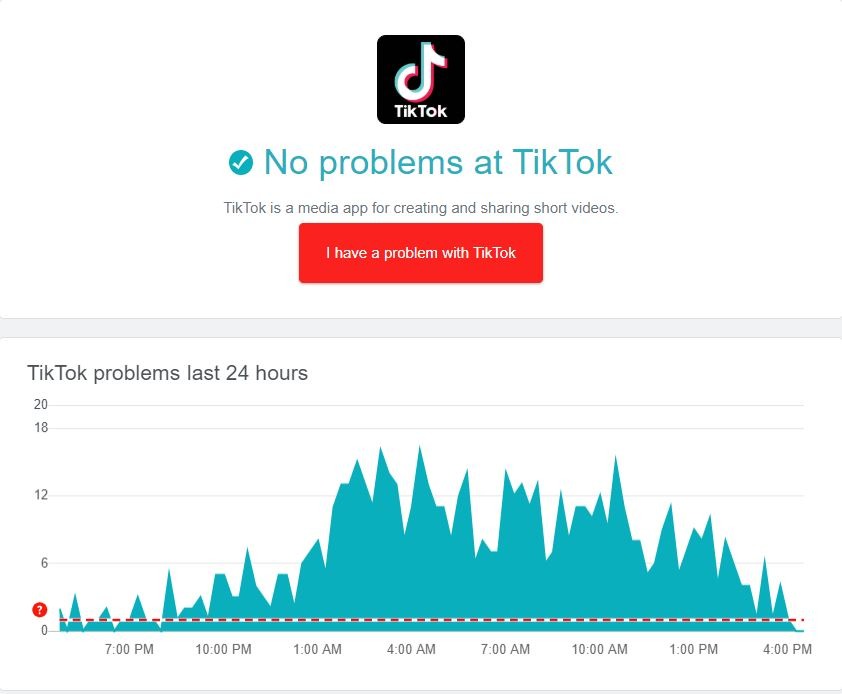
If TikTok’s servers are down, the only thing you can do is wait for their team to address the issue. On the other hand, you can head to the next solution below to troubleshoot the issue on your end if the servers are up and running.
2. Restart TikTok.
If you can’t upload videos on TikTok, one of the first things you can do is restart the app. This should reinitialize TikTok’s files and resources, which may have run into temporary errors during use.
For Android and iOS devices, you can restart TikTok through the app switcher. Swipe upwards from the bottom of your screen to open the application switcher and flick TikTok upwards to remove it from the list.
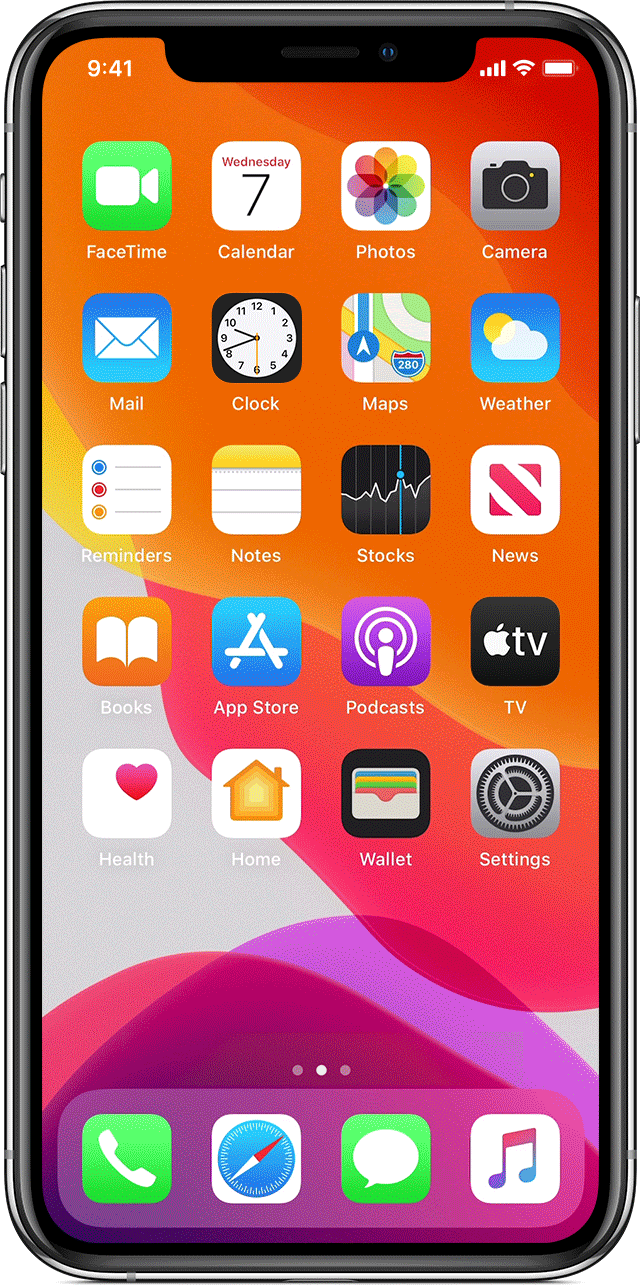
On older iOS devices, you can access the app switcher by pressing the Home button twice.
After closing TikTok, go to your home screen and relaunch the app. Reupload your video afterward to check if the problem is solved.
3. Restart Your Device.
If your videos are still not posting on TikTok, you can try restarting your entire system. A temporary error may have occurred on your system related to network connectivity, causing uploads to fail.
For iOS users, see the steps below to restart your device:
- First, access the Assistive Touch on your mobile device.
- After that, open the Device tab and tap on More.
- Lastly, hit the Restart button.

If you are using an Android device, here’s what you need to do to reboot your system:
- On your Android device, locate the Power button and press it until the selection screen shows up.
- Next, tap the Restart button.
- Finally, wait for your device to reboot.

After restarting your operating system, go back to TikTok and try uploading your videos again.
4. Check Your Network Connection.
A stable internet connection is required when you’re uploading videos and other files online. If your videos won’t post on TikTok, it may indicate a problem with your network. You can confirm this by running a speed test using Fast.com.

If you’re not getting the correct internet speed on your network, reboot your modem or router to refresh the connection with your ISP’s servers.

After rebooting your router, perform another speed test on your network to check if the problem is solved. Report the issue to your service provider if your network connection continues to run slow and ask them to fix your internet.
5. Turn Off VPN.
As we’ve mentioned, having a stable internet connection is crucial when you’re uploading content online. If you are running VPN services, we recommend turning them off before posting anything on TikTok.
While VPNs are great to keep your network and data secured, some VPNs cause delays and instability on your internet connection.

If you’re not comfortable turning off your VPN, you can try switching to a better provider like PureVPN. Unlike other services, it uses dedicated high-speed servers to keep your connection fast and reliable.
6. Clear TikTok’s Cache.
TikTok stores temporary data on your device, which is used by the app to improve its performance. However, caches can accumulate over time and become corrupted. When this happens, expect issues to occur on the platform.
Fortunately, TikTok has an option to clear the app cache on its settings. This is more convenient compared to manually doing it on your device’s settings.
Here’s how you can clear TikTok’s cache on any device:
- First, open the TikTok app and access your Profile.
- Next, tap on the Options button in the upper-right corner of your display.
- Go to the Free Up Space tab under Caches & Cellular Data.
- Lastly, tap the Clear button beside the Cache tab to start the process.
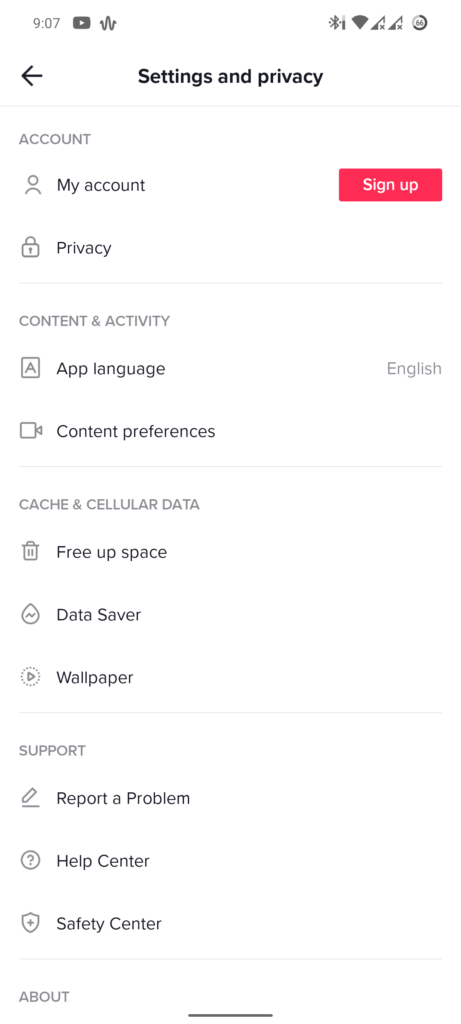
After clearing your app cache, restart TikTok and see if you can now post videos on your account.
7. Check Your Video.
Due to the criticism TikTok received for inappropriate content on the platform, its team is doing everything to prevent harmful content from being uploaded. If you can’t post videos on TikTok, evaluate your content and ensure that they adhere to community standards.
You can learn more about this on TikTok’s Community Guidelines page.
8. Your Account Could Be Shadowbanned.
For users who violate community guidelines, they are at risk of getting shadowbanned. This is a penalty imposed by TikTok’s algorithm on user accounts with suspicious activities. Basically, when TikTok detects you’re spamming, promoting hate, or posting sexual content, your account will get shadowbanned.
When you get banned from the platform, you can’t comment, like, or upload content on the platform. However, you won’t get notified once this penalty is imposed, explaining why it’s called a shadowban.
If you want to know how you can check if your account is shadowbanned, please visit our dedicated guide regarding this matter to help you out.
9. Report the Problem to TikTok.
If videos are still not posting on your TikTok account, we suggest that you let the experts handle the situation.
Visit TikTok’s Help Center and get in touch with their team to ask for assistance regarding the issue with your account. You can also browse the other guides on TikTok’s page and see if you can find any solution.
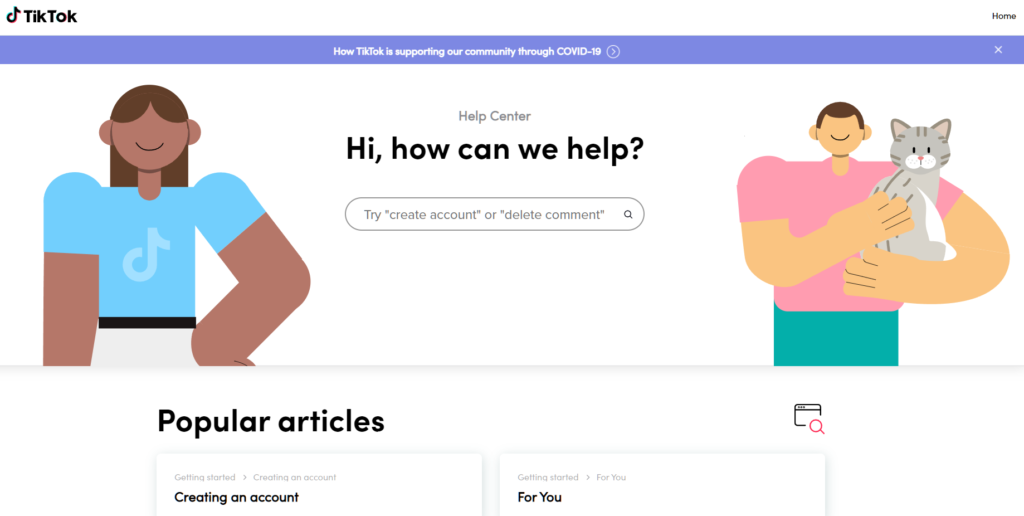
That is everything you need to know on how to fix videos that are not posting on TikTok. For your questions and other concerns, leave a comment below, and we’ll be glad to help.
If this guide helped you, please share it. 🙂





