Excited to try the new features but got a watchOS 8 stuck on installing?
Apple is a superior brand because of its continuous innovation. This year, it has released the beta modes for its latest software versions. These include watchOS 8, which comes with tons of exciting features to make your modern life convenient.
With watchOS 8, you can view feeds from home security cameras right from your wrist. You can store a digital copy of your keys on the Wallet app. That means no more hiding the keys under the mat. You can also track your breathing while you sleep. With all these exciting features, it’s a shame if you’ve got a watchOS 8 stuck on installing.
We know the feeling. It’s incredibly frustrating to have your enthusiasm dampened by a technical glitch. With beta versions, flaws and glitches are typical. But there are multiple workarounds you can do. Here’s how to fix watchOS 8 stuck on installing.
Let’s jump in!
1. Perform General Troubleshooting Methods.
Sometimes, software issues occur due to a simple human mistake. Maybe, your watch can’t proceed to update because its battery is low or it’s too far from your iPhone. Before you assume the worst, perform these general troubleshooting methods:
- Wait it out: Apple Watch updates can take a long time to complete. That’s especially true right after a beta release or an official watchOS release. It’s best to do the update overnight or wait at least an hour before trying complex fixes.
- Keep your iPhone close to your Apple Watch: These two devices should be next to each other during watchOS 8 installation. Otherwise, communication issues between them can cause unnecessary delays.

- Connect your Apple Watch to its charger: During updates, your Apple Watch must have a charge level of at least 50% and be connected to the charger. If not, the new software installation may halt.
Is watchOS 8 still stuck on installing after doing these methods? Try other fixes below.
2. Update iPhone to Fix watchOS 8 Stuck on Installing.
Updating to watchOS 8 is only possible if you have the latest iOS 15 on your iPhone. Maybe, the reason your watchOS 8 is stuck on installing is your outdated phone. Like watchOS 8, iOS 15 is available as a public beta version. You can download it anytime.
Keep in mind that the iOS 15 public beta may come with bugs and glitches. After all, it’s still in its testing phase. But if you’re set on trying amazing watchOS 8 features, it’s time to upgrade your iPhone to iOS 15, too.
Here’s how to update your iPhone:
- First, head to the Apple Beta Software program website. Sign in using the same Apple account you used to download watchOS 8.
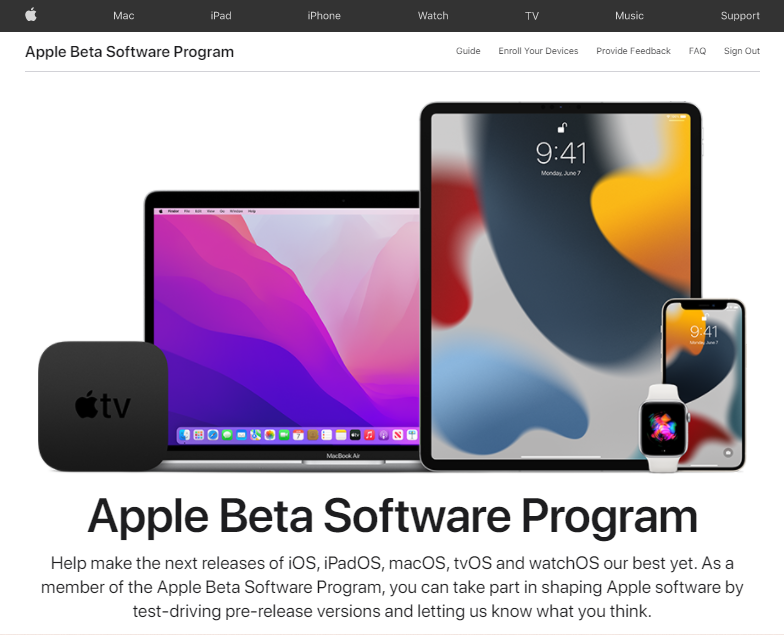
- Next, go to beta.apple.com/profile. Sign in again using the same Apple account.
- Now, download and install the iOS 15 Public Beta profile.
- On your iPhone, make your way to the Settings app. Then, select General > Profile.
- Then, select iOS 15 & iPadOS 15 Beta Software Program. Tap Install.
- Restart your phone.
- Now, head back to Settings. Select General again.
- Then, tap Software Update. You should see here the iOS 15 Public Beta.
- Finally, select Download and Install to apply the public beta upgrades.
With iOS 15, do you still have a watchOS 8 stuck on installing? See more solutions below.
3. Check Wi-Fi and Bluetooth Connections.
Another culprit behind update delays and issues is a disabled Wi-Fi or Bluetooth connection on either your iPhone or Apple Watch. Check these connections before trying on more complex fixes. Maybe, you’ve accidentally disabled these functions.
Here’s how to check Wi-Fi and Bluetooth on your iPhone:
- Swipe down from the top right of your home screen to launch Control Center.
- Check the Wi-Fi and Bluetooth icons. Make sure they’re on and active. Otherwise, tap them to enable your device’s Wi-Fi and Bluetooth connections.

Here’s how to check Wi-Fi and Bluetooth on Apple Watch:
- Start by pressing the Digital Crown.
- Next, choose Settings.
- Now, scroll down a bit. Look for the Wi-Fi and Bluetooth sections. Ensure the switches beside Wi-Fi and Bluetooth are active.
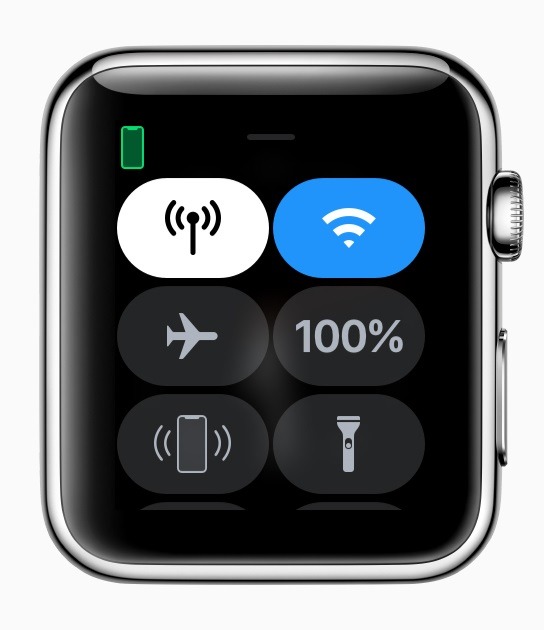
4. Force-Quit the Watch App on Your iPhone.
Force-quitting the Watch app on your iPhone and then relaunching it can do the trick. It may sound simple, but it makes sense. It can remove any random bugs that have been causing delays. Then, it can prompt the update to pick up from where it left off.
Here’s how to do it on your phone:
- From the bottom of the home screen, swipe up. That’ll bring up the App Switcher.
- Look for the Watch card. Hold and drag it to the top to force-quit it.
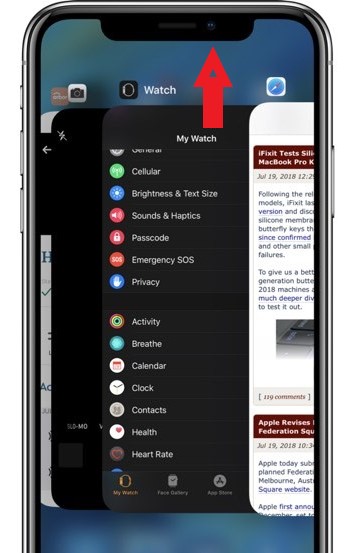
- Next, look for the Watch icon on the home screen to relaunch the app.
Is the Watch update still stuck? It’s time to restart your devices. Find out more below.
5. Restart Your Devices.
Restarting Apple devices is a simple yet effective way to resolve minor software issues. It helps eliminate random bugs or garbage memory that has been causing delays in the update process. In this case, though, you have to restart both devices.
Here’s how to reboot your phone:
- First, press and hold the Power button.
- The Slide to Power Off option will show up on the screen. Drag it to the right.

- Your phone will shut down. Wait for a few seconds. Then, press and hold the Power button. Do that until you see the Apple logo show up on your screen.
Here’s how to restart your Apple Watch:
- First, press and hold down the Side button.
- The Power Down menu will show up on the screen. Drag the first Power Off slider to the right. Your watch will shut down.
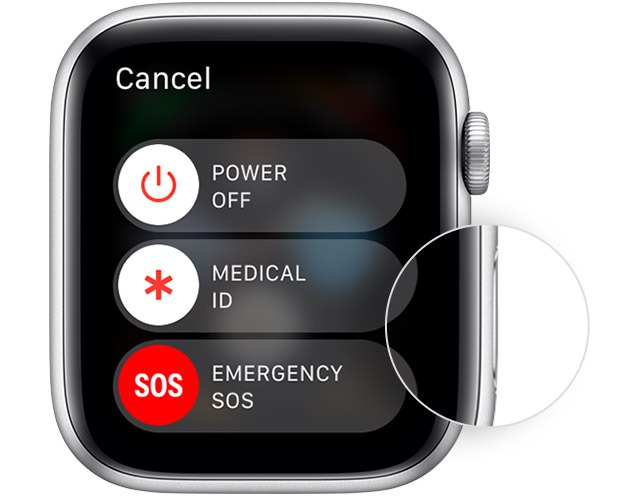
- Lastly, press and hold the Side button again. Wait for the Apple logo to show up on screen to signal that your Apple Watch is on again.
6. Free Up Space to Fix watchOS 8 Stuck on Installing.
Installing watchOS 8 requires a certain amount of space on your Apple Watch. If your watch has tons of files, that could be the reason why the update process gets delayed or stuck. Remove some apps and media. Then, you can try installing watchOS 8 again.

Here’s how to make some space for Apple Watch updates:
- Open Settings on your watch.
- Select General.
- Now, tap Usage. You’ll see both the used and available space on your watch.
- Scroll down to explore the existing media and apps. Go and delete some of them.
Got enough space for software updates? There could be other issues. Browse through below to know other possible culprits behind this issue and the potential workarounds.
7. Remove watchOS 8 Update File and Reinstall.
If freeing up space, restarting the device, and other fixes didn’t work, it’s time to reinstall watchOS 8. But before that, make sure to remove the update file. That file could be corrupted and cause another issue when you update your watch again.
It’s best to remove the update file both on your iPhone or Apple Watch. We’ll guide you through this. We’ve come up with step-by-step instructions for both methods below.
Here’s how to delete the update file via iPhone:
- Start by launching the Watch app.
- Tap General. Then, select Usage.
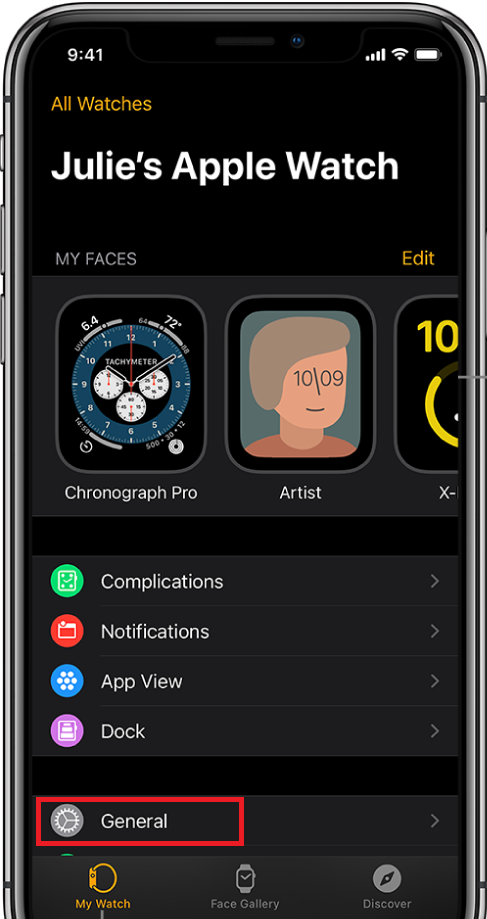
- Next, choose Software Update.
- Finally, select Delete to get rid of the existing watchOS update file.
Here’s how to remove the update file on Apple Watch:
- Start by pressing the Digital Crown.
- Select Settings. Then, choose Usage.
- Next, tap Software Update. Look for the update file and then tap Delete.
After following these steps, reinstall watchOS 8. Do it like how you did it before.
8. Update Directly from Apple Watch.
Reinstalling the watchOS 8 normally didn’t work? Try to update directly from your watch. You can do it if your Apple Watch currently runs on watchOS 6 or later.
Here’s how to do it:
- First, launch Control Center by swiping up from the bottom of the home screen.
- Next, tap and hold the Wi-Fi icon. Connect your watch to an available network.
- Now, head to Settings. Choose General and then hit Software Update.
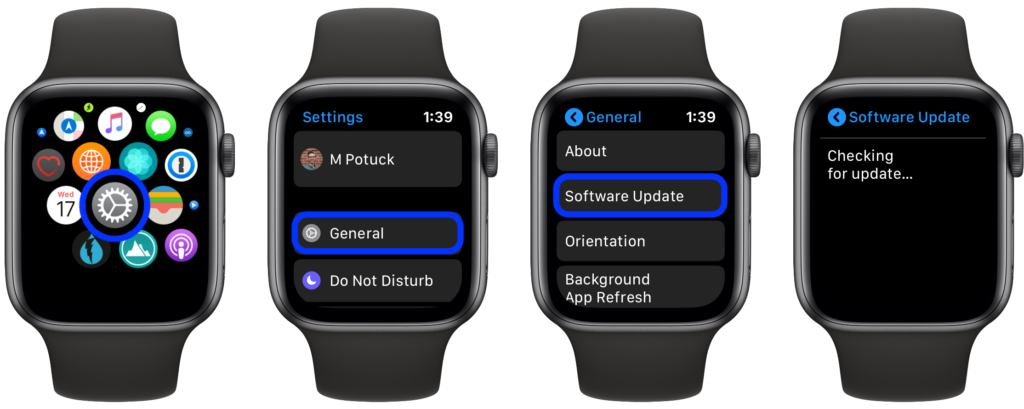
- Your Apple Watch will scan for available updates.
- Assuming you’ve already enrolled your Apple Watch in the Apple Beta Software Program, watchOS 8 will be available for you. Tap Download and Install.
9. Hard Reset and Pair Your Apple Watch Again.
Unpairing Apple Watch restores the device to factory defaults. It could help rid of any corrupted file or garbage memory that has been disrupting the watchOS update.
Note that hard reset involves erasing data on your watch. But don’t fret. That’s because your Apple Watch automatically creates a backup to your paired iPhone during the same procedure. The data will be restored after pairing the watch again.
Here’s how to unpair and hard reset your Apple Watch:
- Start by keeping your iPhone and Apple Watch next to each other.
- Then, open the Watch app on your iPhone.
- Go to the My Watch tab. Then, select All Watches.
- Tap the info button near the name of the watch you want to unpair.
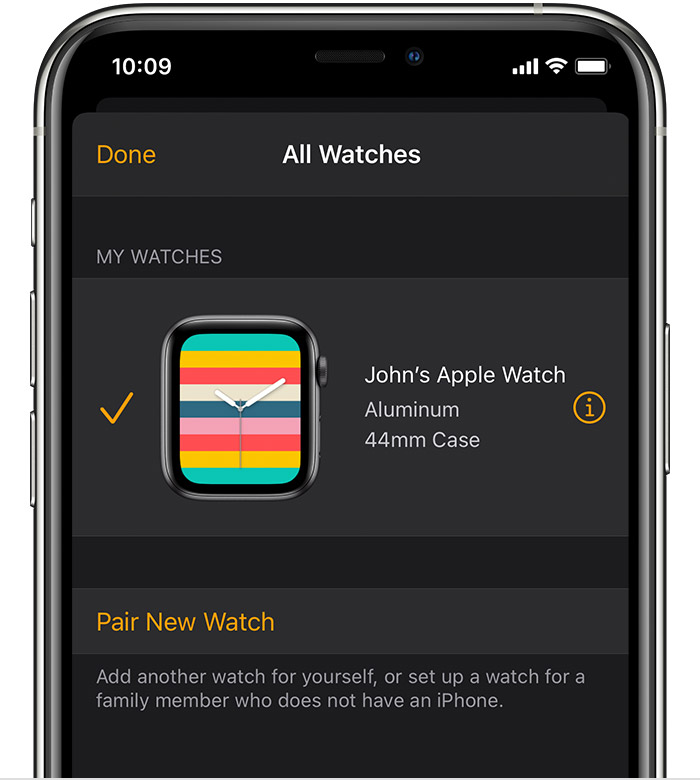
- Next, tap Unpair Apple Watch. Select that option again to confirm the action.
After that, pair your Apple Watch again. Do it like how you did it the first time.
10. Contact Apple to Fix watchOS 8 Stuck on Installing.
If any of our fixes didn’t work for you, it’s time to reach out to Apple Support. There may be new developer updates that you need to apply to fix the issue. Apple Support can guide you through those. Contact them over the phone or via live chat or mail.
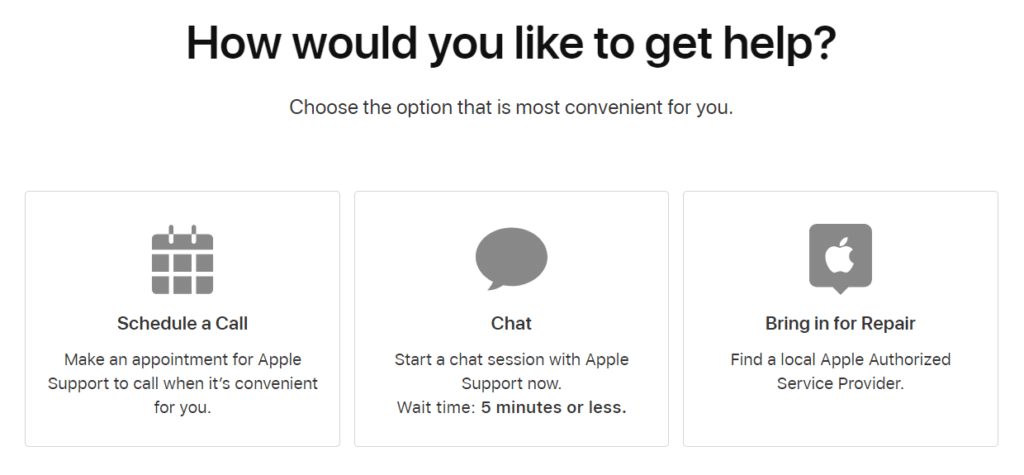
It’s time to wrap up this article. Leave a comment to share with us which solution has worked for you. Do you still encounter the same issue? Or do you have other Apple Watch-related problems? Write a comment, too. We’ll do our best to help you again.





